Page Summary
-
This guide details using the Google Mobile Ads SDK for integrating InMobi ads via mediation, covering both waterfall and bidding methods.
-
The InMobi mediation adapter supports bidding and waterfall integrations for banner, interstitial, rewarded, and native ad formats, with native ads supported only in waterfall.
-
Integration requires Android API level 23+, a recent Google Mobile Ads SDK, and completion of the mediation get started guide.
-
Setting up InMobi involves creating an account, adding your app, configuring placements (bidding or waterfall), and locating necessary IDs and keys for Ad Manager setup.
-
Privacy settings for EU consent and US state laws need to be implemented on the InMobi SDK by passing relevant consent information.
This guide shows you how to use Google Mobile Ads SDK to load and display ads from InMobi using mediation, covering both waterfall and bidding integrations. It covers how to add InMobi to an ad unit's mediation configuration, and how to integrate the InMobi SDK and adapter into an Android app.
Supported integrations and ad formats
The mediation adapter for InMobi has the following capabilities:
| Integration | |
|---|---|
| Bidding | |
| Waterfall | |
| Formats | |
| Banner | |
| Interstitial | |
| Rewarded | |
| Native | |
Requirements
- Android API level 23 or higher
- [For bidding]: To integrate all supported ad formats in bidding, use InMobi adapter 10.6.3.0 or higher (latest version recommended)
Latest Google Mobile Ads SDK
Complete the mediation Get started guide
Step 1: Set up configurations in InMobi UI
Sign up for an InMobi account.

Once your account is verified, log in.
Add an app
To add your app to the InMobi dashboard, click Inventory > Inventory Settings.

Click Add Inventory and select the Mobile App channel from the drop-down menu.
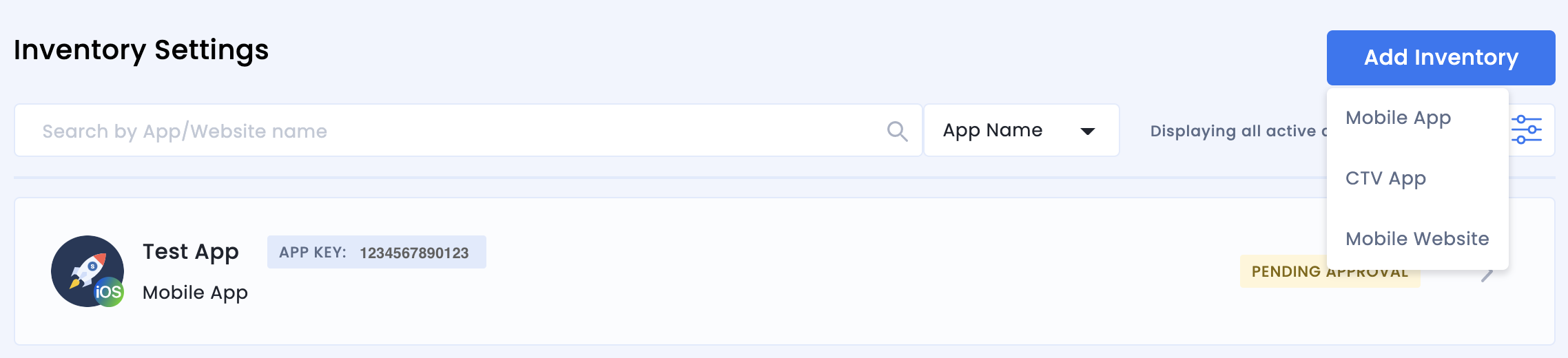
Start typing your published app store URL in the search bar and select the app from the auto-populated results. Click Continue.
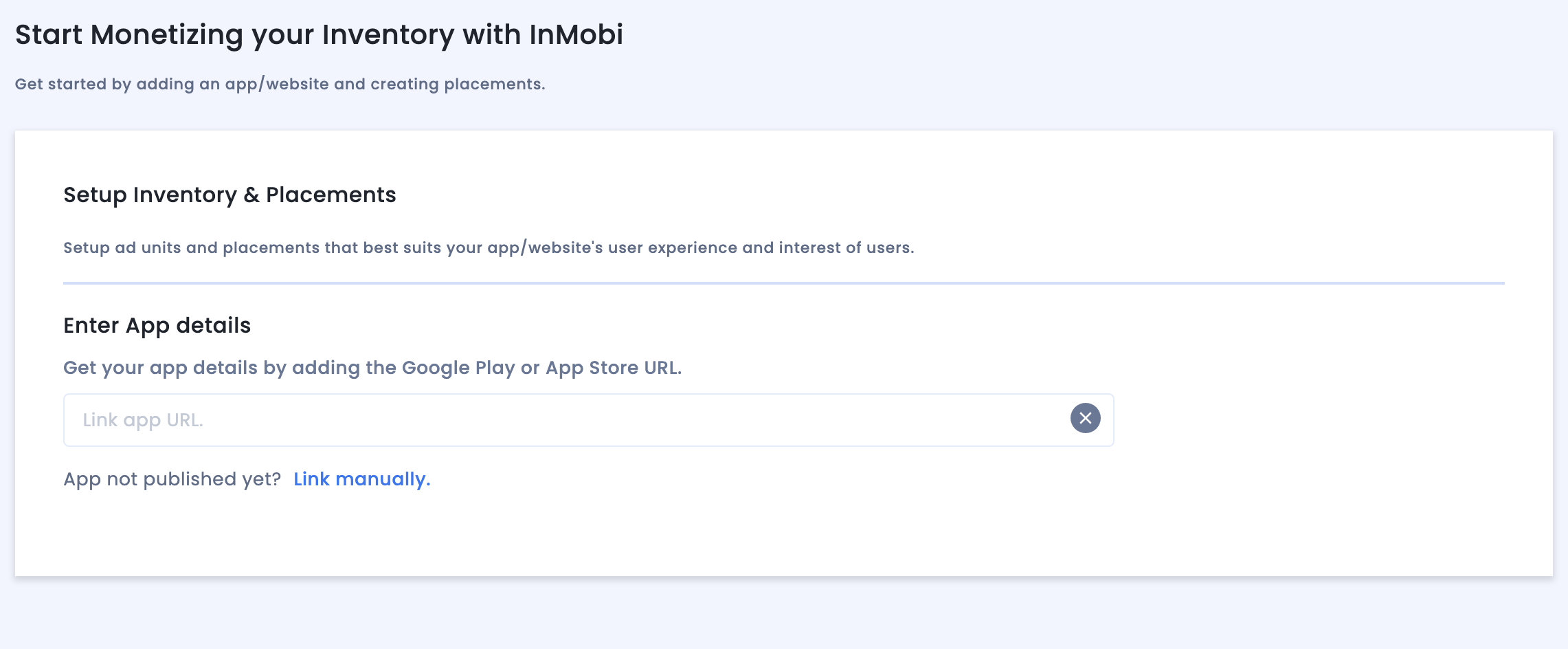
If your app in not published, click Link manually and enter the required details. Click Continue.
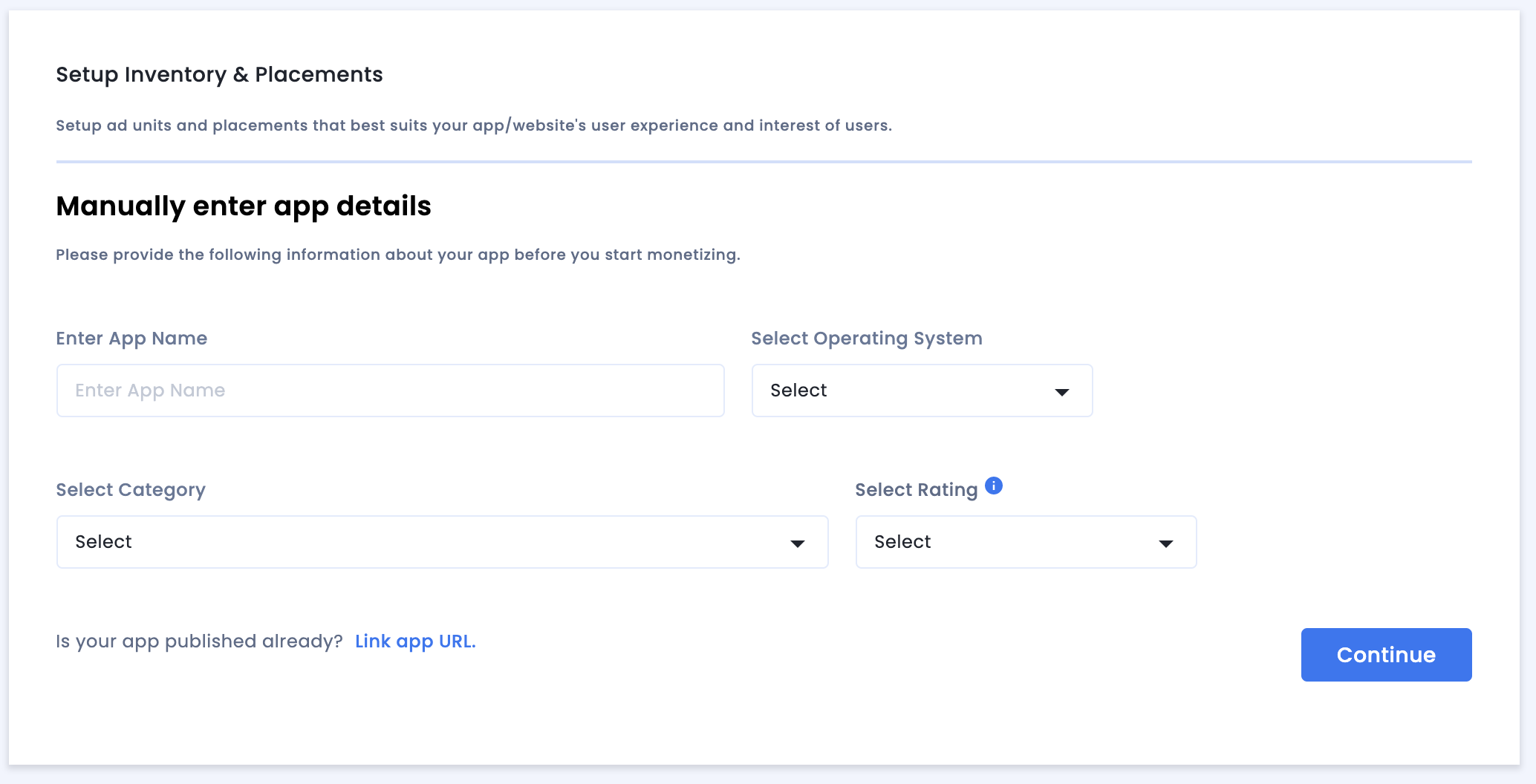
Review the App & Website Compliance settings and then click Save and Create Placements.

Placements
After you set up your inventory, the system redirects you to the placement creation workflow.
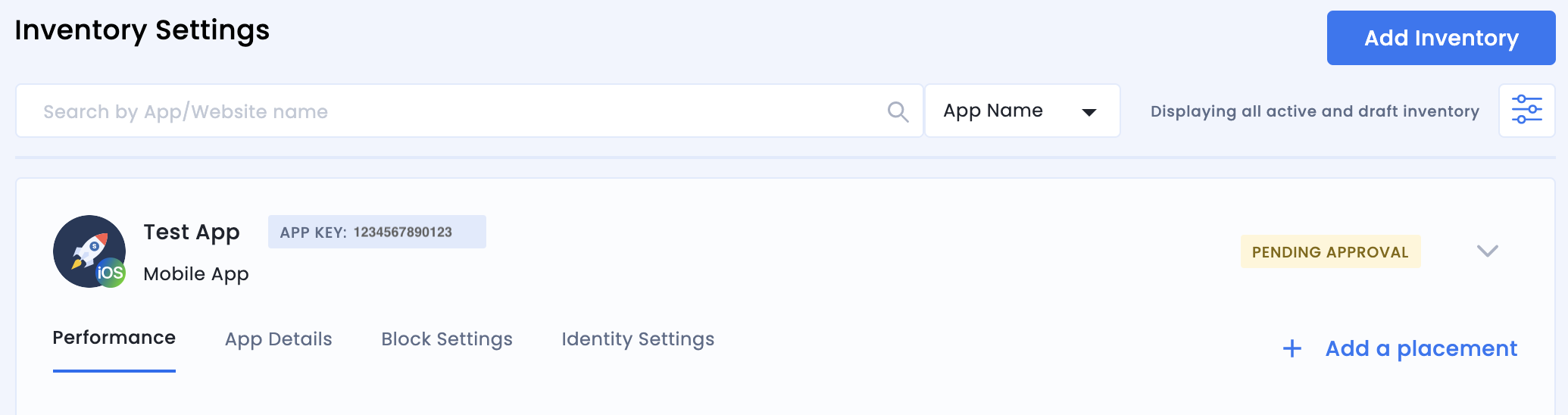
Bidding
Select the type of ad unit. The enter a Placement Name, select On and Google Open Bidding for Audience Bidding and Partner respectively, and fill out the rest of the form. Click Create Placement when done.
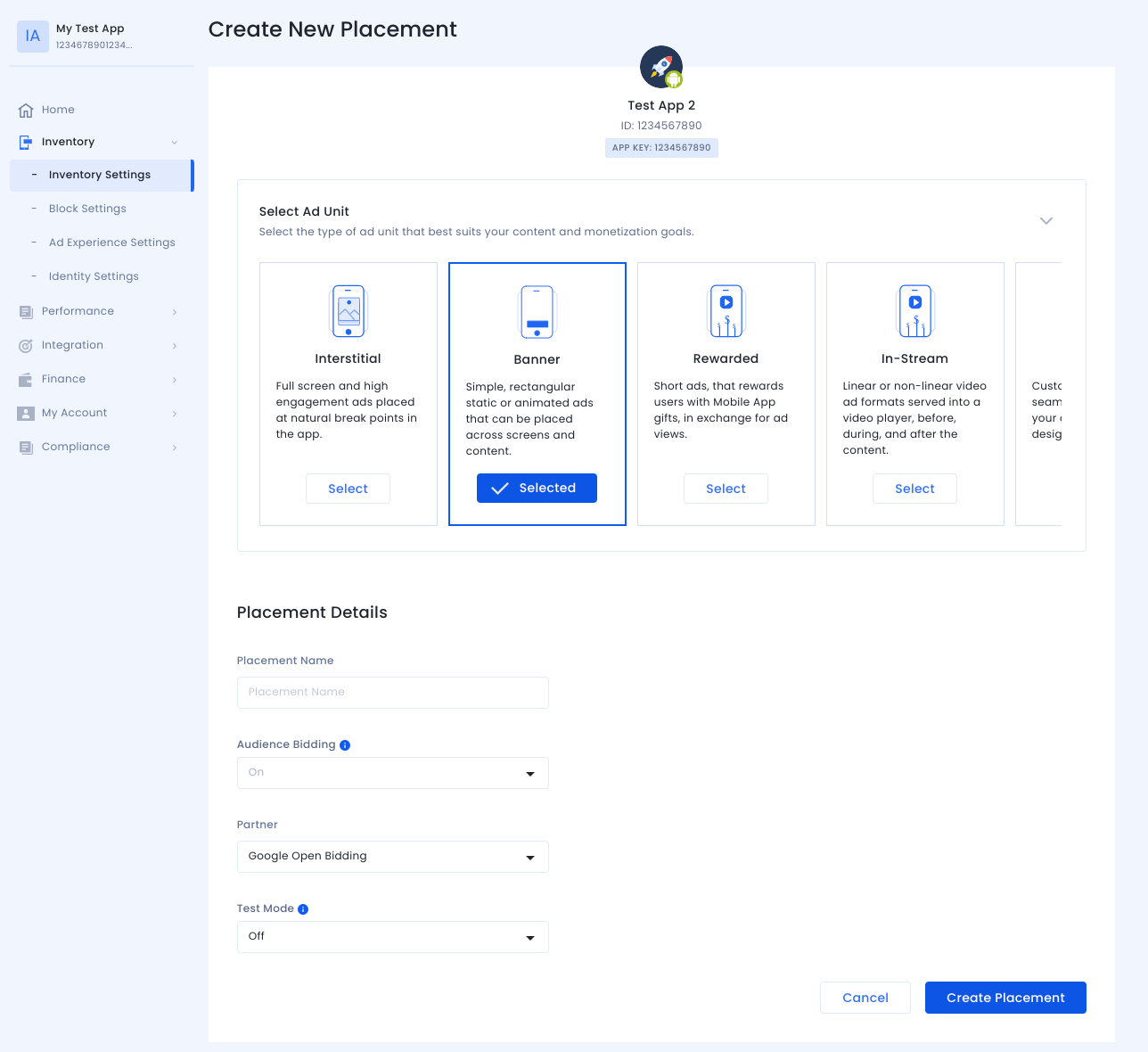
Waterfall
Select the type of ad unit. Then enter a Placement Name, select Off for Audience Bidding, and fill out the rest of the form. Click Create Placement when done.
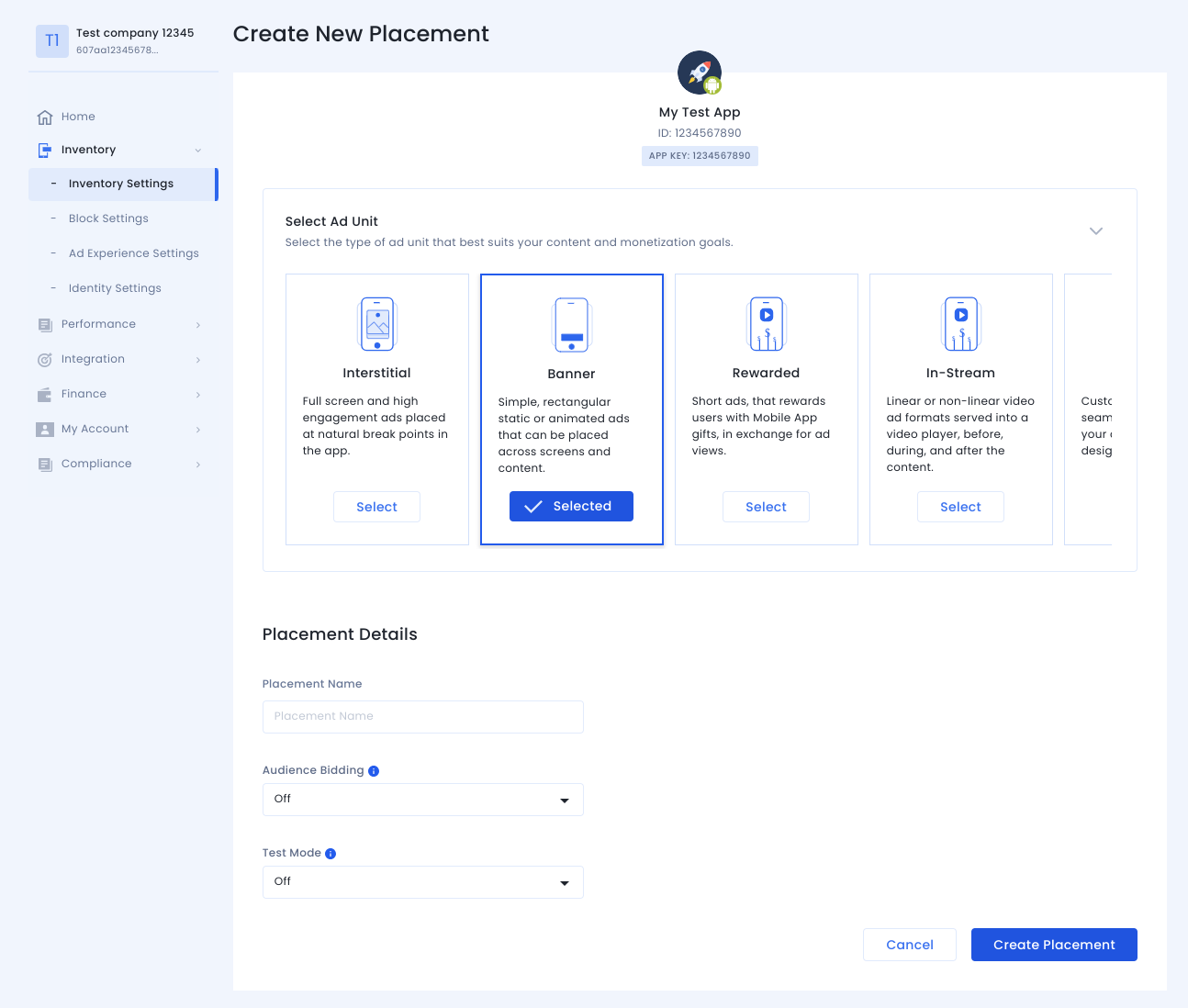
Once the placement is created, its details are shown. Take note of the Placement ID, which will be used for setting up your Ad Manager ad unit.

Account ID
Your InMobi account ID is available under Finance > Payment Settings > Payment Information.
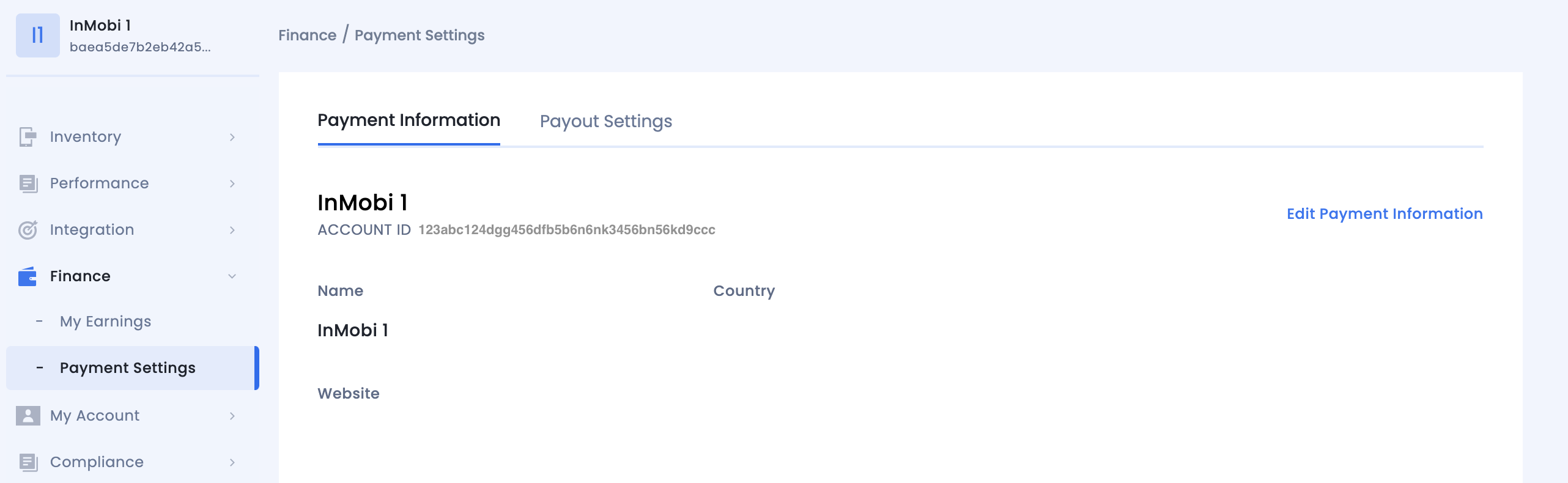
Locate InMobi Reporting API Key
Bidding
This step isn't required for bidding integrations.
Waterfall
Go to My Account > Account Settings. Navigate to the API Key tab and click Generate API Key.
Select the email of the user the key is required for and click Generate API Key. A file containing the API key and username/login name will be generated.
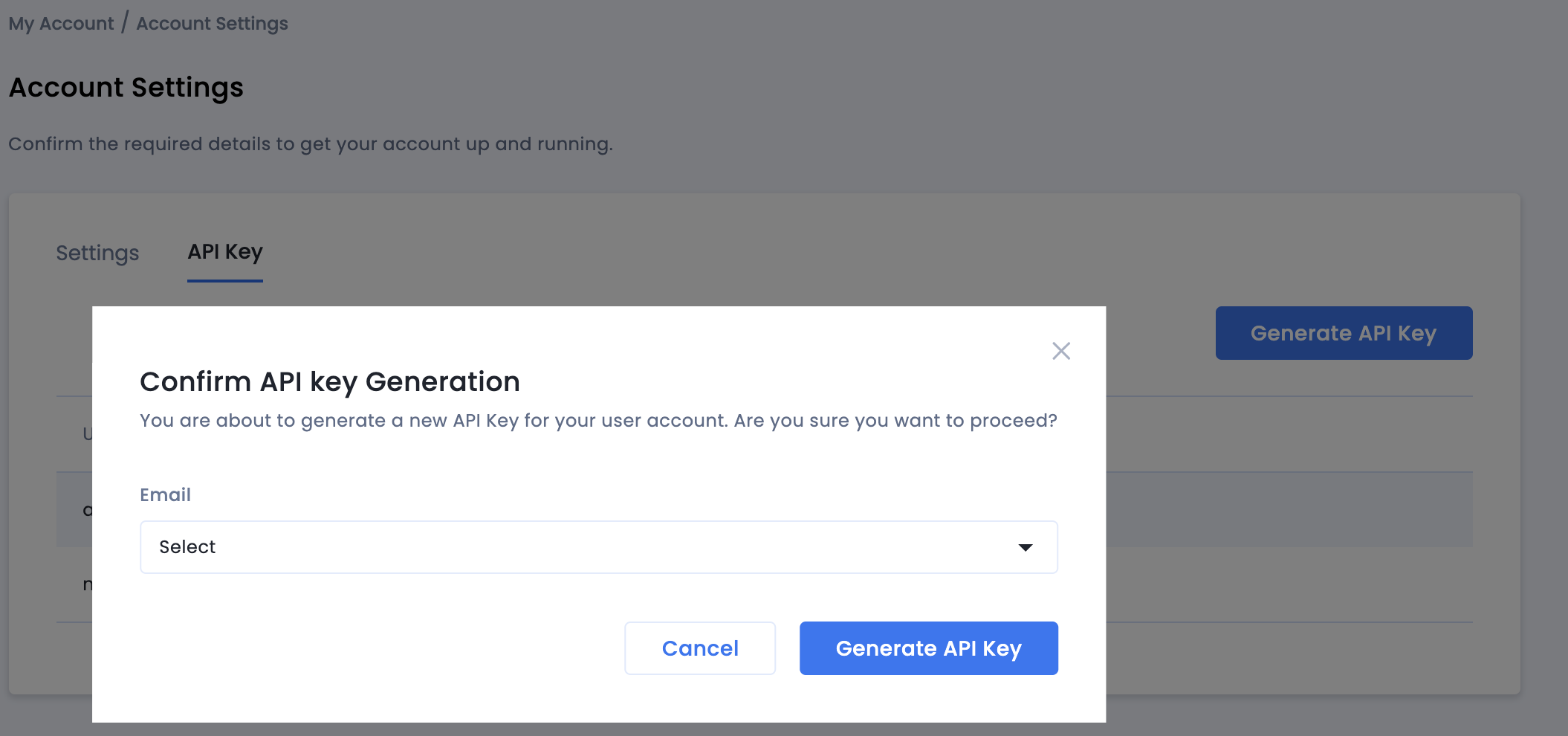
Only the publisher administrator of the account will be able to generate an API key for all users. If you have forgotten the previously generated API key, reset your API key by hovering over your mail on the API Key tab.
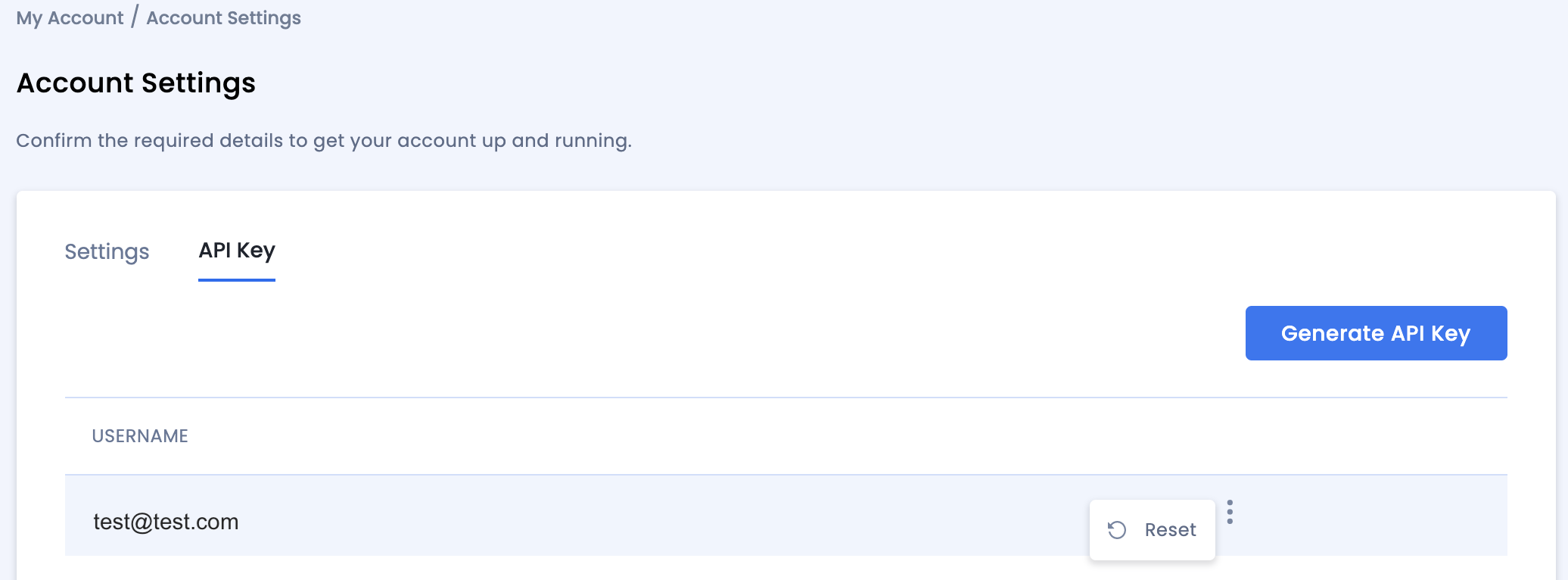
Update your app-ads.txt
Authorized Sellers for Apps app-ads.txt is an IAB Tech Lab initiative that helps ensure your
app ad inventory is only sold through channels you've identified as authorized. To prevent a
significant loss in ad revenue, you'll need to implement an app-ads.txt file.
If you haven't done so already,
create an app-ads.txt file for Ad Manager.
To implement app-ads.txt for InMobi,
Add your personalized code snippet.
Turn on test mode
Enable Test Mode for your placement on all live impressions or certain test devices only.
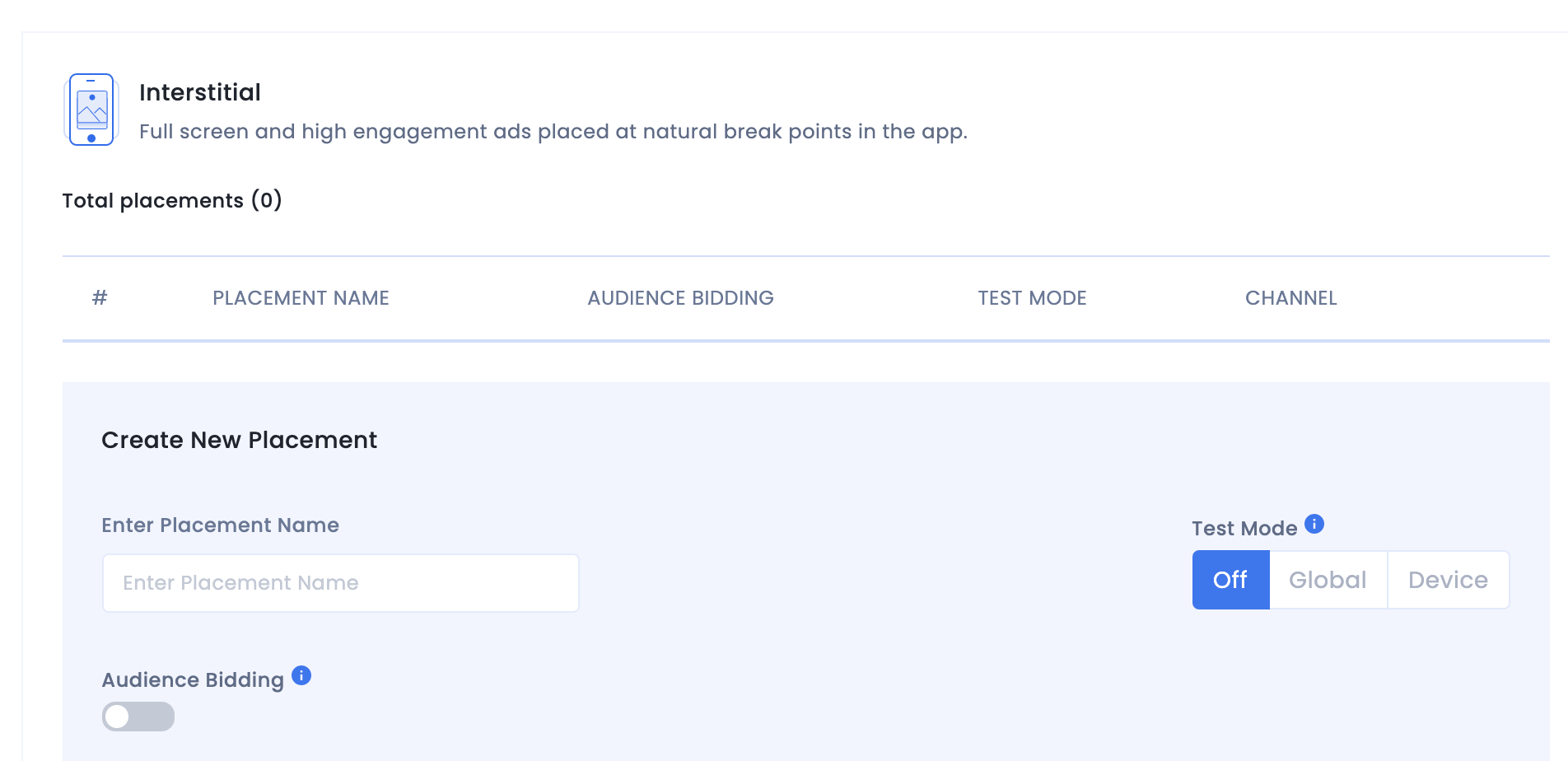
Step 2: Set up InMobi demand in Ad Manager UI
Sign in to your Ad Manager account.
Add InMobi in Companies
Bidding
This step isn't required for bidding integrations.
Waterfall
Navigate to Admin > Companies, then click the New company button in the All companies tab. Select Ad network.
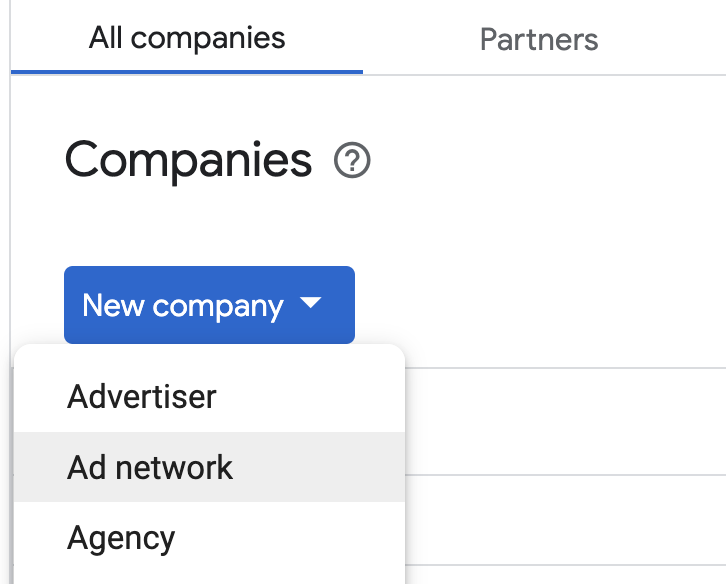
Select InMobi as the Ad network, enter a unique Name and enable Mediation. Turn on Automatic data collection, and enter the Username and API Key obtained in the previous section.
Next, enter your Username and click Save when done.
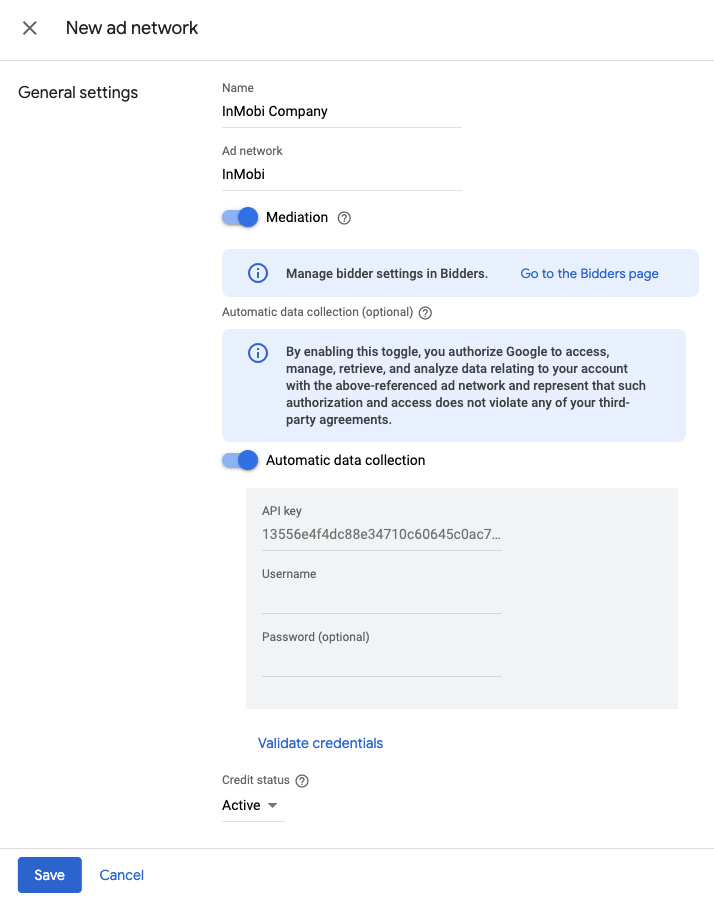
Enable secure signal sharing
Bidding
Navigate to Admin > Global settings. Go to the Ad Exchange account settings tab and review and toggle on Secure signal sharing. Click Save.
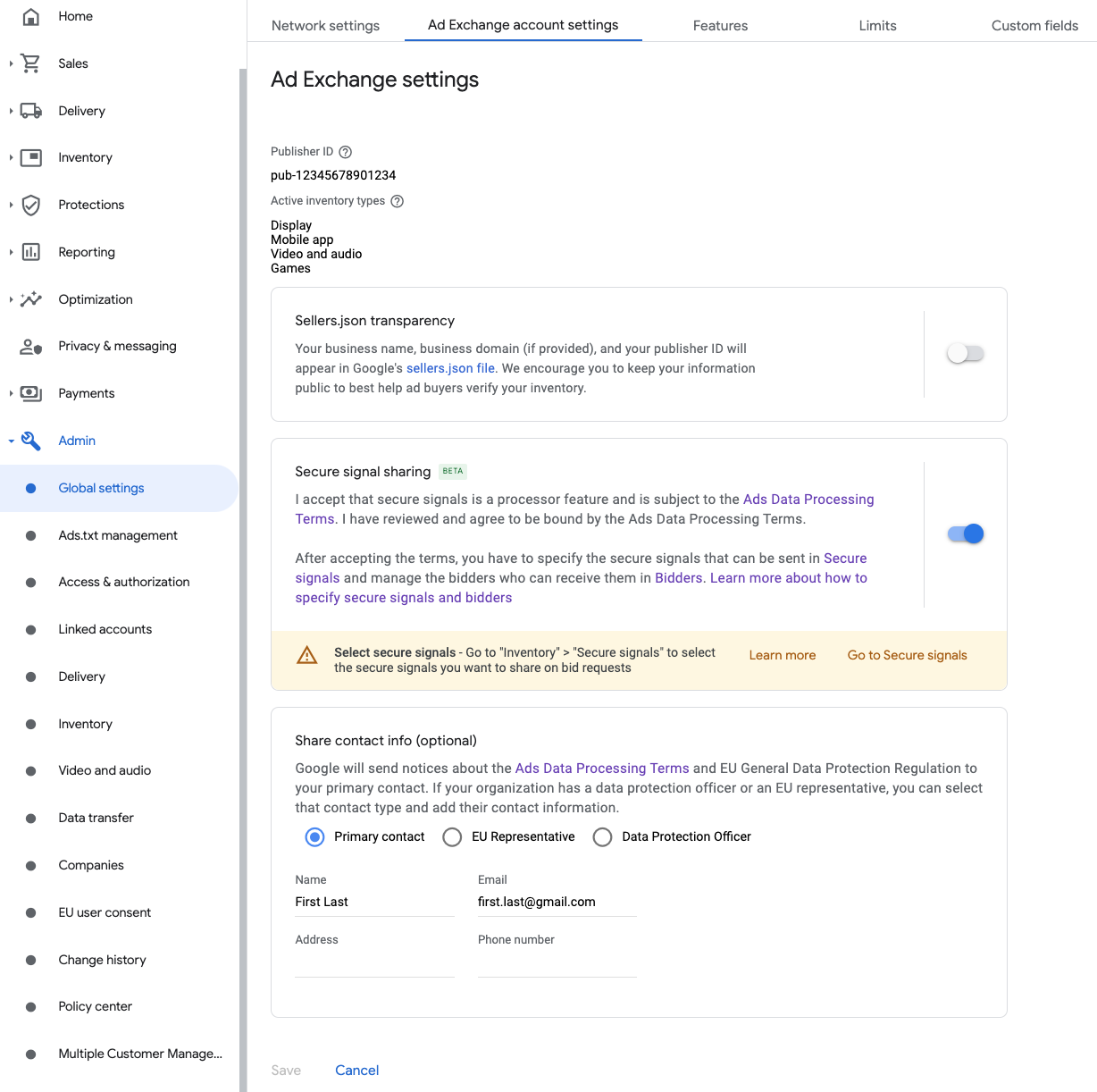
Waterfall
This step isn't required for waterfall integrations.
Share secure signal on bid requests
Bidding
Navigate to Inventory > Secure Signals. Under Secure signals, search for InMobi and toggle on Enable app integration.

Click Save.
Waterfall
This step isn't required for waterfall integrations.
Allow secure signal sharing for SDK Bidding
Bidding
Navigate to Delivery > Demand channel settings. In the Default settings tab, toggle on Allow secure signal sharing for SDK Bidding.

Click Save.
Waterfall
This step isn't required for waterfall integrations.
Configure InMobi bidding
Bidding
Navigate to Delivery > Bidders, and click Go to SDK Bidding.

Click New bidder.

Select InMobi as the bidder.
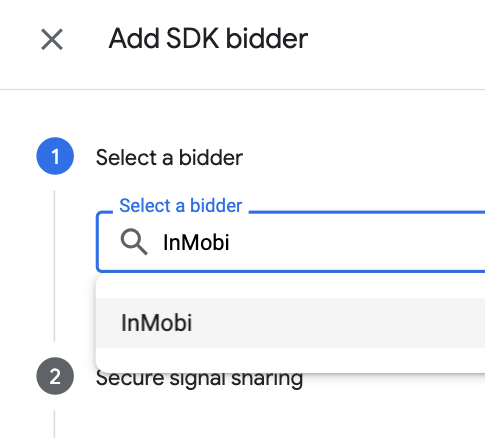
Click Continue to enable SDK Bidding for this bidder.

Click Done.
Waterfall
This step isn't required for waterfall integrations.
Configure ad unit mapping
Bidding
Navigate to Delivery > Bidders, and click Go to SDK Bidding.

Select the company for InMobi.

Go to the Ad unit mapping tab and click New ad unit mapping.

Choose Specific ad unit. Select an ad unit and format, Mobile app as the Inventory type, and your Mobile application. Then, enter Account ID and Placement ID obtained in the previous section. Finally, click Save.
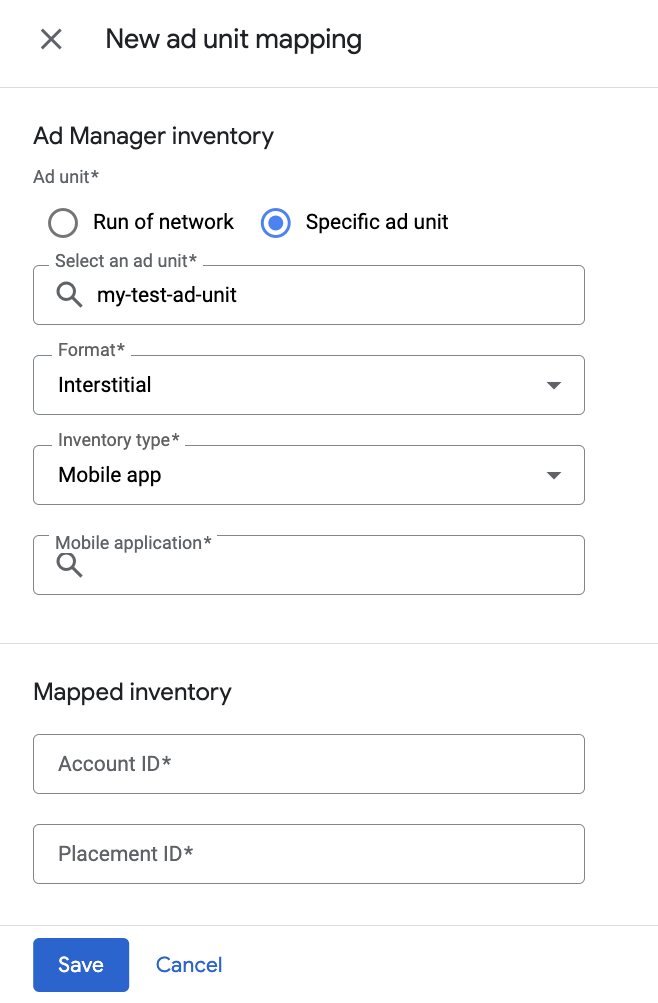
Waterfall
Navigate to Delivery > Yield groups and click the New yield group button. Select your Mobile application.
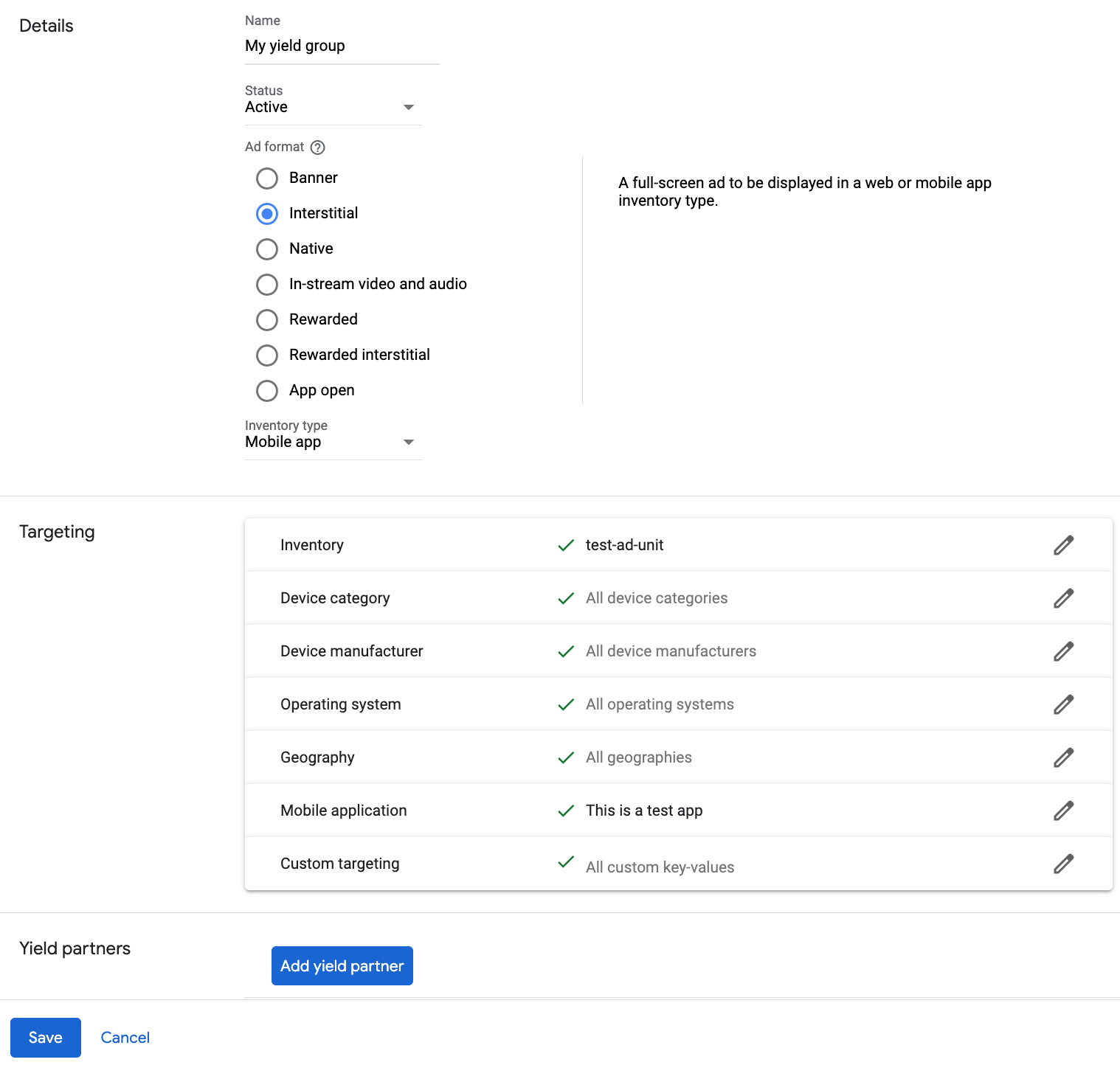
Scroll down and click Add yield partner.

Select the company you created for InMobi in the previous section. Choose Mobile SDK mediation as the Integration type, Android as the Platform, and Active as the Status.
Enter the Account ID and Placement ID obtained in the previous section, and the Default CPM value. Click Save.
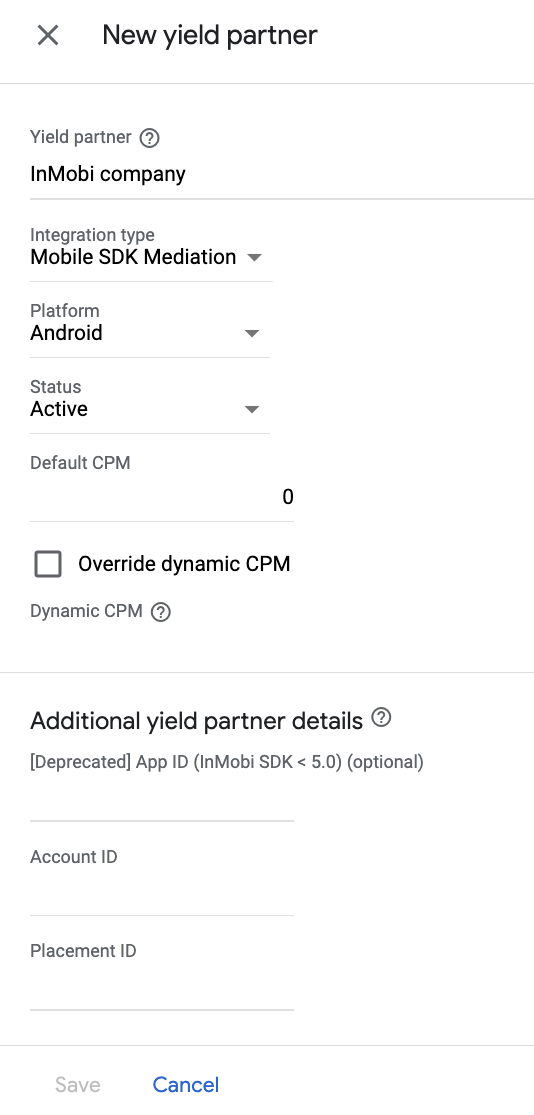
Note: Automatic data collection takes a few days to gather data before it can accurately calculate a Dynamic CPM value for a mediation network. Once the eCPM can be calculated, it is automatically updated on your behalf.
Add InMobi to GDPR and US state regulations ad partners list
Follow the steps in European regulations settings and US state regulations settings to add InMobi to the European and US state regulations ad partners list in the Ad Manager UI.
Step 3: Import the InMobi SDK and adapter
Android Studio integration (recommended)
In your app-level build.gradle.kts file, add the following implementation
dependencies and configurations. Use the latest versions of the InMobi SDK
and adapter:
dependencies {
implementation("com.google.android.gms:play-services-ads:24.9.0")
implementation("com.google.ads.mediation:inmobi:11.1.0.0")
}
Manual integration
Download the InMobi Android SDK and extract the
InMobiSDK.aarfile under thelibsfolder and add it to your project.Navigate to the InMobi adapter artifacts on Google's Maven Repository. Select the latest version, download the InMobi adapter's
.aarfile, and add it to your project.InMobi also requires other dependencies to be included. Please refer to InMobi's documentation for additional details.
Step 4: Implement privacy settings on InMobi SDK
EU Consent and GDPR
To comply with Google EU User Consent Policy, you must make certain disclosures to your users in the European Economic Area (EEA), the UK, and Switzerland, and obtain their consent for the use of cookies or other local storage where legally required, and for the collection, sharing, and use of personal data for ads personalization. This policy reflects the requirements of the EU ePrivacy Directive and the General Data Protection Regulation (GDPR). You are responsible for verifying consent is propagated to each ad source in your mediation chain. Google is unable to pass the user's consent choice to such networks automatically.
In version 7.1.0.0, the InMobi adapter added the InMobiConsent class that
lets you pass consent information to InMobi. The following sample code calls
updateGDPRConsent() on the InMobiConsent class. If you choose to call this
method, it is recommended that you do so prior to requesting ads through
Google Mobile Ads SDK.
Java
import com.inmobi.sdk.InMobiSdk;
import com.google.ads.mediation.inmobi.InMobiConsent;
// ...
JSONObject consentObject = new JSONObject();
try {
consentObject.put(InMobiSdk.IM_GDPR_CONSENT_AVAILABLE, true);
consentObject.put("gdpr", "1");
} catch (JSONException exception) {
exception.printStackTrace();
}
InMobiConsent.updateGDPRConsent(consentObject);
Kotlin
import com.inmobi.sdk.InMobiSdk
import com.google.ads.mediation.inmobi.InMobiConsent
// ...
val consentObject = JSONObject()
try {
consentObject.put(InMobiSdk.IM_GDPR_CONSENT_AVAILABLE, true)
consentObject.put("gdpr", "1")
} catch (exception: JSONException) {
exception.printStackTrace()
}
InMobiConsent.updateGDPRConsent(consentObject)
See InMobi's GDPR implementation details for more information about the possible keys and values that InMobi accepts in this consent object.
US states privacy laws
US states privacy laws require giving users the right to opt out of the "sale" of their "personal information" (as the law defines those terms), with the opt-out offered through a prominent "Do Not Sell My Personal Information" link on the "selling" party's homepage. The US states privacy laws compliance guide offers the ability to enable restricted data processing for Google ad serving, but Google is unable to apply this setting to each ad network in your mediation chain. Therefore, you must identify each ad network in your mediation chain that may participate in the sale of personal information and follow guidance from each of those networks to ensure compliance.
In version 10.5.7.1, the InMobi adapter added support to read IAB U.S. Privacy string from shared preferences. Follow the instructions in U.S. states privacy laws documentation to set the U.S. Privacy string in shared preferences.
Additionally, see InMobi's CCPA documentation for guidelines on how to enable CCPA settings in InMobi dashboard.
Step 5: Additional code required
No additional code is required for InMobi integration.
Step 6: Test your implementation
Enable test ads
Make sure you register your test device for Ad Manager and enable test mode in InMobi UI.
Verify test ads
To verify that you are receiving test ads from InMobi, enable single ad source testing in ad inspector using the InMobi (Bidding) and InMobi (Waterfall) ad source(s).
Optional steps
Permissions
For optimal performance, InMobi recommends adding the following optional
permissions to your app's AndroidManifest.xml file.
<uses-permission android:name="android.permission.ACCESS_FINE_LOCATION" />
<uses-permission android:name="android.permission.ACCESS_WIFI_STATE" />
<uses-permission android:name="android.permission.CHANGE_WIFI_STATE" />
Network-specific parameters
The InMobi adapter supports additional request parameters that can be passed to the adapter as an Android Bundle. The adapter looks for the following keys in the bundle:
| Request parameters and values | |
|---|---|
InMobiNetworkKeys.AGE_GROUPThe user's age group. |
InMobiNetworkValues.BELOW_18InMobiNetworkValues.BETWEEN_18_AND_24InMobiNetworkValues.BETWEEN_25_AND_29InMobiNetworkValues.BETWEEN_30_AND_34InMobiNetworkValues.BETWEEN_35_AND_44InMobiNetworkValues.BETWEEN_45_AND_54InMobiNetworkValues.BETWEEN_55_AND_65InMobiNetworkValues.ABOVE_65
|
InMobiNetworkKeys.EDUCATIONThe user's education level. |
InMobiNetworkValues.EDUCATION_HIGHSCHOOLORLESSInMobiNetworkValues.EDUCATION_COLLEGEORGRADUATEInMobiNetworkValues.EDUCATION_POSTGRADUATEORABOVE
|
InMobiNetworkKeys.AGE
|
String. The age of the user |
InMobiNetworkKeys.POSTAL_CODE
|
String. The user's postal code (usually a five-digit number) |
InMobiNetworkKeys.AREA_CODE
|
String. The user's area code (part of the telephone number) |
InMobiNetworkKeys.LANGUAGE
|
String. The user's native language (if known). |
InMobiNetworkKeys.CITY
|
String. The user's city |
InMobiNetworkKeys.STATE
|
String. The user's state |
InMobiNetworkKeys.COUNTRY
|
String. The user's country |
InMobiNetworkKeys.LOGLEVELSets the Log level for InMobi SDK. |
InMobiNetworkValues.LOGLEVEL_NONEInMobiNetworkValues.LOGLEVEL_DEBUGInMobiNetworkValues.LOGLEVEL_ERROR |
Here's a code example of how to set these ad request parameters:
Java
Bundle extras = new Bundle();
extras.putString(InMobiNetworkKeys.AGE_GROUP, InMobiNetworkValues.BETWEEN_35_AND_54);
extras.putString(InMobiNetworkKeys.AREA_CODE, "12345");
AdManagerAdRequest request = new AdManagerAdRequest.Builder()
.addNetworkExtrasBundle(InMobiAdapter.class, extras)
.build();
Kotlin
val extras = Bundle()
extras.putString(InMobiNetworkKeys.AGE_GROUP, InMobiNetworkValues.BETWEEN_35_AND_54)
extras.putString(InMobiNetworkKeys.AREA_CODE, "12345")
val request = AdManagerAdRequest.Builder()
.addNetworkExtrasBundle(InMobiAdapter::class.java, extras)
.build()
Using native ads
Ad rendering
The InMobi adapter returns its native ads as
NativeAd
objects. It populates the following
fields
for a
NativeAd.
| Field | Assets always included by InMobi adapter |
|---|---|
| Headline | |
| Image | 1 |
| Media view | |
| Body | |
| App icon | |
| Call to action | |
| Star rating | |
| Store | |
| Price |
1 The InMobi adapter does not
provide direct access to the main image asset for its native ads. Instead, the
adapter populates the
MediaView
with a video or an image.
Impression and click tracking
Google Mobile Ads SDK uses the InMobi SDK's callbacks for impression and click tracking, so the reports on both dashboards should match up with few to no discrepancies.
Error codes
If the adapter fails to receive an ad from InMobi,
publishers can check the underlying error from the ad response using
ResponseInfo.getAdapterResponses()
under the following classes:
com.google.ads.mediation.inmobi.InMobiAdapter
com.google.ads.mediation.inmobi.InMobiMediationAdapter
Here are the codes and accompanying messages thrown by the InMobi adapter when an ad fails to load:
| Error code | Reason |
|---|---|
| 0-99 | InMobi SDK Errors. See code for more details. |
| 100 | InMobi server parameters configured in the Ad Manager UI are missing/invalid. |
| 101 | Failed to initialize the InMobi SDK. |
| 102 | The requested ad size does not match an InMobi supported banner size. |
| 103 | Ad request is not a unified native ad request. |
| 104 | Attempted to request an InMobi ad without initializing the InMobi SDK. This should in theory never happen since the adapter initializes the InMobi SDK prior to requesting InMobi ads. |
| 105 | InMobi's ad is not yet ready to be shown. |
| 106 | InMobi failed to display an ad. |
| 107 | InMobi returned a native ad that is missing a required asset. |
| 108 | InMobi's native ad image assets contain a malformed URL. |
| 109 | The adapter failed to download InMobi's native ad image assets. |
InMobi Android Mediation Adapter Changelog
Version 11.1.0.0
- Verified compatibility with InMobi Kotlin SDK version 11.1.0.
- RewardedInterstitial support added.
- Adapter does not modify InMobi isAgeRestricted if the publisher has not set the
tag_for_under_age_of_consentflag.
Built and tested with:
- Google Mobile Ads SDK version 24.7.0.
- InMobi Kotlin SDK version 11.1.0.
Version 10.8.8.1
- Removed class-level references to
Contextobjects to help with memory leak issues.
Built and tested with:
- Google Mobile Ads SDK version 24.7.0.
- InMobi Kotlin SDK version 10.8.8.
Version 10.8.8.0
- Verified compatibility with InMobi Kotlin SDK version 10.8.8.
Built and tested with:
- Google Mobile Ads SDK version 24.5.0.
- InMobi Kotlin SDK version 10.8.8.
Version 10.8.7.1
- Native Ads now call destroy() when untrackView is called.
- Verified compatibility with InMobi Kotlin SDK version 10.8.7.
Built and tested with:
- Google Mobile Ads SDK version 24.5.0.
- InMobi Kotlin SDK version 10.8.7.
Version 10.8.7.0
- Verified compatibility with InMobi Kotlin SDK version 10.8.7.
Built and tested with:
- Google Mobile Ads SDK version 24.5.0.
- InMobi Kotlin SDK version 10.8.7.
Version 10.8.3.1
- Removed account ID and placement ID validation checks on bidding requests.
- For banner bidding requests, removes a validation check that enforces the banner size to map to a standard InMobi ad size. If InMobi bidder bids on a non-standard size, the adapter now allows that request to render.
Built and tested with:
- Google Mobile Ads SDK version 24.2.0.
- InMobi Kotlin SDK version 10.8.3.
Version 10.8.3.0
- Verified compatibility with InMobi Kotlin SDK version 10.8.3.
Built and tested with:
- Google Mobile Ads SDK version 24.2.0.
- InMobi Kotlin SDK version 10.8.3.
Version 10.8.2.0
- Verified compatibility with InMobi Kotlin SDK version 10.8.2.
Built and tested with:
- Google Mobile Ads SDK version 24.0.0.
- InMobi Kotlin SDK version 10.8.2.
Version 10.8.0.1
- Updated the minimum required Android API level to 23.
- Updated the minimum required Google Mobile Ads SDK version to 24.0.0.
Built and tested with:
- Google Mobile Ads SDK version 24.0.0.
- InMobi Kotlin SDK version 10.8.0.
Version 10.8.0.0
- Compile with Java 11 instead of Java 17.
- Verified compatibility with InMobi Kotlin SDK version 10.8.0.
Built and tested with:
- Google Mobile Ads SDK version 23.5.0.
- InMobi Kotlin SDK version 10.8.0.
Version 10.7.8.1
- Reverted the minimum required Android API level to 21.
Built and tested with:
- Google Mobile Ads SDK version 23.3.0.
- InMobi Kotlin SDK version 10.7.8.
Version 10.7.8.0
- Verified compatibility with InMobi Kotlin SDK version 10.7.8.
Built and tested with:
- Google Mobile Ads SDK version 23.3.0.
- InMobi Kotlin SDK version 10.7.8.
Version 10.7.7.0
- Verified compatibility with InMobi Kotlin SDK version 10.7.7.
- Updated the minimum required Android API level to 24.
Built and tested with:
- Google Mobile Ads SDK version 23.3.0.
- InMobi Kotlin SDK version 10.7.7.
Version 10.7.5.0
- Verified compatibility with InMobi Kotlin SDK version 10.7.5.
Built and tested with:
- Google Mobile Ads SDK version 23.2.0.
- InMobi Kotlin SDK version 10.7.5.
Version 10.7.4.0
- Verified compatibility with InMobi Kotlin SDK version 10.7.4.
Built and tested with:
- Google Mobile Ads SDK version 23.1.0.
- InMobi Kotlin SDK version 10.7.4.
Version 10.7.3.0
- Verified compatibility with InMobi Kotlin SDK version 10.7.3.
Built and tested with:
- Google Mobile Ads SDK version 23.1.0.
- InMobi Kotlin SDK version 10.7.3.
Version 10.6.7.1
- Updated the minimum required Google Mobile Ads SDK version to 23.0.0.
- Verified compatibility with InMobi Kotlin SDK version 10.6.7.
Built and tested with:
- Google Mobile Ads SDK version 23.0.0.
- InMobi Kotlin SDK version 10.6.7.
Version 10.6.7.0
- Verified compatibility with InMobi Kotlin SDK version 10.6.7.
Built and tested with:
- Google Mobile Ads SDK version 22.6.0.
- InMobi Kotlin SDK version 10.6.7.
Version 10.6.6.0
- Verified compatibility with InMobi Kotlin SDK version 10.6.6.
Built and tested with:
- Google Mobile Ads SDK version 22.6.0.
- InMobi Kotlin SDK version 10.6.6.
Version 10.6.3.0
- Added watermark support for bidding banner, interstitial and rewarded ads.
- Verified compatibility with InMobi Kotlin SDK version 10.6.3.
Built and tested with:
- Google Mobile Ads SDK version 22.6.0.
- InMobi Kotlin SDK version 10.6.3.
Version 10.6.2.0
- Updated the adapter to invoke Google Mobile Ads SDK's mediation callback
onAdFailedToShowwhen InMobi interstitial ads fail to display. - Verified compatibility with InMobi Kotlin SDK version 10.6.2.
Built and tested with:
- Google Mobile Ads SDK version 22.5.0.
- InMobi Kotlin SDK version 10.6.2.
Version 10.6.0.0
- Verified compatibility with InMobi Kotlin SDK version 10.6.0.
Built and tested with:
- Google Mobile Ads SDK version 22.3.0.
- InMobi Kotlin SDK version 10.6.0.
Version 10.5.9.0
- Verified compatibility with InMobi Kotlin SDK version 10.5.9.
- Updated the adapter to load InMobi banner ads with the closest supported banner ad sizes instead of the requested ad sizes. This will help reduce InMobi no-fills.
Built and tested with:
- Google Mobile Ads SDK version 22.3.0.
- InMobi Kotlin SDK version 10.5.9.
Version 10.5.8.0
- Fixed an issue where the adapter fails to initialize.
- Updated dependencies to resolve class path conflicts.
- Updated the minimum required Google Mobile Ads SDK version to 22.3.0.
- Verified compatibility with InMobi Kotlin SDK version 10.5.8.
Built and tested with:
- Google Mobile Ads SDK version 22.3.0.
- InMobi Kotlin SDK version 10.5.8.
Version 10.5.7.1
- Added support to read IAB U.S. Privacy string from shared preferences.
- Added bidding support for banner (includes MREC), interstitial and rewarded ad formats.
- Updated the minimum required Google Mobile Ads SDK version to 22.2.0.
Built and tested with:
- Google Mobile Ads SDK version 22.2.0.
- InMobi Kotlin SDK version 10.5.7.
Version 10.5.7.0
- Verified compatibility with InMobi Kotlin SDK version 10.5.7.
Built and tested with:
- Google Mobile Ads SDK version 22.1.0.
- InMobi Kotlin SDK version 10.5.7.
Version 10.5.5.0
- Verified compatibility with InMobi Kotlin SDK version 10.5.5.
Built and tested with:
- Google Mobile Ads SDK version 22.1.0.
- InMobi Kotlin SDK version 10.5.5.
Version 10.5.4.1
- Updated adapter to use new
VersionInfoclass. - Updated the minimum required Google Mobile Ads SDK version to 22.0.0.
Built and tested with:
- Google Mobile Ads SDK version 22.0.0.
- InMobi Kotlin SDK version 10.5.4.
Version 10.5.4.0
- Verified compatibility with InMobi Kotlin SDK version 10.5.4.
Built and tested with:
- Google Mobile Ads SDK version 21.4.0.
- InMobi Kotlin SDK version 10.5.4.
Version 10.1.2.1
- Added support for forwarding the COPPA value to InMobi SDK.
- Updated the adapter to use the new mediation APIs.
- Updated the minimum required Google Mobile Ads SDK version to 21.4.0.
Built and tested with:
- Google Mobile Ads SDK version 21.4.0.
- InMobi SDK version 10.1.2.
Version 10.1.2.0
- Verified compatibility with InMobi SDK version 10.1.2.
Built and tested with:
- Google Mobile Ads SDK version 21.3.0.
- InMobi SDK version 10.1.2.
Version 10.1.1.0
- Verified compatibility with InMobi SDK version 10.1.1.
Built and tested with:
- Google Mobile Ads SDK version 21.3.0.
- InMobi SDK version 10.1.1.
Version 10.0.9.0
- Verified compatibility with InMobi SDK version 10.0.9.
- Updated the minimum required Google Mobile Ads SDK version to 21.3.0.
Built and tested with:
- Google Mobile Ads SDK version 21.3.0.
- InMobi SDK version 10.0.9.
Version 10.0.8.0
- Verified compatibility with InMobi SDK version 10.0.8.
- Updated the minimum required Google Mobile Ads SDK version to 21.2.0.
Built and tested with:
- Google Mobile Ads SDK version 21.2.0.
- InMobi SDK version 10.0.8.
Version 10.0.7.0
- Verified compatibility with InMobi SDK version 10.0.7.
- Updated
compileSdkVersionandtargetSdkVersionto API 31. - Updated the minimum required Google Mobile Ads SDK version to 21.0.0.
- Updated the minimum required Android API level to 19.
Built and tested with:
- Google Mobile Ads SDK version 21.0.0.
- InMobi SDK version 10.0.7.
Version 10.0.6.0
- Verified compatibility with InMobi SDK version 10.0.6.
Built and tested with:
- Google Mobile Ads SDK version 20.6.0.
- InMobi SDK version 10.0.6.
Version 10.0.5.0
- Verified compatibility with InMobi SDK version 10.0.5.
- Updated the minimum required Google Mobile Ads SDK version to 20.6.0.
Built and tested with:
- Google Mobile Ads SDK version 20.6.0.
- InMobi SDK version 10.0.5.
Version 10.0.3.0
- Verified compatibility with InMobi SDK version 10.0.3.
Built and tested with:
- Google Mobile Ads SDK version 20.5.0.
- InMobi SDK version 10.0.3.
Version 10.0.2.0
- Verified compatibility with InMobi SDK version 10.0.2.
- Updated the minimum required Google Mobile Ads SDK version to 20.5.0.
Built and tested with:
- Google Mobile Ads SDK version 20.5.0.
- InMobi SDK version 10.0.2.
Version 10.0.1.0
- Verified compatibility with InMobi SDK version 10.0.1.
- Updated the minimum required Google Mobile Ads SDK version to 20.4.0.
Built and tested with:
- Google Mobile Ads SDK version 20.4.0.
- InMobi SDK version 10.0.1.
Version 9.2.1.0
- Verified compatibility with InMobi SDK version 9.2.1.
- Updated the minimum required Google Mobile Ads SDK version to 20.3.0.
Built and tested with:
- Google Mobile Ads SDK version 20.3.0.
- InMobi SDK version 9.2.1.
Version 9.2.0.0
- Verified compatibility with InMobi SDK version 9.2.0.
- Updated the minimum required Google Mobile Ads SDK version to 20.2.0.
- Fixed incorrect error messages.
Built and tested with:
- Google Mobile Ads SDK version 20.2.0.
- InMobi SDK version 9.2.0.
Version 9.1.9.0
- Verified compatibility with InMobi SDK version 9.1.9.
- Updated the minimum required Google Mobile Ads SDK version to 20.1.0.
Built and tested with:
- Google Mobile Ads SDK version 20.1.0.
- InMobi SDK version 9.1.9.
Version 9.1.7.0
- Verified compatibility with InMobi SDK version 9.1.7.
- Updated the minimum required Google Mobile Ads SDK version to 19.8.0.
Built and tested with:
- Google Mobile Ads SDK version 19.8.0.
- InMobi SDK version 9.1.7.
Version 9.1.6.0
- Verified compatibility with InMobi SDK version 9.1.6.
- Updated the minimum required Google Mobile Ads SDK version to 19.7.0.
- Adapter now overrides impression tracking and uses InMobi's impression definition.
- Adapter no longer reads gender and birthday targeting parameters, which are deprecated in the Google Mobile Ads SDK version 19.7.0.
- Migrated to AndroidX
Built and tested with:
- Google Mobile Ads SDK version 19.7.0.
- InMobi SDK version 9.1.6.
Version 9.1.1.0
- Verified compatibility with InMobi SDK version 9.1.1.
- Updated the minimum required Google Mobile Ads SDK version to 19.5.0.
- Added descriptive error codes and reasons for adapter load/show failures.
Built and tested with:
- Google Mobile Ads SDK version 19.5.0.
- InMobi SDK version 9.1.1.
Version 9.1.0.0
- Verified compatibility with InMobi SDK version 9.1.0.
- Updated the minimum required Google Mobile Ads SDK version to 19.4.0.
Built and tested with:
- Google Mobile Ads SDK version 19.4.0.
- InMobi SDK version 9.1.0.
Version 9.0.9.0
- Verified compatibility with InMobi SDK version 9.0.9.
Built and tested with:
- Google Mobile Ads SDK version 19.3.0.
- InMobi SDK version 9.0.9.
Version 9.0.8.0
- Removed support for the deprecated NativeAppInstallAd format. Apps should request unified native ads.
- Updated the minimum required Google Mobile Ads SDK version to 19.3.0.
- Verified compatibility with InMobi SDK version 9.0.8.
Built and tested with:
- Google Mobile Ads SDK version 19.3.0.
- InMobi SDK version 9.0.8.
Version 9.0.7.1
- Fixed an issue where the adapter did not keep InMobi SDK's initialization state properly.
- Updated the minimum required Google Mobile Ads SDK version to 19.2.0.
Built and tested with:
- Google Mobile Ads SDK version 19.2.0.
- InMobi SDK version 9.0.7.
Version 9.0.7.0
- Verified compatibility with InMobi SDK version 9.0.7.
- Updated the adapter to support inline adaptive banner requests.
- Adapter now includes proguard configuration as suggested by InMobi's guidelines.
Built and tested with:
- Google Mobile Ads SDK version 19.1.0.
- InMobi SDK version 9.0.7.
Version 9.0.6.0
- Verified compatibility with InMobi SDK version 9.0.6.
- Native ads: Fixed a bug that causes the
primaryViewof InMobi to disappear while scrolling in native feed integration. - Native ads: Fixed a bug that causes the
primaryViewof InMobi not being positioned center inside themediaView.
Built and tested with:
- Google Mobile Ads SDK version 19.1.0.
- InMobi SDK version 9.0.6.
Version 9.0.5.0
- Verified compatibility with InMobi SDK version 9.0.5.
Built and tested with:
- Google Mobile Ads SDK version 19.1.0.
- InMobi SDK version 9.0.5.
Version 9.0.4.0
- Updated the minimum required Google Mobile Ads SDK version to 19.1.0.
Built and tested with:
- Google Mobile Ads SDK version 19.1.0.
- InMobi SDK version 9.0.4.
Version 9.0.2.0
- Verified compatibility with InMobi SDK version 9.0.2.
- Updated the minimum required Google Mobile Ads SDK version to 18.3.0.
- Removed bidding capability for banner, interstitial, and rewarded formats.
- Fixed a bug that causes a crash when trying to render a native ad.
Built and tested with
- Google Mobile Ads SDK version 18.3.0.
- InMobi SDK version 9.0.2.
Version 7.3.0.1
- Native ads now leverage the unified native ads mediation API.
Built and tested with
- Google Mobile Ads SDK version 18.2.0.
- InMobi SDK version 7.3.0.
Version 7.3.0.0
- Verified compatibility with InMobi SDK version 7.3.0.
- Updated the minimum required Google Mobile Ads SDK version to 18.2.0.
Version 7.2.9.0
- Added bidding capability to the adapter for banner, interstitial and rewarded ads.
- Verified compatibility with InMobi SDK version 7.2.9.
- Updated the minimum required Google Mobile Ads SDK version to 18.1.1.
Version 7.2.7.0
- Verified compatibility with InMobi SDK version 7.2.7.
Version 7.2.2.2
- Added support for flexible banner ad sizes.
Version 7.2.2.1
- Updated adapter to support new open-beta Rewarded API.
- Updated the minimum required Google Mobile Ads SDK version to 17.2.0.
Version 7.2.2.0
- Verified compatibility with InMobi SDK version 7.2.2.
Version 7.2.1.0
- Verified compatibility with InMobi SDK version 7.2.1.
Version 7.2.0.0
- Verified compatibility with InMobi SDK version 7.2.0.
Version 7.1.1.1
- Updated the adapter to invoke the
onRewardedVideoCompletead event.
Version 7.1.1.0
- Verified compatibility with InMobi SDK version 7.1.1.
Version 7.1.0.0
- Added InMobiConsent class which provides updateGDPRConsent() and getConsentObj() methods.
- Verified compatibility with InMobi SDK version 7.1.0.
Version 7.0.4.0
- Verified compatibility with InMobi SDK version 7.0.4.
Version 7.0.2.0
- Verified compatibility with InMobi SDK version 7.0.2.
Version 7.0.1.0
- Updated the adapter to make it compatible with InMobi SDK version 7.0.1.
- Added support for native video ads.
- For native ads, a media view is always returned by the adapter. The adapter no longer returns an image asset, instead the media view will display an image for static native ads.
- Updated the adapter project for Android Studio 3.0.
Version 6.2.4.0
- Verified compatibility with InMobi SDK version 6.2.4.
Version 6.2.3.0
- Changed the version naming system to [InMobi SDK version].[adapter patch version].
Earlier versions
- Adds support for banners, interstitials, rewarded video and native ad formats.

