本指南介绍了如何使用 Google 移动广告 Unity 插件通过中介加载和展示来自 Unity Ads 的广告,其中涵盖了出价集成和瀑布流集成。如何将 Unity Ads 添加到广告单元的中介配置,以及如何将 Unity Ads SDK 和适配器集成到 Unity 应用中。
支持的集成和广告格式
Unity Ads 的 AdMob 中介适配器具有以下功能:
| 集成 | |
|---|---|
| 出价 | |
| 瀑布 | 1 |
| 表现形式 | |
| 横幅 | |
| 插页式广告 | |
| 激励广告 | |
要求
- 最新版 Google 移动广告 Unity 插件
- Unity 4 或更高版本
- [对于出价]:如需在出价中集成所有受支持的广告格式,请使用适用于 Unity Ads 的 Google 移动广告中介插件 3.11.1 或更高版本(建议使用最新版本)
- 如需在 Android 上部署,则要求:
- Android API 级别 23 或更高级别
- 如需在 iOS 上部署,则要求:
- iOS 部署目标版本为 12.0 或更高版本
- 已配置 Google 移动广告 Unity 插件的 Unity 项目,该项目应正常运行。如需了解详情,请参阅使用入门。
- 完成中介入门指南阅读。
第 1 步:在 Unity Ads 界面中设置配置
创建项目
在 Unity Ads 信息中心中,前往项目,然后点击新建。
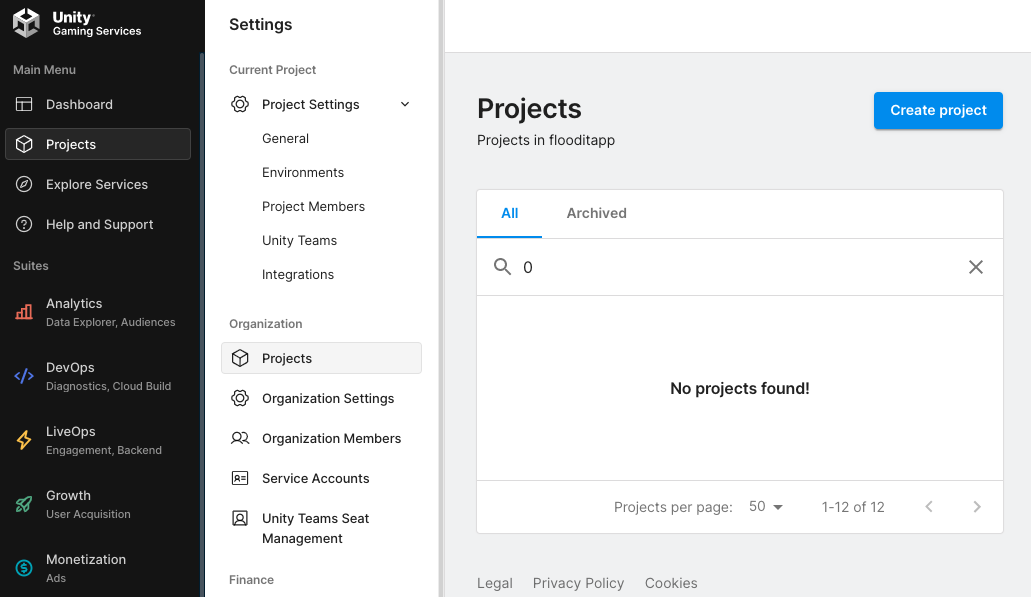
填写表单,然后点击创建以添加项目。
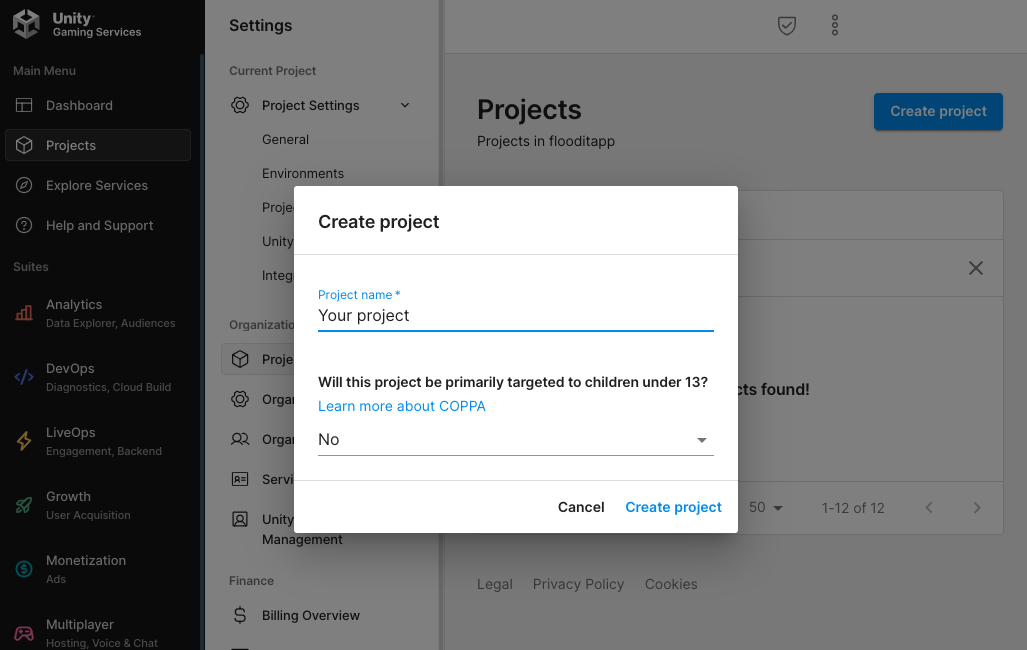
前往 Unity Ads 创收,然后点击开始。
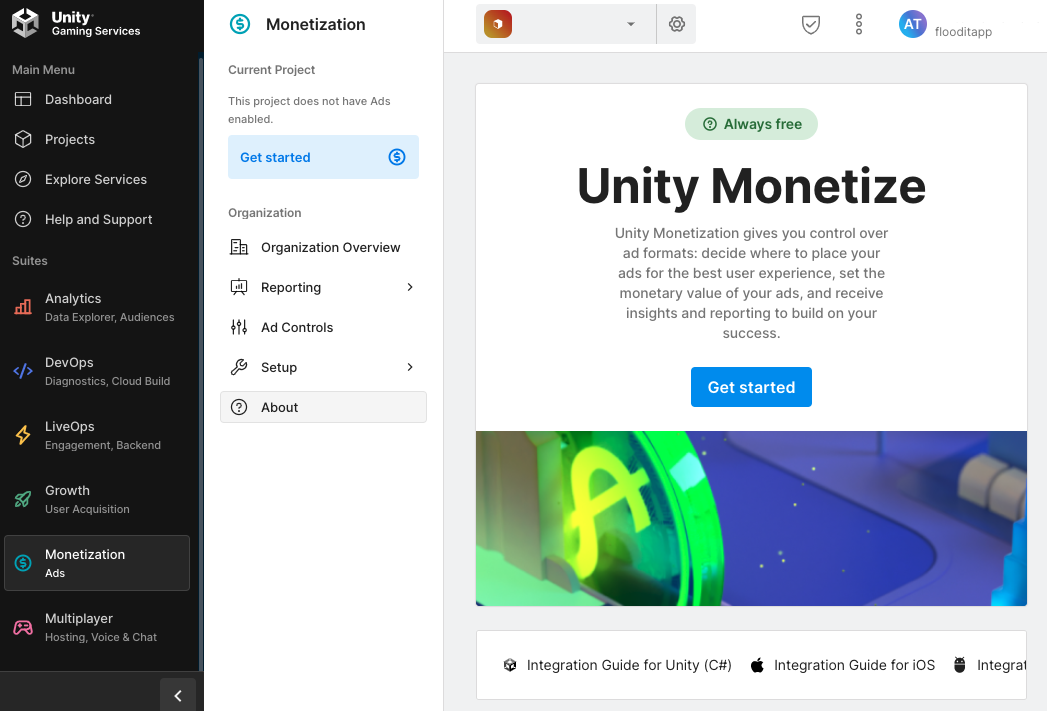
在 New Project 模态框中,选择 I will use Mediation 和 Google Admob 作为中介合作伙伴,然后点击 Next。
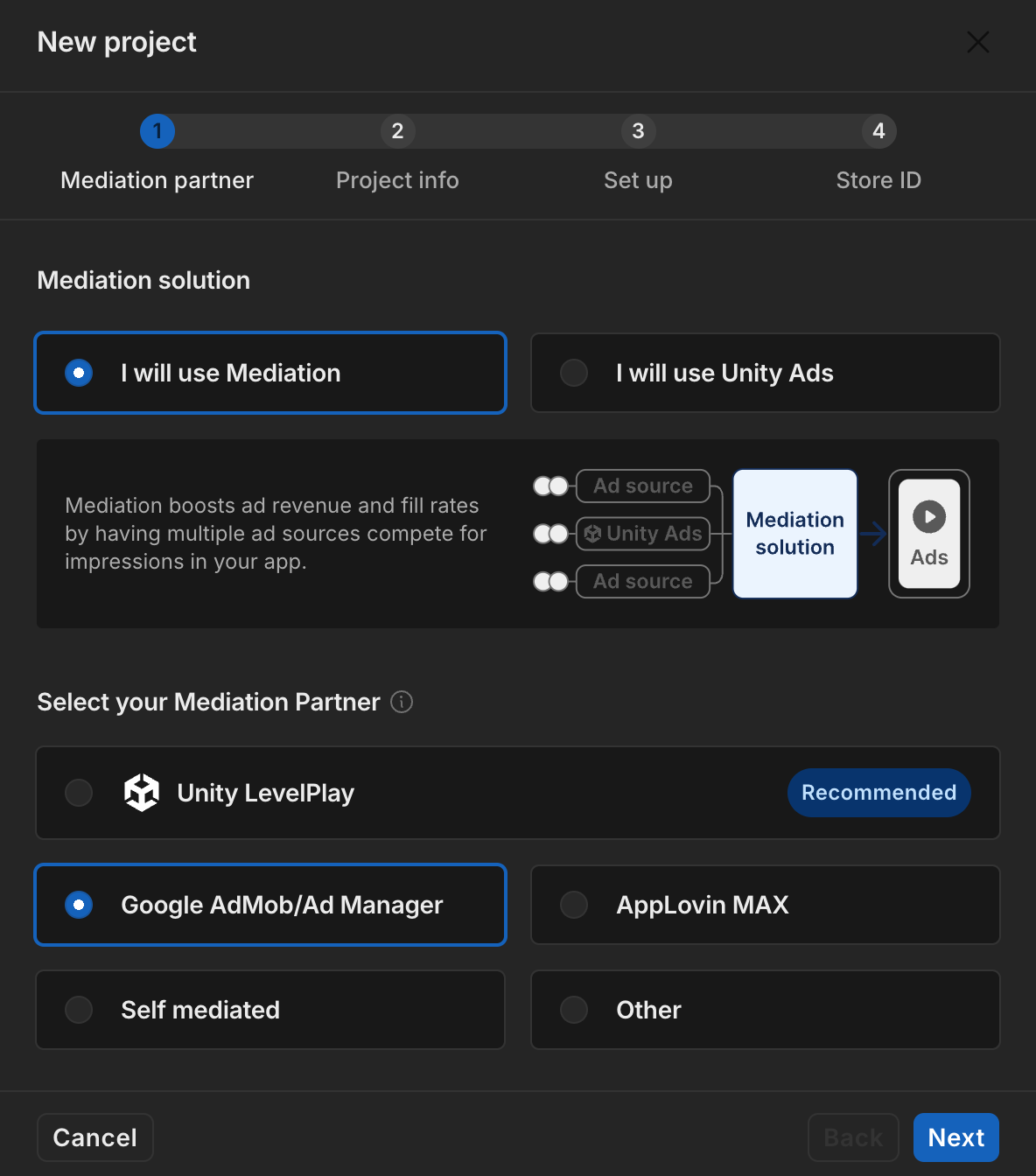
选择广告设置选项,然后点击下一步。
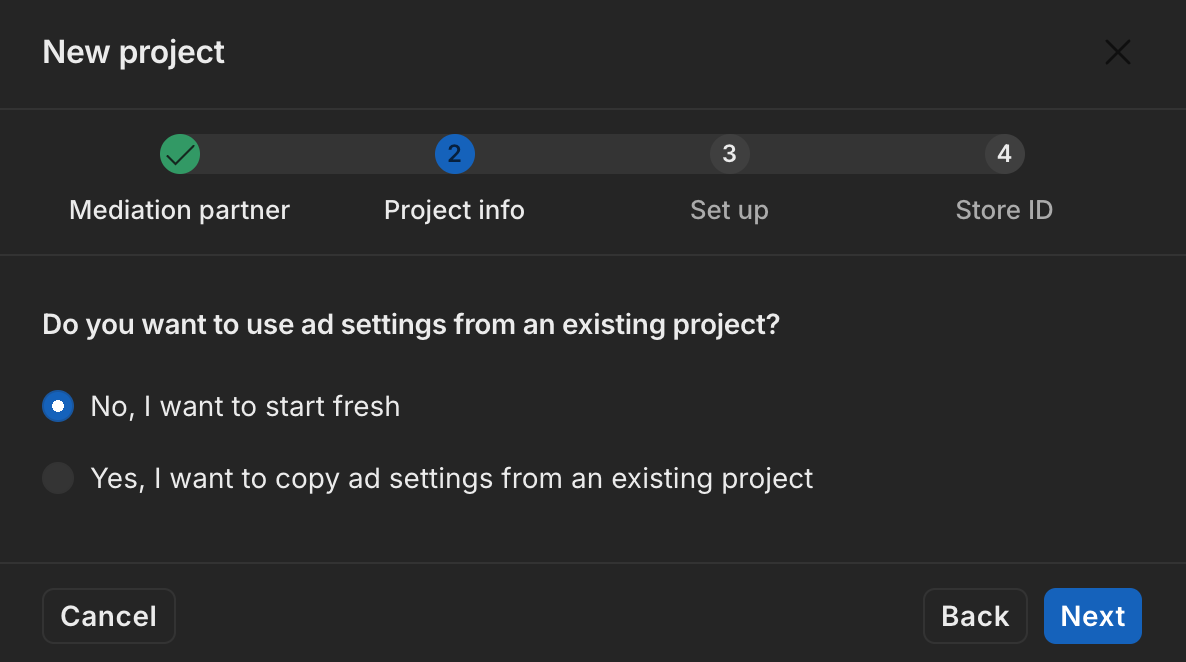
选择展示位置设置,然后点击下一步。
出价
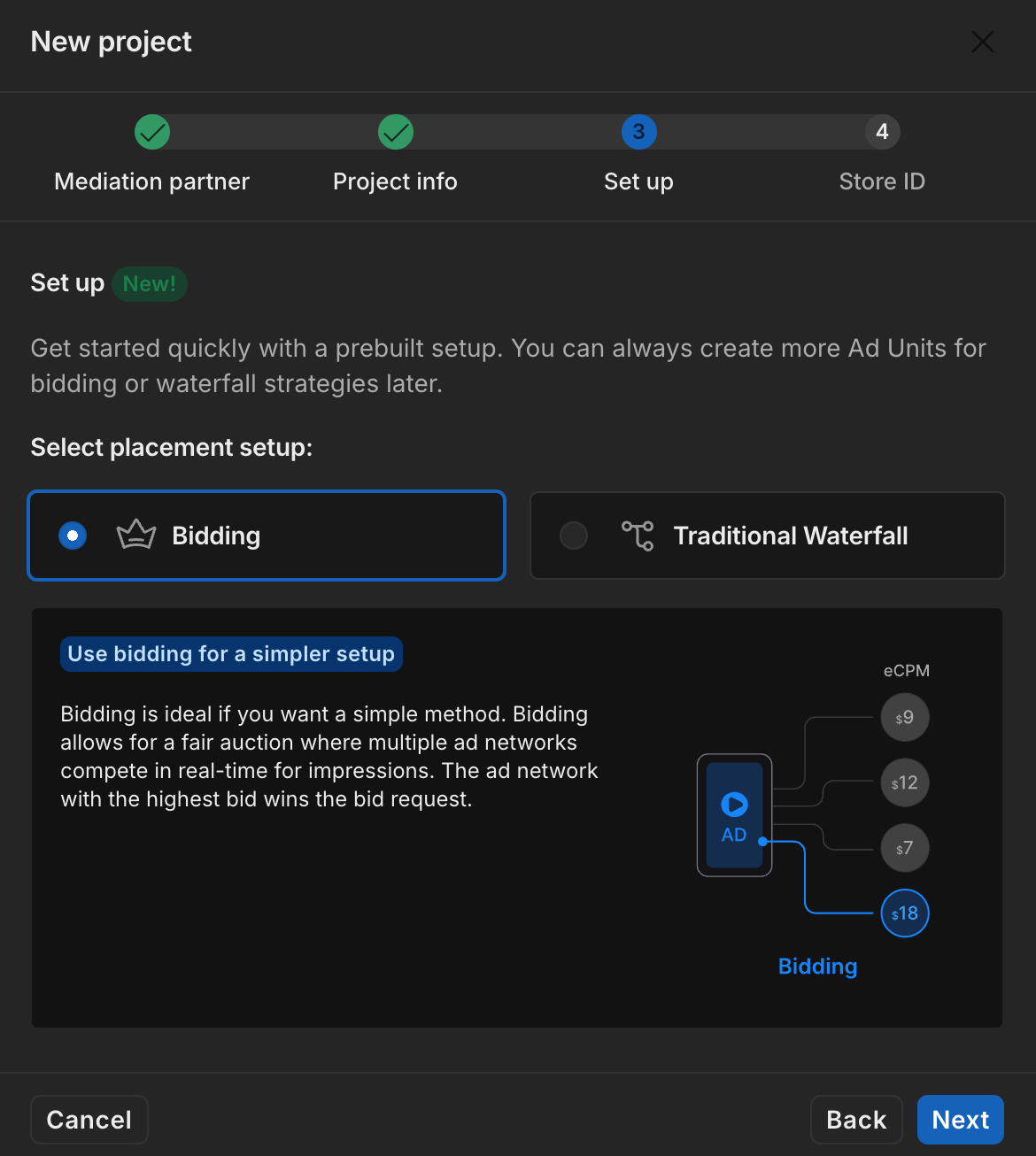
瀑布
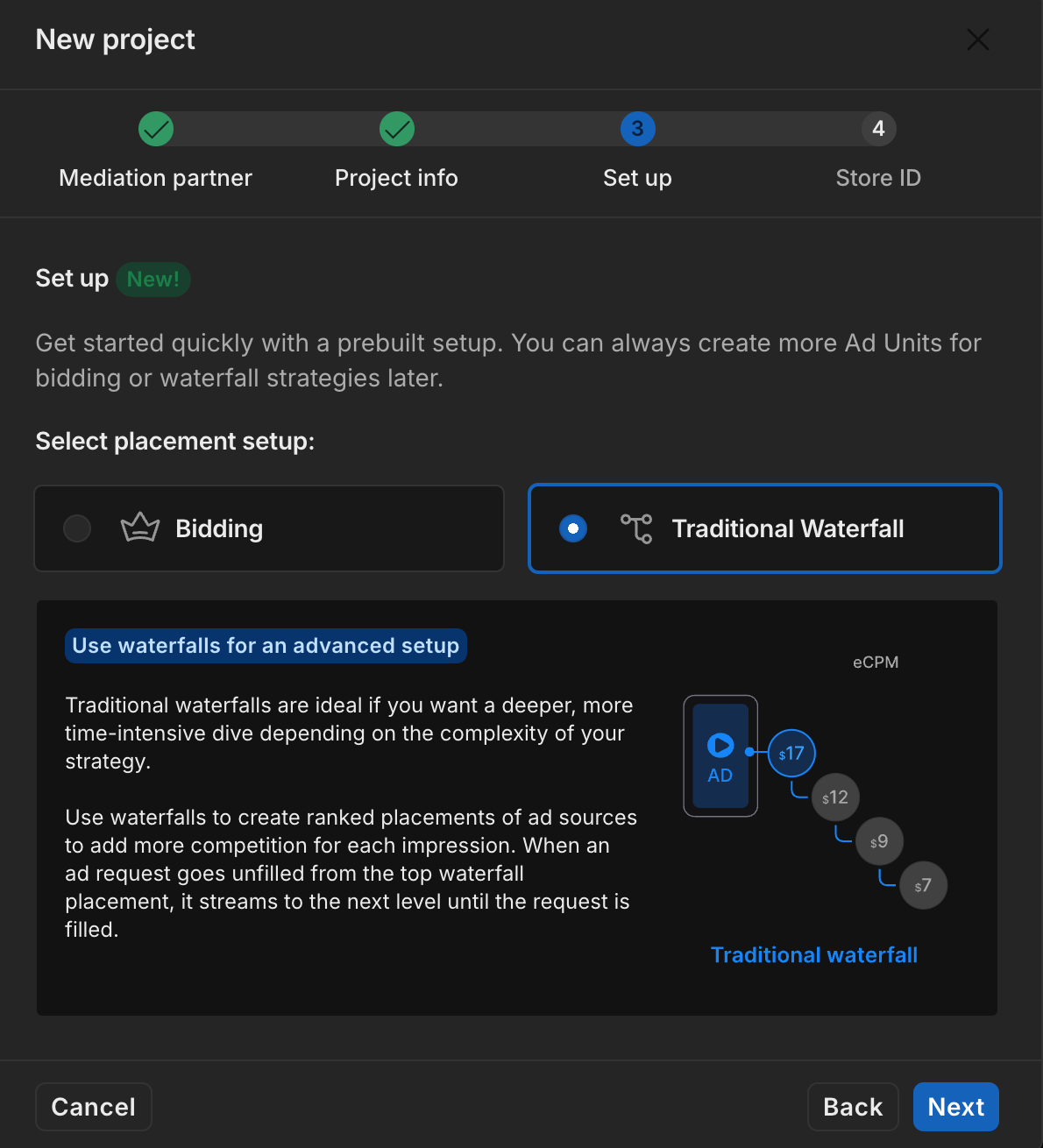
填写表单,然后点击添加项目。
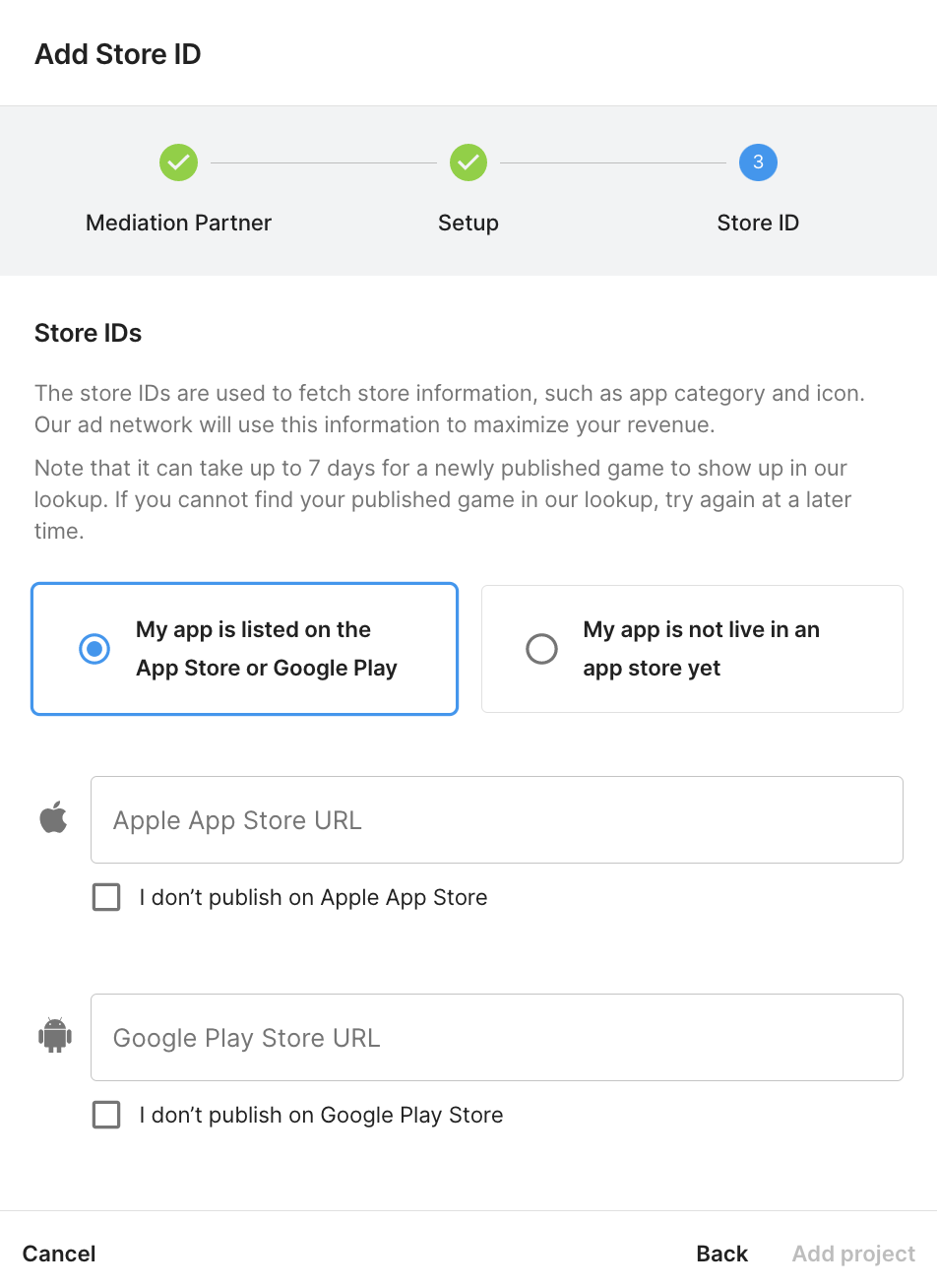
记下游戏 ID。
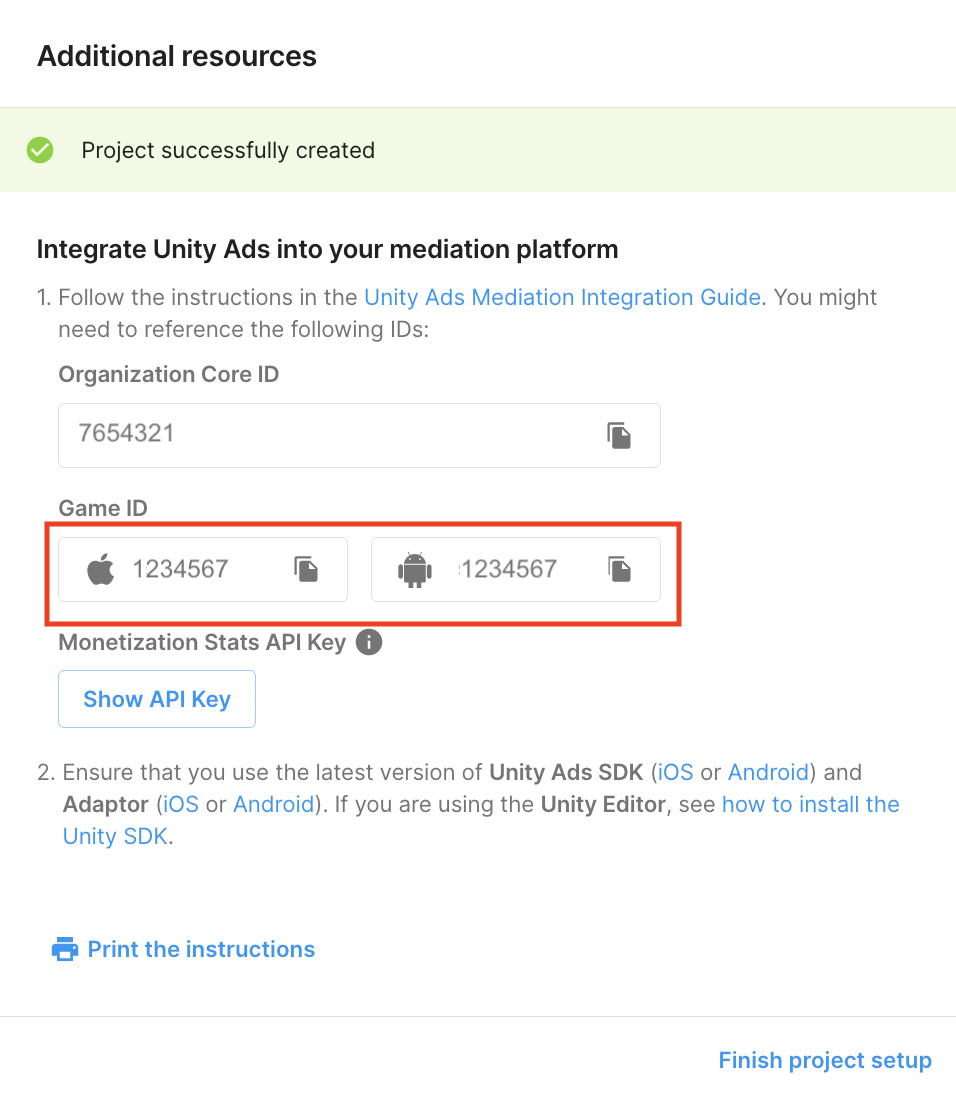
创建广告单元和展示位置
依次前往 Unity Ads 创收 > 展示位置,然后选择您的项目并点击添加广告单元。
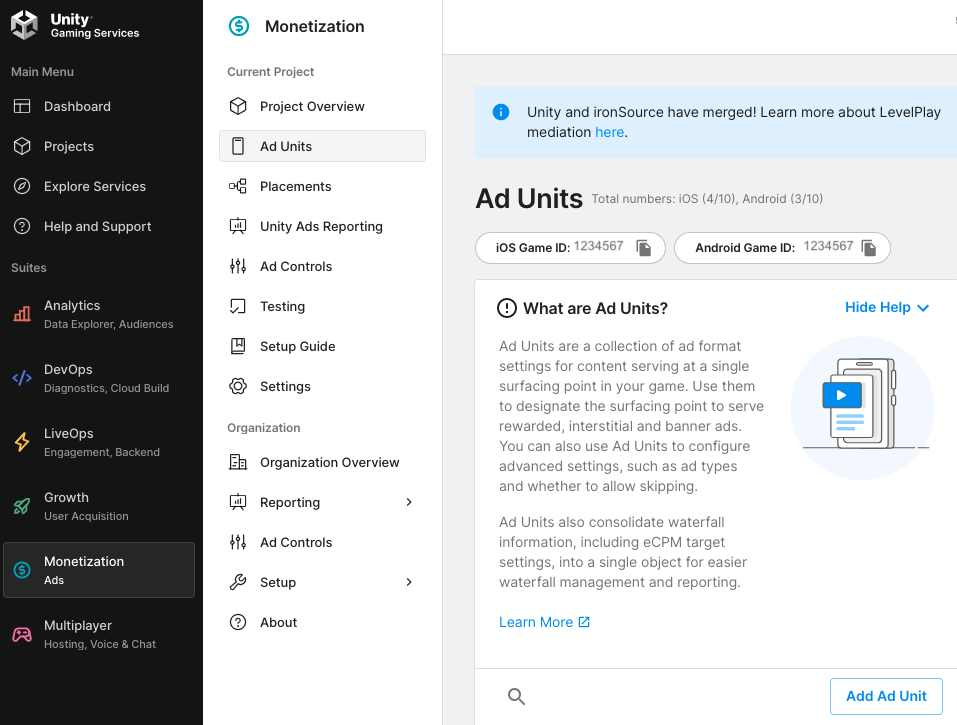
输入广告单元名称,然后选择平台和广告格式。
Android
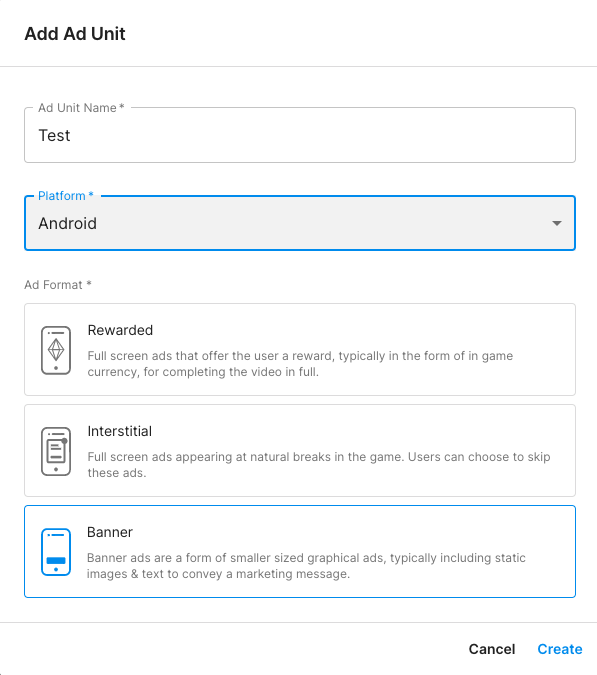
iOS
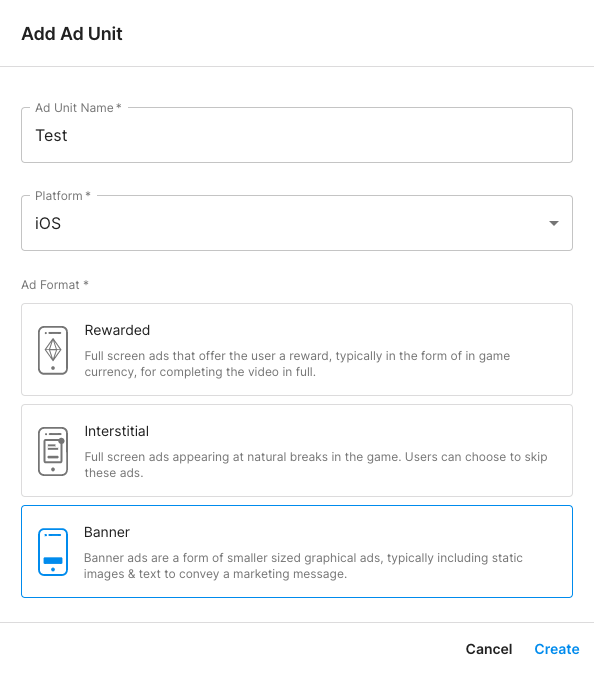
出价
为设置选择出价。在展示位置下,输入展示位置名称。
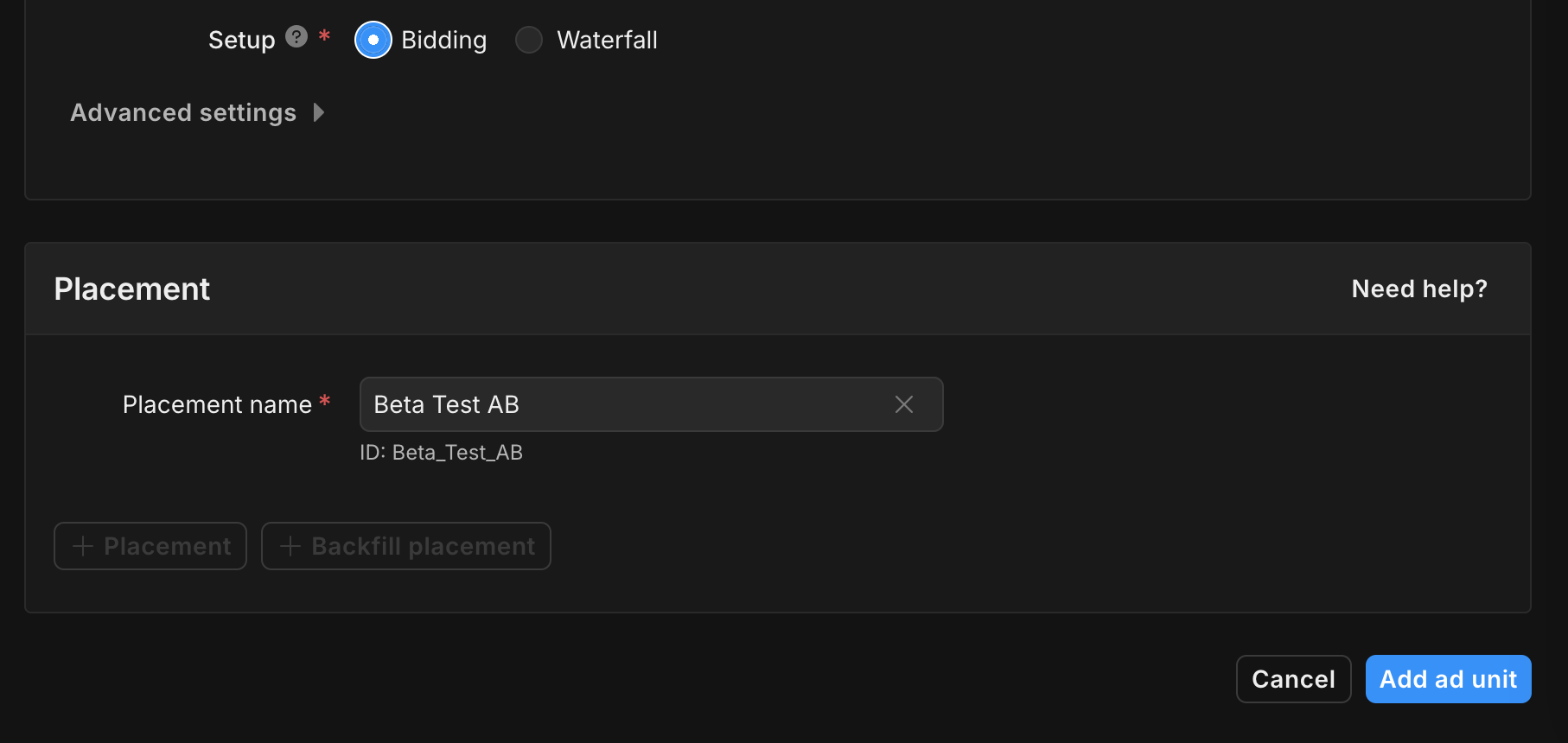
记下展示位置 ID。
瀑布
为设置选择瀑布流。在展示位置下,输入展示位置名称、地理位置标记和目标。
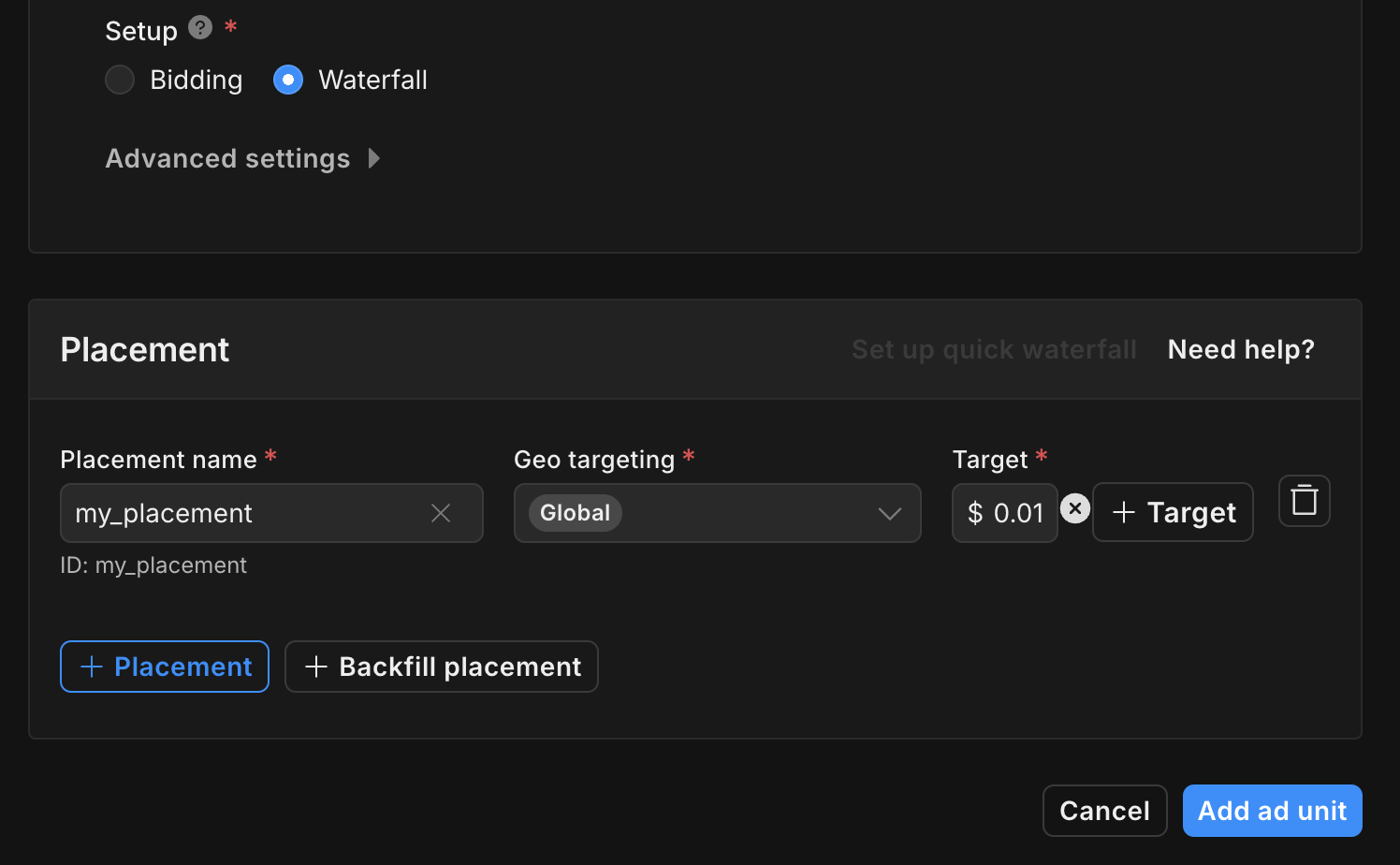
记下展示位置 ID。
最后,点击添加广告单元以保存广告单元和展示位置。
查找 Unity Ads Reporting API 密钥
出价
出价集成不需要执行此步骤。
瀑布
依次前往 Unity Ads 创收 > API 管理,并记下创收统计信息 API 访问权限中的 API 密钥。
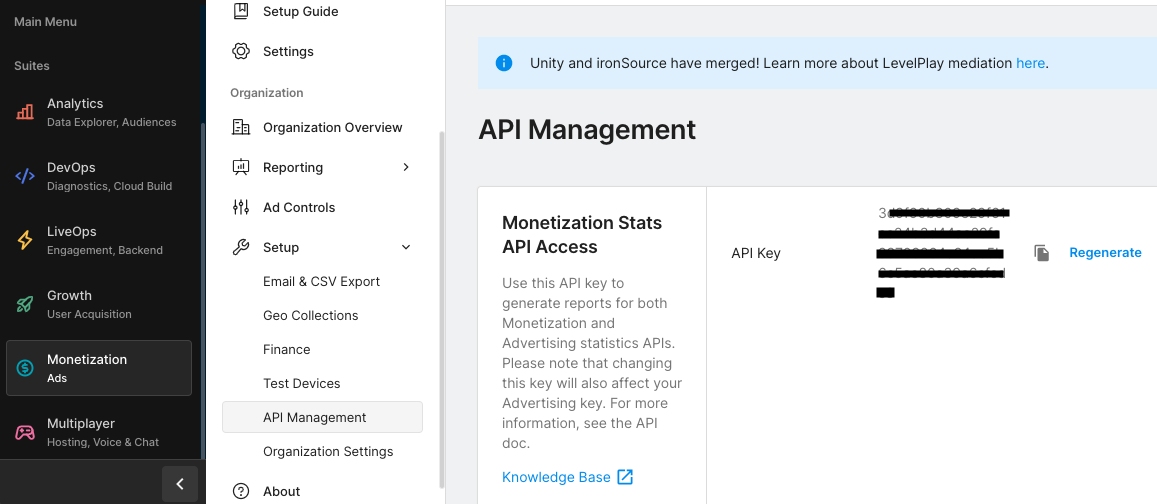
然后,依次前往 Unity Ads 创收 > 组织设置,并记下组织核心 ID。
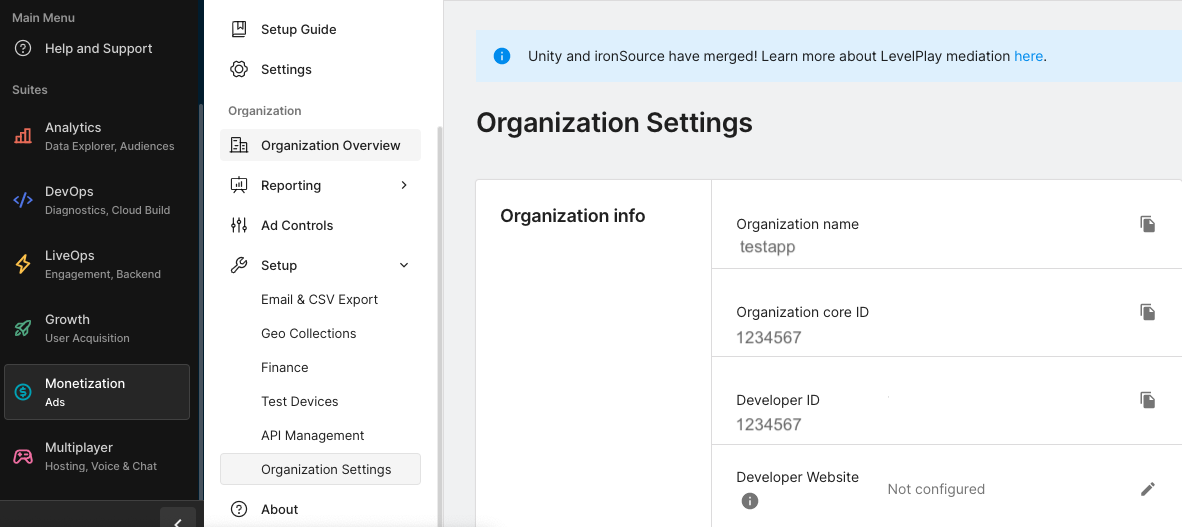
更新 app-ads.txt
应用授权卖方 (app-ads.txt) 是一项 IAB Tech Lab 计划,有助于确保只通过您认定的授权渠道销售您的应用广告资源。为避免损失大量广告收入,您需要实施 app-ads.txt 文件。
如果您尚未完成此项设置,请为您的应用设置 app-ads.txt 文件。
如需为 Unity Ads 实现 app-ads.txt,请参阅首次设置 app-ads.txt。
启用测试模式
您可以在 Unity Ads 信息中心内启用测试模式。依次前往 Unity Ads 创收 > 测试。
您可以点击每个平台的修改按钮,启用替换客户端测试模式,然后选择强制所有设备进入测试模式(即使用测试广告),从而强制应用进入测试模式。
Android
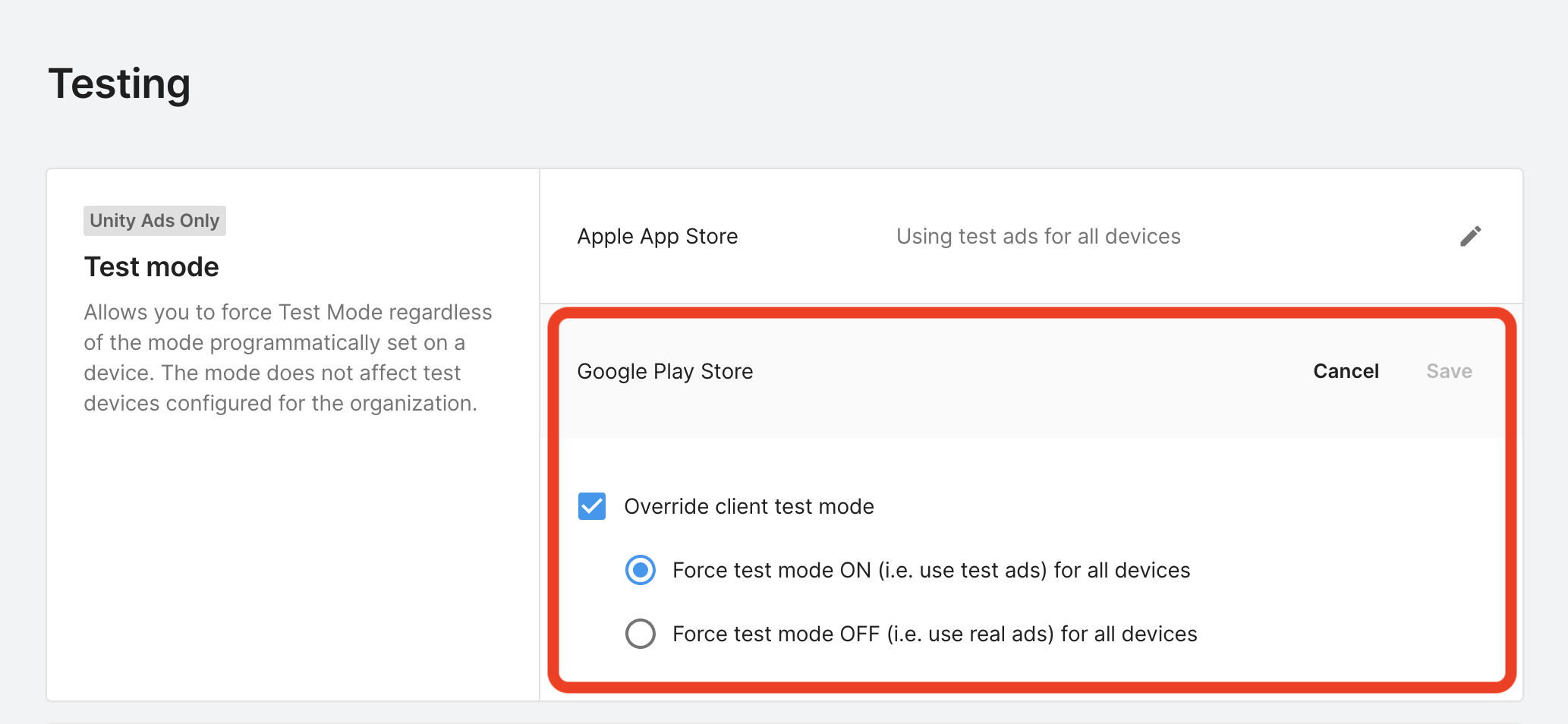
iOS
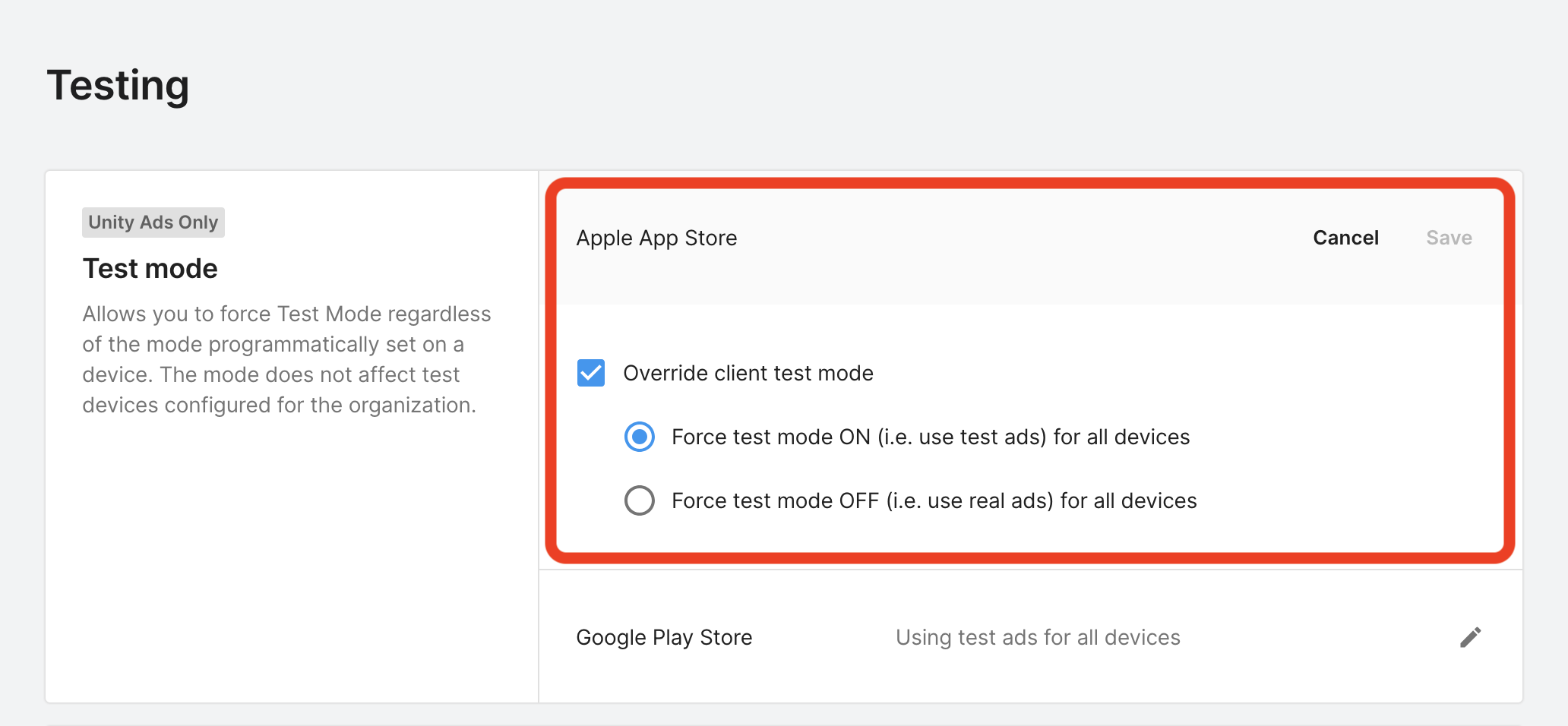
或者,您也可以点击添加测试设备,为特定设备启用测试模式。
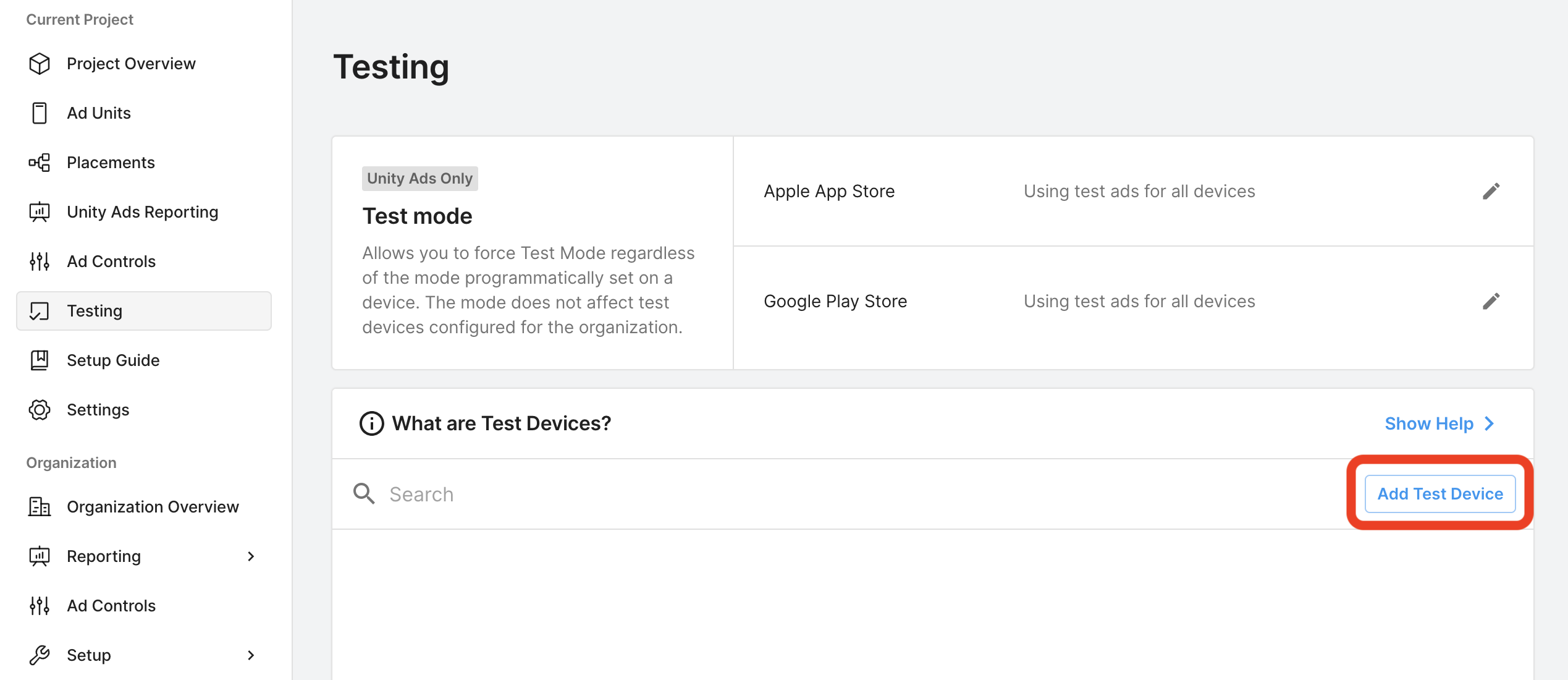
输入测试设备详细信息,然后点击保存。
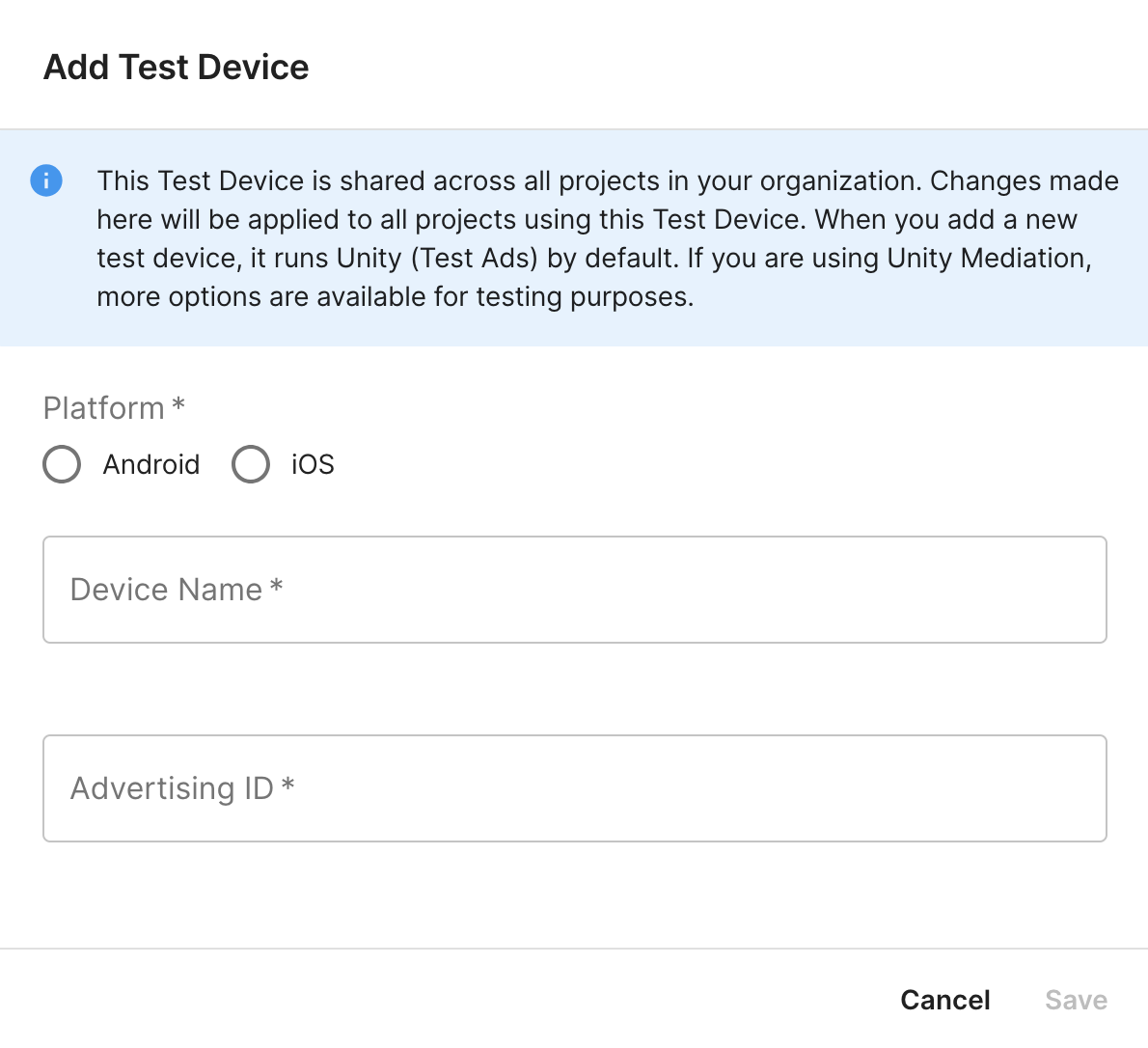
第 2 步:在 AdMob 界面中设置 Unity Ads 需求
为广告单元配置中介设置
将 Unity Ads 添加到 GDPR 和美国州级法规广告合作伙伴名单中
请按照欧洲法规设置和美国州级法规设置中的步骤,将 Unity Ads 添加到 AdMob 界面内的欧洲法规和美国州级法规广告合作伙伴名单中。
第 3 步:导入 Unity Ads SDK 和适配器
OpenUPM-CLI
如果您已安装 OpenUPM-CLI,则可以运行以下命令,将 Google 移动广告 Unity 广告中介插件安装到您的项目中:
openupm add com.google.ads.mobile.mediation.unityadsOpenUPM
在 Unity 项目编辑器中,依次选择 Edit > Project Settings > Package Manager,打开 Unity Package Manager Settings。
在限定范围的注册表标签页下,添加 OpenUPM 作为限定范围的注册表,并提供以下详细信息:
- 名称:
OpenUPM - URL:
https://package.openupm.com - 范围:
com.google
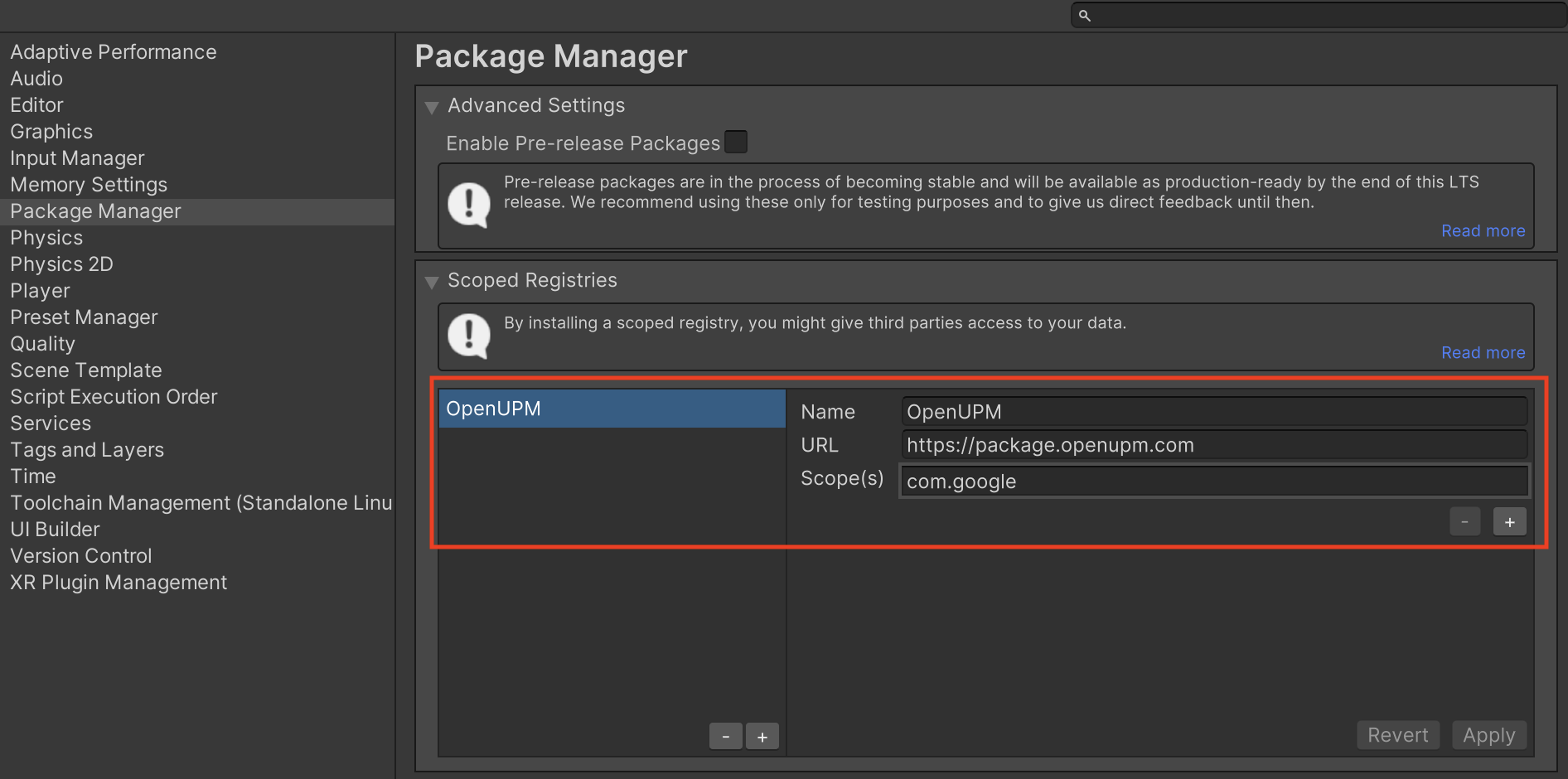
然后,依次前往 Window > Package Manager,打开 Unity Package Manager,并从下拉菜单中选择 My Registries。
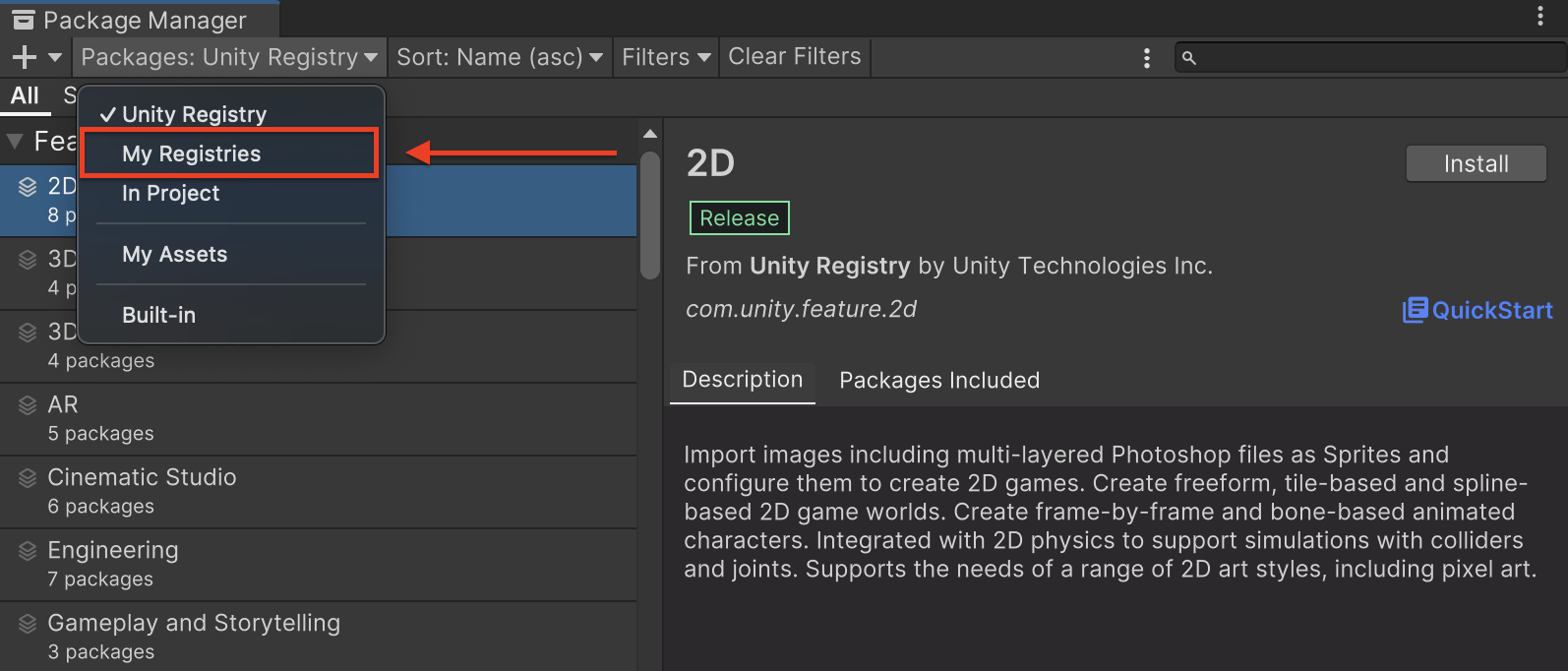
选择 Google Mobile Ads UnityAds Mediation 软件包,然后点击 Install。
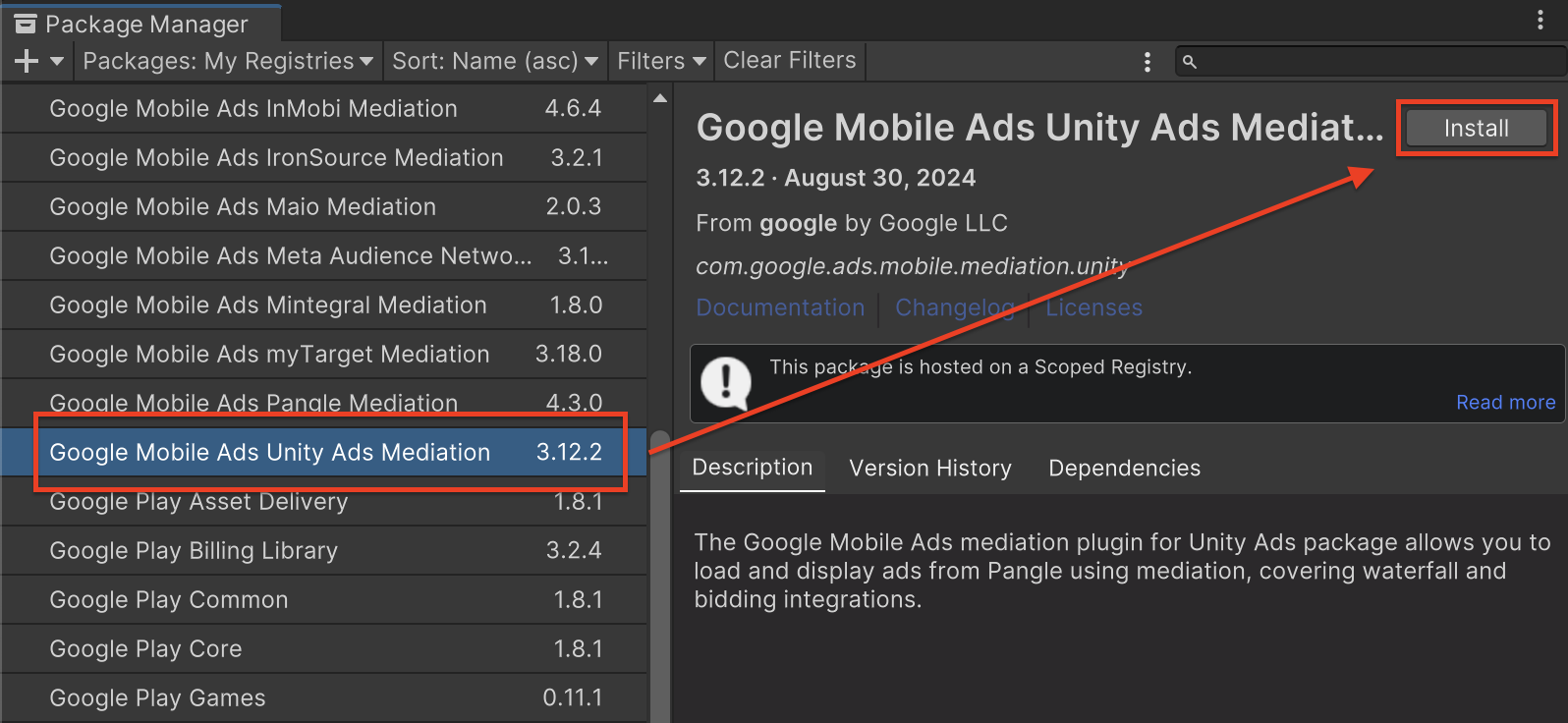
Unity 软件包
从更改日志中的下载链接下载最新版本的 Google 移动广告中介插件(适用于 Unity Ads),然后从 ZIP 文件中提取 GoogleMobileAdsUnityAdsMediation.unitypackage。
在 Unity 项目编辑器中,依次选择 Assets > Import Package > Custom Package,然后找到您下载的 GoogleMobileAdsUnityAdsMediation.unitypackage 文件。确保已选择所有文件,然后点击导入。
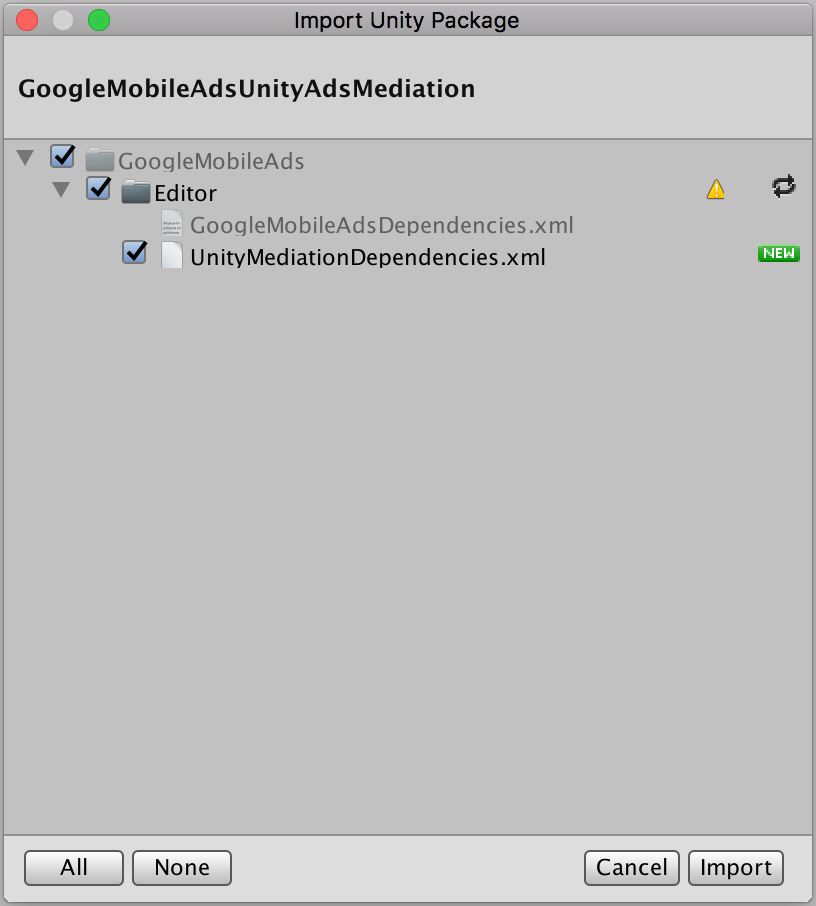
然后,依次选择 Assets > External Dependency Manager > Android Resolver > Force Resolve。外部依赖项管理器库将从头开始执行依赖项解析,并将声明的依赖项复制到 Unity 应用的 Assets/Plugins/Android 目录中。
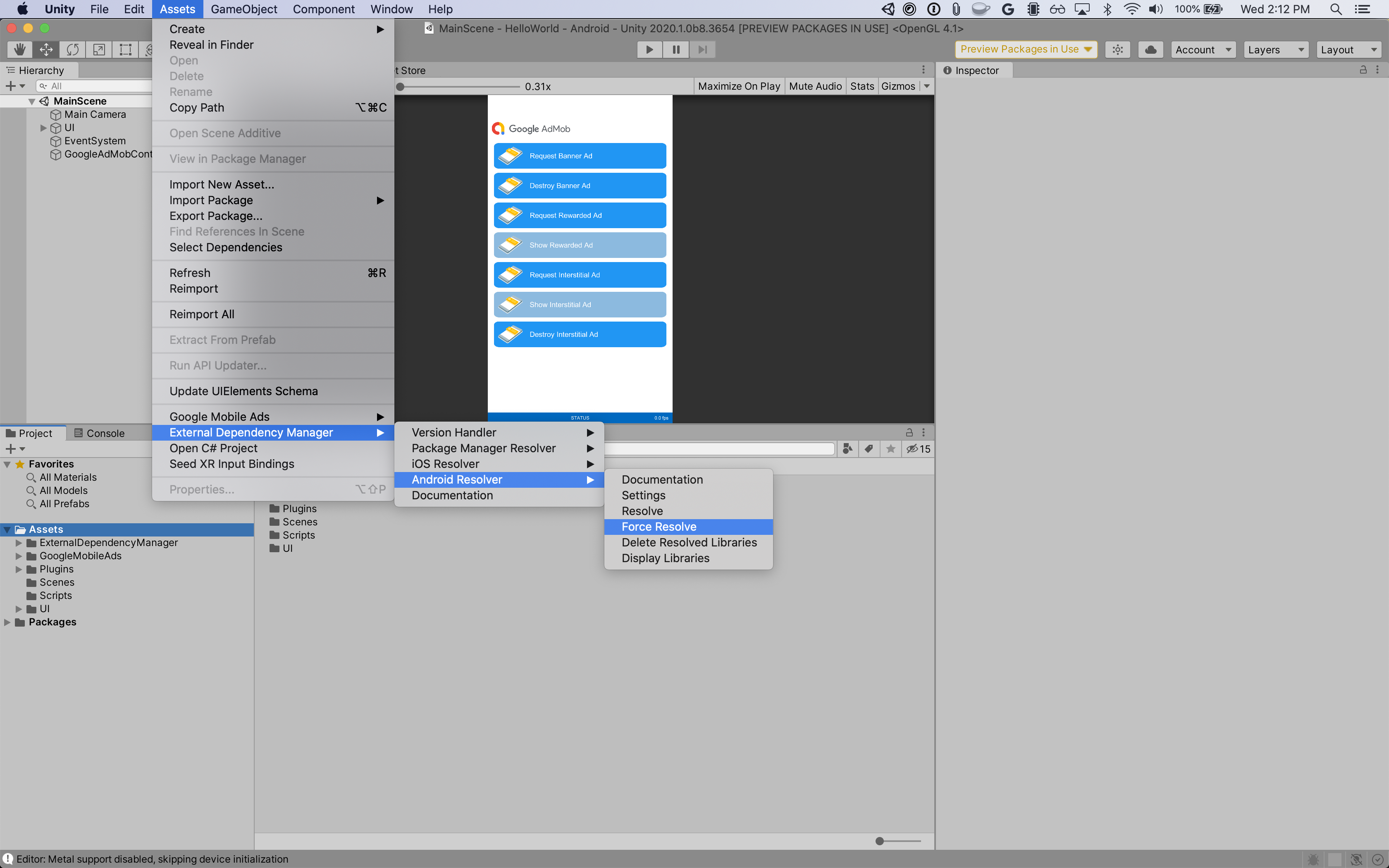
第 4 步:在 Unity Ads SDK 上实现隐私设置
欧盟地区意见征求和《一般数据保护条例》(GDPR)
为了遵守 Google 的《欧盟地区用户意见征求政策》,您必须向欧洲经济区 (EEA)、英国和瑞士的用户披露某些信息,并征得他们同意才能使用 Cookie 或其他本地存储(如果法律有此要求),以及收集、分享和使用个人数据以实现广告个性化。此政策反映了欧盟《电子隐私指令》和《一般数据保护条例》(GDPR) 的要求。您要负责验证用户意见是否已传播到中介链中的每个广告来源。Google 无法自动将用户意见传递给此类广告资源网。
适用于 Unity Ads 的 Google 移动广告中介插件
版本 3.3.0
包含 UnityAds.SetConsentMetaData() 方法。以下示例代码展示了如何将用户意见信息传递给 Unity Ads SDK。如果您选择调用此方法,建议您在通过 Google 移动广告 Unity 插件请求广告之前进行调用。
using GoogleMobileAds.Api.Mediation.UnityAds;
// ...
UnityAds.SetConsentMetaData("gdpr.consent", true);
如需了解详情以及每种方法中可提供的值,请参阅 Unity Ads 的隐私权意见征求和数据 API 指南和消费者隐私保护法合规性指南。
美国州级隐私保护法律
美国各州隐私保护法律要求向用户提供选择拒绝“出售”其“个人信息”(该法律中对这些术语做出了定义)的权利,“出售”方须在首页醒目位置提供“Do Not Sell My Personal Information”(不出售我的个人信息)链接,以供这些用户选择。美国州级隐私保护法律合规性指南可让您为 Google 广告投放启用受限的数据处理,但 Google 无法将此设置应用于您的中介链中的每个广告联盟。因此,您必须确定中介链中可能参与个人信息出售的每个广告联盟,并遵循这些广告联盟的指南来确保合规性。
适用于 Unity Ads 的 Google 移动广告中介插件
版本 3.3.0
包含 UnityAds.SetConsentMetaData() 方法。以下示例代码展示了如何将用户意见信息传递给 Unity Ads SDK。如果您选择调用此方法,建议您在通过 Google 移动广告 Unity 插件请求广告之前进行调用。
using GoogleMobileAds.Api.Mediation.UnityAds;
// ...
UnityAds.SetConsentMetaData("privacy.consent", true);
如需详细了解每种方法以及可在其中提供的值,请参阅 Unity Ads 的隐私权意见征求和数据 API 指南和遵守 CCPA 指南。
第 5 步:添加必需的代码
Android
Unity Ads Android 集成无需额外代码。
iOS
SKAdNetwork 集成
按照 Unity Ads 的文档将 SKAdNetwork 标识符添加到项目的 Info.plist 文件中。
编译错误
对于 Unity Ads 适配器 3.4.0 或更高版本,您必须按照 Unity 文档中的集成步骤操作。
第 6 步:测试您的实现
启用测试广告
请务必为 AdMob 注册测试设备,并在 Unity Ads 界面中启用测试模式。
验证测试广告
若要验证您是否能收到来自 Unity Ads 的测试广告,请在广告检查器中启用 single ad source testing(单个广告来源测试),并选择 Unity Ads (Bidding) and Unity Ads (Waterfall)(Unity Ads [出价] 和 Unity Ads [瀑布流])作为广告来源。
错误代码
如果适配器未能收到来自 Unity Ads 的广告,发布商可以使用 ResponseInfo 来检查广告响应中归属于以下类的底层错误:
Android
com.google.ads.mediation.unity.UnityAdapter
com.google.ads.mediation.unity.UnityMediationAdapter
iOS
GADMAdapterUnity
GADMediationAdapterUnity
以下是当广告加载失败时,UnityAds 适配器会抛出的代码和随附的消息:
Android
| 错误代码 | 原因 |
|---|---|
| 0-10 | UnityAds SDK 返回了错误。如需了解详情,请参阅代码。 |
| 101 | 在 AdMob 界面中配置的 UnityAds 服务器参数缺失/无效。 |
| 102 | UnityAds 返回了处于 NO_FILL 状态的展示位置。 |
| 103 | UnityAds 返回了状态为 DISABLED 的展示位置。 |
| 104 | UnityAds 尝试展示上下文为 null 的广告。 |
| 105 | 用于初始化、加载和/或展示 Unity Ads 广告的上下文不是 Activity 实例。 |
| 106 | UnityAds 尝试展示尚无法展示的广告。 |
| 107 | 设备不支持 UnityAds。 |
| 108 | UnityAds 每次只能为每个展示位置加载 1 个广告。 |
| 109 | UnityAds 已完成,但处于错误状态。 |
| 200-204 | UnityAds 横幅广告的特定错误。如需了解详情,请参阅代码。 |
iOS
| 0-9 | UnityAds SDK 返回了错误。如需了解详情,请参阅 Unity 的文档。 |
| 101 | AdMob 界面中配置的 UnityAds 服务器参数缺失/无效。 |
| 102 | UnityAds 不支持相应设备。 |
| 103 | UnityAds 已完成展示,但处于错误状态 kUnityAdsFinishStateError。 |
| 104 | 在调用 Unity 广告对象的初始化程序后,该对象为 nil。 |
| 105 | 由于广告未就绪,未能展示 Unity 广告。 |
| 107 | UnityAds 使用展示位置状态 kUnityAdsPlacementStateDisabled 调用了展示位置更改回调。 |
| 108 | 此展示位置已加载广告。UnityAds SDK 不支持为同一展示位置加载多个广告。 |
| 109 | UnityAds 返回的横幅广告与请求的尺寸不符。 |
| 110 | UnityAds 返回了初始化错误。 |
| 111 | 广告格式不受支持。 |
Unity Ads Unity 中介插件变更日志
3.16.5 版
- 支持 Unity Ads Android 适配器版本 4.16.4.0。
- 支持 Unity Ads iOS 适配器版本 4.16.4.0。
- 使用 Google 移动广告 Unity 插件 10.6.0 版构建并测试。
3.16.4 版
- 支持 Unity Ads Android 适配器版本 4.16.3.0。
- 支持 Unity Ads iOS 适配器版本 4.16.3.0。
- 使用 Google 移动广告 Unity 插件 10.6.0 版构建并测试。
版本 3.16.3
- 支持 Unity Ads Android 适配器版本 4.16.3.0。
- 支持 Unity Ads iOS 适配器版本 4.16.2.0。
- 使用 Google 移动广告 Unity 插件 10.5.0 版构建和测试。
3.16.2 版
- 支持 Unity Ads Android 适配器版本 4.16.2.0。
- 支持 Unity Ads iOS 适配器版本 4.16.2.0。
- 使用 Google 移动广告 Unity 插件 10.4.2 版构建并测试。
版本 3.16.1
- 支持 Unity Ads Android 适配器版本 4.16.1.0。
- 支持 Unity Ads iOS 适配器版本 4.16.1.0。
- 使用 Google 移动广告 Unity 插件 10.4.2 版构建并测试。
3.16.0 版
- 支持 Unity Ads Android 适配器版本 4.16.0.0。
- 支持 Unity Ads iOS 适配器版本 4.16.0.0。
- 使用 Google 移动广告 Unity 插件 10.3.0 版构建并测试。
版本 3.15.1
- 支持 Unity Ads Android 适配器版本 4.15.1.0。
- 支持 Unity Ads iOS 适配器版本 4.15.1.0。
- 使用 Google 移动广告 Unity 插件 10.3.0 版构建并测试。
3.15.0 版
- 支持 Unity Ads Android 适配器版本 4.15.0.0。
- 支持 Unity Ads iOS 适配器版本 4.15.0.0。
- 使用 Google 移动广告 Unity 插件 10.2.0 版构建并测试。
版本 3.14.4
- 支持 Unity Ads Android 适配器版本 4.14.2.0。
- 支持 Unity Ads iOS 适配器版本 4.14.2.0。
- 使用 Google 移动广告 Unity 插件 10.0.0 版构建并测试。
版本 3.14.3
- 支持 Unity Ads Android 适配器版本 4.14.1.0。
- 支持 Unity Ads iOS 适配器版本 4.14.1.1。
- 使用 Google 移动广告 Unity 插件 10.0.0 版构建并测试。
版本 3.14.2
- 支持 Unity Ads Android 适配器版本 4.14.1.0。
- 支持 Unity Ads iOS 适配器版本 4.14.1.0。
- 使用 Google 移动广告 Unity 插件 10.0.0 版构建并测试。
版本 3.14.1
- 支持 Unity Ads Android 适配器版本 4.14.0.0。
- 支持 Unity Ads iOS 适配器版本 4.14.0.0。
- 使用 Google 移动广告 Unity 插件 10.0.0 版构建并测试。
3.14.0 版
- 支持 Unity Ads Android 适配器版本 4.13.1.0。
- 支持 Unity Ads iOS 适配器版本 4.13.0.0。
- 使用 Google 移动广告 Unity 插件 9.6.0 版构建和测试。
3.13.0 版
- 支持 Unity Ads Android 适配器版本 4.13.0.0。
- 支持 Unity Ads iOS 适配器版本 4.12.5.0。
- 使用 Google 移动广告 Unity 插件 9.5.0 版构建和测试。
3.12.6 版
- 支持 Unity Ads Android 适配器版本 4.12.5.1。
- 支持 Unity Ads iOS 适配器版本 4.12.5.0。
- 使用 Google 移动广告 Unity 插件 9.5.0 版构建和测试。
3.12.5 版
- 支持 Unity Ads Android 适配器版本 4.12.5.0。
- 支持 Unity Ads iOS 适配器版本 4.12.5.0。
- 使用 Google 移动广告 Unity 插件 9.5.0 版构建和测试。
3.12.4 版
- 支持 Unity Ads Android 适配器版本 4.12.4.0。
- 支持 Unity Ads iOS 适配器版本 4.12.3.1。
- 使用 Google 移动广告 Unity 插件 9.4.0 版构建和测试。
3.12.3 版
- 支持 Unity Ads Android 适配器版本 4.12.3.0。
- 支持 Unity Ads iOS 适配器版本 4.12.3.0。
- 使用 Google 移动广告 Unity 插件 9.2.1 版构建并测试。
3.12.2 版
- 将
DummyClient重命名为了PlaceholderClient。 - 支持 Unity Ads Android 适配器版本 4.12.2.0。
- 支持 Unity Ads iOS 适配器版本 4.12.2.0。
- 使用 Google 移动广告 Unity 插件 9.2.0 版构建和测试。
版本 3.12.1
- 支持 Unity Ads Android 适配器版本 4.12.1.0。
- 支持 Unity Ads iOS 适配器版本 4.12.1.0。
- 使用 Google 移动广告 Unity 插件 9.1.1 版构建并测试。
3.12.0 版
- 支持 Unity Ads Android 适配器版本 4.12.0.0。
- 支持 Unity Ads iOS 适配器版本 4.12.0.0。
- 使用 Google 移动广告 Unity 插件 9.1.0 版构建和测试。
版本 3.11.1
- 支持 Unity Ads Android 适配器版本 4.11.3.0。
- 支持 Unity Ads iOS 适配器版本 4.11.3.1。
- 使用 Google 移动广告 Unity 插件 9.1.0 版构建和测试。
3.11.0 版
- 支持 Unity Ads Android 适配器版本 4.11.3.0。
- 支持 Unity Ads iOS 适配器版本 4.11.3.0。
- 使用 Google 移动广告 Unity 插件 9.1.0 版构建和测试。
3.10.0 版
- 支持 Unity Ads Android 适配器版本 4.10.0.0。
- 支持 Unity Ads iOS 适配器版本 4.10.0.0。
- 使用 Google 移动广告 Unity 插件 9.0.0 版构建和测试。
版本 3.9.1
- 支持 Unity Ads Android 适配器版本 4.9.3.0。
- 支持 Unity Ads iOS 适配器版本 4.9.3.0。
- 使用 Google 移动广告 Unity 插件 9.0.0 版构建和测试。
3.9.0 版
- 支持 Unity Ads Android 适配器版本 4.9.2.0。
- 支持 Unity Ads iOS 适配器版本 4.9.2.0。
- 使用 Google 移动广告 Unity 插件 8.6.0 版构建并测试。
3.8.0 版
- 支持 Unity Ads Android 适配器版本 4.8.0.0。
- 支持 Unity Ads iOS 适配器版本 4.8.0.0。
- 使用 Google 移动广告 Unity 插件 8.4.1 版构建并测试。
版本 3.7.1
- 支持 Unity Ads Android 适配器版本 4.7.1.0。
- 支持 Unity Ads iOS 适配器版本 4.7.1.0。
- 使用 Google 移动广告 Unity 插件 8.3.0 版构建并测试。
3.7.0 版
- 支持 Unity Ads Android 适配器版本 4.7.0.0。
- 支持 Unity Ads iOS 适配器版本 4.7.0.0。
- 使用 Google 移动广告 Unity 插件 8.1.0 版构建并测试。
版本 3.6.1
- 支持 Unity Ads Android 适配器版本 4.6.1.0。
- 支持 Unity Ads iOS 适配器版本 4.6.1.0。
- 使用 Google 移动广告 Unity 插件 8.0.0 版构建并测试。
3.6.0 版
- 已将适配器内容移至
GoogleMobileAds/Mediation/UnityAds/。 - 重构了适配器命名空间,以使用
GoogleMobileAds.Mediation.UnityAds。 - 支持 Unity Ads Android 适配器版本 4.6.0.0。
- 支持 Unity Ads iOS 适配器版本 4.6.0.0。
- 使用 Google 移动广告 Unity 插件 7.4.1 版构建并测试。
3.5.0 版
- 支持 Unity Ads Android 适配器版本 4.5.0.0。
- 支持 Unity Ads iOS 适配器版本 4.5.0.0。
- 使用 Google 移动广告 Unity 插件 7.3.1 版构建并测试。
版本 3.4.1
- 支持 Unity Ads Android 适配器版本 4.4.1.0。
- 支持 Unity Ads iOS 适配器版本 4.4.1.0。
- 使用 Google 移动广告 Unity 插件 7.2.0 版构建和测试。
3.4.0 版
- 支持 Unity Ads Android 适配器版本 4.4.0.0。
- 支持 Unity Ads iOS 适配器版本 4.4.0.0。
- 使用 Google 移动广告 Unity 插件 7.2.0 版构建和测试。
3.3.0 版
- 将
UnityAds类中的SetGDPRConsentMetaData(bool)方法更新为SetConsentMetaData(string, bool)。 - 支持 Unity Ads Android 适配器版本 4.3.0.0。
- 支持 Unity Ads iOS 适配器版本 4.3.0.0。
- 使用 Google 移动广告 Unity 插件 7.2.0 版构建和测试。
版本 3.2.1
- 支持 Unity Ads Android 适配器版本 4.2.1.1。
- 支持 Unity Ads iOS 适配器版本 4.2.1.0。
- 使用 Google 移动广告 Unity 插件 7.0.2 版构建并测试。
3.2.0 版
- 支持 Unity Ads Android 适配器版本 4.2.1.0。
- 支持 Unity Ads iOS 适配器版本 4.2.1.0。
- 使用 Google 移动广告 Unity 插件 7.0.1 版构建并测试。
3.1.0 版
- 支持 Unity Ads Android 适配器版本 4.1.0.0。
- 支持 Unity Ads iOS 适配器版本 4.1.0.0。
- 使用 Google 移动广告 Unity 插件 7.0.0 版构建和测试。
3.0.1 版
- 支持 Unity Ads Android 适配器版本 4.0.1.0。
- 支持 Unity Ads iOS 适配器版本 4.0.1.0。
- 使用 Google 移动广告 Unity 插件 7.0.0 版构建和测试。
3.0.0 版
版本 2.7.2
版本 2.7.1
版本 2.7.0
版本 2.6.0
版本 2.5.1
版本 2.5.0
版本 2.4.7
版本 2.4.6
- 支持 Unity Ads Android 适配器版本 3.4.6.1。
- 支持 Unity Ads iOS 适配器版本 3.4.6.0。
- 发布商现在可以选择在 Unity 上进行中介时使用 Unity Ads 服务。
- 如需了解更多详情,请参阅
Assets/GoogleMobileAds/Editor/UnityMediationDependencies.xml文件。
- 如需了解更多详情,请参阅
版本 2.4.5
版本 2.4.4
版本 2.4.3
版本 2.4.2
版本 2.4.1
版本 2.4.0
版本 2.3.0
版本 2.2.0
版本 2.1.0
- 支持 Unity Ads Android 适配器版本 3.1.0.0。
- 支持 Unity Ads iOS 适配器版本 3.1.0.0。
版本 2.0.3
- 更新了插件,以支持新的开放式 Beta 版 Rewarded API。
- 添加了对横幅广告的支持。
- 支持 Unity Ads Android 适配器版本 3.0.0.2。
- 支持 Unity Ads iOS 适配器版本 3.0.0.3。
版本 2.0.2
- 支持 Unity Ads Android 适配器版本 3.0.0.0。
- 支持 Unity Ads iOS 适配器版本 3.0.0.1。
版本 2.0.1
- 修复了在为 iOS 构建时导致问题的“不兼容类型”错误。
版本 2.0.0
- 支持 Unity Ads Android 适配器版本 3.0.0.0。
- 支持 Unity Ads iOS 适配器版本 3.0.0.0。
版本 1.2.0
- 支持 Unity Ads Android 适配器版本 2.3.0.0。
- 支持 Unity Ads iOS 适配器版本 2.3.0.0。
版本 1.1.3
- 支持 Unity Ads Android 适配器版本 2.2.1.0。
- 支持 Unity Ads iOS 适配器版本 2.2.1.0。
版本 1.1.2
- 支持 Unity Ads Android SDK 2.2.0 版。
- 支持 Unity Ads iOS SDK 版本 2.2.0。
- 添加了
UnityAds.SetGdprConsentMetaData()方法,用于手动请求用户选择启用定向广告。
版本 1.1.1
- 支持 Unity Ads Android SDK 2.2.0 版。
- 支持 Unity Ads iOS SDK 版本 2.2.1。
版本 1.1.0
- 支持 Unity Ads Android SDK 2.2.0 版。
- 支持 Unity Ads iOS SDK 版本 2.2.0。
版本 1.0.0
- 首次发布!
- 支持 Unity Ads Android SDK 版本 2.1.2。
- 支持 Unity Ads iOS SDK 版本 2.1.2。
