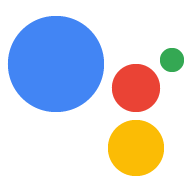Conversation design
Creating Actions for Google Assistant requires a breadth of design expertise ranging from voice user interface design, interaction design, visual design, motion design, and UX writing that we've refined into a single discipline: conversation design.
By following our conversation design principles, you'll adapt to the communication system users learned first and know best. The more an interface leverages human conversation, the less users have to be taught how to use it.
Where you start and what you focus on depends on what you already know and where you are in your Action's development process. So, start at the beginning on our Conversation design site or check out the following more specific topics.
-
New to conversation design?
If you're new to conversation design, then start with this brief introduction. -
Conversation 101
Take our crash course on designing for conversation. -
Design process overview
Get an overview of the conversation design process. -
Finding the right voice interactions
Assess whether conversation design will supercharge your Action, making it more intuitive and efficient for users. -
Who are your users?
Start with clear, well-researched requirements to avoid the need for major changes after design and development are completed. -
Who is your persona?
A persona is a design tool that helps you write conversations—learn how to create one for your Action.
-
Draft a conversation
Write sample dialogs to informally experiment with and evaluate different design strategies. -
Design for multiple devices
Learn how to scale your design to help users wherever they are. -
Style guide
Make sure that you're using a conversational style and following some basic copy editing rules by reviewing the style guide. -
Conversational components
For guidance on writing prompts and crafting fluid conversations, start by learning about all the conversational components that make up prompts. -
Error handling
One poorly handled error can outweigh dozens of successful interactions, so learn how to get users back on track quickly and seamlessly. -
Visual components
Get guidance on when and how to use cards, carousels, lists, and other visual components.