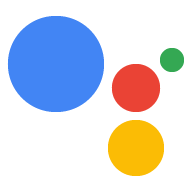如需使用 Dialogflow 进行开发,您首先需要创建一个 Actions 项目和一个 Dialogflow 代理。创建项目后,您便可以访问开发者控制台以管理和分发您的 Action。Dialogflow 代理包含定义您的 Action 的所有 intent。
创建 Actions 项目和 Dialogflow 代理
- 转到 Actions 控制台。
- 点击 New project。
- 为你的项目输入名称,然后点击 Create Project。
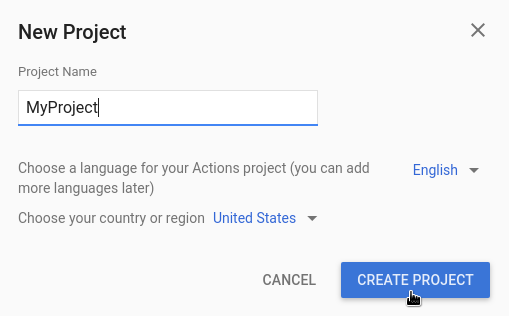
- 向下滚动到更多选项部分,然后点击对话卡片。
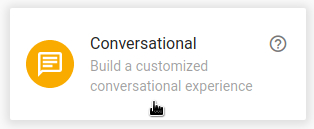
- 点击顶部菜单中的 Develop,然后点击左侧菜单中的 Actions。
- 点击 Add Your First Action。
- 在自定义 intent 卡片上,点击构建。
- 此时将显示 Dialogflow 控制台,其中的信息自动填充到代理中。点击创建以保存代理。
Dialogflow 控制台
您现在应该会看到 Dialogflow 控制台和左侧的菜单面板。如果您使用的是小屏幕并且菜单处于隐藏状态,请点击左上角的 menu。
中央窗口显示代理的 intent 列表。默认情况下,Dialogflow 代理最初有两个意图。默认欢迎 intent 会问候用户。如果代理理解不了用户所说的内容,则会匹配“默认后备意图”。
Dialogflow 模拟器位于页面右侧。借助该模拟器,您可以说出或输入消息来试用代理。在 Dialogflow 模拟器中,点击 Try it now,输入任何内容,然后按 Enter 键。
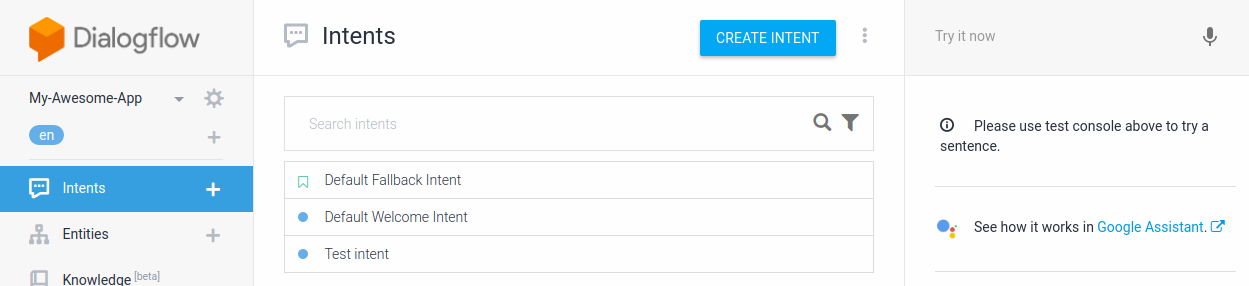
图 1. 显示代理的 Dialogflow 控制台屏幕截图。
创建您的第一个 intent
Dialogflow 使用意图来对用户意图进行分类。意图具有训练短语,这些短语是用户可能对代理说出的内容示例。例如,如果用户想要知道代理的名称,可能会询问“您的姓名是什么?”,“你有名字吗?”或者直接说“姓名”。这些短语具有相同的最终目标:获取代理的名称。
如需创建用于处理这种情况的代理,请按以下步骤操作:
- 在导航菜单中,点击意图旁边的 add。
- 在意图名称 (Intent name) 文本字段中输入
Name。 - 在训练短语 (Training 词组匹配) 部分中,点击添加训练短语 (Add Training 词组匹配)。
- 输入以下短语(在每个短语后按 Enter 键):
What is your name?Do you have a name?name
- 在响应 (Responses) 部分中,点击添加响应 (Add Response)。
- 在 Text Response 窗口中输入以下响应:
My name is Dialogflow!
- 点击保存。
试试看
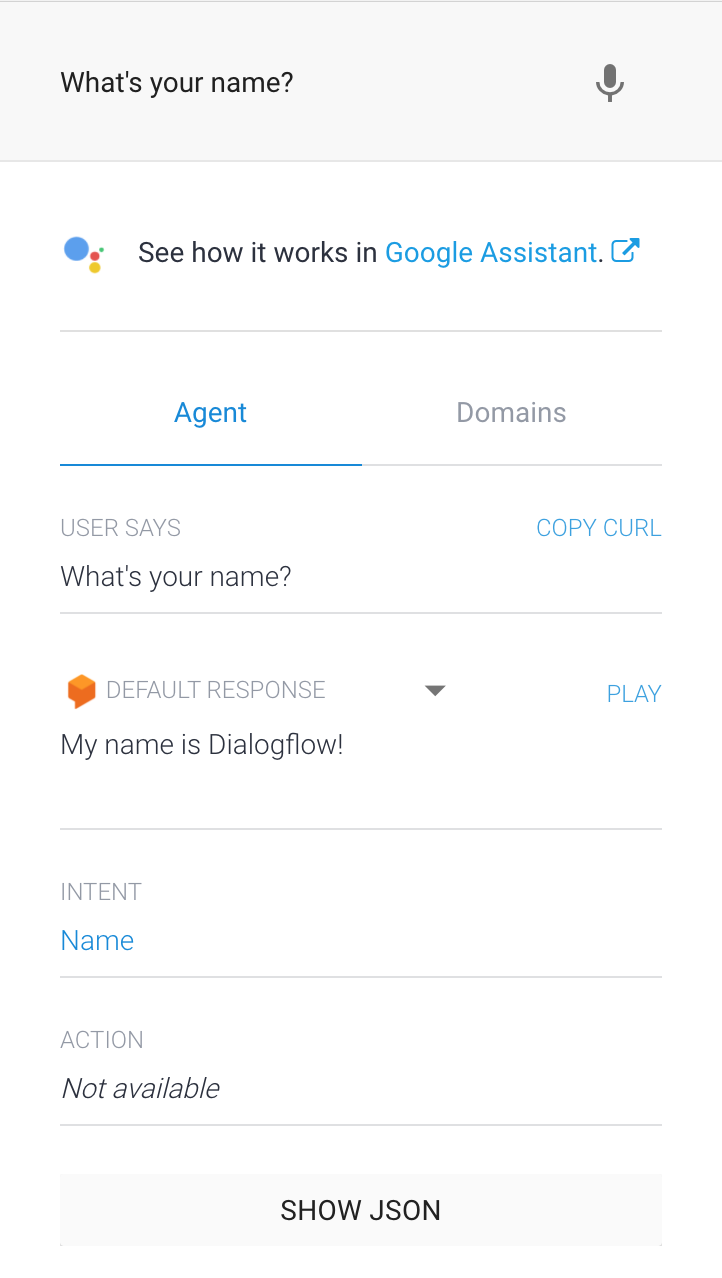
如需测试新的 Name intent,请在 Dialogflow 模拟器中输入“What's your name?”,然后按 Enter 键。
即使您提出的问题与训练短语并不完全相同,代理也可以正确回答您的问题(例如,“What's your name?”与“What is your name?”)。
Dialogflow 使用训练短语来训练机器学习模型,这有助于代理将用户话语与正确的意图相匹配。