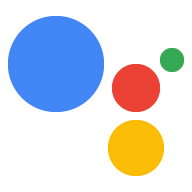Dialogflow로 개발하려면 먼저 작업 프로젝트와 Dialogflow 에이전트를 만들어야 합니다. 프로젝트가 있으면 개발자 콘솔에 액세스하여 작업을 관리하고 배포할 수 있습니다. Dialogflow 에이전트에는 작업을 정의하는 모든 인텐트가 포함되어 있습니다.
작업 프로젝트 및 Dialogflow 에이전트 만들기
- Actions 콘솔로 이동합니다.
- 새 프로젝트를 클릭합니다.
- 프로젝트 이름을 입력하고 프로젝트 만들기를 클릭합니다.
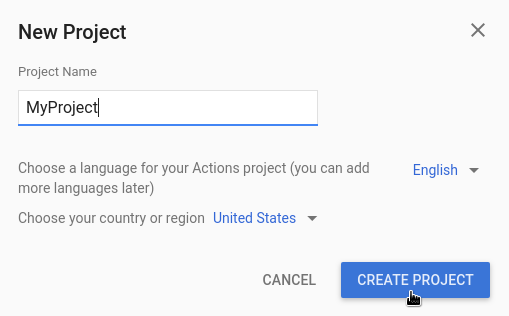
- 옵션 더보기 섹션까지 아래로 스크롤한 다음 대화 카드를 클릭합니다.
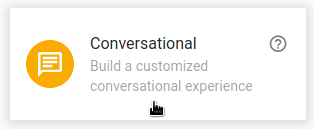
- 상단 메뉴에서 개발을 클릭한 다음 왼쪽 메뉴에서 작업을 클릭합니다.
- 첫 번째 액션 추가를 클릭합니다.
- 커스텀 인텐트 카드에서 빌드를 클릭합니다.
- 에이전트에 자동으로 채워진 정보와 함께 Dialogflow 콘솔이 나타납니다. 만들기를 클릭하여 에이전트를 저장합니다.
Dialogflow 콘솔
이제 왼쪽에 Dialogflow 콘솔과 메뉴 패널이 표시됩니다. 화면이 작은 경우 메뉴가 보이지 않을 경우 왼쪽 상단의 menu 아이콘을 클릭합니다.
가운데 창에는 에이전트의 인텐트 목록이 표시됩니다. 기본적으로 Dialogflow 에이전트는 인텐트 2개로 시작합니다. 기본 시작 인텐트는 사용자에게 인사할 때 사용됩니다. 에이전트가 사용자의 말을 이해하지 못하면 기본 대체 인텐트가 일치됩니다.
Dialogflow 시뮬레이터는 페이지 오른쪽에 있습니다. 시뮬레이터를 사용하면 메시지를 말하거나 입력하여 에이전트를 시험할 수 있습니다. Dialogflow 시뮬레이터에서 Try it now(지금 사용해 보기)를 클릭하고 아무거나 입력한 다음 Enter 키를 누릅니다.
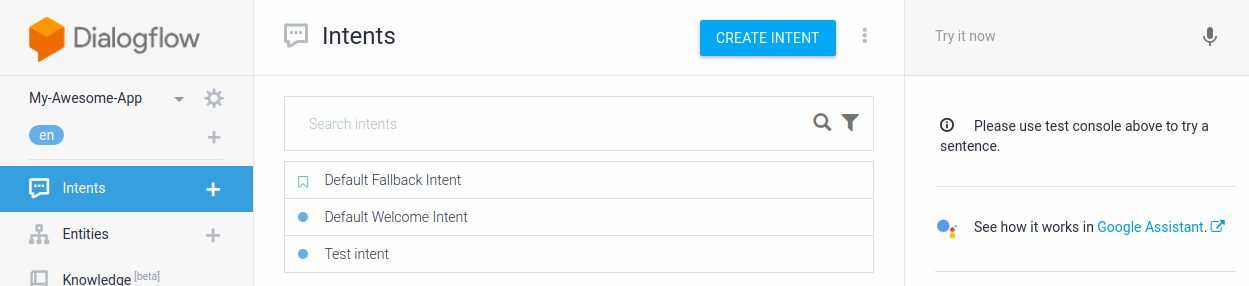
그림 1. 에이전트를 보여주는 Dialogflow 콘솔의 스크린샷
첫 번째 인텐트 만들기
Dialogflow는 인텐트를 사용하여 사용자의 의도를 분류합니다. 인텐트에는 사용자가 에이전트에게 할 수 있는 말의 예시인 학습 문구가 있습니다. 예를 들어 에이전트의 이름을 알고 싶어 하는 사용자는 "What is your name?", "이름이 있으신가요?" 또는 간단히 "이름"이라고 말하세요. 이 문구의 최종 목표는 에이전트의 이름을 찾는 것입니다.
이 케이스를 처리하는 에이전트를 만들려면 다음 단계를 따르세요.
- 탐색 메뉴에서 인텐트 옆에 있는 add를 클릭합니다.
- 인텐트 이름 텍스트 필드에
Name를 입력합니다. - 학습 문구 섹션에서 학습 문구 추가를 클릭합니다.
- 다음 문구를 입력합니다 (각 구문 다음에 Enter 누르기).
What is your name?Do you have a name?name
- 응답 섹션에서 응답 추가를 클릭합니다.
- 텍스트 응답 창에 다음 응답을 입력합니다.
My name is Dialogflow!
- 저장을 클릭합니다.
사용해 보기
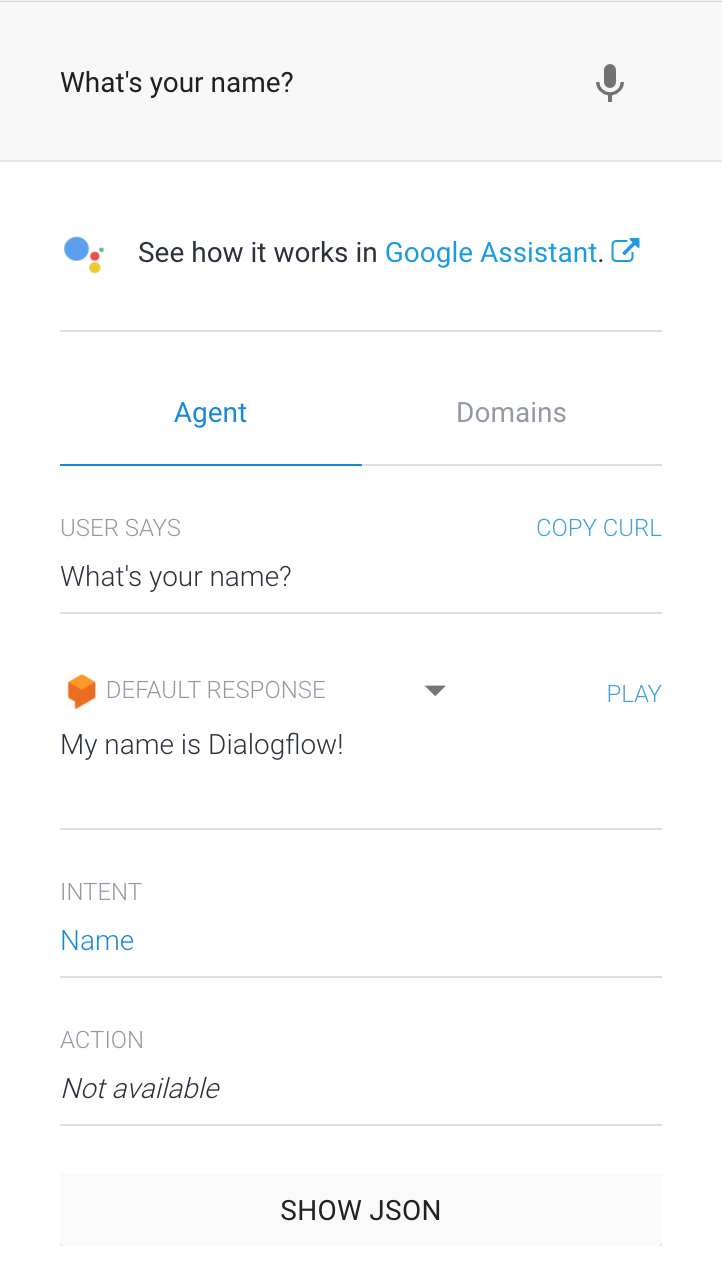
새 이름 인텐트를 테스트하려면 Dialogflow 시뮬레이터에서 'What's your name?'을 입력하고 Enter 키를 누릅니다.
학습 문구와 정확히 같지 않은 질문을 하는 경우에도 에이전트가 질문에 올바르게 응답할 수 있습니다 (예: 'What's your name?' 또는 'What is your name?')
Dialogflow는 학습 문구를 사용하여 머신러닝 모델을 학습시키므로 에이전트가 사용자 발화를 올바른 인텐트와 일치시키는 데 도움이 됩니다.