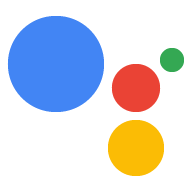本页面介绍了如何创建 Actions 项目和配置 Dialogflow 代理。
设置 Firebase
您可以使用 Firebase CLI 这一个工具为 Interactive Canvas Action 托管 webhook 逻辑和 Web 应用。在创建 Actions 项目和 Dialogflow 代理之前,请按照 Firebase 托管使用入门中的说明安装和设置 Firebase。
创建项目
- 转到 Actions 控制台。
- 点击 New project。
- 为您的项目输入名称,然后点击 Create project。
- 点击游戏与娱乐卡片。
点击对话卡片。
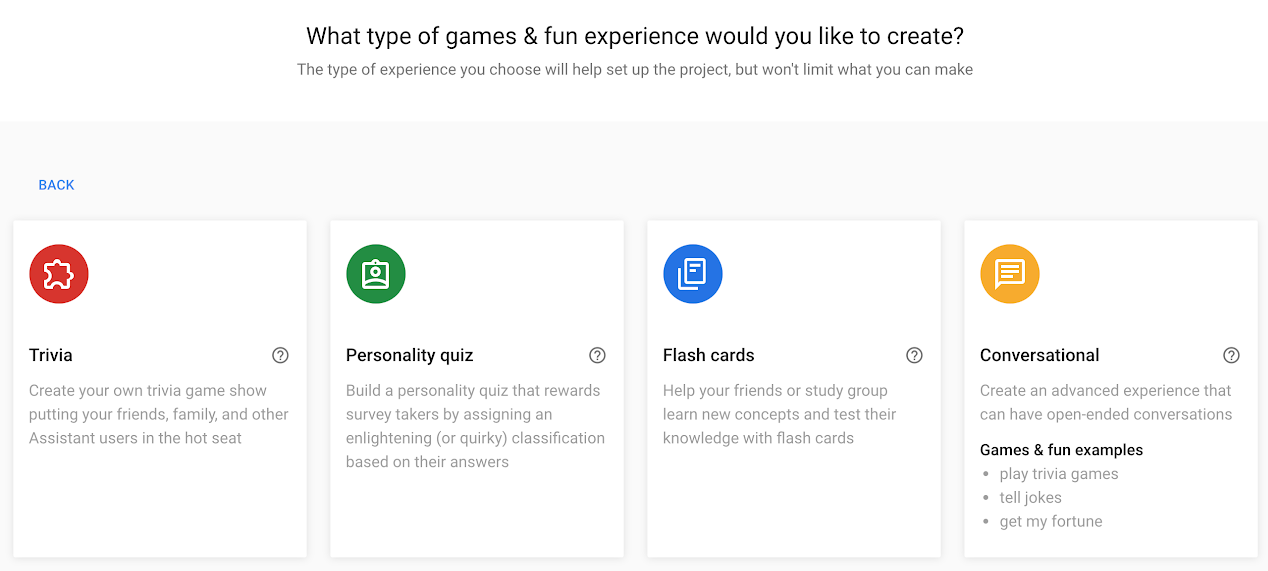
点击顶部菜单中的部署。然后,点击目录信息。
在页面底部,勾选 Interactive Canvas 下的选项。
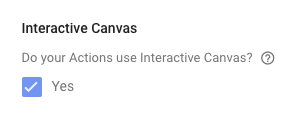
点击顶部菜单中的概览。
点击 Build your Action,然后点击 Add Action(s)。
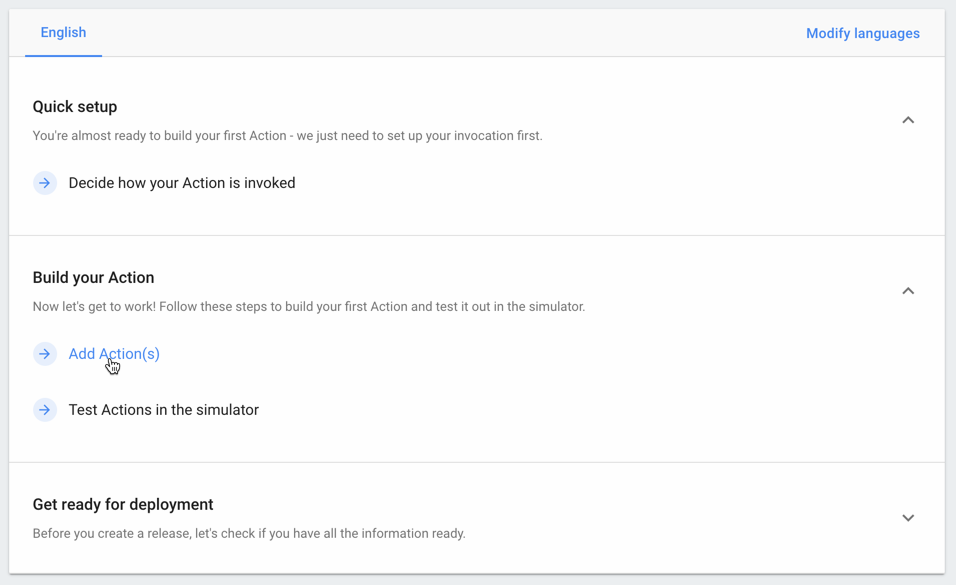
点击添加首个操作。
在内置意图下,选择玩游戏,然后点击开始使用 Dialogflow。

配置 Dialogflow 代理
在代理创建页面上,确认代理的默认语言、时区和名称,然后点击创建。
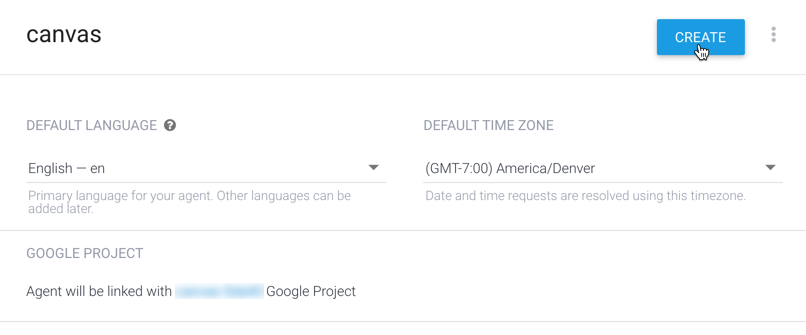
在意图页面上,点击默认欢迎意图。
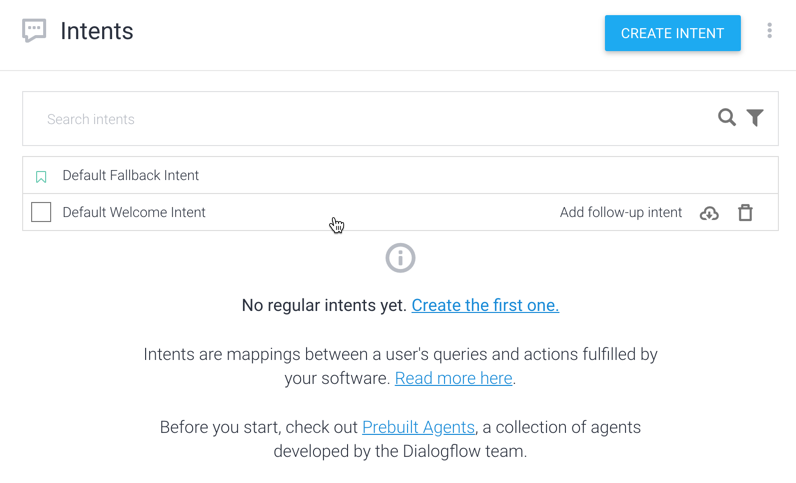
在页面底部,点击 Fulfillment 以展开该部分。
点击为此意图启用 webhook 调用。

点击保存。