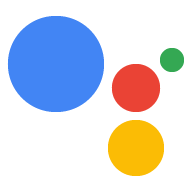借助 Actions 控制台中的模拟器,您可以通过一个简单易用的网页界面来测试您的 Action,在该界面中可以模拟硬件设备及其设置。您还可以访问调试信息,例如执行方式接收和发送的请求和响应。
如需在模拟器中测试 Interactive Canvas Action,您应选择 Smart Display 或 Phone 选项。通过这些选项,您可以查看您的 Action 在带屏幕的设备上的显示效果。
如需使用模拟器,请按以下步骤操作:
- 确保通过 Dialogflow 的内嵌代码编辑器部署最新版本的代码。
- 前往 Actions 控制台。
- 点击顶部菜单中的 Test。
在 Surface 下选择 Smart Display 或 Phone。
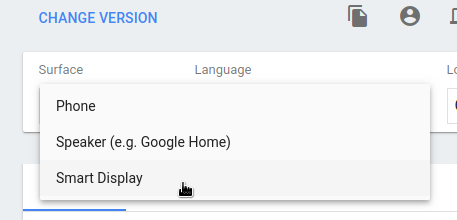
在 Suggested input 下方,点击显示
Talk to my test app的建议内容信息条,开始与代理对话。您也可以在 Input 字段中输入Talk to my test app,然后按 Enter 键。
调试 Action
模拟器中的 debug 标签页会显示 Google 助理在 assistantToAgentJson 对象中向您的执行方式发送的实际载荷(请参阅请求参考文档),以及您的执行方式在 agentToAssistant 对象中的响应(请参阅响应参考文档)。
如需将调试信息复制到剪贴板,请点击 JSON 调试信息面板右上角的剪贴板图标。
您还可以使用 Chrome 开发者工具调试在模拟器网页上托管 Web 应用的 iframe。