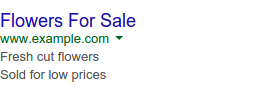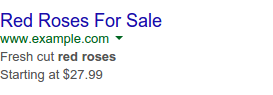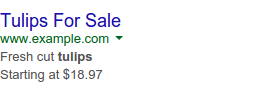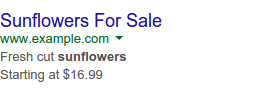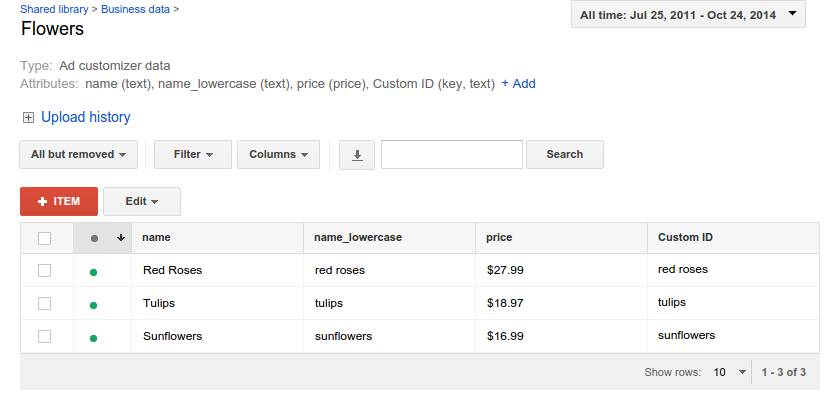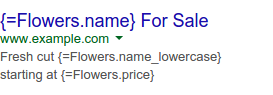广告定制工具
使用集合让一切井井有条
根据您的偏好保存内容并对其进行分类。
广告定制参数可根据搜索或用户正在查看的网页的完整情境调整您的展开式文字广告。您可以借助这些工具插入关键字、特卖活动剩余时间或您定义的任何其他文字。例如,如果某行文字显示“赶快行动,距活动结束还有 xx 天!”,则可以填入正确的天数。
优势
借助广告定制参数,您可以在广告的标题和广告内容描述中插入文字、价格、数字和倒计时。定制参数可以定位到特定的广告系列、广告组或关键字,因此不同的关键字可以触发不同的自定义,如前面的示例所示。每个广告定制参数还会记录统计信息,以便您比较广告中各个变体的效果。
运作方式
本部分介绍了广告定制参数的运作方式。
广告定制工具数据来源
广告定制参数会分组为来源,每个来源包含多个项。每个来源都有一个名称,并指定每个项具有哪些属性。您可以将每个来源视为一个表格,其中属性是列标题,项目是行,如 Google Ads 界面所示:
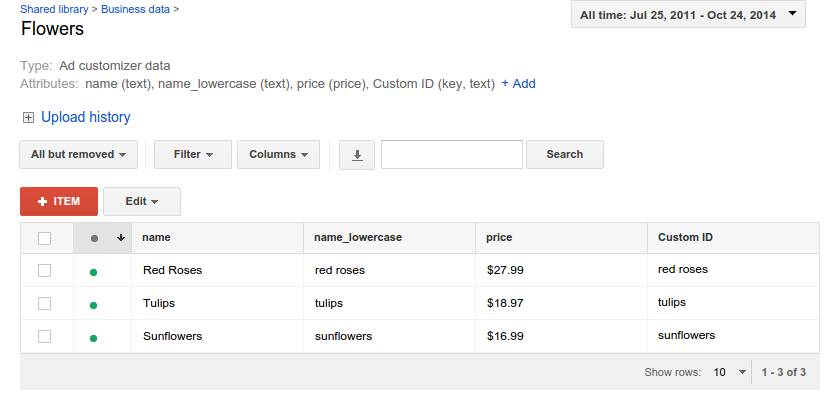
设置广告定制参数来源时,您必须指定其属性以及每个属性的数据类型。可用的数据类型有:
text:任意文本内容price:价格,以文本形式表示number:整数date:日期和时间以您账号所用的时区显示。在脚本中,这些值表示为 "yyyyMMdd HHmmss" 格式的字符串。例如,2022 年 10 月 30 日上午 9 点将表示为 "20221030 090000"。
属性可以使用任何名称,但名为 "Custom ID" 的属性会被视为数据源中的“键”,并且系统会确保添加到广告定制参数来源中的每个项都有唯一的 Custom ID 值。
广告定制工具项
每个数据源中的广告定制参数项会指定要替换到广告中的实际值。每个自定义参数都会跟踪统计信息,以便您了解广告的哪些变体效果最佳。
各个项也可以定位到广告系列、广告组或关键字级别。在关键字一级进行定位有助于您根据用户搜索的具体内容量身定制广告,而在更高级别进行定位则可让您轻松制作适用于更广泛搜索内容的广告变体。
此外,每个项还可以设置设备偏好(所有设备还是仅移动设备)和投放时间(开始日期、结束日期、一天中的展示时段)。
参数化广告
设置广告定制参数数据源后,您必须创建引用该数据源的广告。您可以在广告的标题和广告内容描述中使用形式为 {=SourceName.AttributeName} 的占位符进行替换。例如,上例中的广告的设置如下:
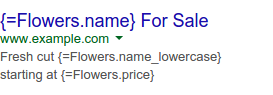
除了利用广告定制工具数据进行替换外,您还可以使用 COUNTDOWN 函数来插入对某个具体日期的倒计时。此日期可以来自您的数据源(例如 sale ends in
{=COUNTDOWN(Flowers.sale_date)}),也可以在广告文案中指定(例如 sale ends in {=COUNTDOWN("2022/10/30 09:00:00")})。如需详细了解 COUNTDOWN 函数,请参阅这篇帮助中心文章和 Google Ads API。
如未另行说明,那么本页面中的内容已根据知识共享署名 4.0 许可获得了许可,并且代码示例已根据 Apache 2.0 许可获得了许可。有关详情,请参阅 Google 开发者网站政策。Java 是 Oracle 和/或其关联公司的注册商标。
最后更新时间 (UTC):2025-08-21。
[null,null,["最后更新时间 (UTC):2025-08-21。"],[[["\u003cp\u003eAd customizers dynamically update expanded text ads with real-time information like keywords, sale countdowns, or any user-defined text.\u003c/p\u003e\n"],["\u003cp\u003eThey offer benefits like maintaining ad performance data despite updates, enabling time-sensitive calls to action, and allowing tailored messaging for individual searches without creating separate ads.\u003c/p\u003e\n"],["\u003cp\u003eAd customizers work by utilizing data sources containing attributes and items, which are inserted into ads through parameterized placeholders like \u003ccode\u003e{=SourceName.AttributeName}\u003c/code\u003e.\u003c/p\u003e\n"],["\u003cp\u003eCustomizations can be targeted by campaign, ad group, or keyword, and include options for device preference and scheduling.\u003c/p\u003e\n"],["\u003cp\u003eThe \u003ccode\u003eCOUNTDOWN\u003c/code\u003e function can be used within ad text to display a countdown timer to a specific date, either sourced from the ad customizer data or directly specified.\u003c/p\u003e\n"]]],[],null,["Ad customizers adapt your expanded text ads to the full context of a search\nor the webpage someone's viewing. They can insert a keyword, the time left\nbefore a sale ends, and any other text that you define. For example, a line of\ntext that says \"Hurry, sale ends in xx days!\" could be filled in with the\nright number of days.\n\nBenefits\n\n- **Reporting**: The automatic updates that happen when an ad is triggered don't reset the ad's performance data.\n- **Time-sensitive calls to action** : The `COUNTDOWN` function can say that time's running out to take advantage of a promotion.\n- **Tailored messaging**: Ad customizers let you customize your ads for each\n query without having to create a separate ad for each variation. These\n parameterized ads can be much more relevant to what people search for:\n\n\n |--------------|-----------------|\n | | |\n | *Generic ad* | *Customized ad* |\n\n \u003cbr /\u003e\n\nUsing ad customizers, you can insert text, prices, numbers, and countdowns into\nthe headline and description lines of your ads. Customizers can be targeted to\nspecific campaigns, ad groups, or keywords, so different keywords can trigger\ndifferent customizations, as seen in the previous example. Each ad customizer\nalso records statistics, letting you compare performance across variations in\nyour ad.\n\nHow it works\n\nThis section describes how ad customizers work.\n\nAd customizer data sources\n\nAd customizers are grouped into\n[sources](/google-ads/scripts/docs/reference/adsapp/adsapp_adcustomizersource),\nwith each source containing multiple items. Each source has a name and\nspecifies which **attributes** each item has. You can think of each source as a\ntable, with the attributes being the column headers and the items being the\nrows, as in the Google Ads UI:\n\nWhen [setting up an ad customizer\nsource](/google-ads/scripts/docs/reference/adsapp/adsapp#newAdCustomizerSourceBuilder_0),\nyou have to specify its attributes as well as what type of data each attribute\nhas. The available data types are:\n\n- `text`: Arbitrary text content\n- `price`: Prices, represented as text\n- `number`: Integers\n- `date`: Dates and times in your account's time zone. In scripts, these are represented as a string in the form `\"yyyyMMdd HHmmss\"`. For instance, 9 AM on October 30, 2022 would be represented as `\"20221030 090000\"`.\n\nAttributes can have any name, but an attribute named `\"Custom ID\"` is treated\nas a \"key\" into the data source, and the system will make sure that each item\nadded to an ad customizer source has a unique `Custom ID` value.\n\nAd customizer items\n\nThe [ad customizer\nitems](/google-ads/scripts/docs/reference/adsapp/adsapp_adcustomizeritem)\ninside each data source specify the actual values that are substituted into your\nads. Each customizer keeps track of statistics, so you can see which variations\non your ads achieve the best performance.\n\nIndividual items can also be targeted at the campaign, ad group, or keyword\nlevels. Targeting at the keyword level is useful to tailor your ad to the\nspecific things that users are searching for, while targeting at higher levels\nlets you easily create variations of your ads that apply to a wider range of\nsearches.\n\nIn addition, each item can also set a device preference (all devices vs. mobile\nonly) and scheduling (start date, end date, and times of day to show).\n\nParameterized ads\n\nOnce you have your ad customizer data source set up, you have to create ads\nthat refer to it. Substitutions can be made in the ads' headlines and\ndescription lines using placeholders of the form `{=SourceName.AttributeName}`.\nFor example, the ad in the previous example was set up as:\n\nIn addition to substituting values from your ad customizer data, you can also\nuse the `COUNTDOWN` function to insert a countdown to a specific date. This\ndate can come from your data source (for instance, `sale ends in\n{=COUNTDOWN(Flowers.sale_date)}`), or it can be specified in the ad text itself\n(for instance, `sale ends in {=COUNTDOWN(\"2022/10/30 09:00:00\")}`). For more\ninformation about the `COUNTDOWN` function, see the [help center\narticle](//support.google.com/google-ads/answer/6072565) and the\n[Google Ads API](/google-ads/api/docs/ads/customize-ads)."]]