این صفحه نحوه ایجاد مشکل در Google Issue Tracker را نشان می دهد.
برای ایجاد مشکل، باید به یک حساب Google وارد شوید. همچنین باید مجوز Create Issues یا Admin Components برای مؤلفه ای که مشکل ایجاد می شود داشته باشید. اگر مجوز نظر در مورد مسائل را دارید، میتوانید فقط عنوان و شرح موضوع را تنظیم کنید. اگر مجوز ویرایش مسائل را دارید، می توانید فیلدهای دیگر را تنظیم کنید.
قالب ها
الگوها در Google Issue Tracker مقادیر پیشفرض فیلدها را در شمارههای جدید یک جزء مشخص میکنند. هر مؤلفه یک الگوی پیشفرض دارد، اما ممکن است الگوهای دیگری داشته باشد که توسط کارمند Google که مسئول مدیریت آن است، پیکربندی شده است. کاربران عمومی و شریک نمی توانند الگوهای مرتبط با یک جزء را ایجاد یا تغییر دهند.
یک الگو را انتخاب کنید
وقتی مشکلی را در Issue Tracker ایجاد میکنید ، الگوی پیشفرض برای مؤلفه بهطور خودکار انتخاب میشود. اگر الگوهای اضافی در دسترس هستند، میتوانید آنها را از فهرست کشویی الگو در صفحه ایجاد مشکل انتخاب کنید.
![]()
هنگامی که یک الگو را انتخاب می کنید، فیلدهای صفحه به طور خودکار با مقادیر پیش فرض تعریف شده پر می شوند.
یک مسئله ایجاد کنید
برای ایجاد مشکل:
روی Create Issue کلیک کنید.
Issue Tracker صفحه Create Issue را باز می کند و قسمت Component را انتخاب می کند. این فیلد یک لیست کشویی از اجزا را نشان می دهد.
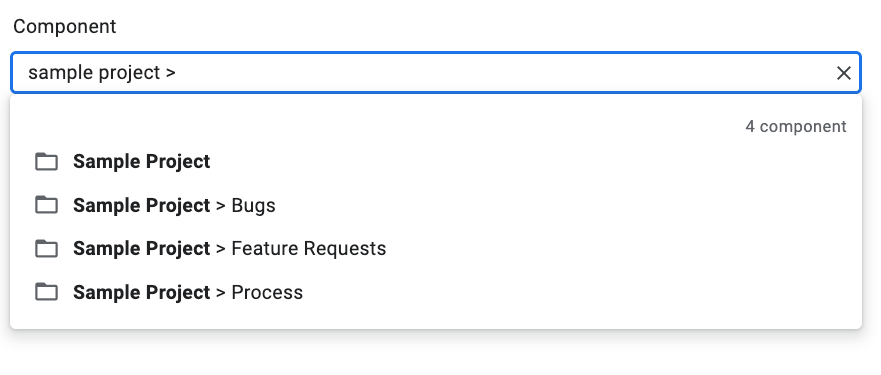
از لیست کشویی برای پیدا کردن مؤلفه ای که می خواهید مشکل را در آن ایجاد کنید، استفاده کنید. فقط میتوانید اجزایی را پیدا کنید که مجوز ایجاد مشکلات یا اجزای مدیریت را داشته باشید.
(اختیاری) الگویی را انتخاب کنید که به بهترین وجه برای مشکلی که گزارش میکنید، کاربرد دارد. برخی از مؤلفه ها فقط دارای یک الگوی پیش فرض هستند.

عنوانی را در قسمت عنوان وارد کنید. عنوان زمانی که جزئیات موضوع را مشاهده می کنید و همچنین در نتایج جستجو، لیست های داغ و سایر مکان هایی که در حال مشاهده لیست مشکلات هستید، نمایش داده می شود.
یک اولویت را از لیست کشویی اولویت انتخاب کنید. فیلد اولویت تنها در صورتی قابل مشاهده است که مجوز ویرایش مسائل را داشته باشید.
نوع مشکل را از لیست کشویی Type انتخاب کنید. فیلد نوع فقط در صورتی قابل مشاهده است که مجوز ویرایش مسائل را داشته باشید.

(اختیاری) یک گیرنده تعیین کنید یا آدرسهای ایمیل (از جمله آدرسهای فهرست پستی) را به فهرستهای همکاران و CC اضافه کنید. این فیلدها فقط در صورتی قابل مشاهده هستند که مجوز ویرایش مسائل را داشته باشید.
(توصیه می شود) توضیحاتی را برای مشکل در قسمت توضیحات وارد کنید. اگر متن توضیحات توسط الگوی انتخابی ارائه شده باشد، ممکن است این فیلد قبلاً تا حدی برای شما پر شده باشد. همچنین می توانید گزینه Markdown را تیک بزنید تا توضیحات را به عنوان متن نشانه گذاری بنویسید.
(اختیاری) پیوست ها را از رایانه خود یا از یک مکان Drive اضافه کنید.
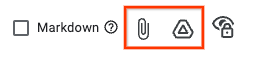
(اختیاری) فیلدهای پیشرفته را برای موضوع پر کنید.
با جابجایی پنل فیلدهای پیشرفته می توانید این فیلدها را مشاهده کنید. پانل فیلدهای پیشرفته فقط در صورتی قابل مشاهده است که مجوز ویرایش مسائل را داشته باشید. در بیشتر موارد، هنگام ایجاد مشکل، میتوانید از فیلدهای پیشرفته رد شوید. با این حال، برخی از مؤلفه ها از شما می خواهند که مقادیری را برای آنها وارد کنید. در این صورت، قسمت Advanced fields به صورت خودکار ظاهر می شود و فیلدهای مورد نیاز با ستاره (*) مشخص می شوند.

برای ارسال مشکل روی دکمه ایجاد کلیک کنید یا برای ارسال مشکل روی Create & Start Another کلیک کنید و صفحه ایجاد مشکل جدید را باز کنید که از قبل با مقادیر استفاده شده برای مسئله ای که ایجاد کرده اید از قبل پر شده است.

یک مسئله را بر اساس یک موضوع موجود ایجاد کنید
شما همچنین می توانید یک مشکل را بر اساس یک موجود ایجاد کنید. این روش با استفاده از مشکل موجود برای پر کردن فیلدهای خاص می تواند در وقت شما صرفه جویی کند.
برای ایجاد یک مشکل بر اساس مشکل موجود:
موضوع موجود را باز کنید.
روی دکمه کنار ایجاد کلیک کنید.
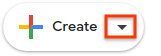
نحوه ایجاد شماره جدید را از لیست کشویی انتخاب کنید. گزینه های موجود در لیست کشویی بسته به صفحه ای که مشاهده می کنید متفاوت است. دکمه فقط در صورتی قابل مشاهده می شود که حداقل یک گزینه در دسترس باشد.
7 گزینه ممکن وجود دارد.
| گزینه | توضیحات | زمانی ظاهر می شود |
|---|---|---|
| در همان کامپوننت | مشکل جدیدی را با کامپوننت تنظیم شده روی مؤلفه فعلی شروع می کند. | (1) مدیریت یک جزء، (2) مشاهده مسائل در یک جزء، (3) مشاهده یک مشکل |
| مشابه موضوع فعلی | یک شماره جدید را با فیلدهای شماره فعلی کپی شده در شماره جدید شروع می کند. | مشاهده یک مسئله |
| مسدود شده توسط مشکل فعلی | یک شماره جدید را با مشکل فعلی به عنوان یک مشکل مسدود کردن شروع می کند. | مشاهده یک مسئله |
| مسدود کردن مشکل فعلی | یک شماره جدید را با مشکل فعلی به عنوان یک مشکل مسدود شده شروع می کند. | مشاهده یک مسئله |
| پدر و مادر از موضوع فعلی | یک شماره جدید را با شماره فعلی به عنوان یک مسئله کودک شروع می کند. | مشاهده یک مسئله |
| فرزند از موضوع فعلی | یک شماره جدید را با شماره فعلی به عنوان یک مشکل والدین شروع می کند. | مشاهده یک مسئله |
| در همان فهرست داغ | یک شماره جدید با لیست داغ فعلی که به آن اضافه شده است، شروع می کند. | (1) مدیریت یک لیست داغ، (2) مشاهده مسائل تحت یک لیست داغ |
