이 페이지에서는 Google Issue Tracker에서 문제를 만드는 방법을 보여줍니다.
문제를 만들려면 Google 계정에 로그인해야 합니다. 문제가 생성될 구성요소에 대한 Create Issues 또는 Admin Components 권한도 있어야 합니다. 문제에 댓글 달기 권한이 있는 경우 문제 제목과 설명만 설정할 수 있습니다. 문제 수정 권한이 있으면 다른 필드를 설정할 수 있습니다.
템플릿
Google 문제 추적기의 템플릿은 구성요소의 새 문제에 있는 필드의 기본값을 지정합니다. 각 구성요소에는 기본 템플릿이 있지만, 이를 관리하는 Google 직원이 구성한 추가 템플릿이 있을 수도 있습니다. 공개 및 파트너 사용자는 구성요소와 연결된 템플릿을 만들거나 수정할 수 없습니다.
템플릿 선택
Issue Tracker에서 문제를 만들면 구성요소의 기본 템플릿이 자동으로 선택됩니다. 추가 템플릿이 있는 경우 문제 만들기 페이지의 템플릿 드롭다운 목록에서 선택할 수 있습니다.
![]()
템플릿을 선택하면 페이지의 필드가 정의된 기본값으로 자동 입력됩니다.
문제 만들기
문제를 만들려면 다음 단계를 따르세요.
웹브라우저에서 문제 추적기 열기를 클릭합니다.
문제 만들기를 클릭합니다.
Issue Tracker에서 Create Issue(문제 만들기) 페이지가 열리고 Component(구성요소) 필드가 선택됩니다. 이 필드에는 구성요소의 드롭다운 목록이 표시됩니다.
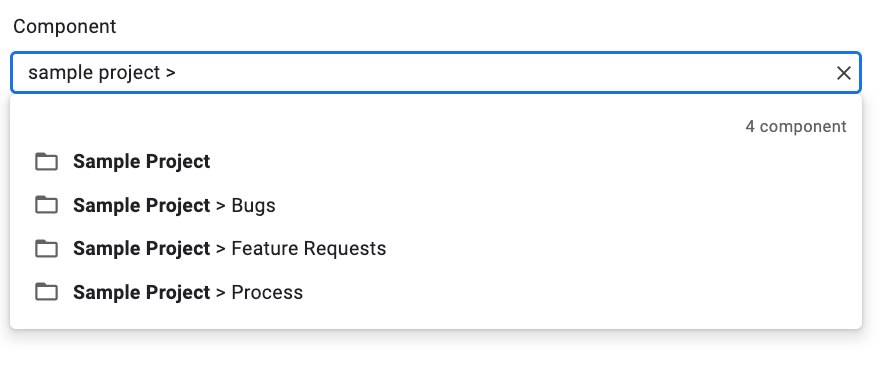
드롭다운 목록을 사용하여 문제를 만들 구성요소를 찾습니다. 문제 만들기 또는 관리 구성요소 권한이 있는 구성요소만 찾을 수 있습니다.
(선택사항) 신고하려는 문제에 가장 적합한 템플릿을 선택합니다. 일부 구성요소에는 기본 템플릿만 제공됩니다.

제목 필드에 제목을 입력합니다. 제목은 문제의 세부정보를 볼 때 표시되며 검색 결과, 인기 목록, 문제 목록을 볼 수 있는 다른 위치에서도 표시됩니다.
우선순위 드롭다운 목록에서 우선순위를 선택합니다. 우선순위 필드는 문제 수정 권한이 있는 경우에만 표시됩니다.
Type 드롭다운 목록에서 문제 유형을 선택합니다. 유형 필드는 문제 수정 권한이 있는 경우에만 표시됩니다.

(선택사항) 담당자를 지정하거나 공동작업자 및 CC 목록에 이메일 주소 (메일링 리스트 주소 포함)를 추가합니다. 이러한 필드는 문제 수정 권한이 있는 경우에만 표시됩니다.
(권장) 설명 필드에 문제에 관한 설명을 입력합니다. 선택한 템플릿에서 설명 텍스트를 제공하는 경우 이 필드가 이미 부분적으로 채워져 있을 수도 있습니다. 마크다운 옵션을 선택하여 설명을 마크다운 텍스트로 작성할 수도 있습니다.
(선택사항) 컴퓨터 또는 Drive 위치에서 첨부파일을 추가합니다.
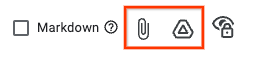
(선택사항) 문제의 고급 필드를 작성합니다.
고급 필드 패널을 전환하여 이러한 필드를 볼 수 있습니다. 고급 필드 패널은 문제 수정 권한이 있는 경우에만 표시됩니다. 대부분의 경우 문제를 생성할 때는 고급 필드를 건너뛸 수 있습니다. 하지만 일부 구성요소의 경우 값을 입력해야 합니다. 이 경우 고급 필드 섹션이 자동으로 표시되고 필수 필드에 별표 (*)가 표시됩니다.

만들기 버튼을 클릭하여 문제를 제출하거나 만들기 및 다른 문제 시작을 클릭하여 문제를 제출하고 방금 만든 문제에 사용된 값으로 미리 채워진 새 문제 만들기 페이지를 엽니다.

기존 문제를 기반으로 문제 만들기
기존 문제를 기반으로 문제를 만들 수도 있습니다. 이 방법으로 기존 문제를 활용하여 특정 필드를 입력함으로써 시간을 절약할 수 있습니다.
기존 문제를 기반으로 문제를 만들려면 다음 단계를 따르세요.
기존 문제를 엽니다.
만들기 옆에 있는 버튼을 클릭합니다.
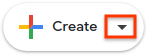
드롭다운 목록에서 새 문제를 생성할 방법을 선택합니다. 드롭다운 목록의 옵션은 보고 있는 페이지에 따라 다릅니다. 이 버튼은 사용 가능한 옵션이 하나 이상 있는 경우에만 표시됩니다.
가능한 옵션은 7가지입니다.
| 옵션 | 설명 | 다음과 같은 경우에 표시됩니다. |
|---|---|---|
| 동일한 구성요소 | 구성요소를 기존 구성요소로 설정하여 새 문제 생성을 시작합니다. | (1) 구성요소 관리, (2) 구성요소의 문제 보기, (3) 문제 보기 |
| 현재 문제와 유사함 | 기존 문제의 필드를 새 문제에 복사하여 새 문제 생성을 시작합니다. | 문제 보기 |
| 현재 문제로 인해 차단됨 | 기존 문제를 차단 문제로 지정하여 새 문제 생성을 시작합니다. | 문제 보기 |
| 현재 문제 차단 | 기존 문제를 차단된 문제로 지정하여 새 문제 생성을 시작합니다. | 문제 보기 |
| Parent Of Current Issue | 기존 문제를 하위 문제로 지정하여 새 문제 생성을 시작합니다. | 문제 보기 |
| 현재 문제의 하위 문제 | 기존 문제를 상위 문제로 지정하여 새 문제 생성을 시작합니다. | 문제 보기 |
| 동일한 핫리스트에 있음 | 기존 핫리스트를 추가하여 새 문제 생성을 시작합니다. | (1) 관심 목록 관리, (2) 관심 목록에서 문제 보기 |
