توضّح هذه الصفحة كيفية إنشاء مشكلة في "أداة تتبُّع المشاكل" من Google.
لإنشاء مشكلة، يجب تسجيل الدخول إلى حساب Google. يجب أيضًا أن يكون لديك إذن إنشاء المشاكل أو مكوّنات المشرف للمكوّن الذي سيتم إنشاء المشكلة فيه. إذا كان لديك إذن التعليق على المشاكل، يمكنك ضبط عنوان المشكلة ووصفها فقط. إذا كان لديك إذن تعديل المشاكل، يمكنك ضبط حقول أخرى.
النماذج
تحدّد النماذج في "أداة تتبُّع المشاكل" من Google القيم التلقائية للحقول في المشاكل الجديدة ضمن مكوّن. يحتوي كل مكوّن على نموذج تلقائي، ولكن قد يتضمّن نماذج إضافية وفقًا لما يحدّده موظف Google المسؤول عن إدارته. لا يمكن للمستخدمين العامين والمستخدمين الشركاء إنشاء أو تعديل النماذج المرتبطة بأحد المكوّنات.
اختيار نموذج
عند إنشاء مشكلة في أداة Issue Tracker، يتم تلقائيًا اختيار النموذج التلقائي للمكوّن. إذا توفّرت نماذج إضافية، يمكنك اختيارها من القائمة المنسدلة النموذج في صفحة إنشاء مشكلة.
![]()
عند اختيار نموذج، تتم تعبئة الحقول في الصفحة تلقائيًا بالقيم التلقائية المحدّدة.
إنشاء مشكلة
لإنشاء مشكلة:
افتح أداة "تعقُّب المشاكل" في متصفّح الويب.
انقر على إنشاء مشكلة.
يفتح "أداة تتبُّع المشاكل" صفحة إنشاء مشكلة مع تحديد الحقل المكوّن. يعرض هذا الحقل قائمة منسدلة بالمكوّنات.
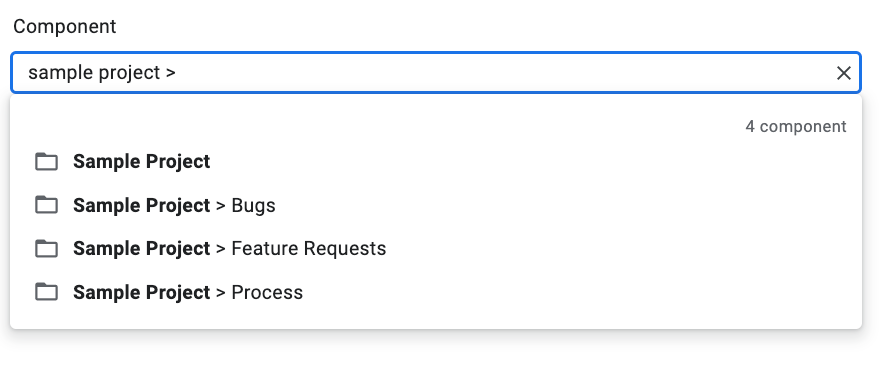
استخدِم القائمة المنسدلة للعثور على المكوّن الذي تريد إنشاء المشكلة فيه. يمكنك العثور على المكوّنات التي لديك إذن إنشاء المشاكل أو مكوّنات المشرف فقط.
(اختياري) اختَر نموذجًا ينطبق على المشكلة التي تبلّغ عنها. تتضمّن بعض المكوّنات نموذجًا تلقائيًا فقط.

أدخِل عنوانًا في حقل العنوان. يظهر العنوان عند عرض تفاصيل المشكلة، وكذلك في نتائج البحث وقوائم المشاكل الشائعة وغيرها من الأماكن التي يتم فيها عرض قوائم المشاكل.
اختَر أولوية من القائمة المنسدلة الأولوية. لا يظهر حقل الأولوية إلا إذا كان لديك إذن تعديل المشاكل.
اختَر نوع المشكلة من القائمة المنسدلة النوع. لا يظهر حقل النوع إلا إذا كان لديك إذن تعديل المشاكل.

(اختياري) حدِّد مُعيَّنًا له أو أضِف عناوين بريد إلكتروني (بما في ذلك عناوين القوائم البريدية) إلى قائمتَي المتعاونون وCC. لا تظهر هذه الحقول إلا إذا كان لديك إذن تعديل المشاكل.
(يُنصح به) أدخِل وصفًا للمشكلة في حقل الوصف. قد يكون هذا الحقل مملوءًا جزئيًا إذا كان النموذج المحدّد يوفّر نص الوصف. يمكنك أيضًا وضع علامة في المربّع بجانب الخيار Markdown لكتابة الوصف كنص markdown.
(اختياري) أضِف مرفقات من جهاز الكمبيوتر أو من موقع في Drive.
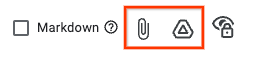
(اختياري) املأ الحقول المتقدّمة الخاصة بالمشكلة.
يمكنك عرض هذه الحقول من خلال تبديل لوحة الحقول المتقدّمة. لا تظهر لوحة الحقول المتقدّمة إلا إذا كان لديك إذن تعديل المشاكل. في معظم الحالات، يمكنك تخطّي الحقول المتقدّمة عند إنشاء مشكلة. ومع ذلك، تتطلّب بعض المكوّنات إدخال قيم لها. في هذه الحالة، سيظهر قسم الحقول المتقدّمة تلقائيًا، وسيتم وضع علامة نجمة (*) بجانب الحقول المطلوبة.

انقر على الزر إنشاء لإرسال المشكلة أو على إنشاء وبدء مشكلة أخرى لإرسال المشكلة وفتح صفحة إنشاء مشكلة جديدة مع ملء الحقول مسبقًا بالقيم المستخدَمة للمشكلة التي أنشأتها للتو.

إنشاء مشكلة استنادًا إلى مشكلة حالية
يمكنك أيضًا إنشاء مشكلة استنادًا إلى مشكلة حالية. يمكن أن توفّر لك هذه الطريقة الوقت من خلال استخدام المشكلة الحالية لملء حقول معيّنة مسبقًا.
لإنشاء مشكلة استنادًا إلى مشكلة حالية، اتّبِع الخطوات التالية:
افتح المشكلة الحالية.
انقر على الزرّ بجانب إنشاء.

اختَر الطريقة التي تريد اتّباعها لإنشاء العدد الجديد من القائمة المنسدلة. تختلف الخيارات في القائمة المنسدلة حسب الصفحة التي تعرضها. لا يظهر الزر إلا إذا كان هناك خيار واحد على الأقل متاحًا.
هناك 7 خيارات محتملة.
| Option | الوصف | يظهر هذا الإشعار عند |
|---|---|---|
| في المكوّن نفسه | يبدأ هذا الأمر مشكلة جديدة مع ضبط المكوّن على المكوّن الحالي. | (1) إدارة أحد المكوّنات، (2) عرض المشاكل في أحد المكوّنات، (3) عرض إحدى المشاكل |
| مشابه للمشكلة الحالية | يبدأ مشكلة جديدة مع نسخ حقول المشكلة الحالية إلى المشكلة الجديدة. | عرض مشكلة |
| تم الحظر بسبب مشكلة حالية | يبدأ مشكلة جديدة مع اعتبار المشكلة الحالية مشكلة حظر. | عرض مشكلة |
| حظر المشكلة الحالية | يبدأ مشكلة جديدة مع اعتبار المشكلة الحالية مشكلة محظورة. | عرض مشكلة |
| Parent Of Current Issue | يبدأ مشكلة جديدة مع اعتبار المشكلة الحالية مشكلة فرعية. | عرض مشكلة |
| Child Of Current Issue | يبدأ مشكلة جديدة مع اعتبار المشكلة الحالية مشكلة رئيسية. | عرض مشكلة |
| في قائمة الأغاني الرائجة نفسها | يبدأ مشكلة جديدة مع إضافة القائمة الساخنة الحالية إليها. | (1) إدارة قائمة ساخنة (2) عرض المشاكل ضمن قائمة ساخنة |
