این صفحه نحوه مشاهده و سازماندهی نتایج جستجوی مشکل در Google Issue Tracker را نشان می دهد.
نتایج جستجو محدود به مسائل مربوط به مؤلفههایی است که مجوز مشاهده مشکلات را دارید.
سازماندهی نتایج جستجو
برای مشاهده و سازماندهی نتایج جستجو:
از نوار جستجو، سازنده جستجو ، فهرست داغ یا پیمایش سمت چپ برای جستجوی مشکلات استفاده کنید.
تعداد نتایج در هر صفحه را که می خواهید نمایش داده شود انتخاب کنید.
تعداد نتایج در هر صفحه توسط دکمه کشویی موجود در گوشه سمت راست بالای صفحه نتایج جستجو کنترل می شود. دکمه در سمت چپ خلاصه عددی نتایج جستجوی شما قرار دارد.
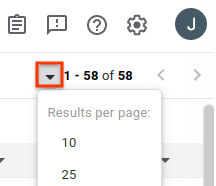
هر ستونی را که نمی خواهید مشاهده کنید حذف کنید.
هنگامی که ماوس را روی سرصفحه ستون قرار می دهید، یک دکمه کشویی ظاهر می شود. روی دکمه کلیک کنید و سپس روی Remove Column کلیک کنید تا این اطلاعات از صفحه نتایج جستجو پنهان شود.
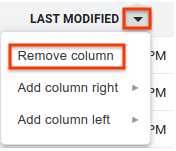
ستون های اضافی را که می خواهید مشاهده کنید اضافه کنید.
هر ستون یک دکمه کشویی در کنار متن سرصفحه دارد. روی دکمه ستون موجود که در مجاورت محل مورد نظر ستون جدید خود قرار دارد، کلیک کنید.
افزودن ستون سمت راست یا افزودن ستون سمت چپ را انتخاب کنید. منوی فیلدهای موضوع نمایش داده می شود.
در منوی فیلدهای مسئله، روی فیلدی که می خواهید اضافه کنید کلیک کنید. این ستون در سمت انتخاب شده از ستون موجود اضافه می شود.
ترتیب ستون ها را با کشیدن کلیک روی سر ستون ها تغییر دهید.
وقتی ستونی را جابهجا میکنید، یک تصویر شبح از سربرگ ستون به مکاننما متصل میشود و مکان جدید ستون بهعنوان یک خط آبی عمودی ظاهر میشود.
بر روی سرصفحه ستون کلیک کنید تا نتایج خود را بر اساس آن ستون مرتب کنید.
با چندین بار کلیک کردن روی سرصفحه ستون یکسان، بین ترتیب صعودی و نزولی تغییر میکند.
با استفاده از دکمه های پیکان به صفحات اضافی نتایج بروید.
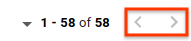
Issue Tracker سفارشی سازی های شما را در صفحه نتایج جستجوی عمومی برای جستجوهای آینده به خاطر می آورد. این شامل انتخاب شما برای نتایج در هر صفحه، ستونهایی که باید در نتایج جستجو گنجانده شود، ترتیب ارائه آن ستونها و نحوه مرتبسازی مسائل میشود. علاوه بر این، فهرست های داغ و جستجوهای ذخیره شده هر کدام می توانند سفارشی سازی های خاص خود را داشته باشند که با سفارشی سازی جستجوی عمومی شما متفاوت است.
