Halaman ini menunjukkan cara melihat dan mengatur hasil penelusuran masalah di Issue Tracker Google.
Hasil penelusuran dibatasi pada masalah di komponen tempat Anda memiliki izin Lihat Masalah.
Mengatur hasil penelusuran
Untuk melihat dan mengatur hasil penelusuran:
Buka Pelacak Masalah di browser web Anda.
Gunakan kotak penelusuran, pembuat penelusuran, hotlist, atau navigasi sebelah kiri untuk menelusuri masalah.
Pilih jumlah hasil per halaman yang ingin ditampilkan.
Jumlah hasil per halaman dikontrol oleh tombol drop-down yang ditemukan di sudut kanan atas halaman hasil penelusuran. Tombol ini berada di sebelah kiri ringkasan numerik hasil penelusuran Anda.
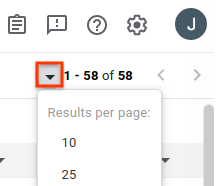
Hapus kolom yang tidak ingin Anda lihat.
Saat mengarahkan kursor ke header kolom, tombol drop-down akan muncul. Klik tombol, lalu klik Hapus Kolom untuk menyembunyikan informasi ini dari halaman hasil penelusuran.
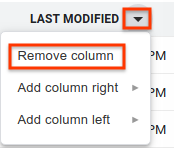
Tambahkan kolom tambahan yang ingin Anda lihat.
Setiap kolom memiliki tombol drop-down di samping teks header. Klik tombol kolom yang ada dan berdekatan dengan tempat Anda ingin menempatkan kolom baru.
Pilih Tambahkan kolom di kanan atau Tambahkan kolom di kiri. Menu kolom masalah akan ditampilkan.
Di menu kolom masalah, klik kolom yang ingin ditambahkan. Kolom ini ditambahkan di sisi yang dipilih dari kolom yang ada.
Ubah urutan kolom dengan menarik lalu mengklik header kolom.
Saat Anda memindahkan kolom, gambar bayangan header kolom akan dilampirkan ke kursor, dan lokasi baru untuk kolom akan muncul sebagai garis biru vertikal.
Klik header kolom untuk mengurutkan hasil menurut kolom tersebut.
Mengklik header kolom yang sama beberapa kali akan beralih antara urutan menaik dan menurun.
Buka halaman hasil tambahan menggunakan tombol panah.
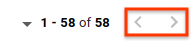
Issue Tracker mengingat penyesuaian Anda ke halaman hasil penelusuran umum untuk penelusuran mendatang. Hal ini mencakup pilihan hasil per halaman, kolom yang akan disertakan dalam hasil penelusuran, urutan kolom tersebut ditampilkan, dan cara masalah diurutkan. Selain itu, hotlist dan penelusuran tersimpan masing-masing dapat memiliki penyesuaian sendiri yang berbeda dari penyesuaian penelusuran umum Anda.
