หน้านี้แสดงวิธีดูและจัดระเบียบผลการค้นหาปัญหาในเครื่องมือติดตามปัญหาของ Google
ผลการค้นหาจะจํากัดอยู่ที่ปัญหาในคอมโพเนนต์ที่คุณมีสิทธิ์ดูปัญหา
จัดระเบียบผลการค้นหา
วิธีดูและจัดระเบียบผลการค้นหา
เปิดเครื่องมือติดตามปัญหาในเว็บเบราว์เซอร์
ใช้แถบค้นหา เครื่องมือสร้างการค้นหา รายการยอดนิยม หรือการนําทางด้านซ้ายเพื่อค้นหาปัญหา
เลือกจำนวนผลการค้นหาต่อหน้าที่ต้องการแสดง
คุณควบคุมจำนวนผลการค้นหาต่อหน้าได้ด้วยปุ่มแบบเลื่อนลงที่มุมขวาบนของหน้าผลการค้นหา ปุ่มอยู่ทางด้านซ้ายของข้อมูลสรุปที่เป็นตัวเลขของผลการค้นหา
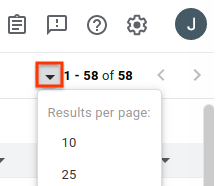
นำคอลัมน์ที่ไม่ต้องการดูออก
เมื่อวางเมาส์เหนือส่วนหัวคอลัมน์ ปุ่มแบบเลื่อนลงจะปรากฏขึ้น คลิกปุ่ม แล้วคลิกนำคอลัมน์ออกเพื่อซ่อนข้อมูลนี้จากหน้าผลการค้นหา
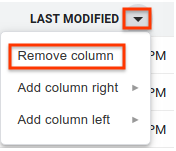
เพิ่มคอลัมน์อื่นๆ ที่ต้องการดู
แต่ละคอลัมน์จะมีปุ่มแบบเลื่อนลงข้างข้อความส่วนหัว คลิกปุ่มของคอลัมน์ที่มีอยู่ซึ่งอยู่ติดกับตำแหน่งที่ต้องการสร้างคอลัมน์ใหม่
เลือกเพิ่มคอลัมน์ทางขวาหรือเพิ่มคอลัมน์ทางซ้าย เมนูช่องปัญหาจะปรากฏขึ้น
ในเมนูช่องปัญหา ให้คลิกช่องที่ต้องการเพิ่ม ระบบจะเพิ่มคอลัมน์นี้ทางด้านที่เลือกของคอลัมน์ที่มีอยู่
เปลี่ยนลําดับของคอลัมน์โดยลากและคลิกส่วนหัวของคอลัมน์
เมื่อย้ายคอลัมน์ รูปภาพส่วนหัวของคอลัมน์จะติดอยู่กับเคอร์เซอร์ และตำแหน่งใหม่ของคอลัมน์จะปรากฏเป็นเส้นแนวตั้งสีน้ำเงิน
คลิกส่วนหัวของคอลัมน์เพื่อจัดเรียงผลลัพธ์ตามคอลัมน์นั้น
การคลิกส่วนหัวคอลัมน์เดียวกันหลายครั้งจะสลับระหว่างลําดับจากน้อยไปมากและมากไปน้อย
ไปยังหน้าผลการค้นหาเพิ่มเติมโดยใช้ปุ่มลูกศร
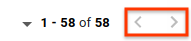
เครื่องมือติดตามปัญหาจะจดจำการปรับแต่งหน้าผลการค้นหาทั่วไปสำหรับการค้นหาในอนาคต ซึ่งรวมถึงตัวเลือกผลลัพธ์ต่อหน้า คอลัมน์ที่จะรวมไว้ในผลการค้นหา ลำดับที่แสดงคอลัมน์เหล่านั้น และวิธีจัดเรียงปัญหา นอกจากนี้ รายการยอดนิยมและการค้นหาที่บันทึกไว้แต่ละรายการยังปรับแต่งได้เอง ซึ่งแตกต่างจากการปรับแต่งการค้นหาทั่วไป
