หน้านี้แสดงวิธีค้นหาปัญหาโดยใช้เครื่องมือสร้างการค้นหาในเครื่องมือติดตามปัญหาของ Google
ผลการค้นหาจะจํากัดอยู่ที่ปัญหาในคอมโพเนนต์ที่คุณมีสิทธิ์ดูปัญหา
ค้นหาด้วยเครื่องมือสร้างคำค้นหา
วิธีค้นหาด้วยเครื่องช่วยสร้างคำค้นหา
เปิดเครื่องมือติดตามปัญหาในเว็บเบราว์เซอร์
คลิกปุ่มแบบเลื่อนลงทางด้านขวาของแถบค้นหา
แถบค้นหาจะแสดงที่ด้านบนของเครื่องมือติดตามปัญหาเสมอ

เครื่องมือสร้างคําค้นหาขั้นสูงจะเปิดขึ้น
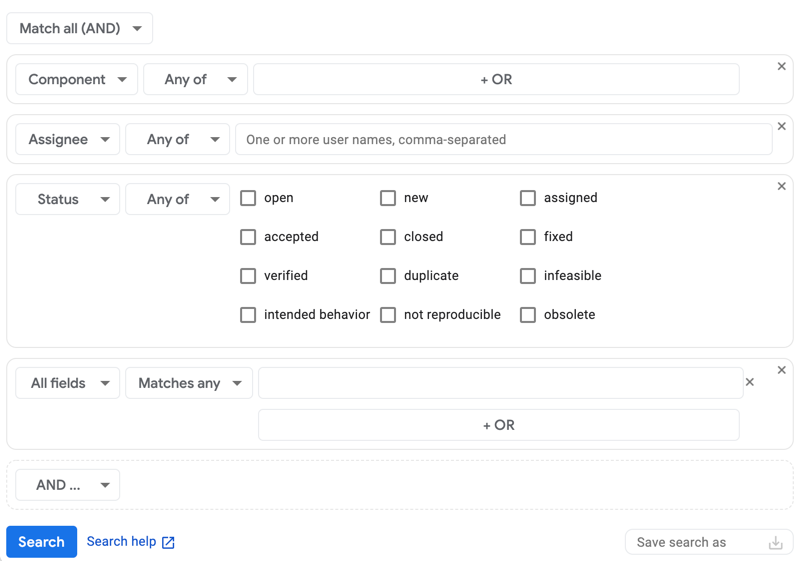
เครื่องมือสร้างการค้นหาอาจมีเกณฑ์การค้นหาอยู่แล้ว ทั้งนี้ขึ้นอยู่กับมุมมองที่คุณเลือกเมื่อเข้าถึง
เลือกวิธีเชื่อมโยงเกณฑ์เข้าด้วยกันเมื่อค้นหาปัญหาโดยใช้ตัวเลือกการจับคู่
หากต้องการรวมปัญหาเฉพาะในกรณีที่ตรงกับเกณฑ์ทั้งหมดที่คุณเพิ่มลงในเครื่องมือสร้างคำค้นหา ให้เลือกตรงกันทั้งหมด (AND) หากต้องการรวมปัญหาที่ตรงกับเกณฑ์อย่างน้อย 1 ข้อที่คุณเพิ่มลงในเครื่องมือสร้างการค้นหา ให้เลือกตรงกับรายการใดก็ได้ (OR)
สร้างเกณฑ์การค้นหา
ในรายการแบบเลื่อนลงด้านซ้ายสุด ให้เลือกช่องที่จะใช้เกณฑ์การค้นหา
ในรายการแบบเลื่อนลงที่ 2 ให้เลือกวิธีใช้ค่าการค้นหาสำหรับเกณฑ์นี้
เช่น ช่องสถานะช่วยให้คุณค้นหาตามรายการใดก็ได้หรือไม่มีรายการใดเลย ส่วนช่องวันที่สร้างช่วยให้คุณค้นหาตามก่อน ระหว่าง วันที่ หรือตัวเลือกอื่นๆ อีกหลายรายการ
ในส่วนสุดท้าย ให้ป้อนค่าการค้นหา
ตัวอย่างเช่น ช่องลําดับความสําคัญให้คุณเลือกค่าที่ต้องการด้วยช่องทําเครื่องหมาย ช่องรายการยอดนิยมให้คุณเลือกรายการยอดนิยมจากเมนูแบบเลื่อนลง ช่องรหัสการบล็อกให้คุณป้อนรหัสในรายการที่คั่นด้วยคอมมา
หากต้องการค้นหาช่องว่าง ให้ใช้ค่า
noneหากต้องการยกเว้นช่องว่าง ให้ใช้โอเปอเรเตอร์-ดูคำอธิบายโอเปอเรเตอร์ทั้งหมดที่ใช้ได้ใน Search Query Languageหากต้องการเพิ่มเกณฑ์การค้นหาอีกรายการ ให้คลิกปุ่มที่มีป้ายกำกับว่าและ ... หรือหรือ ... ทั้งนี้ขึ้นอยู่กับวิธีที่คุณเลือกจับคู่ผลการค้นหากับเกณฑ์
หากต้องการนําเกณฑ์บางส่วนออก ให้คลิก X ที่มุมขวาบนของช่องที่รวมเกณฑ์บางส่วนนั้นไว้
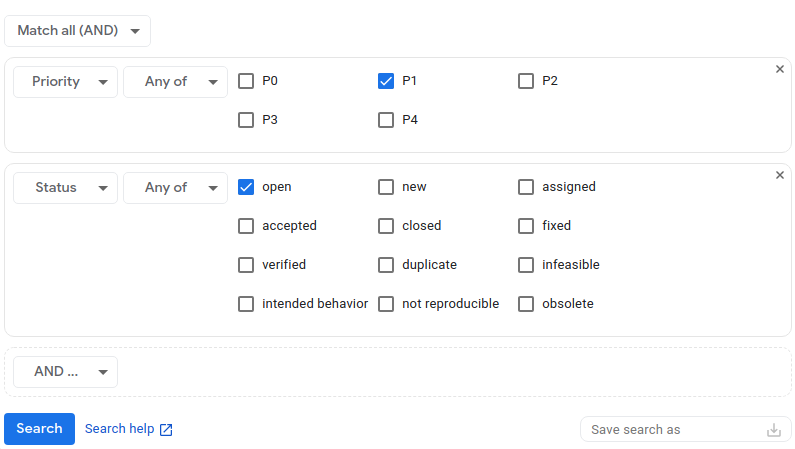
(ไม่บังคับ) บันทึกเกณฑ์การค้นหา
ช่องบันทึกการค้นหาเป็นที่ด้านขวาล่างของเครื่องมือสร้างการค้นหาช่วยให้คุณตั้งชื่อการค้นหาและบันทึกได้ เพื่อให้คุณเรียกใช้การค้นหาเดียวกันในอนาคตได้โดยไม่ต้องป้อนเกณฑ์อีกครั้ง ดูข้อมูลเพิ่มเติมได้ที่การค้นหาที่บันทึกไว้
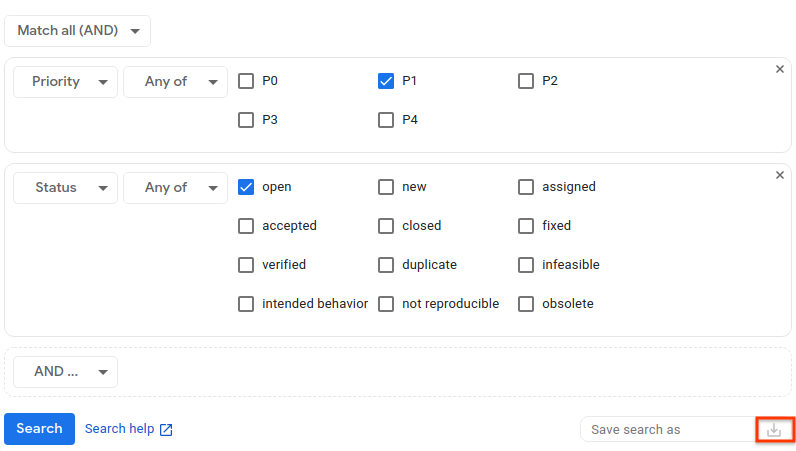
คลิกค้นหาเพื่อทำการค้นหา หรือคลิกไอคอนบันทึกการค้นหาเพื่อทำการค้นหาและบันทึกการค้นหา
คุณสามารถบันทึกเกณฑ์การค้นหาได้เสมอหลังจากทำการค้นหาแล้วเมื่อดูหน้าผลการค้นหา โดยให้กลับไปที่เครื่องมือสร้างการค้นหาจากหน้าผลการค้นหา แล้วตั้งชื่อการค้นหาและบันทึก
ลิงก์ความช่วยเหลือในการค้นหาที่ด้านล่างของเครื่องมือสร้างการค้นหาจะนำคุณไปยังข้อมูลเกี่ยวกับภาษาคําค้นหา ซึ่งคุณสามารถดูข้อมูลเพิ่มเติมเกี่ยวกับไวยากรณ์ที่ใช้ค้นหาในเครื่องมือติดตามปัญหา
