בדף הזה נסביר איך להציג ולארגן תוצאות חיפוש של בעיות ב-Google Issue Tracker.
תוצאות החיפוש מוגבלות לבעיות ברכיבים שיש לכם הרשאה להציג את הבעיות בהם.
ארגון תוצאות החיפוש
כדי להציג ולארגן את תוצאות החיפוש:
פותחים את הכלי למעקב אחר בעיות בדפדפן האינטרנט.
אפשר לחפש בעיות באמצעות סרגל החיפוש, כלי הבנייה של שאילתות החיפוש, רשימת הבעיות הנפוצות או תפריט הניווט הימני.
בוחרים את מספר התוצאות שרוצים להציג בכל דף.
אפשר לקבוע את מספר התוצאות בכל דף באמצעות הלחצן הנפתח שנמצא בפינה השמאלית העליונה של דף תוצאות החיפוש. הלחצן נמצא משמאל לסיכום המספרי של תוצאות החיפוש.
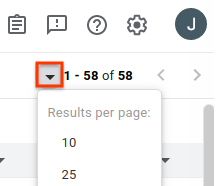
מסירים עמודות שלא רוצים להציג.
כשמעבירים את העכבר מעל כותרת עמודה, מופיע לחצן תפריט נפתח. לוחצים על הלחצן ואז על הסרת העמודה כדי להסתיר את המידע הזה מדף תוצאות החיפוש.
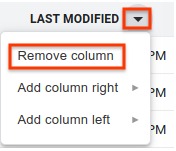
מוסיפים עמודות נוספות שרוצים להציג.
לכל עמודה יש לחצן נפתח לצד טקסט הכותרת. לוחצים על הלחצן של עמודה קיימת שממוקמת ליד המיקום שבו רוצים להוסיף את העמודה החדשה.
בוחרים באפשרות הוספת עמודה מימין או הוספת עמודה משמאל. יוצג תפריט של שדות הבעיה.
בתפריט של שדות הבעיה, לוחצים על השדה שרוצים להוסיף. העמודה הזו מתווספת לצד שנבחר של העמודה הקיימת.
כדי לשנות את סדר העמודות, לוחצים וגוררים את כותרות העמודות.
כשאתם מעבירים עמודה, מוצמדת לסמן שלכם תמונה רפאית של כותרת העמודה, והמיקום החדש של העמודה מופיע כקו כחול אנכי.
כדי למיין את התוצאות לפי עמודה מסוימת, לוחצים על כותרת העמודה.
לחיצה על אותה כותרת עמודה כמה פעמים מאפשרת לעבור בין סדר עולה לסדר יורד.
עוברים לדפים נוספים של תוצאות באמצעות לחצני החיצים.
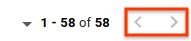
מערכת המעקב אחר בעיות שומרת את ההתאמות האישיות שלכם לדף הכללי של תוצאות החיפוש, לצורך חיפושים עתידיים. האפשרויות האלה כוללות את מספר התוצאות לכל דף, את העמודות שרוצים לכלול בתוצאות החיפוש, את הסדר שבו העמודות האלה מוצגות ואת אופן המיון של הבעיות. בנוסף, לרשימות המועדפות ולחיפושים השמורים יכולות להיות התאמות אישיות משלהם, ששונות מההתאמה האישית הכללית של החיפוש.
