בדף הזה נסביר איך לחפש בעיות באמצעות הכלי ליצירת חיפושים במערכת המעקב אחרי בעיות ב-Google.
תוצאות החיפוש מוגבלות לבעיות ברכיבים שיש לכם הרשאה להציג את הבעיות בהם.
חיפוש באמצעות הכלי להגדרת חיפושים
כדי לבצע חיפוש באמצעות הכלי להגדרת חיפושים:
פותחים את הכלי למעקב אחר בעיות בדפדפן האינטרנט.
לוחצים על לחצן התפריט הנפתח בצד שמאל של סרגל החיפוש.
סרגל החיפוש תמיד מוצג בחלק העליון של כלי המעקב אחרי בעיות.

ייפתח הכלי ליצירת שאילתות בחיפוש מתקדם.
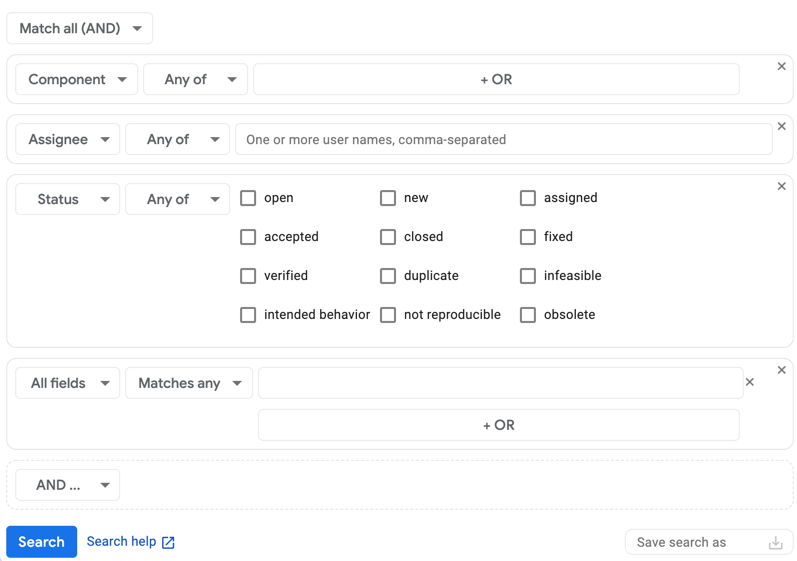
בהתאם לתצוגה שבחרתם כשנכנסתם אליה, יכול להיות שהכלי להגדרת חיפושים כבר מאוכלס בקריטריונים לחיפוש.
תוכלו להשתמש בבורר ההתאמה כדי לבחור איך לשרשר קריטריונים כשמחפשים בעיות.
אם רוצים לכלול בעיות רק אם הן תואמות לכל הקריטריונים שמוסיפים לכלי להגדרת חיפושים, בוחרים באפשרות התאמה לכל הקריטריונים (AND). אם רוצים לכלול בעיות שתואמות לפחות לאחד מהקריטריונים שמוסיפים לכלי ליצירת חיפושים, בוחרים באפשרות התאמה לכל אחד (OR).
יוצרים את קריטריון החיפוש:
ברשימה הנפתחת שמשמאל, בוחרים את השדה שאליו רלוונטיים קריטריוני החיפוש.
ברשימה הנפתחת השנייה, בוחרים איך מערכת מעקב הבעיות תשתמש בערכי החיפוש של הקריטריונים האלה.
לדוגמה, בשדה סטטוס אפשר לחפש לפי כל אחד מהם או אף אחד מהם, ואילו בשדה תאריך יצירה אפשר לחפש לפי לפני, בין, בתאריך או כמה אפשרויות אחרות.
בקטע האחרון, מזינים את ערכי החיפוש.
לדוגמה, בשדה Priority אפשר לבחור את הערכים הרצויים באמצעות תיבות סימון. בשדה Hotlist מוצגות רשימות חמות לבחירה מתוך תפריט נפתח. בשדה Blocking Id מוצגת תיבה להזנת מזהי רשימת חסימות ברשימה מופרדת בפסיקים.
כדי לחפש שדה ריק, משתמשים בערך
none. כדי להחריג שדות ריקים, משתמשים באופרטור-. שפת שאילתות החיפוש – תיאור מלא של האופרטורים הזמינים.כדי להוסיף עוד קריטריון חיפוש, לוחצים על הלחצן וגם או על הלחצן או, בהתאם לאופן שבו רוצים להתאים את התוצאות לקריטריונים.
כדי להסיר חלק מהקריטריונים, לוחצים על X בפינה השמאלית העליונה של התיבה שמכילה את הקריטריון הספציפי.
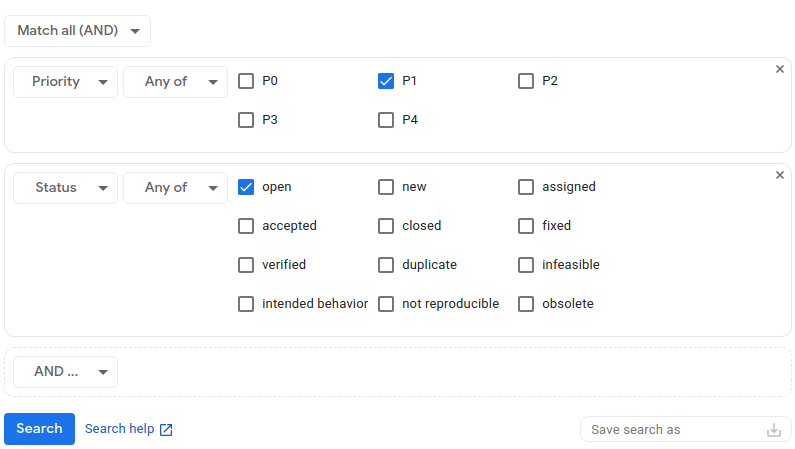
(אופציונלי) שומרים את הקריטריונים לחיפוש.
בשדה Save search as (שמירת החיפוש בשם) בפינה השמאלית התחתונה של הכלי ליצירת חיפושים, אפשר לתת שם לחיפוש ולשמור אותו. כך תוכלו להריץ את אותו חיפוש בעתיד בלי להזין מחדש את הקריטריונים. מידע נוסף זמין במאמר חיפושים שמורים.
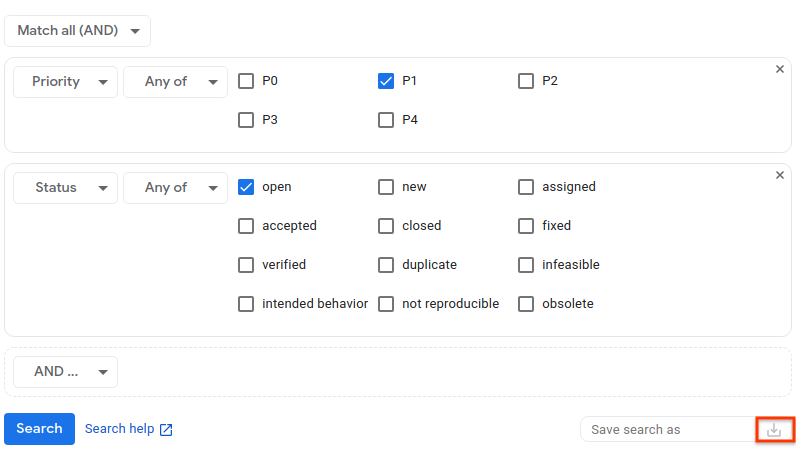
לוחצים על חיפוש כדי לבצע את החיפוש, או על הסמל שמירת החיפוש כדי לבצע ולשמור את החיפוש.
תמיד אפשר לשמור את קריטריונים החיפוש אחרי ביצוע החיפוש, כשמציגים את דף תוצאות החיפוש. כדי לעשות זאת, חוזרים לכלי ליצירת חיפושים מדף התוצאות, נותנים שם לחיפוש ושומרים אותו.
הקישור עזרה בחיפוש שבתחתית הכלי ליצירת חיפושים מפנה למידע על שפת שאילתות החיפוש, שבו אפשר לקרוא מידע נוסף על התחביר שמשמש לביצוע חיפושים ב-Issue Tracker.
