このページでは、Google Issue Tracker の検索ビルダーを使用して問題を検索する方法について説明します。
検索結果は、問題を表示する 権限を持つコンポーネントの問題に限定されます。
検索条件を使用して検索する
検索ビルダーで検索するには:
ウェブブラウザで 公開バグトラッカーを開く。
検索バーの右側にあるプルダウン ボタンをクリックします。
検索バーは、Issue Tracker の上部に常に表示されます。

検索オプションのクエリビルダーが開きます。
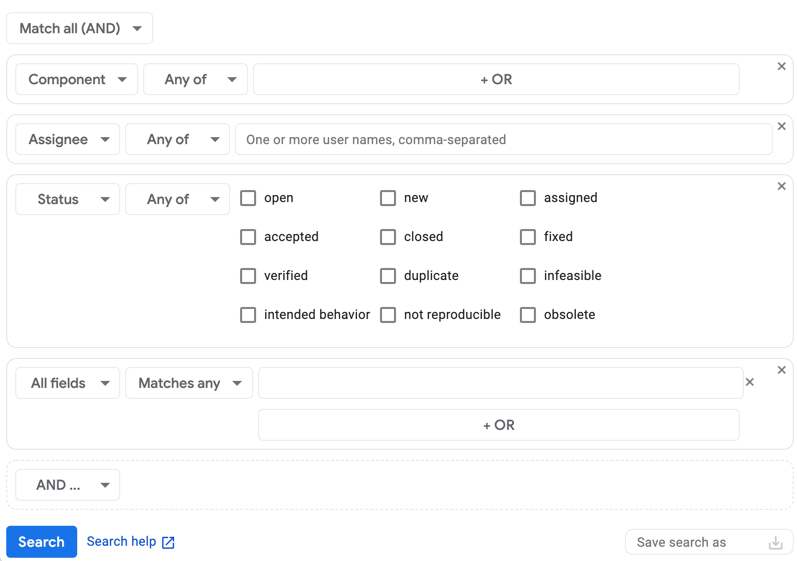
アクセス時に選択したビューによっては、検索ビルダーに検索条件がすでに入力されている場合があります。
一致セレクタを使用して、問題を検索する際の条件の連結方法を選択します。
検索ビルダーに追加するすべての条件に一致する場合にのみ問題を含める場合は、[すべて一致(AND)] を選択します。検索ビルダーに追加する条件の少なくとも 1 つに一致する問題を含める場合は、[いずれかに一致(OR)] を選択します。
検索条件を作成します。
左端のプルダウン リストで、検索条件を適用するフィールドを選択します。
2 番目のプルダウン リストで、Issue Tracker がこの条件の検索値を使用する方法を選択します。
たとえば、[ステータス] フィールドでは [いずれか] または [いずれも] で検索できますが、[作成日] フィールドでは [前]、[期間]、[日付] などのオプションで検索できます。
最後のセクションで、検索値を入力します。
たとえば、[優先度] フィールドでは、チェックボックスを使用して必要な値を選択できます。[ホットリスト] フィールドでは、プルダウンからホットリストを選択できます。[ブロック ID] フィールドには、ID をカンマ区切りのリストで入力するボックスがあります。
空のフィールドを検索するには、値
noneを使用します。空のフィールドを除外するには、-演算子を使用します。使用可能な演算子の詳細については、検索クエリ言語をご覧ください。検索条件を追加するには、結果を条件に照合する方法に応じて、[AND ...] または [OR ...] ボタンをクリックします。
条件の一部を削除するには、特定の条件をカプセル化するボックスの右上にある [X] をクリックします。
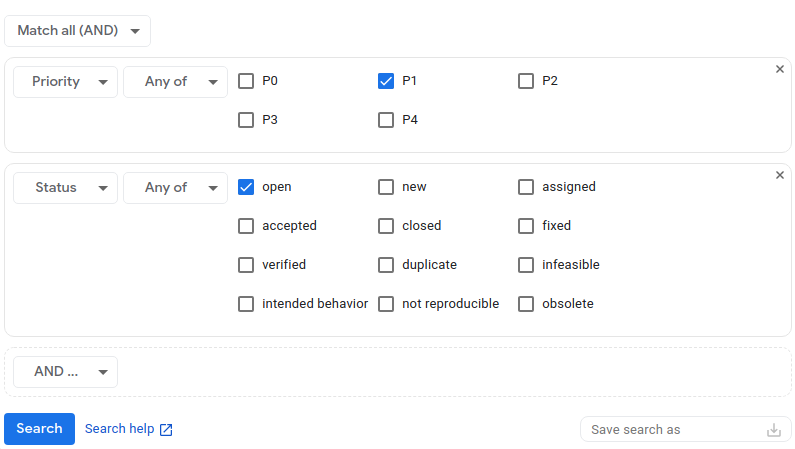
(省略可)検索条件を保存します。
検索ビルダーの右下にある [検索を名前を付けて保存] フィールドでは、検索に名前を付けて保存できます。これにより、条件を再入力しなくても、後で同じ検索を実行できます。詳細については、保存した検索をご覧ください。
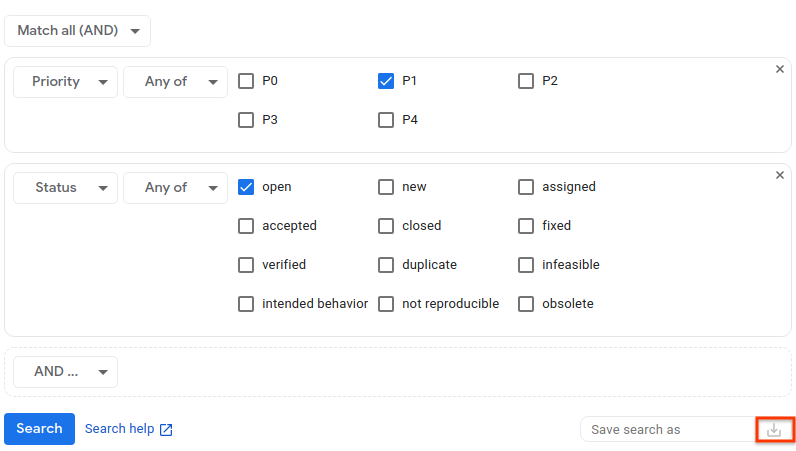
[検索] をクリックして検索を実行するか、[検索を保存] アイコンをクリックして検索を実行して保存します。
検索条件は、検索結果ページを表示した後、いつでも保存できます。検索条件を保存するには、検索結果ページから検索ビルダーに戻り、検索条件に名前を付けて保存します。
検索ビルダーの下部にある [検索のヘルプ] リンクをクリックすると、検索クエリ言語に関する情報が表示されます。ここでは、Issue Tracker での検索に使用される構文について詳しく説明しています。
