Questa pagina spiega come impostare una home page in Google Issue Tracker. Per impostazione predefinita, quando apri Issue Tracker viene visualizzato un elenco di problemi aperti e assegnati a te.
Impostare una home page
Per impostare una home page nel riquadro di navigazione a sinistra:
Apri Issue Tracker nel browser web.
Nel riquadro di navigazione a sinistra, trova il link che vuoi impostare come home page.
Passa il mouse sopra il link. Verrà evidenziata in grigio e verrà visualizzata un'icona "Altro".
Fai clic sull'icona Altro e scegli Imposta come home page dall'elenco a discesa.
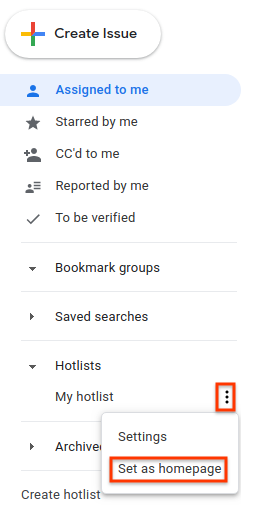
Impostare una home page nel menu Impostazioni
Per impostare una home page nel menu Impostazioni:
Fai clic sull'icona a forma di ingranaggio nell'angolo in alto a destra dell'interfaccia utente di Issue Tracker.
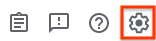
Seleziona Impostazioni.
Nella sezione Home page preferita dell'overlay Impostazioni, utilizza l'elenco a discesa per scegliere il tipo di pagina da impostare come home page. Per impostazione predefinita, Assegnati a me è impostato come home page.
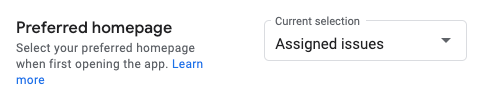
Se scegli Hotlist, Ricerca salvata o Gruppo di preferiti, viene visualizzato un secondo menu a discesa. Utilizza questo secondo menu a discesa per scegliere l'elemento specifico che vuoi impostare come home page.
