Questa pagina mostra come impostare le preferenze di notifica in Google Issue Tracker. Queste preferenze controllano quando ricevi le email da Issue Tracker.
Impostare le preferenze di notifica
Per impostare le preferenze di notifica:
Apri Issue Tracker nel browser web.
Fai clic sull'icona a forma di ingranaggio nell'angolo in alto a destra di Issue Tracker.
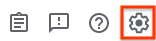
Seleziona Impostazioni.
Seleziona la scheda Notifiche.
Utilizza gli elenchi a discesa per specificare le email, se presenti, che ricevi da Issue Tracker.
Puoi specificare preferenze email diverse per i diversi ruoli che hai, ad esempio quando sei l'assegnatario di un problema o quando hai contrassegnato un problema come importante.
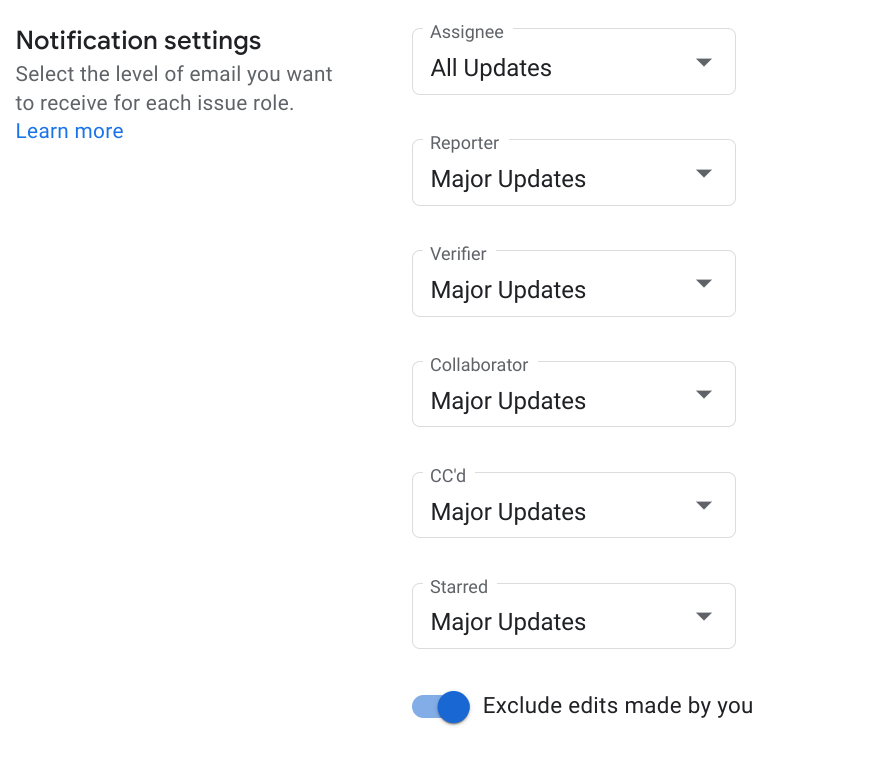
Per ulteriori informazioni sulle impostazioni di notifica, consulta Notifiche via email.
Se vuoi che Issue Tracker ti invii email quando apporti modifiche ai problemi, imposta l'opzione Escludi le modifiche apportate da te su Off.
