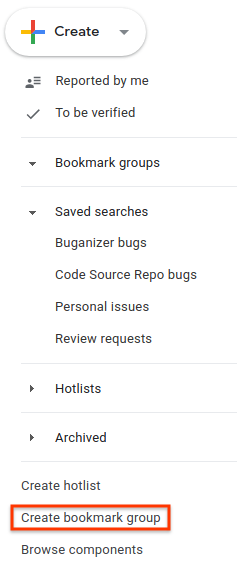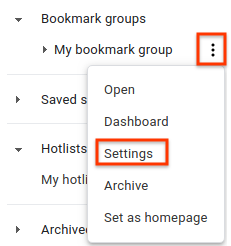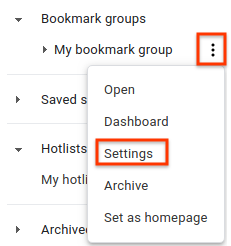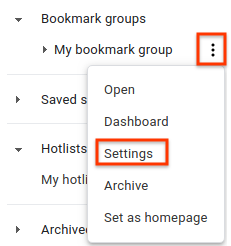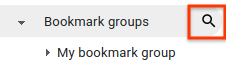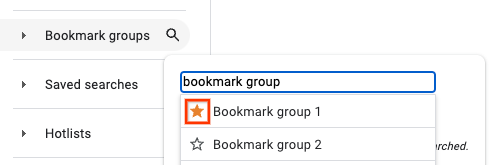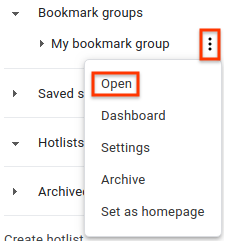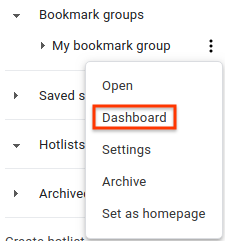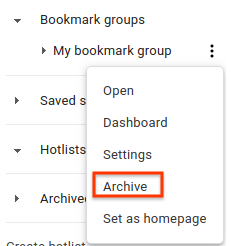使用書籤群組
透過集合功能整理內容
你可以依據偏好儲存及分類內容。
本頁面說明如何在 Google Issue Tracker 中使用書籤群組執行常見工作。
建立書籤群組
建立書籤群組後,系統會授予您管理員權限,且預設為私人。您必須變更書籤群組的權限,才能讓其他使用者查看或修改該群組。
如何建立書籤群組:
在網路瀏覽器中開啟問題追蹤器。
按一下左側導覽底部附近的「建立書籤群組」。
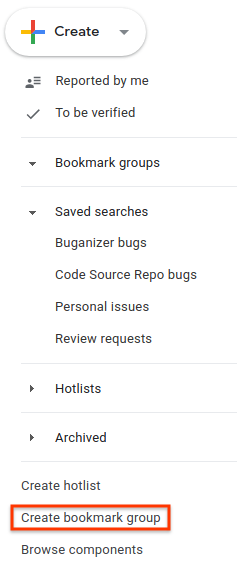
畫面上會顯示「Create a new bookmark group」視窗。
輸入書籤群組的名稱。
(選用) 輸入書籤群組的說明。
按一下 [儲存]。
書籤群組會顯示在左側導覽面板的「書籤群組」部分。
編輯書籤群組
您必須具備書籤群組的管理員權限,才能編輯其屬性。
如要編輯書籤群組,請按照下列步驟操作:
在網路瀏覽器中開啟問題追蹤器。
在左側導覽面板中,找出要編輯的書籤群組。
將滑鼠游標懸停在書籤群組上,然後按一下「更多」圖示。
選取 [設定]。
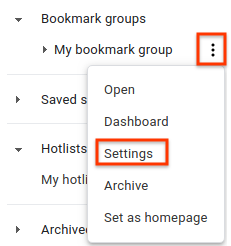
系統隨即會顯示書籤群組詳細資料視窗。
重新命名書籤群組或修改說明。
按一下「更新」。
您也可以在「資訊總覽」中,按一下書籤群組名稱旁的鉛筆圖示,編輯書籤群組。
新增及移除熱門清單和已儲存的搜尋結果
你必須擁有書籤群組的管理員權限,才能新增及移除熱門清單和已儲存的搜尋內容。
如要新增或移除熱門清單和已儲存的搜尋內容,請按照下列步驟操作:
在網路瀏覽器中開啟問題追蹤器。
在左側導覽面板中,找出要編輯的書籤群組。
將滑鼠游標懸停在書籤群組上,然後按一下「更多」圖示。
選取 [設定]。
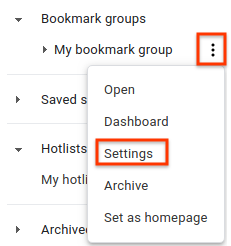
系統隨即會顯示書籤群組詳細資料視窗。
執行下列一或多項操作:
使用「熱門清單挑選器」(標示為「Add hotlist from favorites」),新增你擁有或訂閱的熱門清單。
使用「新增熱門清單 (透過查詢)」搜尋框,新增你不擁有或訂閱的熱門清單。
使用「Add from saved searches」下拉式選單,新增您建立的已儲存搜尋。
在「已選項目」欄位中找到熱門清單或已儲存的搜尋內容,然後按一下相關的「X」,即可從書籤群組中移除。
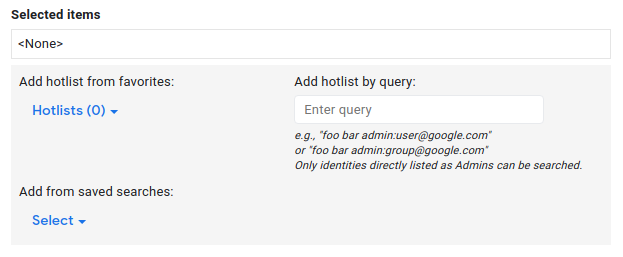
按一下「更新」。
設定書籤群組權限
你必須具備書籤群組的管理權限,才能為其他使用者和群組設定權限。
如要設定權限,請按照下列步驟操作:
在網路瀏覽器中開啟問題追蹤器。
在左側導覽面板中,找出要變更權限的書籤群組。
將滑鼠游標懸停在書籤群組上,然後按一下「更多」圖示。
選取 [設定]。
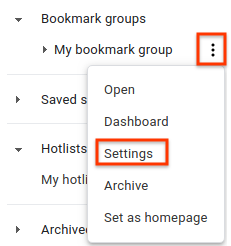
系統隨即會顯示書籤群組詳細資料視窗。
按一下「存取權控管」分頁標籤,然後視需要為書籤群組授予權限。
按一下「更新」。
任何使用者或群組都必須擁有 Google 帳戶,才能獲得書籤群組的權限。否則權限授予作業會失敗,您會收到「無效使用者」警告列。
將書籤群組新增至導覽選單
您必須具備書籤群組的管理或僅限檢視權限,才能將其新增至左側導覽面板。
如何在導覽選單中新增書籤群組:
在網路瀏覽器中開啟問題追蹤器。
在左側導覽面板中,按一下「書籤群組」旁的放大鏡圖示。
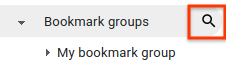
系統提示時,請根據名稱或說明中的關鍵字搜尋書籤群組。您只能搜尋自己擁有管理員或僅限檢視權限的群組。
您也可以使用 owner:[NAME] 依名稱搜尋在書籤群組中具有管理員權限的使用者。
將滑鼠游標懸停在結果上,即可在書籤群組懸浮資訊卡中查看更多資訊。
如要將書籤群組新增至左側導覽面板的「書籤群組」部分,請按一下書籤群組搜尋結果旁的星號圖示。
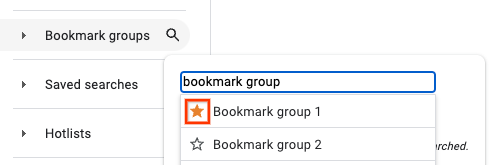
如要查看書籤群組中的熱門清單和已儲存的搜尋內容,請按一下書籤群組搜尋結果。
你也可以按一下書籤群組名稱左側的星號圖示,從連結網頁中新增書籤群組。
查看熱門清單和已儲存的搜尋內容
如何查看書籤群組中的熱門清單和已儲存的搜尋內容:
在網路瀏覽器中開啟問題追蹤器。
在左側導覽面板中,找出要查看其元件的書籤群組。
將滑鼠游標懸停在書籤群組名稱上,然後按一下「更多」圖示。
選取「開啟」。
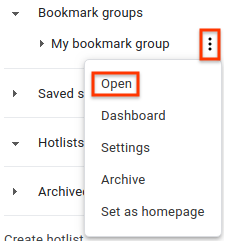
書籤群組的頁面隨即顯示,其中包含書籤群組中每個熱門清單和已儲存搜尋的連結。
按一下要查看的熱門清單或已儲存的搜尋內容。
您也可以展開左側導覽面板中的書籤群組,查看熱門清單和已儲存的搜尋內容清單。
查看書籤群組資訊主頁
如何查看書籤群組的資訊主頁:
在網路瀏覽器中開啟問題追蹤器。
在左側導覽面板中,找出要查看其元件的書籤群組。
將滑鼠游標懸停在書籤群組名稱上,然後按一下「更多」圖示。
選取「資訊主頁」。
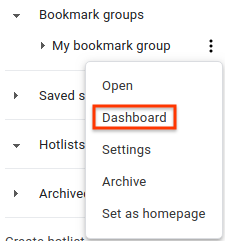
系統會顯示書籤群組的資訊主頁,其中各個部分會列出書籤群組中特定熱門清單或已儲存搜尋內容的問題。
如果你擁有書籤群組的管理權限,只要按一下熱門清單或儲存的搜尋內容旁的下拉式選單圖示,就能在資訊主頁中變更熱門清單或儲存的搜尋內容順序。
從導覽中移除書籤群組
如何從導覽選單中移除書籤群組:
在網路瀏覽器中開啟問題追蹤器。
在左側導覽面板中,找出要移除的書籤群組。
將滑鼠游標懸停在書籤群組名稱上,然後按一下「更多」圖示。
選取「移除星號」或「封存」。如果您擁有書籤群組的管理權限,系統會顯示「封存」選項,而非「取消封存」。
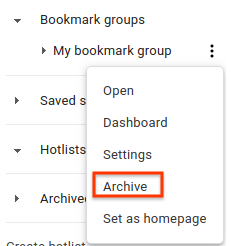
封存書籤群組後,系統會顯示類似以下的訊息:
Archived bookmark group "My bookmark group". 封存書籤群組後,該群組的所有使用者都會收到封存通知。
你也可以在書籤群組的資訊主頁中,按一下名稱旁的圖示取消書籤群組的收藏狀態。
你無法取消收藏或移除具有管理員權限的書籤群組。請改為封存這些檔案,以便隱藏在左側導覽面板中。
後續步驟
保留所有權利。Java 是 Oracle 和/或其關聯企業的註冊商標。
上次更新時間:2025-07-25 (世界標準時間)。
[null,null,["上次更新時間:2025-07-25 (世界標準時間)。"],[[["\u003cp\u003eThis page explains how to manage bookmark groups in Google Issue Tracker, including creating, editing, and setting permissions.\u003c/p\u003e\n"],["\u003cp\u003eUsers can add and remove hotlists and saved searches within their bookmark groups to organize and track relevant issues.\u003c/p\u003e\n"],["\u003cp\u003eBookmark groups can be added to the navigation pane for easy access and removed when no longer needed, with archive functionality for admins.\u003c/p\u003e\n"],["\u003cp\u003eAdministrative permissions are required for editing bookmark group properties, setting permissions, and archiving, while view-only access allows for navigation and viewing.\u003c/p\u003e\n"],["\u003cp\u003eUsers can view the contents of a bookmark group through its dashboard or by expanding it in the left-hand navigation.\u003c/p\u003e\n"]]],[],null,["# Work with Bookmark Groups\n\nThis page describes how to perform common tasks with\n[bookmark groups](../concepts/bookmark-groups) in Google Issue Tracker.\n\nCreate a bookmark group\n-----------------------\n\nWhen you create a bookmark group, you are granted **Admin** permission and it is\nprivate to you by default. You must change the [permissions](#permissions) on\nthe bookmark group in order for it to be visible to or modifiable by other\nusers.\n\nTo create a bookmark group:\n\n1. [Open Issue Tracker](../guides/access-ui) in your web browser.\n\n2. Click **Create bookmark group** , located near the bottom of the\n [left-hand navigation](../concepts/left-nav-pane).\n\n3. The **Create a new bookmark group** window appears.\n\n4. Enter a name for the bookmark group.\n\n5. (Optional) Enter a description for the bookmark group.\n\n6. Click **Save**.\n\n The bookmark group appears in the left-hand navigation in the **Bookmark\n groups** section.\n\nEdit a bookmark group\n---------------------\n\nYou must have **Admin** permission for the bookmark group in order to edit its\nproperties.\n\nTo edit a bookmark group:\n\n1. [Open Issue Tracker](../guides/access-ui) in your web browser.\n\n2. In the left-hand navigation, find the bookmark group you want to edit.\n\n3. Hover over the bookmark group and click the \"more\" icon.\n\n4. Select **Settings**.\n\n The bookmark group details window appears.\n5. Rename the bookmark group or modify its description.\n\n6. Click **Update**.\n\nYou can also edit a bookmark group by clicking the pencil icon next to its name\nin a bookmark group\n[dashboard](/issue-tracker/guides/work-with-bookmark-group#dash).\n\nAdd and remove hotlists and saved searches\n------------------------------------------\n\nYou must have **Admin** permission for the bookmark group in order to add and\nremove hotlists and saved searches.\n\nTo add or remove hotlists and saved searches:\n\n1. [Open Issue Tracker](../guides/access-ui) in your web browser.\n\n2. In the left-hand navigation, find the bookmark group you want to edit.\n\n3. Hover over the bookmark group and click the \"more\" icon.\n\n4. Select **Settings**.\n\n The bookmark group details window appears.\n5. Do one or more of the following:\n\n 1. Add a hotlist you own or subscribe to using the [hotlist picker](../concepts/hotlists#picker)\n labeled **Add hotlist from favorites**.\n\n 2. Add a hotlist you don't own or subscribe to using the search box labeled\n **Add hotlist by query**.\n\n 3. Add a saved search you created using the drop-down labeled **Add from\n saved searches**.\n\n 4. Remove a hotlist or saved search from the bookmark group by finding it\n in the **Selected items** field and clicking the associated **X**.\n\n6. Click **Update**.\n\nSet bookmark group permissions\n------------------------------\n\nYou must have **Admin** permission for the bookmark group in order to set\npermissions for other users and groups.\n\nTo set [permissions](../concepts/access-control#bookmark_groups):\n\n1. [Open Issue Tracker](../guides/access-ui) in your web browser.\n\n2. In the left-hand navigation, find the bookmark group where you want to\n change permissions.\n\n3. Hover over the bookmark group and click the \"more\" icon.\n\n4. Select **Settings**.\n\n The bookmark group details window appears.\n5. Click the **Access Control** tab and grant permissions for the bookmark\n group as required.\n\n6. Click **Update**.\n\nAny user or group granted permissions to the bookmark group must have a Google\nAccount. Otherwise, the permission grant fails and you receive a warning bar\nthat reads: **Invalid user(s).**\n\nAdd a bookmark group to navigation\n----------------------------------\n\nYou must have **Admin** or **View only** permission for the bookmark group in\norder to add it to the left-hand navigation.\n\nTo add a bookmark group to the navigation:\n\n1. [Open Issue Tracker](../guides/access-ui) in your web browser.\n\n2. Click the magnifying glass icon next to **Bookmark groups** in the\n [left-hand navigation](../concepts/left-nav-pane).\n\n3. Where prompted, search for the bookmark group by keywords in its name or\n description. You can only search for groups where you have **Admin** or\n **View only** permission.\n\n You can also use `owner:[NAME]` to search by the name of a user who has\n **Admin** permission on the bookmark group.\n4. Hover over a result to view more information in a\n [bookmark group hovercard](../concepts/hovercards).\n\n5. To add a bookmark group to the **Bookmark groups** section of the left-hand\n navigation, click the star icon next to the bookmark group search result.\n\n6. To view the hotlists and saved searches in a bookmark group, click the\n bookmark group search result.\n\n You can also add the bookmark group from the linked page by clicking the\n star icon to the left of the bookmark group's name.\n\nView hotlists and saved searches\n--------------------------------\n\nTo view hotlists and saved searches in a bookmark group:\n\n1. [Open Issue Tracker](../guides/access-ui) in your web browser.\n\n2. In the left-hand navigation, find the bookmark group whose components you\n want to view.\n\n3. Hover over the bookmark group name and click the \"more\" icon.\n\n4. Select **Open**.\n\n The page for the bookmark group appears, with links to each hotlist and\n saved search that is part of the bookmark group.\n5. Click the hotlist or saved search you want to view.\n\nYou can also view the list of hotlists and saved searches by expanding the\nbookmark group in the left-hand navigation.\n\nView the bookmark group dashboard\n---------------------------------\n\nTo view the dashboard for a bookmark group:\n\n1. [Open Issue Tracker](../guides/access-ui) in your web browser.\n\n2. In the left-hand navigation, find the bookmark group whose components you\n want to view.\n\n3. Hover over the bookmark group name and click the \"more\" icon.\n\n4. Select **Dashboard**.\n\n The dashboard for the bookmark group appears, with sections containing\n issues for specific hotlists or saved searches in the bookmark group.\n\nIf you have **Admin** permission for the bookmark group, you can change the\norder of a hotlist or saved search within the dashboard by clicking the\ndrop-down icon next to the hotlist or saved search.\n\nRemove a bookmark group from navigation\n---------------------------------------\n\nTo remove a bookmark group from the navigation:\n\n1. [Open Issue Tracker](../guides/access-ui) in your web browser.\n\n2. In the left-hand navigation, find the bookmark group you want to remove.\n\n3. Hover over the bookmark group name and click the \"more\" icon.\n\n4. Select **Unstar** or **Archive** . If you have **Admin** permission for the\n bookmark group, an **Archive** option appears instead of **Unstar**.\n\n After you archive the bookmark group, a message appears similar to:\n `Archived bookmark group \"My bookmark group\".` When the bookmark group is\n archived, it is archived for all users of the group.\n\nYou can also unstar a bookmark group by clicking the icon next to its name in a\nbookmark group [dashboard](/issue-tracker/guides/work-with-bookmark-group#dash).\n\nYou cannot unstar or remove bookmark groups for which you have **Admin**\npermission. Archive them instead to hide them in the left-hand navigation.\n\nWhat's next\n-----------\n\n- [Learn more about bookmark groups](../concepts/bookmark-groups)\n- [Learn more about grouped issues](../concepts/grouped-issues)"]]