בדף הזה מוסבר איך לבצע משימות נפוצות באמצעות חיפושים שמורים ב-Google Issue Tracker.
כשיוצרים חיפוש שמור, מקבלים הרשאת אדמין, וגם הקבוצה Googlers Unrestricted מקבלת אותה. אחרת, החיפוש השמור יהיה פרטי וגלוי רק לכם כברירת מחדל. כדי שמשתמשים אחרים יוכלו לראות את החיפוש השמור או לשנות אותו, צריך להעניק להם הרשאת אדמין או הרשאה לצפייה ולביצוע חיפוש.
יצירת חיפוש שמור
כדי ליצור חיפוש שמור:
פותחים את הכלי למעקב אחר בעיות בדפדפן האינטרנט.
עוברים לדף תוצאות החיפוש שרוצים לשמור את קריטריונים החיפוש שלו.
לוחצים על לחצן התפריט הנפתח בצד שמאל של סרגל החיפוש.

יוצרים את החיפוש באמצעות הכלי להגדרת חיפושים.
מזינים שם בשדה Save search as (שמירת החיפוש בשם), שנמצא בפינה השמאלית התחתונה של התפריט הנפתח.
לוחצים על הלחצן שמירה לצד שם החיפוש.
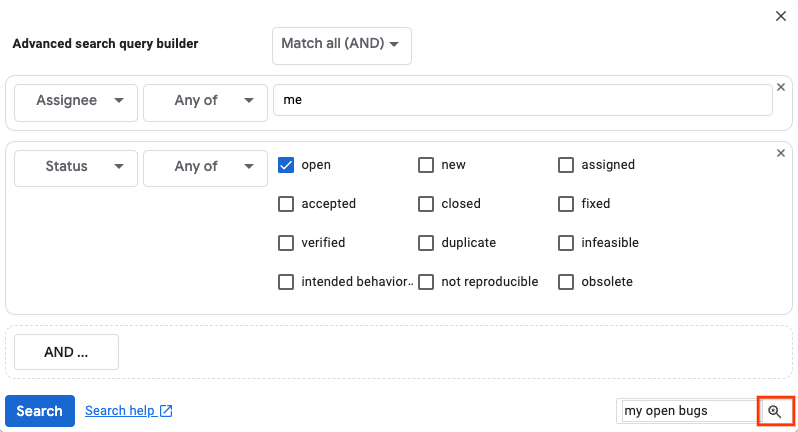
החיפוש השמור יופיע בקטע חיפושים שמורים בתפריט הניווט הימני.
עריכת חיפוש שמור
כדי לערוך חיפוש ששמור:
פותחים את הכלי למעקב אחר בעיות בדפדפן האינטרנט.
בתפריט הניווט הימני, מחפשים את החיפוש השמור שרוצים לערוך.
מעבירים את העכבר מעל שם החיפוש השמור ולוחצים על סמל האפשרויות הנוספות.
בוחרים באפשרות הגדרות.
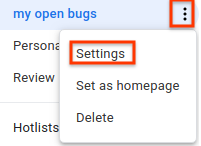
מבצעים שינויים בחיפוש השמור בדף שמופיע.
לוחצים על עדכון.
אפשר גם לערוך חיפוש ששמור דרך דף התוצאות שלו, בלחיצה על סמל העיפרון שלצד השם שלו.
עדכון הקריטריונים לחיפוש
כדי לעדכן את הקריטריונים לחיפוש ששמור:
פותחים את הכלי למעקב אחר בעיות בדפדפן האינטרנט.
מריצים את החיפוש השמור שרוצים לעדכן בלחיצה על השם שלו בסרגל הניווט הימני.
משנים את הקריטריונים לחיפוש.
אפשר לשנות את הקריטריונים לחיפוש בסרגל החיפוש או בכלי ליצירת חיפוש.
מריצים את החיפוש ששונה.
בדף תוצאות החיפוש, לוחצים על הלחצן הכחול שמירה.

העתקת חיפוש שמור
כדי להעתיק חיפוש שמור:
פותחים את הכלי למעקב אחר בעיות בדפדפן האינטרנט.
מריצים את החיפוש השמור שרוצים להעתיק בלחיצה על השם שלו בסרגל הניווט הימני.
לוחצים על לחצן התפריט הנפתח בצד שמאל של סרגל החיפוש.

נותנים שם חדש לחיפוש בסרגל הטקסט שמירת החיפוש בשם, שנמצא בפינה השמאלית התחתונה של התצוגה הנפתחת.
לוחצים על הלחצן שמירה לצד שם החיפוש.
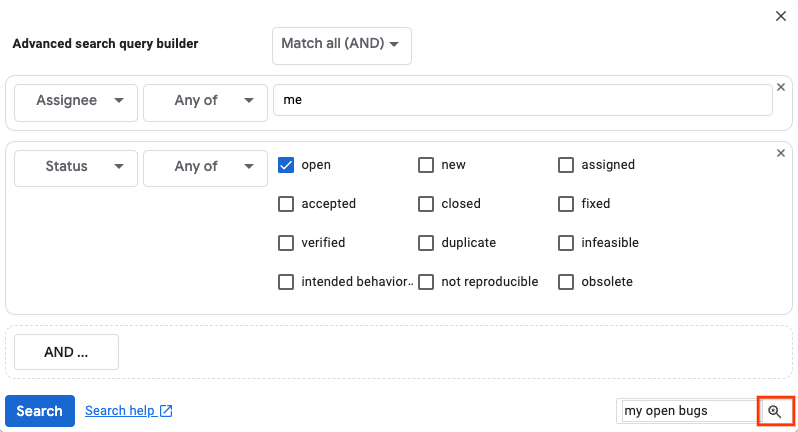
החיפוש שהעתקתם יופיע בקטע חיפושים שמורים בתפריט הניווט הימני.
מחיקה של חיפוש שמור
כדי למחוק חיפוש ששמור:
פותחים את הכלי למעקב אחר בעיות בדפדפן האינטרנט.
בתפריט הניווט הימני, מחפשים את החיפוש השמור שרוצים למחוק.
מעבירים את העכבר מעל שם החיפוש השמור ולוחצים על סמל האפשרויות הנוספות.
בוחרים באפשרות מחיקה.
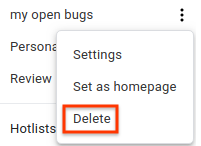
לוחצים על אישור כשמופיעה בקשה בחלון שכבת-העל.
