معرّف الخريطة هو معرّف فريد يمثّل إعدادات تصميم "خرائط Google" وإعدادات الضبط المخزّنة في Google Cloud. يمكنك استخدام معرّفات الخرائط لتفعيل الميزات أو إدارة الخرائط أو تصميمها على مواقعك الإلكترونية وفي تطبيقاتك. يمكنك إنشاء معرّفات خرائط لكل منصة تحتاج إليها، مثل JavaScript أو Android أو iOS أو "خرائط ثابتة"، في مشروعك على Google Cloud Console في صفحة إدارة الخرائط.
لمزيد من التفاصيل والميزات التي تستخدم معرّفات الخرائط، راجِع نظرة عامة على معرّف الخريطة.
الأذونات المطلوبة
لإنشاء أي معرّفات خرائط أو إدارتها في مشروعك، يجب استخدام كيان أساسي لديه الأذونات المناسبة على مستوى الدور، أي دور "المحرّر" أو "المالك"، في صفحة "إدارة الهوية وإمكانية الوصول" على Cloud Console الخاصة بالمشروع. للاطّلاع على التفاصيل، يُرجى الرجوع إلى مرجع الأدوار الأساسية والمحدّدة مسبقًا في "إدارة الهوية وإمكانية الوصول".
إنشاء أرقام تعريف الخرائط
أنشئ معرّفات الخرائط في Cloud Console باتّباع الخطوات التالية:
سجِّل الدخول إلى مشروع في Cloud Console وافتحه باستخدام الأذونات المطلوبة.
في Cloud Console، انتقِل إلى صفحة "إدارة خرائط Google".
انقر على إنشاء رقم تعريف الخريطة.
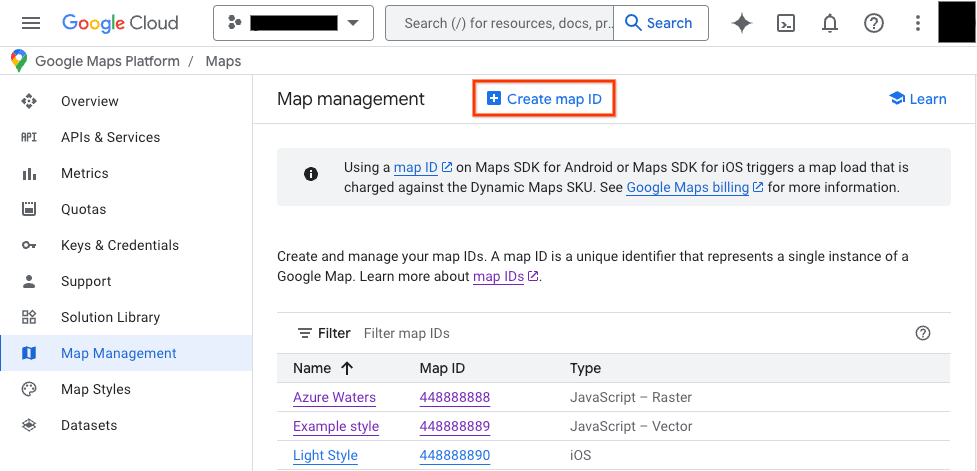
في صفحة إنشاء معرّف خريطة جديد، اتّبِع الخطوات التالية:
- في الحقل الاسم، أدخِل اسمًا لمعرّف الخريطة.
- اختياري: في حقل الوصف، صف الغرض من استخدام معرّف الخريطة.
- بالنسبة إلى نوع الخريطة، اختَر النظام الأساسي الذي تخطّط لاستخدام معرّف الخريطة عليه. إذا اخترت JavaScript، اختَر أيضًا نوع الخريطة الصورية (الخيار التلقائي) أو المتجهة. لمزيد من المعلومات عن الخرائط المتجهة، يُرجى الاطّلاع على الخرائط المتجهة.
- انقر على حفظ لعرض معرّف الخريطة الجديد.
ربط رقم تعريف خريطة بنمط خريطة
إذا كنت تستخدم تصميم الخرائط باستخدام السحابة الإلكترونية، عليك ربط تصميم خريطة برقم تعريف الخريطة. لمعرفة التفاصيل، يُرجى الاطّلاع على مقالة ربط نمط بمعرّف خريطة.
إضافة معرّف الخريطة إلى تطبيقك
Android
أضِف رقم تعريف الخريطة من خلال عنصر <fragment> في ملف تصميم النشاط، أو باستخدام الفئة MapView، أو بشكل آلي باستخدام الفئة GoogleMapOptions.
على سبيل المثال، لنفترض أنّك أنشأت معرّف خريطة تم تخزينه كقيمة سلسلة باسم map_id في res/values/strings.xml:
<?xml version="1.0" encoding="utf-8"?>
<resources>
<string name="map_id">MAP_ID</string>
</resources>
بالنسبة إلى الخرائط التي تتم إضافتها من خلال العنصر <fragment> في ملف تصميم النشاط، يجب أن تحدّد جميع أجزاء الخريطة التي يجب أن تتضمّن النمط المخصّص رقم تعريف الخريطة في السمة map:mapId:
<fragment xmlns:map="http://schemas.android.com/apk/res-auto"
map:name="com.google.android.gms.maps.SupportMapFragment"
…
map:mapId="@string/map_id" />
يمكنك أيضًا استخدام السمة map:mapId للفئة MapView لتحديد معرّف خريطة:
<com.google.android.gms.maps.MapView
xmlns:map="http://schemas.android.com/apk/res-auto"
....
map:mapId="@string/map_id" />
لتحديد رقم تعريف خريطة آليًا، مرِّره إلى مثيل MapFragment باستخدام الفئة GoogleMapOptions:
Java
MapFragment mapFragment = MapFragment.newInstance(
new GoogleMapOptions()
.mapId(getResources().getString(R.string.map_id)));
Kotlin
val mapFragment = MapFragment.newInstance(
GoogleMapOptions()
.mapId(resources.getString(R.string.map_id))
)
في "استوديو Android"، أنشئ تطبيقك وشغِّله كالمعتاد. يتم تطبيق الأنماط المخصّصة التي تم ضبطها في الخطوة الأولى على جميع الخرائط التي تحمل رقم تعريف الخريطة المحدّد.
iOS
لإنشاء مثيل لخريطة باستخدام رقم تعريف خريطة، اتّبِع الخطوات التالية:
- أنشئ
GMSMapIDباستخدام سلسلة معرّف الخريطة من Cloud Console. - أنشئ
GMSMapViewتحدّد معرّف الخريطة الذي أنشأته للتو.
Swift
let camera = GMSCameraPosition(latitude: 47.0169, longitude: -122.336471, zoom: 12)
let mapID = GMSMapID(identifier: "MAP_ID")
let mapView = GMSMapView(frame: .zero, mapID: mapID, camera: camera)
self.view = mapView
Objective-C
GMSCameraPosition *camera = [GMSCameraPosition cameraWithLatitude:47.0169
longitude:-122.336471
zoom:12];
GMSMapID *mapID = [GMSMapID mapIDWithIdentifier:@"MAP_ID"];
GMSMapView *mapView = [GMSMapView mapWithFrame:CGRectZero mapID:mapID camera:camera];
self.view = mapView;
إذا كنت تستخدم معرّف الخريطة الخاص بك، يمكنك ضبط معرّف الخريطة في Cloud Console للحصول على نمط جديد في أي وقت، وسيظهر هذا النمط في عرض الخريطة تلقائيًا لك وللمستخدمين في غضون ست ساعات تقريبًا.
إذا أردت الاطّلاع على التغييرات على الفور، يمكنك إغلاق التطبيق وإعادة تشغيله من خلال الخروج منه وإيقافه بالقوة من قائمة التطبيقات التي تم استخدامها مؤخرًا ثم إعادة فتحه. ستظهر الخريطة المعدّلة بعد ذلك.
JavaScript
لإنشاء خريطة باستخدام معرّف خريطة في رمز تطبيقك، اتّبِع الخطوات التالية:
إذا كنت تخصّص خريطتك باستخدام رمز JSON مضمّن، أزِل السمة
stylesمن عنصرMapOptions، وإلا فتخطَّ هذه الخطوة.أضِف رقم تعريف خريطة إلى الخريطة باستخدام السمة
mapId. على سبيل المثال:
map = new google.maps.Map(document.getElementById('map'), { center: {lat: -34.397, lng: 150.644}, zoom: 8, mapId: 'MAP_ID' });
Maps Static
لإضافة معرّف خريطة إلى خريطة جديدة أو حالية تستخدم إحدى واجهات برمجة التطبيقات الخاصة بخدمات الويب، أضِف مَعلمة عنوان URL map_id واضبطها على معرّف الخريطة. يعرض هذا المثال كيفية إضافة معرّف خريطة إلى خريطة باستخدام Maps Static API.
<img src="https://maps.googleapis.com/maps/api/staticmap?center=Brooklyn+Bridge,New+York,NY&zoom=13&size=600x300&maptype=roadmap&markers=color:blue%7Clabel:S%7C40.702147,-74.015794&markers=color:green%7Clabel:G%7C40.711614,-74.012318&markers=color:red%7Clabel:C%7C40.718217,-73.998284&key=YOUR_API_KEY&map_id=MAP_ID&signature=YOUR_SIGNATURE" />

