Mã bản đồ là một giá trị nhận dạng duy nhất đại diện cho chế độ tạo kiểu và chế độ cài đặt cấu hình của Google Maps được lưu trữ trong Google Cloud. Bạn sử dụng mã bản đồ để bật các tính năng hoặc quản lý hoặc tạo kiểu cho bản đồ trên trang web và trong ứng dụng của mình. Bạn có thể tạo mã bản đồ cho từng nền tảng bạn cần (JavaScript, Android, iOS hoặc Bản đồ tĩnh) trong dự án trên Google Cloud Console trên trang Quản lý bản đồ.
Để biết thêm thông tin chi tiết và các tính năng sử dụng mã bản đồ, hãy xem bài viết Tổng quan về mã bản đồ.
Các quyền bắt buộc
Để tạo hoặc quản lý bất kỳ mã bản đồ nào trong dự án, bạn phải sử dụng một thực thể chính có các quyền thích hợp ở cấp vai trò (Người chỉnh sửa hoặc Chủ sở hữu) trên trang IAM của Cloud Console cho dự án. Để biết thông tin chi tiết, hãy xem Tài liệu tham khảo về các vai trò cơ bản và được xác định trước trong IAM.
Tạo mã bản đồ
Tạo mã bản đồ trong Cloud Console theo các bước sau:
Đăng nhập và mở một dự án Cloud Console có các quyền bắt buộc.
Trong Cloud Console, hãy chuyển đến trang Quản lý bản đồ.
Nhấp vào Tạo mã bản đồ.
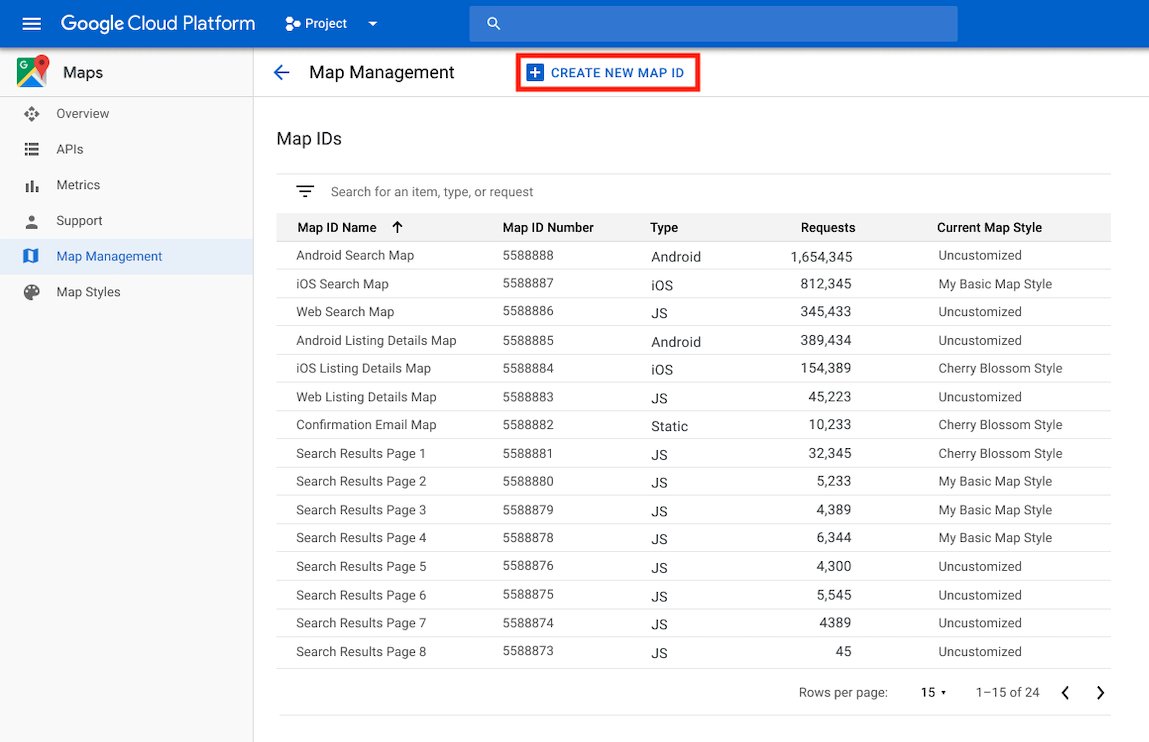
Trên trang Tạo mã bản đồ mới, hãy làm như sau:
- Đối với Tên, hãy đặt tên cho mã bản đồ.
- Không bắt buộc: Đối với Nội dung mô tả, hãy mô tả mục đích sử dụng của mã bản đồ.
- Đối với Loại bản đồ, hãy chọn nền tảng mà bạn dự định sử dụng mã bản đồ. Nếu bạn chọn JavaScript, hãy chọn cả loại bản đồ Raster (mặc định) hoặc Vector. Để biết thêm thông tin về bản đồ vectơ, hãy xem phần Bản đồ vectơ.
- Nhấp vào Lưu để hiển thị mã bản đồ mới.
Liên kết mã bản đồ với kiểu bản đồ
Nếu đang sử dụng tính năng định kiểu bản đồ dựa trên đám mây, bạn sẽ liên kết một kiểu bản đồ với mã bản đồ. Để biết thông tin chi tiết, hãy xem phần Liên kết kiểu với mã bản đồ.
Thêm mã bản đồ vào ứng dụng
Android
Thêm mã nhận dạng bản đồ thông qua một phần tử <fragment> trong tệp bố cục của hoạt động, bằng cách sử dụng lớp MapView hoặc theo phương thức lập trình bằng lớp GoogleMapOptions.
Ví dụ: giả sử bạn đã tạo một mã bản đồ được lưu trữ dưới dạng giá trị chuỗi có tên là map_id trong res/values/strings.xml:
<?xml version="1.0" encoding="utf-8"?>
<resources>
<string name="map_id">MAP_ID</string>
</resources>
Đối với các bản đồ được thêm thông qua phần tử <fragment> trong tệp bố cục của hoạt động, tất cả các mảnh bản đồ phải có kiểu tuỳ chỉnh đều phải chỉ định mã bản đồ trong thuộc tính map:mapId:
<fragment xmlns:map="http://schemas.android.com/apk/res-auto"
map:name="com.google.android.gms.maps.SupportMapFragment"
…
map:mapId="@string/map_id" />
Bạn cũng có thể dùng thuộc tính map:mapId của lớp MapView để chỉ định một mã bản đồ:
<com.google.android.gms.maps.MapView
xmlns:map="http://schemas.android.com/apk/res-auto"
....
map:mapId="@string/map_id" />
Để chỉ định một mã bản đồ theo phương thức lập trình, hãy truyền mã đó đến một thực thể MapFragment bằng cách sử dụng lớp GoogleMapOptions:
Java
MapFragment mapFragment = MapFragment.newInstance(
new GoogleMapOptions()
.mapId(getResources().getString(R.string.map_id)));
Kotlin
val mapFragment = MapFragment.newInstance(
GoogleMapOptions()
.mapId(resources.getString(R.string.map_id))
)
Trong Android Studio, hãy tạo và chạy ứng dụng như bình thường. Kiểu tuỳ chỉnh được định cấu hình ở bước đầu tiên sẽ được áp dụng cho tất cả các bản đồ có mã bản đồ được chỉ định.
iOS
Để khởi tạo một bản đồ bằng mã bản đồ, hãy làm như sau:
- Tạo một
GMSMapIDbằng chuỗi mã bản đồ từ Cloud Console. - Tạo một
GMSMapViewchỉ định mã bản đồ mà bạn vừa tạo.
Swift
let camera = GMSCameraPosition(latitude: 47.0169, longitude: -122.336471, zoom: 12)
let mapID = GMSMapID(identifier: "MAP_ID")
let mapView = GMSMapView(frame: .zero, mapID: mapID, camera: camera)
self.view = mapView
Objective-C
GMSCameraPosition *camera = [GMSCameraPosition cameraWithLatitude:47.0169
longitude:-122.336471
zoom:12];
GMSMapID *mapID = [GMSMapID mapIDWithIdentifier:@"MAP_ID"];
GMSMapView *mapView = [GMSMapView mapWithFrame:CGRectZero mapID:mapID camera:camera];
self.view = mapView;
Nếu đang sử dụng mã bản đồ của riêng mình, bạn có thể đặt mã bản đồ trong Cloud Console để có một kiểu mới bất cứ lúc nào và kiểu đó sẽ tự động xuất hiện trên chế độ xem bản đồ cho bạn và người dùng trong khoảng 6 giờ.
Nếu muốn xem các thay đổi ngay lập tức, bạn có thể đóng và khởi động lại ứng dụng bằng cách thoát ứng dụng, buộc ứng dụng thoát khỏi danh sách ứng dụng đã dùng gần đây, rồi mở lại ứng dụng. Sau đó, bản đồ mới cập nhật sẽ xuất hiện.
JavaScript
Cách tạo bản đồ có mã bản đồ trong mã ứng dụng:
Nếu bạn đang tuỳ chỉnh bản đồ bằng mã JSON được nhúng, hãy xoá thuộc tính
styleskhỏi đối tượngMapOptions; nếu không, hãy bỏ qua bước này.Thêm mã bản đồ vào bản đồ bằng cách sử dụng thuộc tính
mapId. Ví dụ:
map = new google.maps.Map(document.getElementById('map'), { center: {lat: -34.397, lng: 150.644}, zoom: 8, mapId: 'MAP_ID' });
Maps Static
Để thêm mã bản đồ vào một bản đồ mới hoặc hiện có sử dụng một trong các API dịch vụ web của chúng tôi, hãy thêm tham số URL map_id và đặt tham số này thành mã bản đồ của bạn. Ví dụ này minh hoạ cách thêm mã bản đồ vào một bản đồ bằng Maps Static API.
<img src="https://maps.googleapis.com/maps/api/staticmap?center=Brooklyn+Bridge,New+York,NY&zoom=13&size=600x300&maptype=roadmap&markers=color:blue%7Clabel:S%7C40.702147,-74.015794&markers=color:green%7Clabel:G%7C40.711614,-74.012318&markers=color:red%7Clabel:C%7C40.718217,-73.998284&key=YOUR_API_KEY&map_id=MAP_ID&signature=YOUR_SIGNATURE" />

