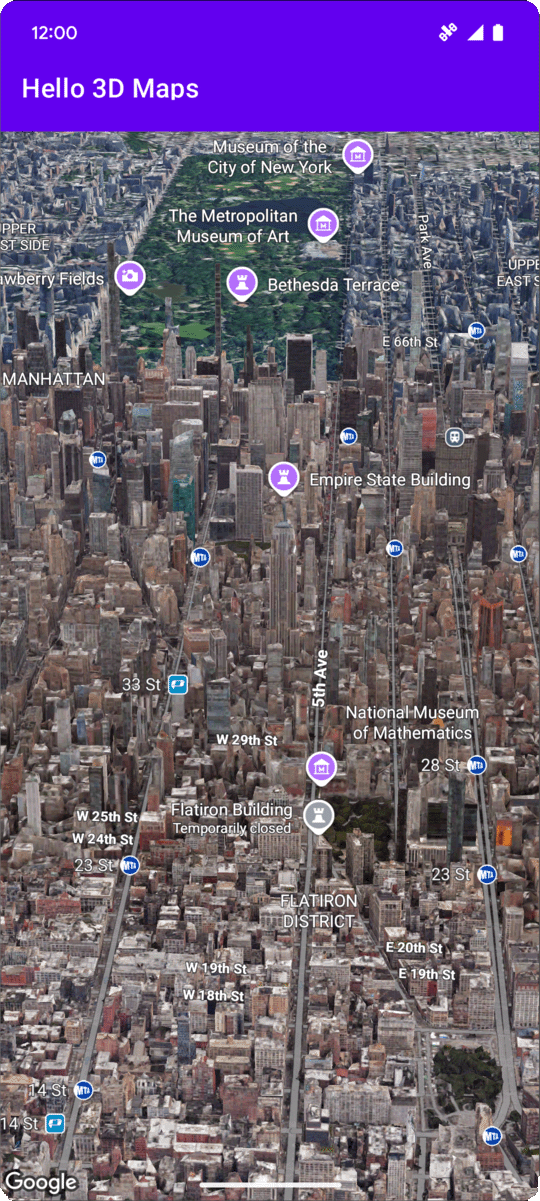
Trang này trình bày một ví dụ về cách thêm bản đồ 3D cơ bản vào ứng dụng Android bằng SDK Maps 3D dành cho Android. Hướng dẫn trên trang này giả định rằng bạn đã hoàn tất các bước trong trang Thiết lập và có những thông tin sau:
- Một dự án trên Google Cloud đã bật SDK Maps 3D dành cho Android
- Khoá API được định cấu hình để sử dụng với SDK Maps 3D dành cho Android
- Một dự án Android Studio được thiết lập để sử dụng với SDK Maps 3D dành cho Android
Để biết thêm thông tin về các điều kiện tiên quyết này, hãy xem phần Thiết lập.
Phần 1: Cập nhật tệp bố cục (activity_main.xml) để thêm thành phần Map3DView
Thành phần Map3DView là khung hiển thị kết xuất bản đồ 3D trong ứng dụng. Các bước sau đây sẽ thêm thành phần và định cấu hình trạng thái ban đầu của bản đồ, bao gồm cả vị trí camera và các thuộc tính liên quan:
Mở tệp bố cục của hoạt động chính. Tệp này thường nằm ở
app/src/main/res/layout/activity_main.xml.Trong
ConstraintLayoutgốc (hoặc phần tử bố cục gốc), hãy thêm vùng chứa tên XMLmap3d:xmlns:map3d="http://schemas.android.com/apk/res-auto"Xoá
<TextView>mặc định hiển thị "Hello World!".Thêm thành phần
Map3DViewvào bố cục. Bạn có thể tuỳ chỉnh vị trí camera và các thuộc tính khác:<?xml version="1.0" encoding="utf-8"?> <androidx.constraintlayout.widget.ConstraintLayout xmlns:android="http://schemas.android.com/apk/res/android" xmlns:app="http://schemas.android.com/apk/res-auto" xmlns:map3d="http://schemas.android.com/apk/res-auto" xmlns:tools="http://schemas.android.com/tools" android:id="@+id/main" android:layout_width="match_parent" android:layout_height="match_parent" tools:context=".MainActivity"> <com.google.android.gms.maps3d.Map3DView android:id="@+id/map3dView" android:layout_width="match_parent" android:layout_height="match_parent" map3d:mode="hybrid" map3d:centerLat="38.544012" map3d:centerLng="-107.670428" map3d:centerAlt="2427.6" map3d:heading="310" map3d:tilt="63" map3d:range="8266" map3d:roll="0" map3d:minAltitude="0" map3d:maxAltitude="1000000" map3d:minHeading="0" map3d:maxHeading="360" map3d:minTilt="0" map3d:maxTilt="90" app:layout_constraintBottom_toBottomOf="parent" app:layout_constraintEnd_toEndOf="parent" app:layout_constraintStart_toStartOf="parent" app:layout_constraintTop_toTopOf="parent" /> </androidx.constraintlayout.widget.ConstraintLayout>
Phần 2: Cập nhật MainActivity.kt
Các bước sau đây sẽ khởi tạo thành phần Map3DView được thêm vào tệp activity_main.xml trong Phần 1 và quản lý các sự kiện trong vòng đời của thành phần:
Mở tệp
MainActivity.kt. Tệp này thường nằm ởapp/src/main/java/com/example/yourpackagename/MainActivity.kt.Thêm các lệnh nhập cần thiết cho Maps 3D SDK dành cho Android:
import com.google.android.gms.maps3d.GoogleMap3D import com.google.android.gms.maps3d.Map3DView import com.google.android.gms.maps3d.OnMap3DViewReadyCallbackSửa đổi lớp
MainActivityđể triển khaiOnMap3DViewReadyCallback:class MainActivity : AppCompatActivity(), OnMap3DViewReadyCallback {Khai báo các biến cho
Map3DViewvàGoogleMap3D:private lateinit var map3DView: Map3DView private var googleMap3D: GoogleMap3D? = nullTrong phương thức
onCreate, sausetContentView(...)và khốiViewCompat.setOnApplyWindowInsetsListener, hãy khởi chạymap3DView, gọi phương thức vòng đờionCreatevà yêu cầu bản đồ không đồng bộ:override fun onCreate(savedInstanceState: Bundle?) { super.onCreate(savedInstanceState) enableEdgeToEdge() setContentView(R.layout.activity_main) ViewCompat.setOnApplyWindowInsetsListener(findViewById(R.id.main)) { v, insets -> val systemBars = insets.getInsets(WindowInsetsCompat.Type.systemBars()) v.setPadding(systemBars.left, systemBars.top, systemBars.right, systemBars.bottom) insets } map3DView = findViewById(R.id.map3dView) map3DView.onCreate(savedInstanceState) map3DView.getMap3DViewAsync(this) }Ghi đè phương thức
onMap3DViewReady. Lệnh gọi lại này sẽ được kích hoạt khi bản đồ sẵn sàng được sử dụng:override fun onMap3DViewReady(googleMap3D: GoogleMap3D) { // Interact with the googleMap3D object here this.googleMap3D = googleMap3D // You can now make calls to the googleMap3D object, e.g., // googleMap3D.cameraController.flyTo(camera { ... }) }Chuyển tiếp các sự kiện trong vòng đời từ Hoạt động của bạn đến
Map3DViewbằng cách thêm các phương thức ghi đè sau vàoMainActivity:override fun onStart() { super.onStart() map3DView.onStart() } override fun onResume() { super.onResume() map3DView.onResume() } override fun onPause() { map3DView.onPause() super.onPause() } override fun onStop() { map3DView.onStop() super.onStop() } override fun onDestroy() { map3DView.onDestroy() super.onDestroy() } override fun onSaveInstanceState(outState: Bundle) { super.onSaveInstanceState(outState) map3DView.onSaveInstanceState(outState) } override fun onLowMemory() { super.onLowMemory() map3DView.onLowMemory() }
Phần 3: Đồng bộ hoá Gradle và chạy
Giờ đây, sau khi cập nhật bố cục và hoạt động của ứng dụng, bạn có thể tạo và chạy ứng dụng để xem chế độ xem bản đồ 3D.
Để đồng bộ hoá dự án với Gradle, hãy chọn File > Sync Project with Gradle Files (Tệp > Đồng bộ hoá dự án với các tệp Gradle).
Để tạo và chạy ứng dụng trên trình mô phỏng hoặc thiết bị thực, hãy chọn Run > Run (Chạy > Chạy).
Nếu mọi thứ được định cấu hình chính xác, bạn sẽ thấy một bản đồ 3D xuất hiện trong ứng dụng của mình, được đặt ở gần toạ độ mà bạn chỉ định trong activity_main.xml.
Các bước tiếp theo
Giờ đây, sau khi thêm một bản đồ 3D cơ bản vào ứng dụng, bạn có thể khám phá thêm các tính năng nâng cao của Maps 3D SDK cho Android, chẳng hạn như ảnh động đường dẫn camera, điểm đánh dấu 3D hoặc đa giác.
Theo dõi các sự kiện nhấp vào bản đồ
Để theo dõi các sự kiện nhấp vào trên bản đồ, hãy sử dụng GoogleMap3D.setMap3DClickListener. Trình nghe này được kích hoạt khi người dùng nhấp vào bản đồ, đồng thời cung cấp vị trí và mã địa điểm của điểm đã nhấp.
Ví dụ sau đây cho thấy cách thiết lập trình nghe lượt nhấp vào bản đồ:
googleMap3D.setMap3DClickListener { location, placeId ->
lifecycleScope.launch(Dispatchers.Main) {
if (placeId != null) {
Toast.makeText(this@MainActivity, "Clicked on place with ID: $placeId", Toast.LENGTH_SHORT).show()
} else {
Toast.makeText(this@MainActivity, "Clicked on location: $location", Toast.LENGTH_SHORT).show()
}
}
}
Xin lưu ý rằng trình xử lý lượt nhấp không chạy trên luồng chính (hoặc luồng giao diện người dùng). Nếu muốn thay đổi giao diện người dùng (chẳng hạn như hiện thông báo Toast), bạn phải chuyển sang luồng chính. Đối với Kotlin, bạn có thể thực hiện việc này bằng cách sử dụng lifecycleScope.launch(Dispatchers.Main).

