自定义的广告格式
与系统定义的原生广告格式一样,自定义的原生广告格式也是使用 GADAdLoader 对象加载的。初始化 GADAdLoader 时,在 adTypes 数组中包含 GADAdLoaderAdTypeCustomNative 常量会将其配置为在加载广告时请求自定义的原生广告格式。
GADCustomNativeAdLoaderDelegate
用于加载自定义广告格式的协议有两种方法。第一种供 GADAdLoader 使用,用于知道它应该请求哪些格式 ID:
Swift
public func customNativeAdFormatIDs(for adLoader: AdLoader) -> [Any]
Objective-C
- (NSArray *)customNativeAdFormatIDsForAdLoader:(AdLoader *)adLoader;
每个自定义的原生广告格式都有用于自我标识的相应格式 ID。调用此方法时,您的应用应返回一个数组,其中包含准备展示的广告的格式 ID。
第二条消息在自定义原生广告加载后发送,这与系统定义的格式非常相似:
Swift
public func adLoader(_ adLoader: AdLoader, didReceive customNativeAd: CustomNativeAd)
Objective-C
- (void)adLoader:(AdLoader *)adLoader didReceiveCustomNativeAd:(CustomNativeAd *)customNativeAd;
格式 ID
在 Ad Manager 界面的原生部分,您可以在投放下拉菜单中找到用于唯一标识自定义原生广告格式的格式 ID:
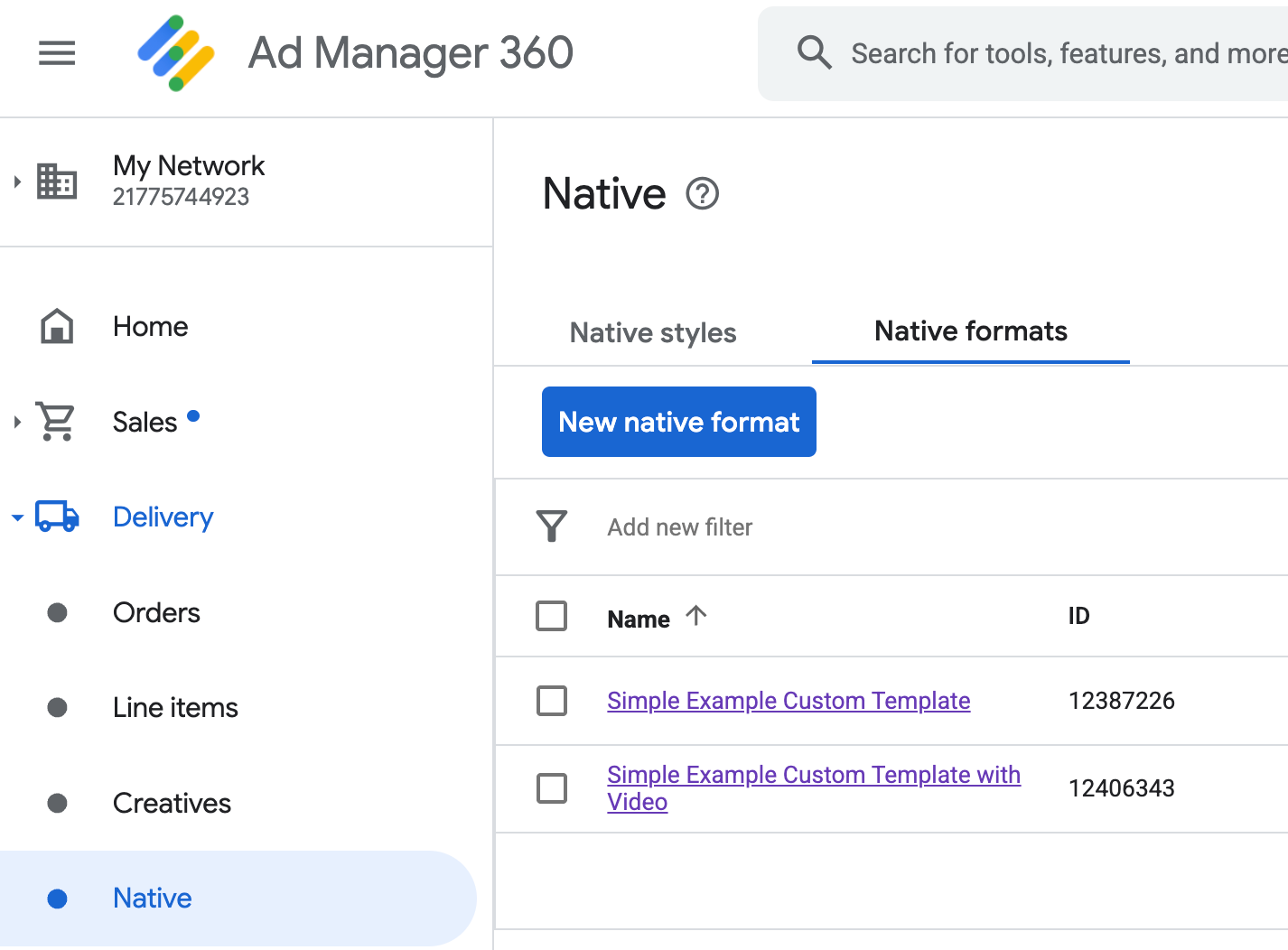
每个自定义原生广告的格式 ID 显示在其名称旁边。点击其中一个名称可以转到详细信息屏幕,该屏幕中显示了相应格式中各个字段的信息:
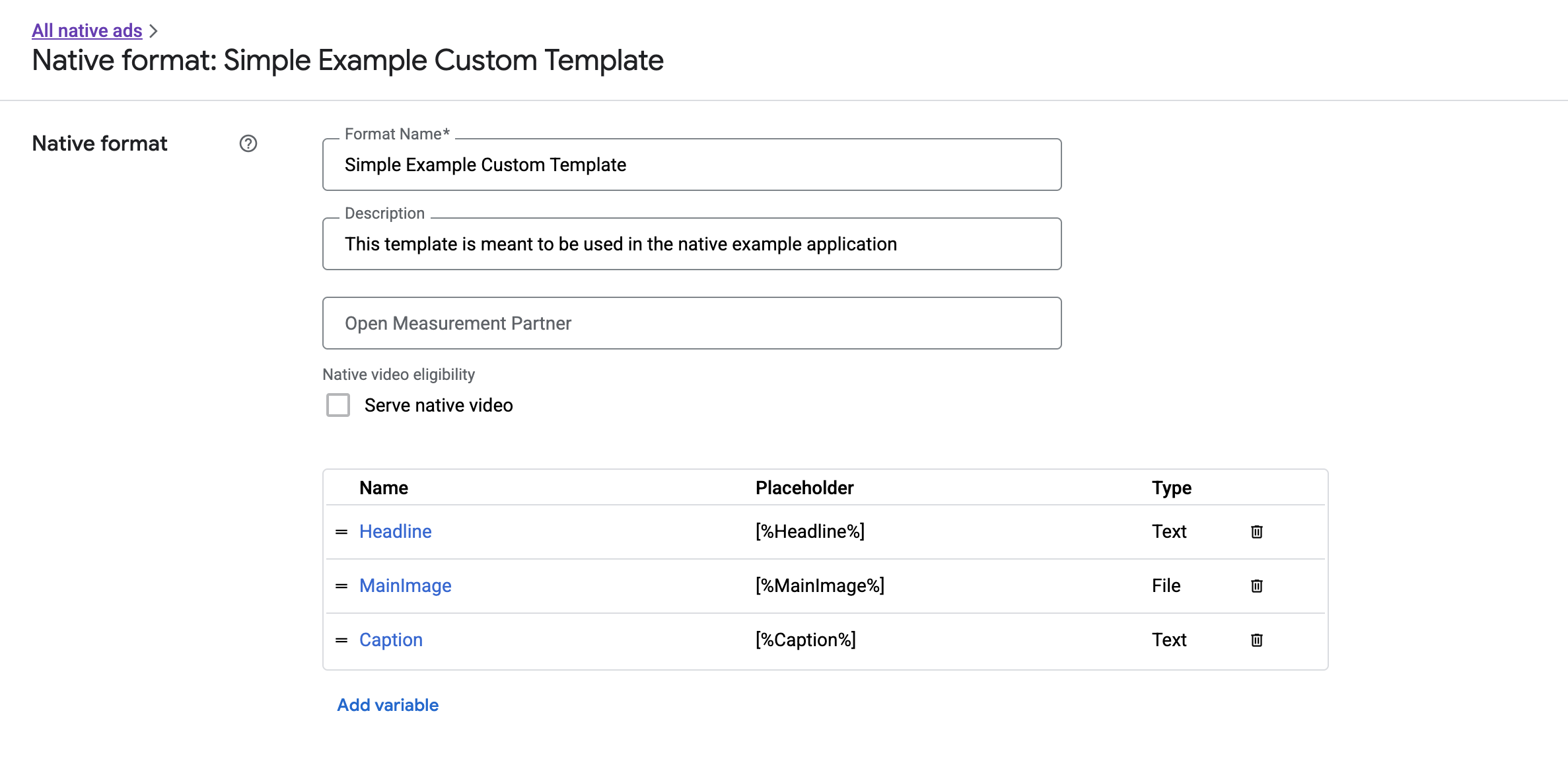
您可以在此处添加、修改和移除个别字段。请注意每种素材资源的名称。在显示自定义原生广告格式时,名称是用于获取每种素材资源的数据的键。
展示自定义的原生广告格式
自定义原生广告格式与系统定义的原生广告格式的不同之处在于:发布商有权定义自己用来制作广告的素材资源列表。因此,与系统定义的格式相比,自定义原生广告的展示过程会在以下方面有所不同:
- 由于
GADCustomNativeAd用于处理您创建的任何自定义原生广告格式,因此它没有命名的素材资源存取器,它实际提供的是以字段名称作为参数的imageForKey:和stringForKey:等方法。 GADCustomNativeAd没有GADNativeAdView之类的专用广告视图类。您可以随意使用任何有助于改善用户体验的视图。- 由于没有专用的广告视图类,所以您不需要注册任何用于展示广告素材资源的视图。
以下是一个广告视图示例,能够展示简单的自定义原生广告:
MySimpleNativeAdView.h
Swift
import UIKit import GoogleMobileAds /// Custom native ad view class with format ID 10063170. class MySimpleNativeAdView: UIView { /// Weak references to this ad's asset views. @IBOutlet weak var headlineView: UILabel! @IBOutlet weak var mainImageView: UIImageView! @IBOutlet weak var captionView: UILabel! ... /// Populates the ad view with the custom native ad object. func populateWithCustomNativeAd(_ customNativeAd: CustomNativeAd) { ... } }
Objective-C
@import UIKit; @import GoogleMobileAds; /// View representing a custom native ad format with format ID 10063170. @interface MySimpleNativeAdView : UIView // Weak references to this ad's asset views. @property(weak, nonatomic) IBOutlet UILabel *headlineView; @property(weak, nonatomic) IBOutlet UIImageView *mainImageView; @property(weak, nonatomic) IBOutlet UILabel *captionView; /// Populates the ad view with the custom native ad object. - (void)populateWithCustomNativeAd:(GADCustomNativeAd *)customNativeAd; @end
MySimpleNativeAdView.m(节选)
Swift
... func populateWithCustomNativeAd(_ customNativeAd: CustomNativeAd) { self.customNativeAd = customNativeAd // Populate the custom native ad assets. headlineView.text = self.customNativeAd.stringForKey("Headline") mainImageView.image = self.customNativeAd.imageForKey("MainImage")?.image captionView.text = self.customNativeAd.stringForKey("Caption") } ...
Objective-C
... - (void)populateWithCustomNativeAd:(GADCustomNativeAd *)customNativeAd { self.customNativeAd = customNativeAd; // Populate the custom native ad assets. self.headlineView.text = [customNativeAd stringForKey:@"Headline"]; self.mainImageView.image = [customNativeAd imageForKey:@"MainImage"].image; self.captionView.text = [customNativeAd stringForKey:@"Caption"]; } ...
呈现“广告选项”图标
根据《数字服务法案》(DSA),在欧洲经济区 (EEA) 投放的预订型广告必须包含“广告选项”图标和指向 Google 的“关于此广告”页面的链接。在植入自定义原生广告时,您要负责呈现“广告选项”图标。在呈现主要广告素材资源时,请务必采取措施来呈现“广告选项”图标并为其设置点击监听器。
以下示例会呈现“广告选项”图标并配置相应的点击行为。
Swift
class MySimpleNativeAdView: UIView {
@IBOutlet weak var adChoicesView: UIImageView!
override func awakeFromNib() {
super.awakeFromNib()
// Enable clicks on AdChoices.
adChoicesView.addGestureRecognizer(
UITapGestureRecognizer(
target: self,
action: #selector(performClickOnAdChoices(_:))))
adChoicesView.isUserInteractionEnabled = true
}
@objc func performClickOnAdChoices(_ sender: UIImage!) {
customNativeAd.performClickOnAsset(withKey:
NativeAssetIdentifier.adChoicesViewAsset.rawValue)
}
func populate(withCustomNativeAd customNativeAd: CustomNativeAd) {
// Render the AdChoices image.
let adChoicesKey = NativeAssetIdentifier.adChoicesViewAsset.rawValue
let adChoicesImage = customNativeAd.image(forKey: adChoicesKey)?.image
adChoicesView.image = adChoicesImage
adChoicesView.isHidden = adChoicesImage == nil
...
}
}
Objective-C
@interface MySimpleNativeAdView ()
@property(nonatomic, weak) IBOutlet UIImageView *adChoicesView;
@end
@implementation MySimpleNativeAdView
- (void)awakeFromNib {
[super awakeFromNib];
// Enable clicks on AdChoices.
[self.adChoicesView addGestureRecognizer:[[UITapGestureRecognizer alloc]
initWithTarget:self
action:@selector(performClickOnAdChoices:)]];
self.adChoicesView.userInteractionEnabled = YES;
}
- (void)performClickOnAdChoices:(UITapGestureRecognizer *)sender {
[self.customNativeAd performClickOnAssetWithKey:GADNativeAdChoicesViewAsset];
}
- (void)populateWithCustomNativeAd:(GADCustomNativeAd *)customNativeAd {
// Render the AdChoices image.
GADNativeAdImage *adChoicesAsset = [customNativeAd
imageForKey:GADNativeAdChoicesViewAsset];
self.adChoicesView.image = adChoicesAsset.image;
self.adChoicesView.hidden = (adChoicesAsset == nil);
...
}
自定义原生广告格式的原生视频
创建自定义广告格式时,您可以选择调整格式,使之适用于视频。
在您的应用实现代码中,可以使用 GADCustomNativeAd.mediaView 属性获取视频的视图,然后将此视图添加到视图层次结构中。如果广告没有视频内容,则需要制定备用方案,以便在没有视频的情况下也能展示广告。
以下示例代码会检查广告是否有视频内容,如果没有视频,则会在视频位置展示图片:
Swift
... /// Populates the ad view with the custom native ad object. func populate(withCustomNativeAd customNativeAd: CustomNativeAd) { if customNativeAd.videoController.hasVideoContent(), let mediaView = customNativeAd.mediaView { updateMainView(mediaView) } else { // Assumes your native format has an image asset with the name MainImage. let image: UIImage? = customNativeAd.image(forKey: "MainImage")?.image updateMainView(UIImageView(image: image)) } } private func updateMainView(_ mainView:UIView) { // Assumes you have a placeholder view for your media content. // Remove all the placeholder's subviews. for subview: UIView in mainPlaceholder.subviews { subview.removeFromSuperview() } mainPlaceholder.addSubview(mainView) // Size the media view to fill our container size. mainView.translatesAutoresizingMaskIntoConstraints = false let viewDictionary: [AnyHashable: Any] = ["mainView":mainView] mainPlaceholder.addConstraints(NSLayoutConstraint.constraints( withVisualFormat: "H:|[mainView]|", options: [], metrics: nil, views: viewDictionary as? [String : Any] ?? [String : Any]())) mainPlaceholder.addConstraints(NSLayoutConstraint.constraints( withVisualFormat: "V:|[mainView]|", options: [], metrics: nil, views: viewDictionary as? [String : Any] ?? [String : Any]())) } ...
Objective-C
... - (void)populateWithCustomNativeAd:(GADCustomNativeAd *)ad { UIView *mainView = nil; if (ad.videoController.hasVideoContent) { mainView = ad.mediaView; } else { // Assumes your native format has an image asset with the name MainImage. UIImage *image = [ad imageForKey:@"MainImage"].image; mainView = [[UIImageView alloc] initWithImage:image]; } // Assumes you have a placeholder view for your media content. for (UIView *subview in self.mainPlaceholder.subviews) { [subview removeFromSuperview]; } [self.mainPlaceholder addSubview:mainView]; // Size the main view to fill our container size. [mainView setTranslatesAutoresizingMaskIntoConstraints:NO]; NSDictionary *viewDictionary = NSDictionaryOfVariableBindings(mainView); [self.mainPlaceholder addConstraints:[NSLayoutConstraint constraintsWithVisualFormat:@"H:|[mainView]|" options:0 metrics:nil views:viewDictionary]]; } ...
请参阅 GADVideoController,详细了解如何才能量身定制自定义原生广告的视频体验。
您可以下载 Ad Manager 自定义呈现示例,以获取实际投放的原生视频广告示例。
处理自定义原生广告的点击次数和展示次数
对于自定义原生广告格式,您的应用负责记录展示次数并向 SDK 报告点击事件。
记录展示次数
要记录自定义原生广告的展示次数,只需在相应 GADCustomNativeAd 上调用 recordImpression 方法:
Swift
myCustomNativeAd.recordImpression()
Objective-C
[myCustomNativeAd recordImpression];
如果您的应用偶然针对同一个广告多次调用该方法,则 SDK 会阻止系统针对单个请求重复记录展示次数。
报告点击次数
要向 SDK 报告在素材资源视图中发生了点击,请在相应 GADCustomNativeAd 上调用 performClickOnAssetWithKey: 方法,并传入获得点击的素材资源的名称。例如,如果您的自定义广告格式中有一个名为“MainImage”的素材资源,并且您希望报告与该素材资源对应的视图上的点击,则代码大致会如下所示:
Swift
myCustomNativeAd.performClickOnAsset(withKey: "MainImage")
Objective-C
[myCustomNativeAd performClickOnAssetWithKey:@"MainImage"];
请注意,您不需要为广告所关联的每个素材资源视图都调用此方法。例如,如果您有另一个名为“Caption”的素材资源,该素材资源只作展示之用,不会用于接受用户的点击或点按,则您的应用就不需要为相应视图调用 performClickOnAssetWithKey:。
响应自定义点击操作
GADCustomNativeAd 具有一个类型为 GADNativeAdCustomClickHandler 的 customClickHandler 属性
Swift
typealias NativeAdCustomClickHandler = (assetID: String) -> Void
Objective-C
typedef void (^GADNativeAdCustomClickHandler)(NSString *assetID);
它是可接受 assetID 作为输入参数的块 (Objective-C)/闭包 (Swift),可识别已获得点击的素材资源。
当自定义原生广告上发生点击时,SDK 可能会作出的响应有三种,具体尝试的响应顺序如下:
- 调用 Objective-C 的
customClickHandler块或 Swift 的闭包(如果已设置)。 - 循环遍历广告深层链接网址,并打开第一个可找到匹配应用的网址。
- 打开浏览器并导航到广告的传统目标网址。
customClickHandler 属性接受 Objective-C 的块和 Swift 的闭包。如果您已设置块或闭包,SDK 将运行它,并且不会采取进一步操作。但是,如果您设置了 nil 值,SDK 将退回到广告中注册的深层链接和/或目标网址。
无论是更新界面、呈现其他视图控制器还是仅记录点击,自定义点击处理程序均可让您的应用自行决定响应点击的最佳操作。以下是显示提醒的示例:
Swift
myCustomNativeAd.customClickHandler = { assetID in if assetID == "MainImage" { let alertView = UIAlertView(title: "Custom Click", message: "You just clicked on the image!", delegate: self, cancelButtonTitle: "OK") alertView.alertViewStyle = .default alertView.show() } } myCustomNativeAd.performClickOnAsset(withKey: "MainImage")
Objective-C
[self.customNativeAd setCustomClickHandler:^(NSString *assetID){ if ([assetID isEqualToString:@"MainImage"]) { [[[UIAlertView alloc] initWithTitle:@"Custom Click" message:@"You just clicked on the image!" delegate:self cancelButtonTitle:@"OK" otherButtonTitles:nil] show]; } }]; [self.customNativeAd performClickOnAssetWithKey:@"MainImage"];
测试原生广告代码
直销广告
如果您想测试直销原生广告的呈现效果,可以使用此 Ad Manager 广告单元 ID:
/21775744923/example/native
它已配置为投放示例应用安装广告和内容广告,以及符合自定义原生广告格式并包含以下素材资源的广告:
- 标题(文字)
- 主图(图片)
- 图片说明(文字)
原生补余广告
若要测试原生补余广告的行为,请使用此 Ad Manager 广告单元:
/21775744923/example/native-backfill
它将投放包含“广告选项”叠加层的示例应用安装广告和内容广告。
在实际投放前,请务必更新代码,使其引用您的实际广告单元 ID 和格式 ID!
