编码水平:初级
时长:15 分钟
项目类型:使用自定义菜单实现自动化
目标
- 了解解决方案的功能。
- 了解 Apps 脚本服务在解决方案中的作用。
- 设置环境。
- 设置脚本。
- 运行脚本。
关于此解决方案
使用 Google 表格中的员工数据自动自定义 Google 幻灯片员工证书模板,然后使用 Gmail 发送证书。
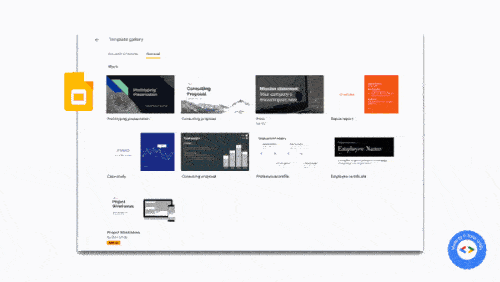
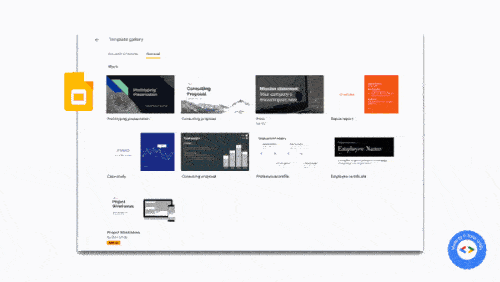
运作方式
该脚本使用 Google 幻灯片中的“员工证书”演示文稿模板以及包含员工详细信息的 Google 表格。该脚本会复制模板,并将占位符替换为电子表格中的数据。脚本为每位员工创建幻灯片后,会将每张幻灯片提取为 PDF 附件,然后将证书发送给员工。
Apps 脚本服务
此解决方案使用以下服务:
- 云端硬盘服务 - 复制 Google 幻灯片员工证书模板。
- 电子表格服务 - 提供员工详细信息,并针对列出的每位员工更新状态。
- Slides 服务 - 使用电子表格中的员工数据替换演示文稿中的占位符。
- Gmail 服务 - 以 PDF 格式获取各个幻灯片,并将其发送给员工。
前提条件
如需使用此示例,您需要满足以下前提条件:
- Google 账号(Google Workspace 账号可能需要管理员批准)。
- 可访问互联网的网络浏览器。
设置环境
点击以下按钮,复制员工证书幻灯片模板。
制作副本记下演示 ID,以便在后续步骤中使用。您可以在网址中找到该 ID:
https://docs.google.com/presentation/d/PRESENTATION_ID/edit在云端硬盘中,创建一个新文件夹来存放证书。
记下您的文件夹 ID,以便在后续步骤中使用。您可以在网址中找到 ID:
https://drive.google.com/drive/folders/FOLDER_ID
设置脚本
点击下方按钮,复制员工证书示例电子表格。此解决方案的 Apps 脚本项目已附加到电子表格中。
制作副本在电子表格中,依次点击扩展 > Apps 脚本,打开 Apps 脚本项目。
对于
slideTemplateId变量,请将PRESENTATION_ID替换为演示的 ID。对于
tempFolderId变量,请将FOLDER_ID替换为您的文件夹 ID。点击“保存”图标
。
运行脚本
- 切换回电子表格,然后依次点击表彰 > 创建证书。您可能需要刷新页面才能看到此自定义菜单。
根据提示为脚本授权。 如果 OAuth 权限请求页面显示警告此应用未经过验证,请继续操作,依次选择高级 > 前往“{项目名称}”(不安全)。
依次点击感谢 > 创建证书。
当所有行的“状态”列都更新为已创建后,依次点击感谢 > 发送证书。
查看代码
如需查看此解决方案的 Apps 脚本代码,请点击下方的查看源代码:
查看源代码
Code.gs
贡献者
此示例由 Sourabh Choraria(博主兼 Google 开发者专家)创建。
- 在 Twitter 上找到 Sourabh:@schoraria911。
- 阅读 Sourabh 的博客。
此示例由 Google 在 Google 开发者专家的帮助下维护。