编码水平:初级
时长:20 分钟
项目类型:使用事件驱动型触发器实现自动化
目标
- 了解解决方案的功能。
- 了解 Apps 脚本服务在解决方案中的作用。
- 设置脚本。
- 运行脚本。
关于此解决方案
重要提示:您必须是 Google Workspace 管理员才能使用此解决方案。
一步到位地与新员工分享资源。此解决方案使用 Google 表单中的表单将新员工添加到 Google 群组中的群组。通过与该群组的地址共享资源,您可以轻松为新员工授予访问所需资源的权限。
如果您有权向群组添加用户,则可以使用此解决方案将责任分摊给团队的其他成员。当他们提交表单时,事件驱动型触发器会以您的身份运行脚本,并将新人员的电子邮件地址添加到群组中。
您还可以选择开启通知,以便在每次有人提交表单时收到电子邮件。
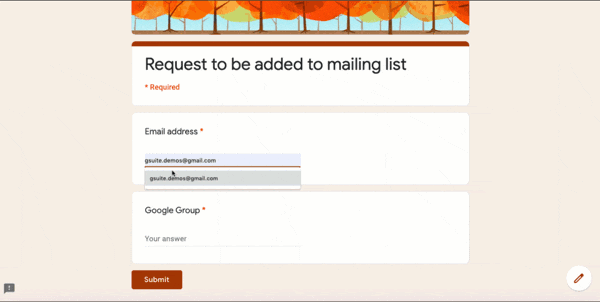
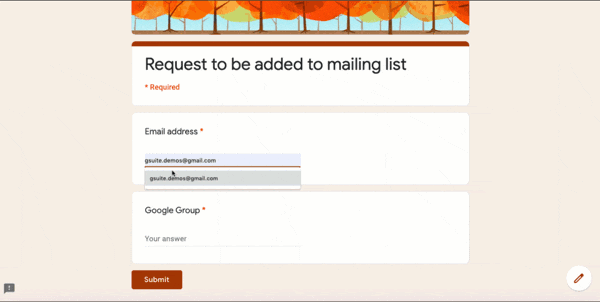
运作方式
当有人提交表单,其中包含用户的电子邮件地址以及应将该用户添加到的群组时,脚本会检查该用户是否已属于相应群组。如果用户已加入群组,则会收到一封电子邮件,确认他们已加入群组。否则,脚本会将用户添加到群组中,并向其发送欢迎电子邮件。
Apps 脚本服务
此解决方案使用以下服务:
- 脚本服务 - 创建每次有人提交表单时都会触发脚本的触发器。
- Groups 服务 - 检查表单中提交的电子邮件地址是否已是相应群组的成员。
- Admin SDK 目录高级服务 - 将表单中提交的电子邮件地址添加到群组。
- 邮件服务 - 向表单中提交的电子邮件地址发送电子邮件,以确认其群组成员身份或欢迎其加入群组。
- 电子表格服务 - 将用户的状态添加到表单回答电子表格中。状态为已在群组中或新添加。
- 网址提取服务 - 将 Google 文档提取为 HTML 字符串。该文档包含脚本发送的电子邮件的内容。
前提条件
- Google Workspace 账号
- 您必须是 Google Workspace 管理员
设置脚本
点击以下按钮可复制与新员工分享资源电子表格。此解决方案的 Apps 脚本项目已附加到电子表格中。
制作副本依次点击扩展程序 > Apps 脚本。
在服务下,确保列出了 AdminDirectory 服务。如果已解决,请跳至第 6 步。如果不是,请继续执行下一步。
点击服务旁边的“添加服务”图标 。
在对话框中,选择 Admin SDK API,然后点击添加。
在函数下拉菜单中,选择 installTrigger。
点击运行。
根据提示为脚本授权。 如果 OAuth 权限请求页面显示警告此应用未经过验证,请继续操作,依次选择高级 > 前往“{项目名称}”(不安全)。
重要提示:如果您多次运行此函数,系统会生成多个触发器,并发送重复的电子邮件。如需删除多余的触发器,请执行以下步骤:
- 点击触发器
。
- 在触发器旁边,依次点击“更多”图标
> 删除触发器。
运行脚本
- 返回电子表格,然后依次点击工具 > 管理表单 > 前往实时表单。
- 在表单中填写您的电子邮件地址以及您有权管理成员资格的群组,然后点击提交。
- 返回电子表格并查看表单条目。“状态”列会显示您的电子邮件地址是否已添加到相应群组,或者您是否已是相应群组的成员。
- 查看您的电子邮件,看看是否收到了欢迎电子邮件或群组成员资格确认电子邮件。
贡献者
此示例由 Google 在 Google 开发者专家的帮助下维护。