编码水平:初级
时长:5 分钟
项目类型:自定义函数
目标
- 了解解决方案的功能。
- 了解 Apps 脚本服务在解决方案中的作用。
- 设置脚本。
- 运行脚本。
关于此解决方案
如果您在一个电子表格的多个工作表中拥有类似的结构化数据,例如团队成员的客户服务指标,则可以使用此自定义函数来创建每个工作表的摘要。此解决方案侧重于客户支持服务工单,但您可以根据自己的需求进行自定义。
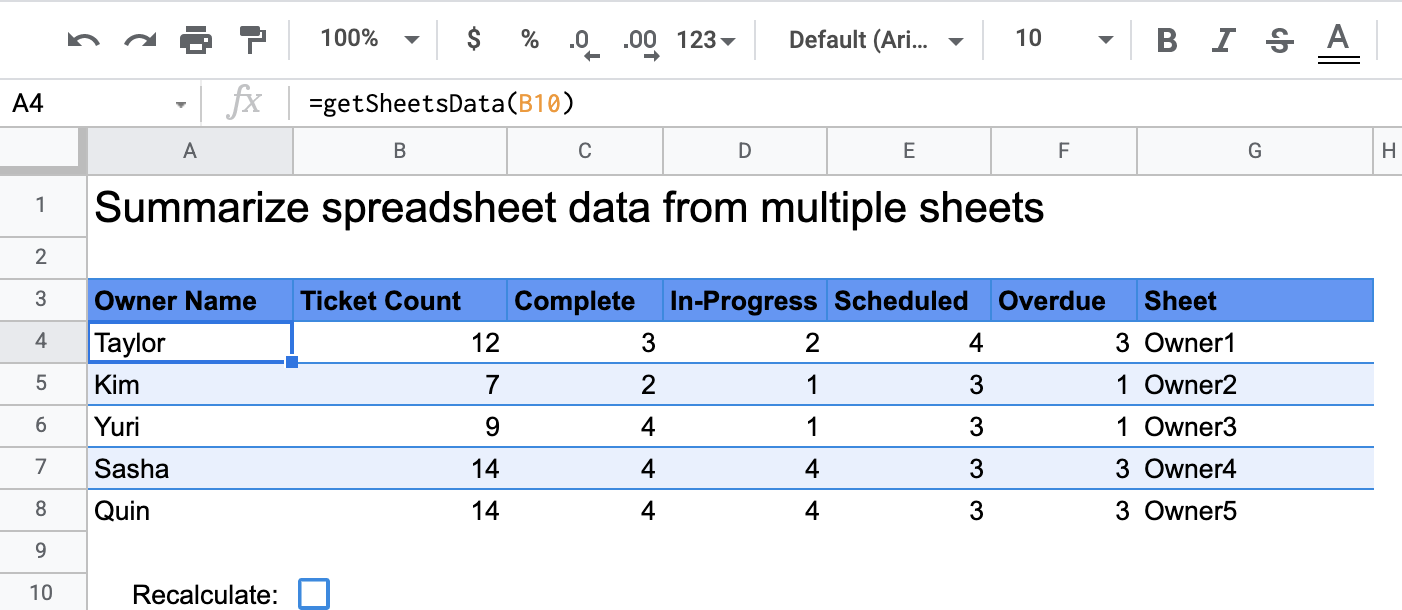
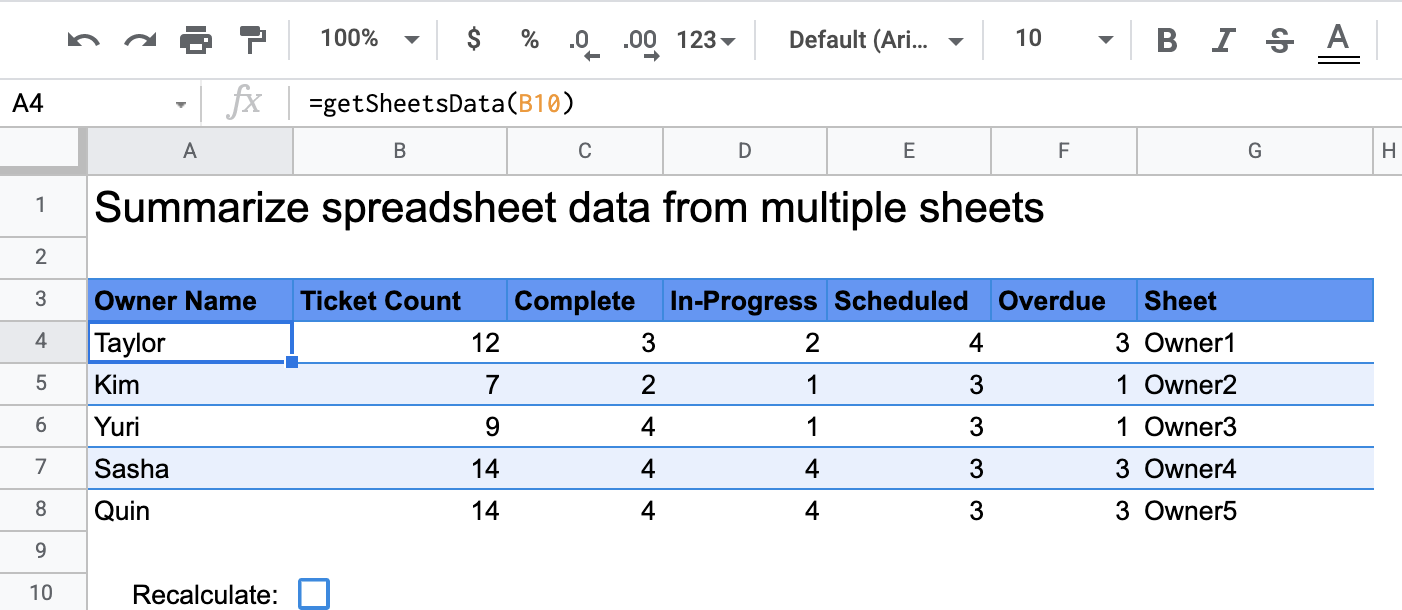
运作方式
名为 getSheetsData() 的自定义函数会根据工作表的状态列,总结电子表格中每个工作表的数据。该脚本会忽略不应包含在汇总中的工作表,例如 ReadMe 和 Summary 工作表。
Apps 脚本服务
此解决方案使用以下服务:
- 电子表格服务 - 获取需要汇总的工作表,并统计与指定字符串匹配的项数。然后,脚本会将计算出的信息添加到电子表格中调用自定义函数的位置的相关范围内。
前提条件
如需使用此示例,您需要满足以下前提条件:
- Google 账号(Google Workspace 账号可能需要管理员批准)。
- 可访问互联网的网络浏览器。
设置脚本
点击下方按钮,复制总结电子表格数据自定义函数电子表格。此解决方案的 Apps 脚本项目已附加到电子表格中。
制作副本
运行脚本
- 在复制的电子表格中,前往摘要工作表。
- 点击单元格
A4。getSheetsData()函数位于此单元格中。 - 前往其中一个所有者工作表,然后更新或向该工作表添加数据。您可以尝试采取以下措施:
- 添加包含示例工单信息的新行。
- 在状态列中,更改现有支持请求的状态。
- 更改状态列的位置。例如,在 Owner1 工作表中,将状态列从 C 列移到 D 列。
- 前往摘要工作表,查看
getSheetsData()从单元格A4创建的更新后的摘要表。您可能需要勾选第 10 行中的复选框,以刷新自定义函数的缓存结果。Google 会缓存自定义函数,以优化性能。- 如果您添加或更新了行,脚本会更新工单和状态计数。
- 如果您移动了状态列的位置,脚本仍会按预期使用新的列索引运行。
查看代码
如需查看此解决方案的 Apps 脚本代码,请点击下方的查看源代码:
查看源代码
Code.gs
修改
您可以根据需要随意修改自定义函数。以下是手动刷新自定义函数结果的可选补充。
刷新缓存结果
与内置函数不同,Google 会缓存自定义函数,以优化性能。这意味着,如果您更改自定义函数中的某些内容(例如正在计算的值),系统可能不会立即强制更新。如需手动刷新函数结果,请按以下步骤操作:
- 如需向空白单元格添加复选框,请依次点击插入 > 复选框。
- 将包含复选框的单元格添加为自定义函数的参数,例如
getSheetsData(B11)。 - 选中或取消选中相应复选框,即可刷新自定义函数结果。
贡献者
此示例由 Google 在 Google 开发者专家的帮助下维护。