कोडिंग का लेवल: शुरुआती
अवधि: 10 मिनट
प्रोजेक्ट का टाइप: कस्टम मेन्यू के साथ ऑटोमेशन
मकसद
- यह समझना कि समाधान क्या करता है.
- समझें कि Apps Script की सेवाएं, समाधान में क्या करती हैं.
- स्क्रिप्ट सेट अप करें.
- स्क्रिप्ट चलाएं.
इस समाधान के बारे में जानकारी
Google Sheets से डेटा लेकर, ईमेल टेंप्लेट में अपने-आप भरने की सुविधा. ये ईमेल आपके Gmail खाते से भेजे जाते हैं, ताकि आपको ईमेल पाने वाले लोगों के जवाब मिल सकें.
अहम जानकारी: मेल मर्ज के इस सैंपल पर, ईमेल भेजने की सीमाएं लागू होती हैं. इनके बारे में Google की सेवाओं के लिए तय किए गए कोटे में बताया गया है.
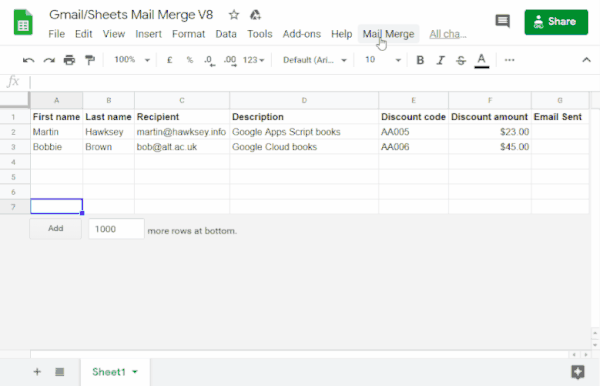
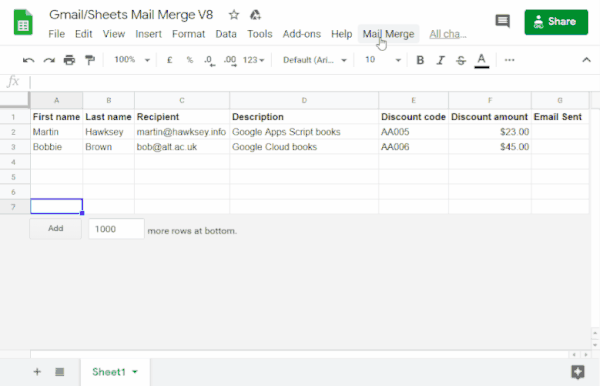
यह कैसे काम करता है
Gmail में, प्लेसहोल्डर वाला ड्राफ़्ट टेंप्लेट बनाया जाता है. ये प्लेसहोल्डर, Sheets की स्प्रेडशीट में मौजूद डेटा से मेल खाते हैं. शीट में मौजूद हर कॉलम हेडर, प्लेसहोल्डर टैग को दिखाता है. यह स्क्रिप्ट, स्प्रेडशीट में मौजूद हर प्लेसहोल्डर की जानकारी को आपके ईमेल ड्राफ़्ट में मौजूद उससे जुड़े प्लेसहोल्डर टैग की जगह पर भेजती है.
Apps Script की सेवाएं
इस समाधान में इन सेवाओं का इस्तेमाल किया जाता है:
- Gmail सेवा–यह सेवा, ईमेल पाने वाले लोगों को भेजने के लिए ड्राफ़्ट किए गए ईमेल को ऐक्सेस करती है, उसे पढ़ती है, और भेजती है.
- अगर आपके ईमेल में इमोजी जैसे यूनिकोड वर्ण शामिल हैं, तो इसके बजाय ईमेल सेवा का इस्तेमाल करें. अपने ईमेल में यूनिकोड वर्ण शामिल करने के लिए, कोड अपडेट करने का तरीका जानें.
- स्प्रेडशीट सेवा–यह सेवा, ईमेल के प्लेसहोल्डर में हर ईमेल पाने वाले व्यक्ति के हिसाब से जानकारी भरती है.
|
क्या आपको वीडियो देखकर सीखना पसंद है?
Google Workspace Developers चैनल पर, सलाह, तरकीबों, और नई सुविधाओं के बारे में वीडियो उपलब्ध हैं.
|
ज़रूरी शर्तें
इस सैंपल का इस्तेमाल करने के लिए, आपको इन ज़रूरी शर्तों को पूरा करना होगा:
- Google खाता (Google Workspace खातों के लिए, एडमिन की मंज़ूरी ज़रूरी हो सकती है).
- इंटरनेट ऐक्सेस करने की सुविधा वाला वेब ब्राउज़र.
स्क्रिप्ट सेट अप करना
Apps Script प्रोजेक्ट बनाना
- Gmail/Sheets की मदद से मेल मर्ज करने की सुविधा वाली सैंपल स्प्रेडशीट की कॉपी बनाने के लिए, यहां दिए गए बटन पर क्लिक करें.
इस समाधान के लिए Apps Script प्रोजेक्ट, स्प्रैडशीट से अटैच किया गया है.
कॉपी बनाएं - कॉपी की गई स्प्रेडशीट में, पाने वाले कॉलम को उन ईमेल पतों से अपडेट करें जिनका इस्तेमाल आपको मेल मर्ज में करना है.
- (ज़रूरी नहीं) ईमेल टेंप्लेट में शामिल करने के लिए, अपनी पसंद के मुताबिक डेटा बनाने के लिए कॉलम जोड़ें, उनमें बदलाव करें या उन्हें हटाएं.
अगर आपने पाने वाले का नाम या भेजे गए ईमेल कॉलम का नाम बदला है, तो आपको Apps Script प्रोजेक्ट में उससे जुड़ा कोड अपडेट करना होगा. स्प्रेडशीट से Apps Script प्रोजेक्ट खोलने के लिए, एक्सटेंशन > Apps Script पर क्लिक करें.
ईमेल टेंप्लेट बनाना
- अपने Gmail खाते में, ईमेल का ड्राफ़्ट बनाएं. अपने ईमेल में स्प्रेडशीट का डेटा शामिल करने के लिए, प्लेसहोल्डर का इस्तेमाल करें. ये प्लेसहोल्डर, कर्ली ब्रेसिज़ में बंद कॉलम के नामों से मेल खाते हैं. जैसे,
{{First name}}.- अगर आपको ईमेल में टेक्स्ट को फ़ॉर्मैट करना है, तो आपको प्लेसहोल्डर ब्रैकेट को भी फ़ॉर्मैट करना होगा.
- प्लेसहोल्डर केस-सेंसिटिव होते हैं. इसलिए, यह ज़रूरी है कि वे कॉलम हेडर से पूरी तरह मेल खाएं.
- अपने ईमेल ड्राफ़्ट का विषय कॉपी करें.
स्क्रिप्ट चलाना
- स्प्रेडशीट में, मेल मर्ज > ईमेल भेजें पर क्लिक करें. इस कस्टम मेन्यू को देखने के लिए, आपको पेज रीफ़्रेश करना पड़ सकता है.
जब आपसे कहा जाए, तब स्क्रिप्ट को अनुमति दें. अगर OAuth की सहमति वाली स्क्रीन पर, इस ऐप्लिकेशन की पुष्टि नहीं हुई है चेतावनी दिखती है, तो ऐडवांस > {Project Name} पर जाएं (सुरक्षित नहीं है) को चुनकर आगे बढ़ें.
मेल मर्ज > ईमेल भेजें पर फिर से क्लिक करें.
ईमेल टेंप्लेट की सब्जेक्ट लाइन चिपकाएं और ठीक है पर क्लिक करें.
अगर आपने शीट पर कोई फ़िल्टर लागू किया है, तो स्क्रिप्ट अब भी फ़िल्टर किए गए लोगों को ईमेल भेजेगी. हालांकि, इसमें टाइमस्टैंप नहीं जोड़ा जाएगा.
कोड की समीक्षा करना
इस समाधान के लिए, Apps Script कोड की समीक्षा करने के लिए, यहां दिए गए सोर्स कोड देखें पर क्लिक करें:
सोर्स कोड देखें
Code.gs
बदलाव
अपनी ज़रूरतों के हिसाब से, मेल मर्ज ऑटोमेशन में जितने चाहें उतने बदलाव किए जा सकते हैं. यहां कुछ ऐसे बदलाव दिए गए हैं जिन्हें सोर्स कोड में करना ज़रूरी नहीं है.
गुप्त कॉपी, कॉपी, जवाब देने के लिए ईमेल पता या भेजने वाले का ईमेल पता पैरामीटर जोड़ना
सैंपल कोड में कई अन्य पैरामीटर शामिल हैं. फ़िलहाल, इन्हें टिप्पणी के तौर पर मार्क किया गया है. इनकी मदद से, ईमेल भेजने वाले खाते का नाम, ईमेल पते का जवाब देने की सुविधा, और गुप्त कॉपी और कॉपी किए गए ईमेल पतों को कंट्रोल किया जा सकता है.
आपको जिन पैरामीटर को जोड़ना है उन्हें चालू करें. इसके लिए, हर पैरामीटर के आगे मौजूद फ़ॉरवर्ड स्लैश
// हटाएं.
यहां दिए गए सैंपल में, sendEmails फ़ंक्शन का एक हिस्सा दिखाया गया है. यह फ़ंक्शन, ईमेल के ज़्यादातर पैरामीटर चालू करता है:
GmailApp.sendEmail(row[RECIPIENT_COL], msgObj.subject, msgObj.text, { htmlBody: msgObj.html, bcc: 'bcc@example.com', cc: 'cc@example.com', from: 'from.alias@example.com', name: 'name of the sender', replyTo: 'reply@example.com', // noReply: true, // if the email should be sent from a generic no-reply email address (not available to gmail.com users)
ऊपर दिए गए सैंपल में, noReply पैरामीटर को अब भी टिप्पणी के तौर पर दिखाया गया है, क्योंकि replyTo पैरामीटर सेट है.
अपने ईमेल में यूनिकोड वर्ण शामिल करना
अगर आपको अपने ईमेल में इमोजी जैसे यूनिकोड वर्ण शामिल करने हैं, तो आपको कोड अपडेट करना होगा. इसके बाद, Gmail सेवा के बजाय Mail सेवा का इस्तेमाल किया जा सकेगा.
सैंपल कोड में, इस लाइन को अपडेट करें:
GmailApp.sendEmail(row[RECIPIENT_COL], msgObj.subject, msgObj.text, {
लाइन को इस कोड से बदलें:
MailApp.sendEmail(row[RECIPIENT_COL], msgObj.subject, msgObj.text, {
योगदानकर्ता
इस सैंपल को मार्टिन हॉक्सी ने बनाया है. वे एडिनबर्ग फ़्यूचर्स इंस्टिट्यूट में लर्निंग डिज़ाइन और टेक्नोलॉजी लीड हैं. साथ ही, वे ब्लॉगर और Google डेवलपर एक्सपर्ट भी हैं.
- मार्टिन को Twitter पर @mhawksey पर फ़ॉलो करें.
- Google Apps Script से जुड़ी मार्टिन की ब्लॉग पोस्ट पढ़ें.
- मार्टिन का YouTube शो, Totally Unscripted देखें.
इस सैंपल को Google, Google Developer Experts की मदद से मैनेज करता है.
