了解如何在您自己的应用中使用 Instant Placement API 或持久性射线投射。
前提条件
在继续操作之前,请务必了解基本 AR 概念以及如何配置 ARCore 会话。
概念名称
AR Foundation 和 ARCore SDK for Unity 中的某些概念和方法的名称可能会有所不同。下表列出了这些值,以便您轻松参考。
前提条件
本指南假定您已安装并配置 Unity。如果没有,请参阅 AR Foundation 的 ARCore Extensions 使用入门,了解安装和设置步骤。
使用 ARRaycastManager 配置新会话
借助 AR Foundation 软件包,您可以直接使用即时放置(持久性射线投射)。请按照以下步骤设置场景。
AR Foundation 4.x
添加预定义的游戏对象 AR Session Origin 和 AR Session。

将 AR Raycast Manager 组件添加到 AR Session Origin 游戏对象中。
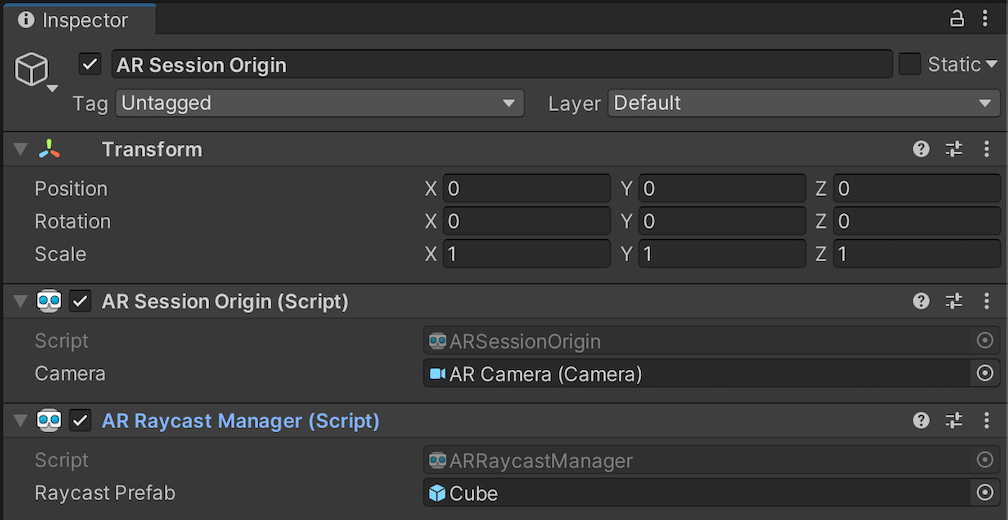
当 Raycast Prefab 不为 null 时,ARRaycastManager 会实例化该 prefab,并自动将其姿势与 ARRaycast 的姿势同步。
AR Foundation 5.x
添加预定义的游戏对象 XR Origin 和 AR Session。
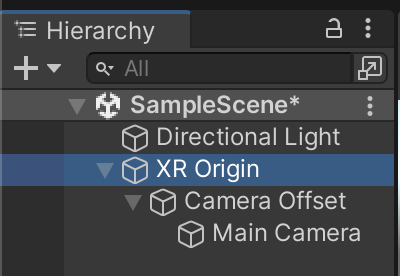
将 AR Raycast Manager 组件添加到 XR Origin 游戏对象中。
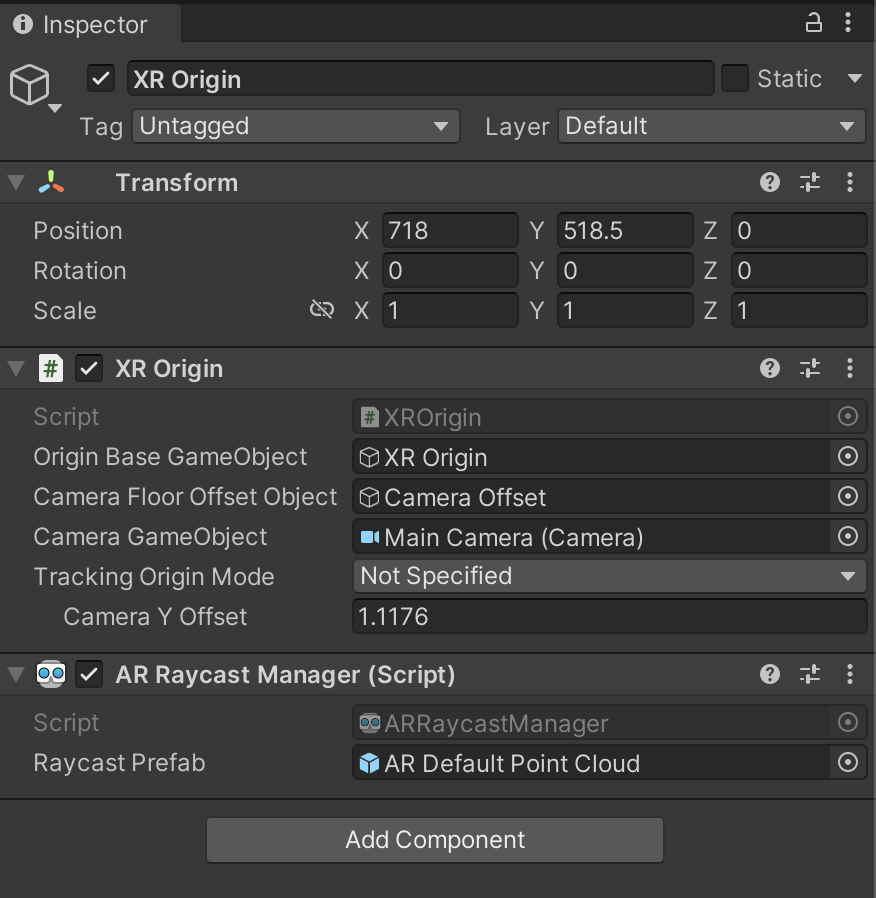
当 Raycast Prefab 不为 null 时,ARRaycastManager 会实例化该 prefab,并自动将其姿势与 ARRaycast 的姿势同步。
AR Foundation 6.x
添加预定义的游戏对象 XR Origin 和 AR Session。
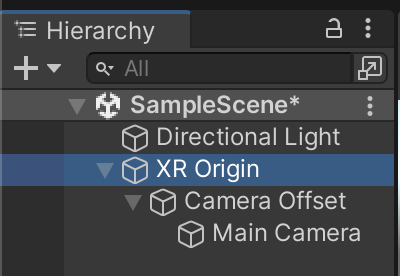
将 AR Raycast Manager 组件添加到 XR Origin 游戏对象中。
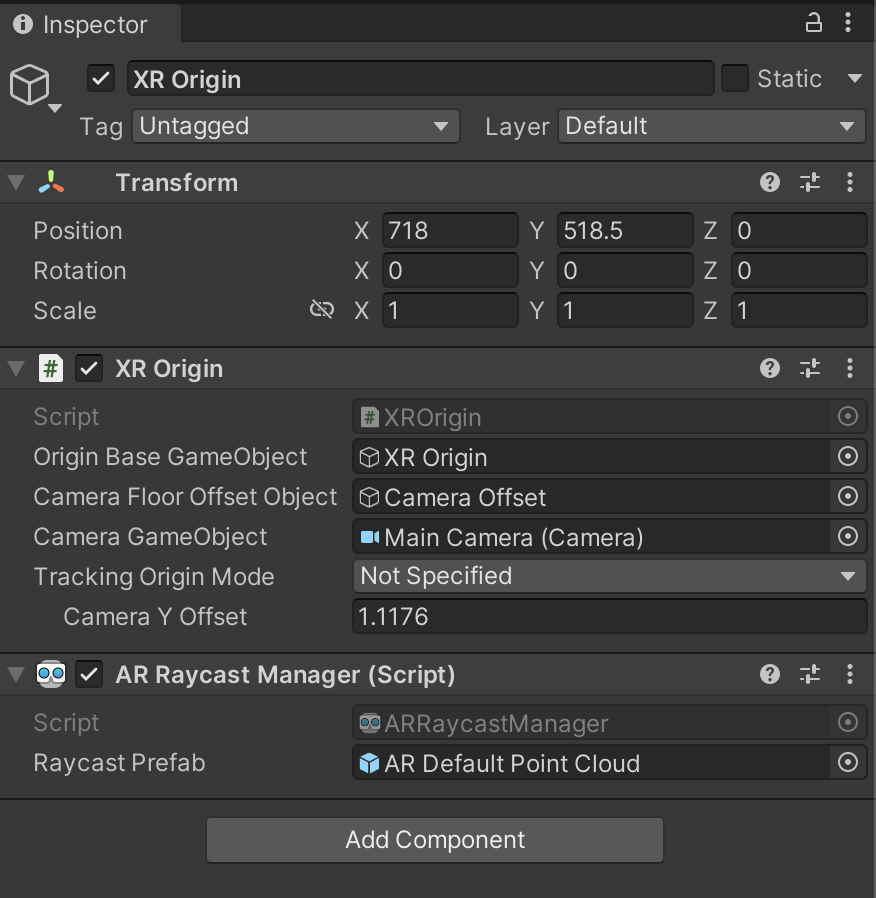
当 Raycast Prefab 不为 null 时,ARRaycastManager 会实例化该 prefab,并自动将其姿势与 ARRaycast 的姿势同步。
放置对象
在新 ARCore 会话中,使用 ARRaycastManager.AddRaycast(Vector2, float) 执行点击测试。
public ARRaycastManager RaycastManager; // set from the Editor Inspector.
void Update()
{
Touch touch;
if (Input.touchCount < 1 || (touch = Input.GetTouch(0)).phase != TouchPhase.Began)
{
return;
}
if (EventSystem.current.IsPointerOverGameObject(touch.fingerId))
{
return;
}
ARRaycast raycast = RaycastManager.AddRaycast(touch.position, _estimateDistance);
if (raycast != null)
{
// You can instantiate a 3D object here if you haven’t set Raycast Prefab in the scene.
…
}
}
监控 ARRaycast 跟踪状态
如果 ARCore 具有准确的 3D 姿势,则 ARRaycast.trackingState 将为 Tracking。否则,它将从 Limited 开始,并在 ARCore 获得准确的 3D 姿势后转换为 Tracking。跟踪状态变为 Tracking 后,便不会再变回 Limited。

