Page Summary
-
An ARCore session is where all AR processes, like motion tracking and environmental understanding, occur.
-
The ARSession is the primary interface to the ARCore API, managing the session state and lifecycle.
-
Setting up AR Foundation and ARCore Extensions is required before configuring an ARCore session.
-
Session configuration for extension features is done by creating and assigning an ARCoreExtensionsConfig asset in Unity.
-
Managing AR sessions in AR Foundation 4.0+ involves using LoaderUtility functions for initialization and deinitialization.
Configure an ARCore session to build AR experiences for your app.
What is a session?
All AR processes, such as motion tracking,
environmental understanding, and lighting estimation, happen inside an ARCore
session. ARSession is the main entry point to the ARCore
API. It manages the AR system state and handles the session lifecycle, allowing
the app to create, configure, start, or stop a session. Most importantly, it
enables the app to receive frames that allow access to the camera image and
device pose.
The session can be used to configure the following features:
Set up AR Foundation and ARCore Extensions
AR Foundation must be set up before you can use ARCore Extensions. See the AR Foundation setup documentation for instructions for setting up your AR scene.
ARCore Extensions must be set up before you can configure an ARCore session. See the ARCore Extensions setup documentation if you have not done so already.
Configure extension features in ARCoreExtensionsConfig
Create a new session configuration in ARCore.
In Unity, create a new session configuration by navigating to Assets > Create > XR > ARCore Extensions Config.
The default configuration looks like this:
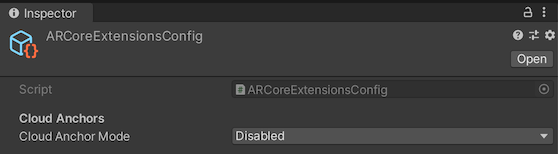
In the Hierarchy pane, select the ARCore Extensions object.
In the Inspector pane's ARCore Extensions Config field, click the target
 button, and connect to the ARCoreExtensionsConfig
asset.
button, and connect to the ARCoreExtensionsConfig
asset.
AR Session management
In AR Foundation 2.1 and 3.1 destroying the ARSession game object would destroy the underlying ARCore session.
Starting with AR Foundation 4.0, you must use the
LoaderUtility
functions to destroy and create subsystems instead. See the AR Foundation
3.x to 4.x migration guide.
