地圖 ID 是不重複的識別碼,代表儲存在 Google Cloud 中的 Google 地圖樣式和設定。您可以使用地圖 ID 啟用功能,或管理及設定網站和應用程式中的地圖樣式。您可以在 Google Cloud 控制台專案的「地圖管理」頁面中,為需要的每個平台 (JavaScript、Android、iOS 或靜態地圖) 建立地圖 ID。
如要進一步瞭解地圖 ID 和相關功能,請參閱「地圖 ID 總覽」。
所需權限
如要在專案中建立或管理任何地圖 ID,您必須在專案的 Cloud Console IAM 頁面中,使用具備適當角色層級權限 (編輯者或擁有者) 的主體。詳情請參閱 IAM 基本和預先定義角色參考資料。
建立地圖 ID
在 Cloud 控制台中建立地圖 ID,步驟如下:
登入並開啟具有必要權限的 Cloud 控制台專案。
前往 Cloud 控制台中的「地圖管理」頁面。
按一下「建立地圖 ID」。
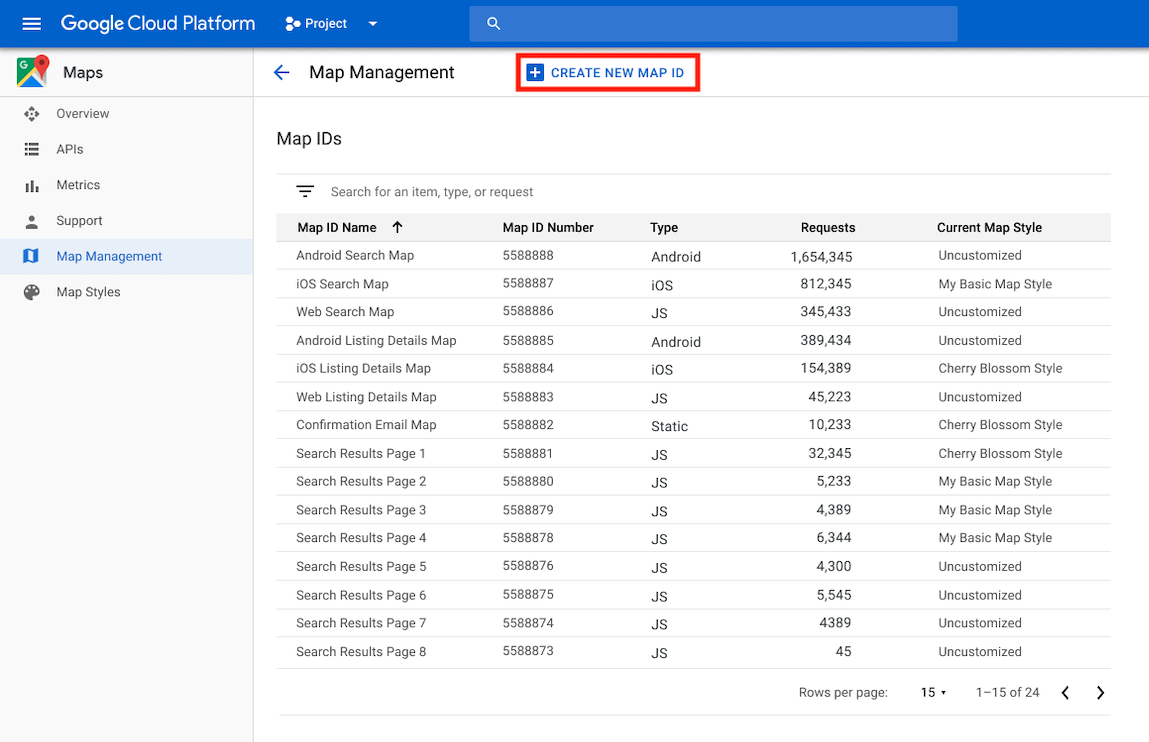
在「建立新地圖 ID」頁面中,執行下列操作:
- 在「名稱」中,為地圖 ID 命名。
- 選用:在「說明」中,說明地圖 ID 的用途。
- 在「地圖類型」中,選取您打算使用地圖 ID 的平台。 如果您選擇 JavaScript,請同時選擇「光柵」 (預設) 或「向量」地圖類型。如要進一步瞭解向量地圖,請參閱「向量地圖」。
- 按一下「儲存」,即可查看新的地圖 ID。
將地圖 ID 與地圖樣式建立關聯
如果您使用雲端式地圖樣式設定,請將地圖樣式與地圖 ID 建立關聯。詳情請參閱「將樣式與地圖 ID 建立關聯」。
在應用程式中加入地圖 ID
Android
您可以使用 MapView 類別 (或藉由程式輔助方式使用 GoogleMapOptions 類別),透過活動版面配置檔案中的 <fragment> 元素來新增地圖 ID。
舉例來說,假設您建立了名為 map_id 的地圖 ID,並以字串值形式儲存於 res/values/strings.xml 中:
<?xml version="1.0" encoding="utf-8"?>
<resources>
<string name="map_id">MAP_ID</string>
</resources>
如果是透過活動版面配置檔案中的 <fragment> 元素新增的地圖,所有要設定自訂樣式的地圖片段都必須在 map:mapId 屬性中指定地圖 ID:
<fragment xmlns:map="http://schemas.android.com/apk/res-auto"
map:name="com.google.android.gms.maps.SupportMapFragment"
…
map:mapId="@string/map_id" />
您也可以使用 MapView 類別的 map:mapId 屬性指定地圖 ID:
<com.google.android.gms.maps.MapView
xmlns:map="http://schemas.android.com/apk/res-auto"
....
map:mapId="@string/map_id" />
如要透過程式輔助方式指定地圖 ID,請使用 GoogleMapOptions 類別將 ID 傳送至 MapFragment 例項:
Java
MapFragment mapFragment = MapFragment.newInstance(
new GoogleMapOptions()
.mapId(getResources().getString(R.string.map_id)));
Kotlin
val mapFragment = MapFragment.newInstance(
GoogleMapOptions()
.mapId(resources.getString(R.string.map_id))
)
在 Android Studio 中,按照平常的操作方式建構及執行應用程式。在第一個步驟中設定的自訂樣式會套用至所有具備指定地圖 ID 的地圖。
iOS
如要使用地圖 ID 例項化地圖,請按照下列步驟操作:
- 使用 Cloud 控制台中的地圖 ID 字串建立
GMSMapID。 - 建立
GMSMapView,並指定您剛建立的地圖 ID。
Swift
let camera = GMSCameraPosition(latitude: 47.0169, longitude: -122.336471, zoom: 12)
let mapID = GMSMapID(identifier: "MAP_ID")
let mapView = GMSMapView(frame: .zero, mapID: mapID, camera: camera)
self.view = mapView
Objective-C
GMSCameraPosition *camera = [GMSCameraPosition cameraWithLatitude:47.0169
longitude:-122.336471
zoom:12];
GMSMapID *mapID = [GMSMapID mapIDWithIdentifier:@"MAP_ID"];
GMSMapView *mapView = [GMSMapView mapWithFrame:CGRectZero mapID:mapID camera:camera];
self.view = mapView;
如果您使用自己的地圖 ID,隨時可以在 Cloud 控制台中設定地圖 ID 的新樣式,大約六小時後,您和使用者就會在自己的地圖檢視畫面中看到新樣式。
如要立即查看變更,請關閉並重新啟動應用程式,方法是先退出應用程式,然後從最近使用的應用程式清單中強制結束應用程式,再重新開啟。更新後的地圖就會顯示。
JavaScript
如要在應用程式程式碼中建立含有地圖 ID 的地圖,請按照下列步驟操作:
如果您已使用內嵌的 JSON 程式碼自訂地圖,請從
MapOptions物件中移除styles屬性;否則請略過這個步驟。使用
mapId屬性在地圖中新增地圖 ID。例如:
map = new google.maps.Map(document.getElementById('map'), { center: {lat: -34.397, lng: 150.644}, zoom: 8, mapId: 'MAP_ID' });
靜態地圖介面集
如要將地圖 ID 新增至使用其中一個網路服務 API 的新地圖或現有地圖,請附加 map_id 網址參數,並將其設為地圖 ID。這個範例說明如何使用 Maps Static API,在地圖中加入地圖 ID。
<img src="https://maps.googleapis.com/maps/api/staticmap?center=Brooklyn+Bridge,New+York,NY&zoom=13&size=600x300&maptype=roadmap&markers=color:blue%7Clabel:S%7C40.702147,-74.015794&markers=color:green%7Clabel:G%7C40.711614,-74.012318&markers=color:red%7Clabel:C%7C40.718217,-73.998284&key=YOUR_API_KEY&map_id=MAP_ID&signature=YOUR_SIGNATURE" />

