如要配置您的平台以实现 OAuth 2.0,请完成以下步骤:
-
配置商家意见征求对话框。
当商家首次尝试在使用这些 API 的合作伙伴平台上访问其商家资料账号时,系统会显示商家意见征求对话框。
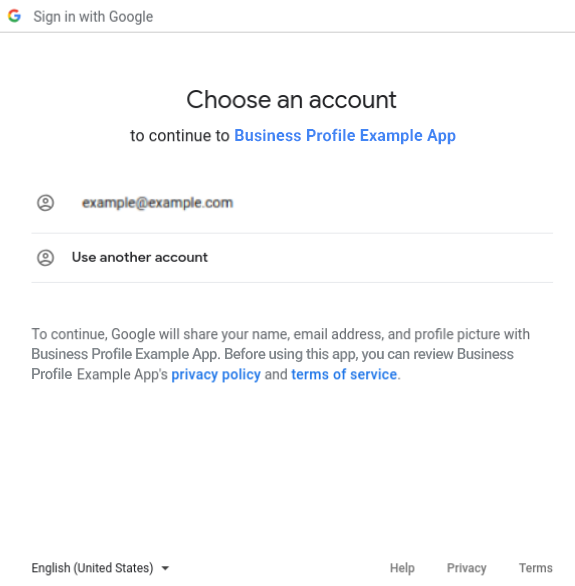
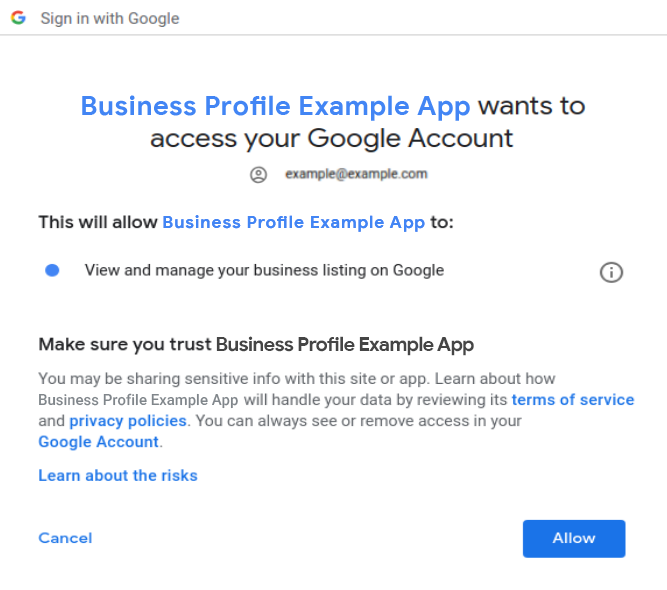
向第三方授予对您账号的访问权限后,Google 会向您发送重要的电子邮件通知。此通知会提醒您(营业地点所有者),有权访问您账号数据的用户范围设置已更改。
您的 Google 账号现在会显示有权访问您账号的应用,并详细说明第三方应用可以访问哪些数据。此外,您随时可以点击撤消访问权限按钮来撤消应用的访问权限。您可通过该方式来控制第三方对您的账号数据的访问权限。
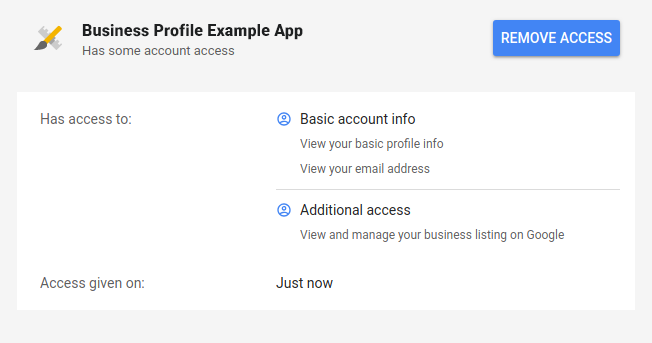
通过可在 Google Cloud 项目中访问的“商家意见征求对话框”,您可以针对已获得账号访问权限的第三方合作伙伴配置以下意见征求信息:
- 应用首页链接:您已授予账号访问权限的第三方合作伙伴的首页。
- 应用隐私权政策链接:指向合作伙伴隐私权政策的链接。
- 应用服务条款 (ToS) 链接:指向合作伙伴服务条款 (TOS) 的链接。
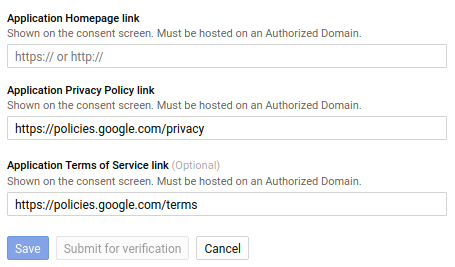
如需详细了解意见征求配置,请参阅设置 OAuth 2.0 > 用户意见征求。
设置您的应用名称和徽标。
转销商使用的应用名称和徽标必须与我们的合作伙伴所用的一致,或者必须使用单独的 Google Cloud 项目,以便与合作伙伴的默认项目区分开。
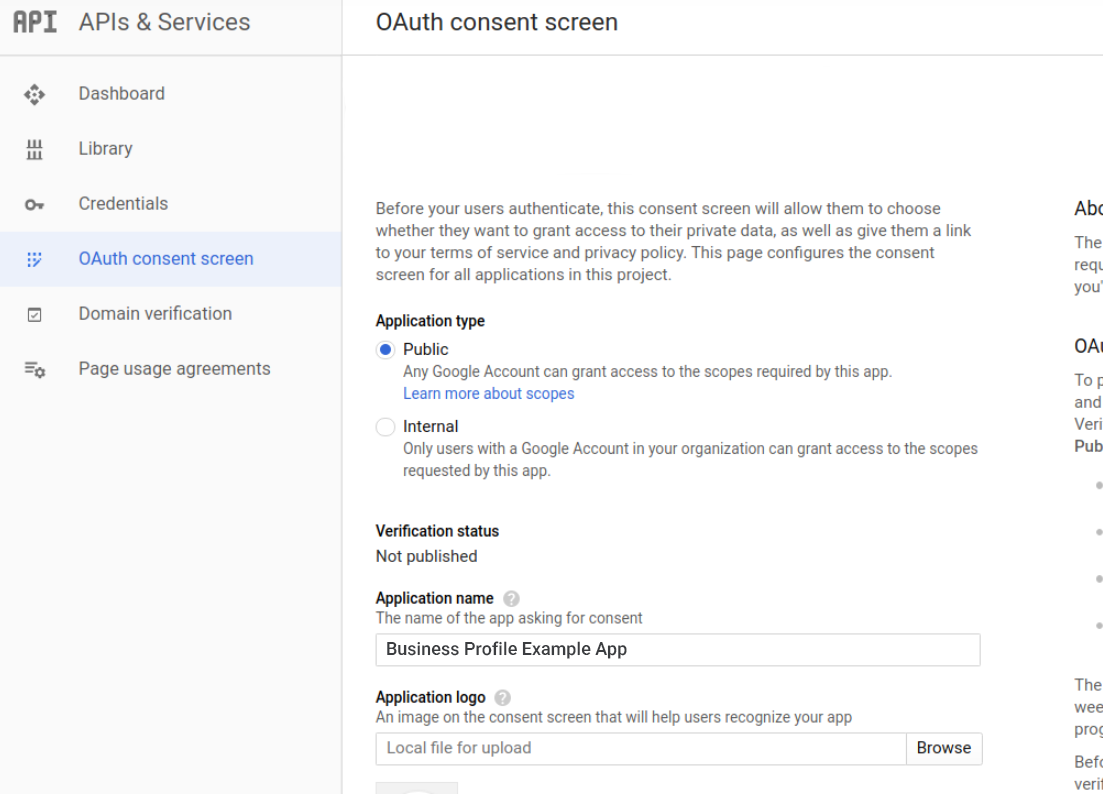
OAuth 在合作伙伴平台上的用途
平台可以代表所有者和管理员执行操作。这样可以最大限度地减少商家需执行的操作数量,并降低访问者流失率。
所有者和管理员必须先使用自己的 Google 账号登录合作伙伴平台并缓存其凭据。缓存的 OAuth 2.0 凭据、访问令牌和刷新令牌可用于查看或修改营业地点数据。
以下是 OAuth 在合作伙伴平台上的常见用途示例:
- 以商家身份创建营业地点,系统会将商家的 Google 账号指定为主要所有者。
- 合作伙伴可以通过平台 API 集成以商家的身份回复评价并创建帖子。
- 管理员可通过 API 以商家的身份回复。
- 商家可以自动将营业地点转移到商家资料组织账号。
-
例如,使用您缓存的 OAuth 2.0 凭据创建一个邀请,发送给管理员用户的 Google 账号。然后,通过管理员用户缓存的 OAuth 凭据接受此邀请。
需要直接由商家操作的例外情况
并非所有操作都可通过使用商家 OAuth 凭据的 API 调用自动执行。
以下是一些需要直接由商家操作的例外情况示例:
- 商家必须至少登录一次自己的 Google 账号,让平台缓存 OAuth 凭据,用于之后进行 API 调用以及以商家身份执行操作。
- 商家必须确认一次 OAuth 2.0 意见征求对话框,从而向第三方授予对营业地点数据的访问权限。
- 商家必须登录自己的 Google 账号并手动点击某个链接,以启动并完成所有权声明。
撤消 Oauth 访问权限
如果某商家已终止了与某个合作伙伴的业务关系,则该商家可以撤消此合作伙伴对商家 Google 账号的 Oauth 访问权限。请参阅管理 Google 账号的访问权限,了解详情。