请遵循以下前提条件来实施动态再营销。
添加 Google 代码和再营销事件代码段
首先,为网站添加再营销代码。
您可以使用 conversion_action 字段的 TagSnippet 从 API 中检索 googleGlobalSiteTag 或 event_snippet。
以下是手动在网站中嵌入代码的步骤:
获取 Google 代码和再营销事件代码段。
Google 代码会在您的网站上设置一个新 Cookie,用于收集将访问者引导至您网站的广告点击的相关信息,并将网站访问者添加到 Google Ads 账号中的标准再营销名单。
为确保代码植入可用于动态再营销,请在创建 Google Ads 代码数据源这一步中选择收集特定属性或参数,用以贴身定制个性化广告,如下所示:
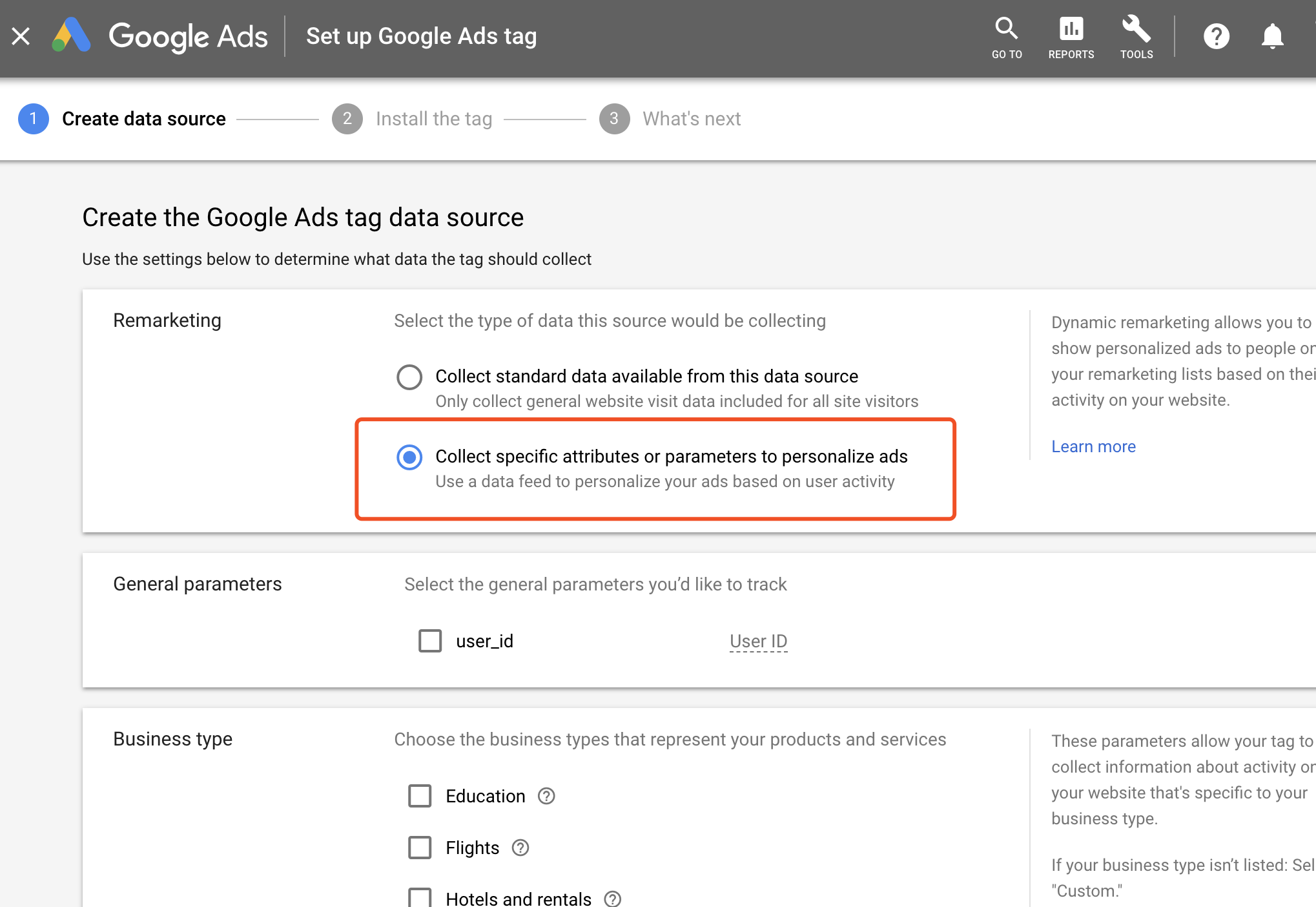
如需详细了解如何获取 Google 代码和再营销事件代码段,请参阅使用 Google Ads 为网站添加代码。
添加 Google 代码。
您必须在网站上所有会发送再营销信息的网页上都添加 Google 代码,但每个 Google Ads 账号只需要一段 Google 代码。事件代码段可用于跟踪应计为再营销事件的其他操作。请在您要跟踪的网站网页上添加此代码段,并将其放置在
<head></head>部分中 Google 代码之后。Google 代码还可与其他代码(例如 Google Analytics 代码)搭配使用。 详细了解代码在 Google Analytics 中的运作方式。
在您要跟踪的网站网页上安装事件代码段,并提供相应的自定义参数值。
自定义参数是再营销代码中的元素,可让代码将您网站上特定商品或选择项的相关信息发送到您的 Google Ads 账号。自定义参数直接与商家数据 Feed 相关,您可以在其中添加与代码收集的信息相对应的值。
如需使用动态再营销,您必须使用标记为
Required的自定义参数,如动态再营销事件和参数中所述。将自定义参数的值添加到再营销代码后,该值会与您的 Feed 同步,以便在广告中展示同一位访问者之前浏览过的同一产品或服务。
以下示例展示了如何使用 Google Analytics 4 事件参数为零售网站安装事件代码段(请注意,
item_id是与网页上的商品对应的 Merchant Center 商品 ID):gtag('event', 'view_item', { value: 29.99, items: [ { item_id: '34592212' } ] });如需详细了解参数及其有效值,请参阅动态再营销事件和参数。
您使用的事件名称(例如上例中的
view_item)可以是您选择的自定义事件名称,也可以是我们推荐的标准事件之一。 为了实现动态再营销,该值无需与任何特定值匹配,只要事件数据参数(在本例中为items和value)设置正确即可。如需详细了解不同业务类型的自定义参数以及 Google 代码的运作方式,请参阅为您的网站设置转化跟踪。
将标记数据与广告系列相关联
您在事件代码段中发送的自定义参数(尤其是 item_id 等标识符)至关重要。这些 ID 必须与您在 Google Ads 中用于动态再营销广告系列的数据源中的 ID 一致。
数据源主要有两种类型:
零售:使用来自 Google Merchant Center 的商品 Feed。标记中的
item_id应与 Merchant Center Feed 中的商品 ID 一致。Merchant Center Feed 在 Merchant Center 内进行管理,然后与您的 Google Ads 账号相关联。 请参阅 Merchant Center 动态再营销示例。其他商家类型:对于航班、酒店和教育等商家类型,您通常会使用商家数据 Feed,这些 Feed 可通过 Google Ads API 作为
Assets和AssetSets进行管理。您在标记中传递的 ID(例如item_id、origin和destination)必须与AssetSet内Asset数据中的特定标识符字段(例如DynamicEducationAsset.program_id或DynamicFlightsAsset.destination_id)相符。如需详细了解如何使用该 API 管理这些 Feed 并为您的业务类型映射正确的字段,请参阅使用素材资源的动态再营销。

