TFRecord 是一种二进制格式,用于高效编码长序列的 tf.Example proto。TensorFlow 可以通过 tf.data 软件包轻松加载 TFRecord 文件,如此处和此处所述。
本页介绍了 Earth Engine 如何在 ee.FeatureCollection 或 ee.Image 与 TFRecord 格式之间进行转换。
将数据导出到 TFRecord
您可以将表格 (ee.FeatureCollection) 或图片 (ee.Image) 导出到 Google 云端硬盘或 Cloud Storage 中的 TFRecord 文件。导出的配置取决于您要导出的内容,如下所述。从 Earth Engine 导出到 TFRecord 的所有数字都会强制转换为浮点类型。
导出表
将 ee.FeatureCollection 导出到 TFRecord 文件时,表中的每个 ee.Feature 与 TFRecord 文件中的每个 tf.train.Example(即每条记录)之间存在 1:1 对应关系。ee.Feature 的每个属性都编码为 tf.train.Feature,其中包含与属性中存储的数字或 ee.Array 对应的浮点数列表。如果您导出包含属性数组的表格,则需要在读取数组时告知 TensorFlow 数组的形状。导出到 TFRecord 文件的表始终会使用 GZIP 压缩类型进行压缩。对于每次导出,您始终会得到一个 TFRecord 文件。
以下示例演示了如何从导出的标量属性表(“B2”“B3”...“B7”“landcover”)中解析数据。请注意,浮点列表的维度为 [1],类型为 tf.float32:
Python
dataset = tf.data.TFRecordDataset(exportedFilePath) featuresDict = { 'B2': tf.io.FixedLenFeature(shape=[1], dtype=tf.float32), 'B3': tf.io.FixedLenFeature(shape=[1], dtype=tf.float32), 'B4': tf.io.FixedLenFeature(shape=[1], dtype=tf.float32), 'B5': tf.io.FixedLenFeature(shape=[1], dtype=tf.float32), 'B6': tf.io.FixedLenFeature(shape=[1], dtype=tf.float32), 'B7': tf.io.FixedLenFeature(shape=[1], dtype=tf.float32), 'landcover': tf.io.FixedLenFeature(shape=[1], dtype=tf.float32) } parsedDataset = dataset.map(lambda example: tf.io.parse_single_example(example, featuresDict))
请注意,此示例展示了如何读取标量特征(即 shape=[1])。如果您要导出二维或三维数组(例如图片补丁),则需要在解析时指定补丁的形状,例如,对于 16x16 像素的补丁,应指定 shape=[16, 16]。
导出图片
导出图片时,数据的顺序为通道、高度、宽度 (CHW)。导出内容可能会拆分为多个 TFRecord 文件,每个文件包含一个或多个大小为 patchSize 的补丁(由用户在导出内容中指定)。文件的大小(以字节为单位)由用户在 maxFileSize 参数中指定。
生成的 TFRecord 文件中的每个补丁与每个 tf.train.Example 之间存在 1:1 对应关系。图像的每个波段都存储为每个 tf.train.Example 中的单独 tf.train.Feature,其中每个地图项中存储的浮点数列的长度为补丁宽度 * 高度。扁平化的列表可以拆分为多个单独的像素,如此示例所示。
或者,您也可以恢复导出的补丁的形状,如此示例所示。
为减少边缘效应,导出的补丁可以重叠。具体而言,您可以指定一个 kernelSize,以生成大小为:
[patchSize[0] + kernelSize[0], patchSize[1] + kernelSize[1]]
每个功能块都与相邻的功能块重叠 [kernelSize[0]/2, kernelSize[1]/2]。因此,以大小为 patchSize 的补丁边缘像素为中心的大小为 kernelSize 的内核包含完全有效的数据。图 1 展示了空间中补丁的空间排列方式,其中 Padding Dimension 对应于内核与相邻图片重叠的部分:
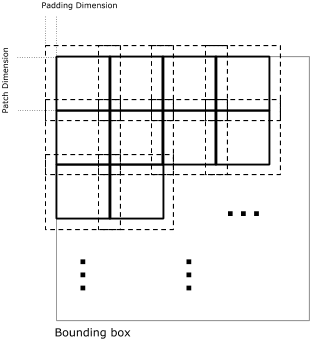
kernelSize/2。
formatOptions
patchSize、maxFileSize 和 kernelSize 参数会通过 formatOptions 字典传递给 ee.Export(JavaScript)或 ee.batch.Export(Python)调用,其中键是传递给 Export 的其他参数的名称。导出为 TFRecord 格式的图片的可能 formatOptions 如下:
| 属性 | 说明 | 类型 |
|---|---|---|
patchDimensions |
在导出区域内平铺的尺寸,将完全覆盖边界框中的每个像素一次(除非补丁尺寸无法均匀划分边界框,在这种情况下,系统会舍弃沿最大 x/y 边缘的边界图块)。尺寸必须大于 0。 | 数组<int>[2]。 |
kernelSize |
如果指定,功能块将在正负方向上由边距尺寸缓冲,导致相邻补丁之间出现重叠。如果指定,则必须提供两个尺寸(分别为 X 和 Y)。 | 数组<int>[2]。默认值:[1, 1] |
compressed |
如果为 true,则使用 gzip 压缩 .tfrecord 文件并附加“.gz”后缀 | 布尔值。 默认值:true |
maxFileSize |
导出的 .tfrecord 的大小上限(压缩前,以字节为单位)。文件越小,分片越多(因此输出文件也越多)。 | 整数。默认:1 GiB |
defaultValue |
部分或完全被遮盖的像素的每个波段中设置的值,以及由数组波段(源像素的数组长度小于特征值的深度)构成的输出 3D 地图项中的每个值所设置的值(即,数组波段中长度为 2 且对应特征深度为 3 的数组像素的编号为 3 的值)。对于整数类型的频段,系统会舍弃小数部分,并将其限制在频段类型的范围内。默认值为 0。 | int。默认值:0 |
tensorDepths |
将输入数组波段的名称映射到它们创建的 3D 张量的深度。数组将被截断或用默认值填充,以适应指定的形状。对于每个阵列频段,此字段都必须有相应的条目。 | 数组<int>[]。默认值:[] |
sequenceData |
如果为 true,则每个像素都会作为 SequenceExample 输出,将标量波段映射到上下文,将数组波段映射到示例的序列。SequenceExample 按每个补丁中的像素行主序输出,然后按文件序列中的区域补丁行主序输出。 | 布尔值。 默认值:false |
collapseBands |
如果为 true,则所有波段都将合并到单个 3D 张量中,并采用图像中第一个波段的名称。所有频段都会依次提升为字节、int64 和浮点数,具体取决于所有频段中序列最靠后的类型。只要指定了 tensor_depths,就可以使用数组波段。 | 布尔值。 默认值:false |
maskedThreshold |
补丁中允许的最大遮盖像素比例。超出此许可的补丁将被舍弃,而不是写入文件。如果将此字段设置为除 1 以外的值,系统将不会生成 JSON 边车。默认为 1。 | 浮点数。默认值:1 |
TFRecord“混合器”文件
当您导出到 TFRecord 时,Earth Engine 会生成一个名为“mixer”的与 TFRecord 文件关联的边车文件。这是一个简单的 JSON 文件,用于定义补丁的空间排列(即地理参照)。此文件用于上传基于图像生成的预测结果,如下一部分所述。
导出时间序列
支持将图片导出到 Examples 和 SequenceExamples。当您导出到 Examples 时,导出区域会被切割成多个 patch,这些 patch 会按行优先顺序导出到多个 .tfrecord 文件,每个波段都有自己的特征(除非您指定 collapseBands)。当您导出到 SequenceExample 时,系统会按像素导出一个 SequenceExample,这些 SequenceExample 在 patch 内按行优先顺序排列,然后在原始导出区域内按 patch 的按行优先顺序排列(如果您不确定,请始终假定内容会以某种方式按行优先顺序排列)。
注意:图片的任何标量波段都将打包到 SequenceExample 的上下文中,而数组波段将成为实际的序列数据。
数组表带
将图片导出为 TFRecord 格式时,可以导出数组波段。导出数组波段提供了一种填充 SequenceExamples 的“FeatureLists”的方法,以及在导出到常规 Examples 时创建 3D 张量的一种方法。如需了解如何管理数组带的长度/深度,请参阅上表中的 collapseBands 和/或 tensorDepths。注意:使用 collapseBands 并导出到 SequenceExamples(即设置参数 sequenceData)会导致所有波段都被收起为每个像素的单个时间序列。
将 TFRecord 上传到 Earth Engine
您可以将表格(仅限命令行)和图片作为 TFRecord 文件上传到 Earth Engine。对于表,前面介绍的一对一关系在相反方向(即 tf.train.Example -> ee.Feature)也适用。
上传影像
如果您要针对导出的图像生成预测,请在上传预测(以 TFRecord 文件的形式)时提供混合器,以获取已标定地理位置的图像。请注意,系统会舍弃补丁的重叠部分(图 1 中的“Padding Dimension”),以便导出的区域具有连续的覆盖范围。预测结果应排列为与原始导出的图片示例相同数量和顺序的 tf.train.Example 序列(即使在任意数量的文件之间也是如此)。
