2022 年 3 月 8 日(火曜日)
Google Search Console を使用すると、Google 検索でのウェブサイトのパフォーマンスを把握できますが、データを理解することは容易ではありません。データ視覚化を使って、自分のウェブサイトに役立つカスタム ダッシュボードを設定すれば、データに基づくより的確な意思決定ができるようになります。この投稿は、Google データポータルを使用した Search Console データのエクスポート、強化、視覚化に焦点を当てた一連の記事の最初の投稿です。
今回の投稿では、Search Console のデータを Google データポータルに取り込む方法について説明します。Search Console のデータを Google スプレッドシートにダウンロードし、データを地域別に強化して、スプレッドシートをデータポータルに接続する方法の例を紹介します。
今後の投稿では、データを視覚化してデータのモニタリングと分析に活用する方法について説明します。
データを準備してデータポータルに接続する
Search Console のデータをデータポータルにインポートするには、次の 2 つの方法があります。
- Search Console に表示されるデータと同じデータを表示する場合は、Google データポータルのデータコネクタを使用します。この方法は簡単で、コネクタ ギャラリーにアクセスし [Search Console] を選択して、接続するプロパティを見つけます。コネクタのガイドについては、データポータル ヘルプセンターをご覧ください。
- Search Console から提供されるデータを強化する場合(国を地域別にクラスタ化する場合など)は、まずウェブ インターフェースまたは API からデータをエクスポートします。その後、Google スプレッドシートまたは BigQuery でデータを処理し、データポータルに接続します。
この投稿では、2 つ目の方法について説明します。2 つ目の方法は必要な手順が多く、よりカスタマイズが可能です。主に、次の 3 つの手順を実施する必要があります。
- Search Console データをエクスポートする。
- そのデータに独自のデータを追加する。
- そのデータをデータポータルにインポートする。
Search Console データをエクスポートする
データをエクスポートするには、Search Console の検索パフォーマンス レポートにアクセスして、期間を選択し、[エクスポート] をクリックして、[Google スプレッドシート] を選択します。これで新しいスプレッドシートが作成されます。これを次のステップで強化します。Search Analytics API を使って、より自動化されたソリューションも可能ですが、この投稿では説明しません。
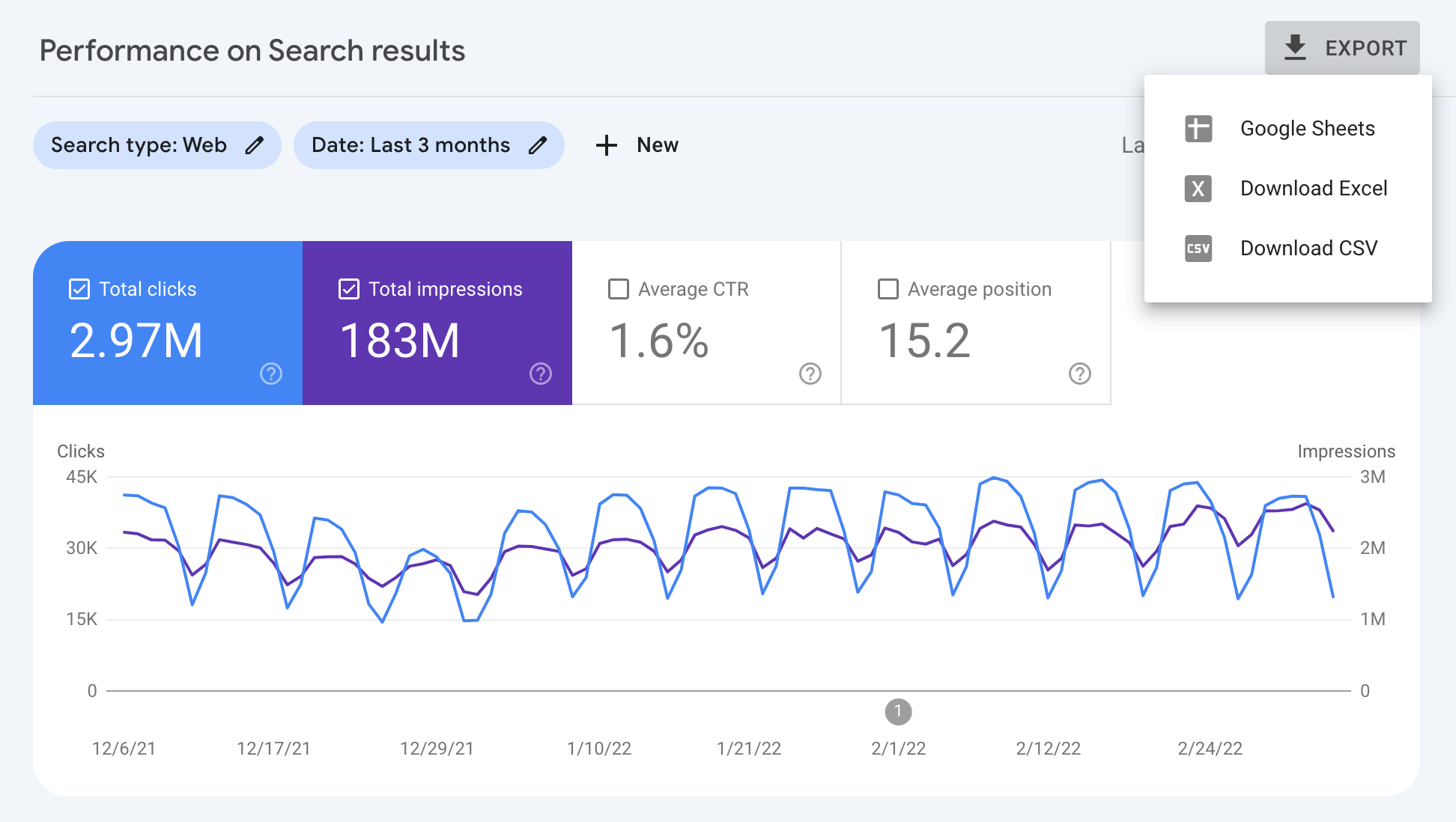
利用可能なディメンションと指標について詳しくは、検索パフォーマンス レポートのヘルプ ドキュメントをご覧ください。
Search Console データを強化する
Search Console データを強化する方法を説明するにあたり、簡単な Google スプレッドシート関数である IMPORTDATA を使用します。この関数で URL からデータをインポートします。この例では、ISO 3166 の国 / 地域の表をインポートします。
Search Console からエクスポートしたデータに新しいシートを追加し、最初のセルに次のコードを入力します。
=IMPORTDATA("https://gist.githubusercontent.com/richjenks/15b75f1960bc3321e295/raw/62749882ed0e9dffa3edd7a9a44a7be59df8402c/countries.md", "|")
Search Console シートで、[地域] の列を作成し、VLOOKUP 関数を使ってそれらの地域と国をマッチングします。
最終的な表の構成については、サンプルシートをご覧ください。
埋め込み: 国と地域別に強化された Search Console データを示す表
この例では地域データの強化を行いましたが、同じ手順であらゆるタイプの情報を追加できます。たとえば、クエリの分類がある場合は、それを使用してクエリをカテゴリに分類できます。
Google スプレッドシートをデータポータルに接続する
最後に、Google スプレッドシートをデータポータルに接続します。これを行うには、コネクタ ギャラリーで [Google スプレッドシート] を選択し、新しく作成したスプレッドシートを見つけます。必ず該当するシートを選択するようにしてください。
データがデータポータルに取り込まれると、視覚化処理が開始されます。
次の投稿
このシリーズの次の投稿である、データポータルを使用して検索トラフィックなどをモニタリングするでは、さまざまなタイプのダッシュボードについて説明し、詳細な例に従って進められるようにします。
ご不明な点がありましたら、Google 検索セントラル コミュニティまたはデータポータル コミュニティまでお問い合わせください。また、Twitter を使用している場合は、ぜひ Google をフォローしてください。今後の投稿について Twitter でお知らせいたします。引き続きご注目ください。
