Einführung
Earth Engine-Apps sind dynamische, gemeinsam nutzbare Benutzeroberflächen für Earth Engine-Analysen. Mit Apps können Experten mit einfachen UI-Elementen den Datenkatalog und die Analyseleistung der Earth Engine nutzen.
Auf über Earth Engine veröffentlichte Apps kann über die anlässlich der Veröffentlichung generierte anwendungsspezifische URL zugegriffen werden. Sie benötigen kein Earth Engine-Konto, um eine veröffentlichte App aufzurufen oder mit ihr zu interagieren. Von den Erstellern als „Empfohlen“ ausgewählte Apps sind auch in einer nutzerspezifischen App-Galerie verfügbar (z.B. USERNAME.users.earthengine.app).
App erstellen
In Earth Engine-Apps können mit wenigen Ausnahmen die meisten Funktionen verwendet werden, die auch im Code-Editor verfügbar sind. Außerdem haben wir die User Interface API speziell für App-Entwickler entwickelt. Wenn Sie noch nicht mit der User Interface API vertraut sind, lesen Sie den Hilfeartikel Übersicht über die UI API.
App veröffentlichen
Wenn Sie eine App aus dem Code-Editor veröffentlichen möchten, laden Sie zuerst das Script, das Sie in eine App umwandeln möchten, und öffnen Sie dann den Bereich „App-Verwaltung“. Dazu klicken Sie im Code-Editor über dem Scriptbereich auf die Schaltfläche Apps.
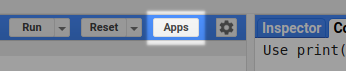
Klicken Sie dann auf die Schaltfläche NEUE APP.

Wählen Sie im Dialogfeld den Zugriffstyp „Bearbeiter“, einen App-Namen, ein Google Cloud-Projekt und den Speicherort des Quellcodes der App aus. Sie können den Zugriff auf diese App auf eine bestimmte Google-Gruppe beschränken oder ihn mithilfe der Optionen auf dem Tab „Einschränkungen“ öffentlich zugänglich machen. Bei öffentlich zugänglichen Apps können Sie auf dem Tab „Galerie“ auch ein benutzerdefiniertes Vorschaubild für die App sowie eine Beschreibung angeben. Klicken Sie auf „Diese App in Ihrer App-Galerie präsentieren“, wenn Sie möchten, dass diese App in Ihrer öffentlichen App-Galerie unter USERNAME.users.earthengine.app angezeigt wird. Optional können Sie oben links in der App ein benutzerdefiniertes Logo einfügen. Laden Sie dazu ein Bild Ihrer Wahl auf dem Tab „Logo“ hoch.
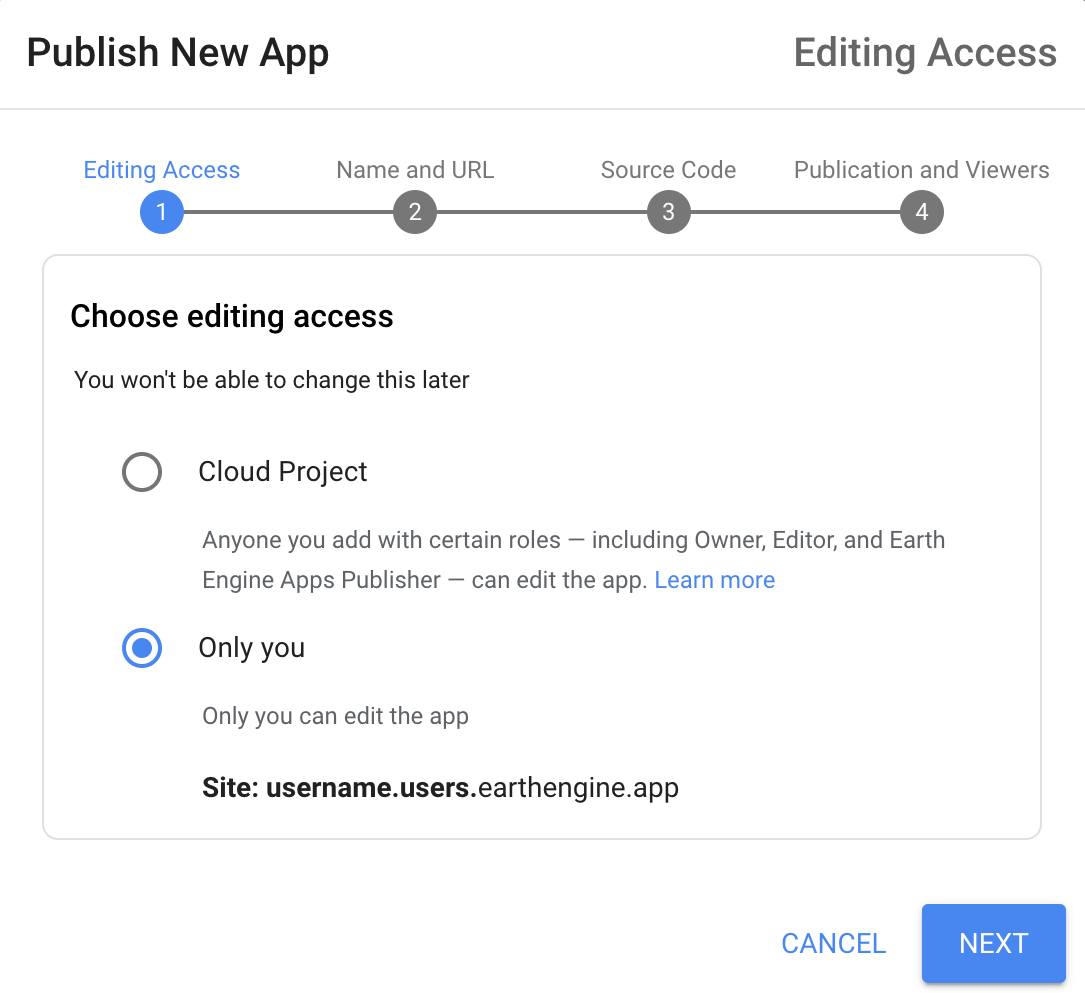
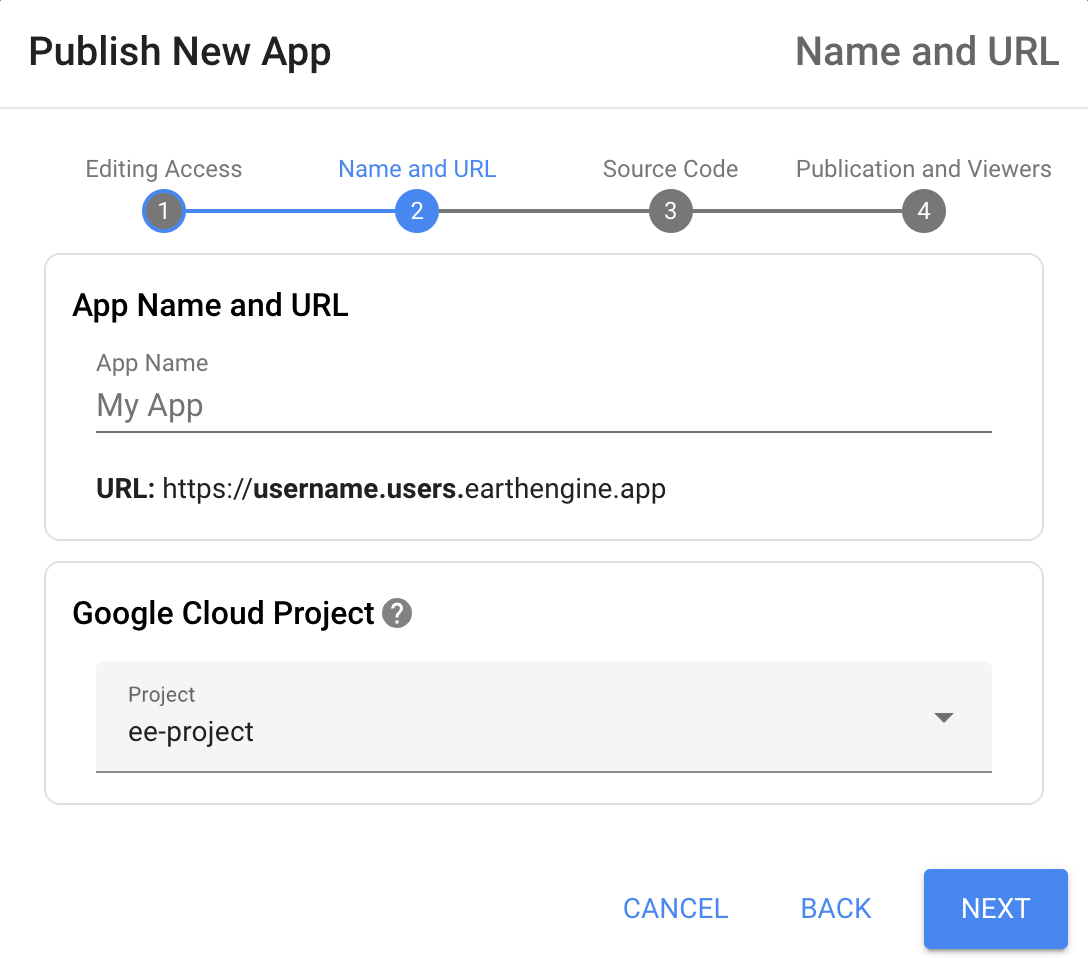
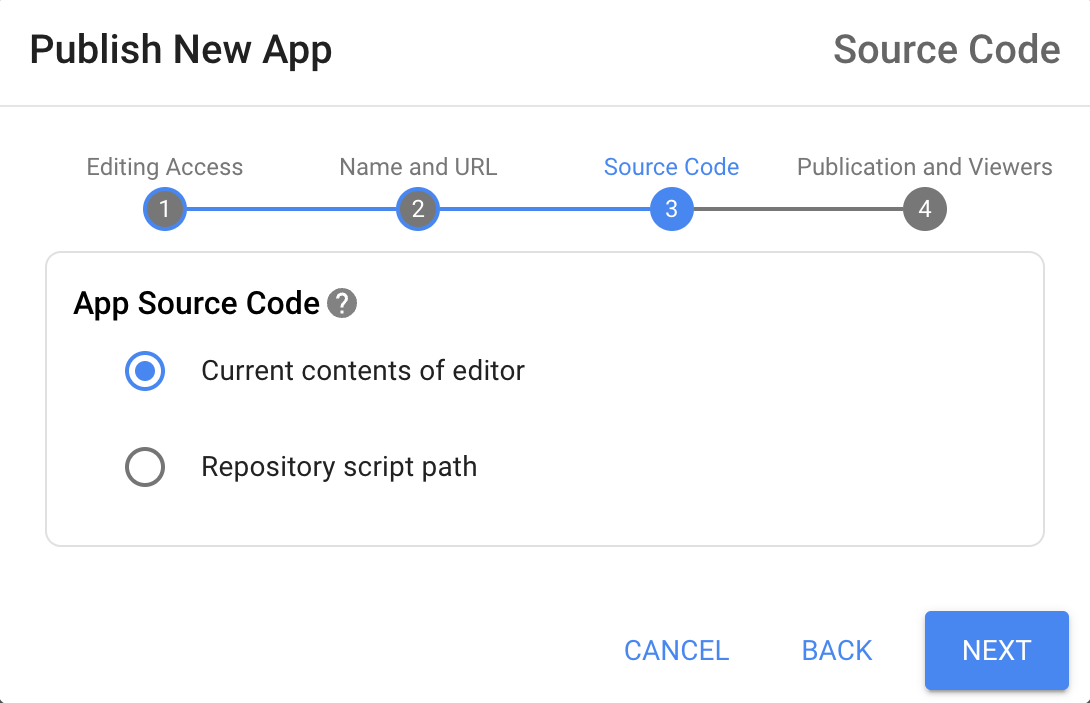
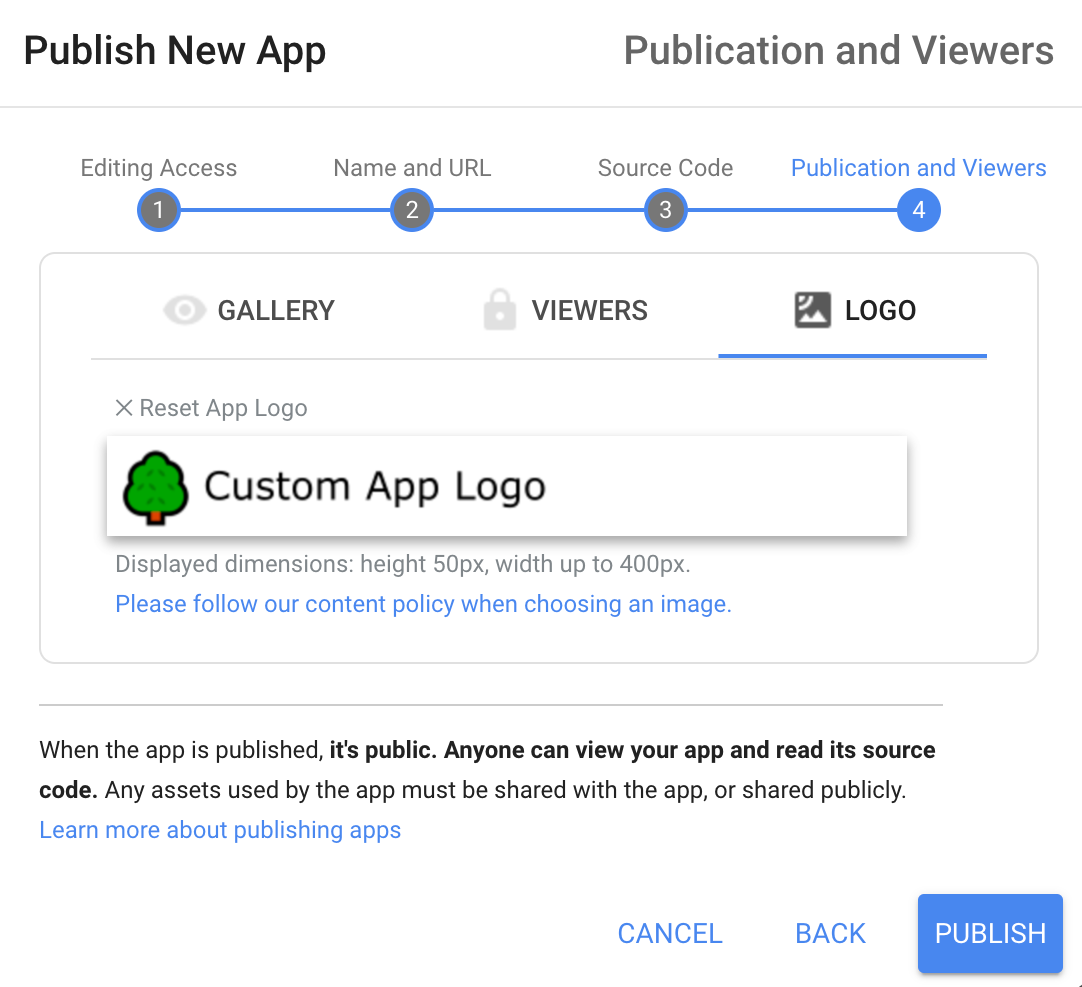
Apps verwalten
Wenn Sie eine App über den Code-Editor verwalten möchten, klicken Sie im Code-Editor über dem Scriptbereich auf die Schaltfläche Apps, um den Bereich „App-Verwaltung“ zu öffnen. Hier können Sie die Konfiguration Ihrer App aktualisieren oder die App löschen.
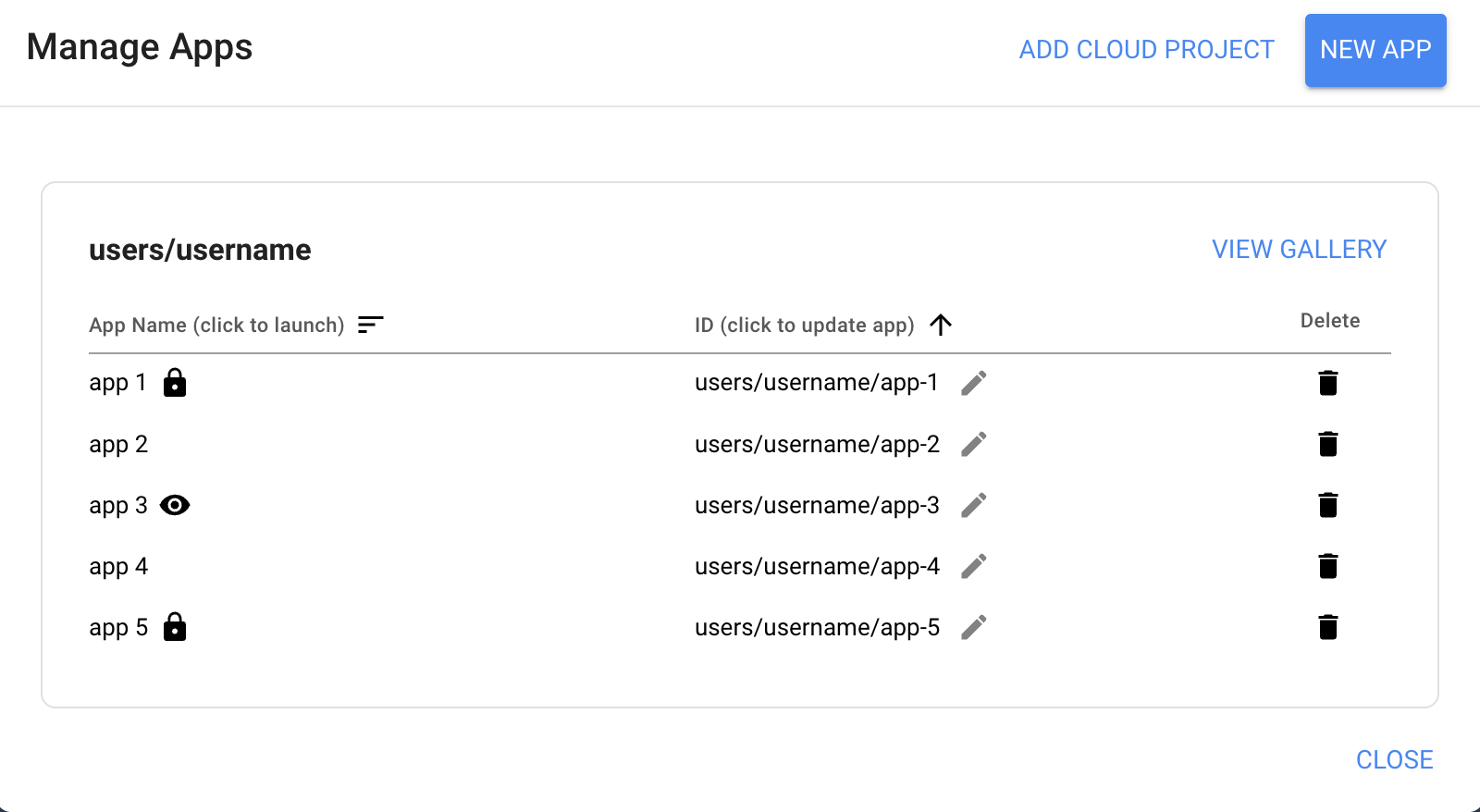
Mit anderen an Apps von Google-Projekten zusammenarbeiten
Apps, die Sie unter Ihrem Nutzernamen veröffentlichen, können standardmäßig nur von Ihnen bearbeitet werden. Die Zusammenarbeit an Apps ist mit Apps, die dem Projekt gehören möglich. Projekteigene Apps sind Apps, die zu einem Cloud-Projekt gehören und in diesem veröffentlicht wurden. Jeder Nutzer mit der IAM-Rolle Earth Engine Apps Publisher kann Apps bearbeiten und löschen, die im Cloud-Projekt veröffentlicht wurden. Weitere Informationen zu Earth Engine-IAM-Rollen
Wenn Sie von einem Projekt verwaltete Apps aktivieren möchten, wählen Sie im Schritt „Bearbeitungszugriff auswählen“ die Option Cloud-Projekt und dann das gewünschte Cloud-Projekt aus. Schließen Sie dann den App-Veröffentlichungsvorgang wie gewohnt ab. Die App wird in der Domain PROJECT-ID.projects.earthengine.app veröffentlicht und kann von allen bearbeitet werden, die die IAM-Rolle „Earth Engine Apps Publisher“ für das Cloud-Projekt haben.
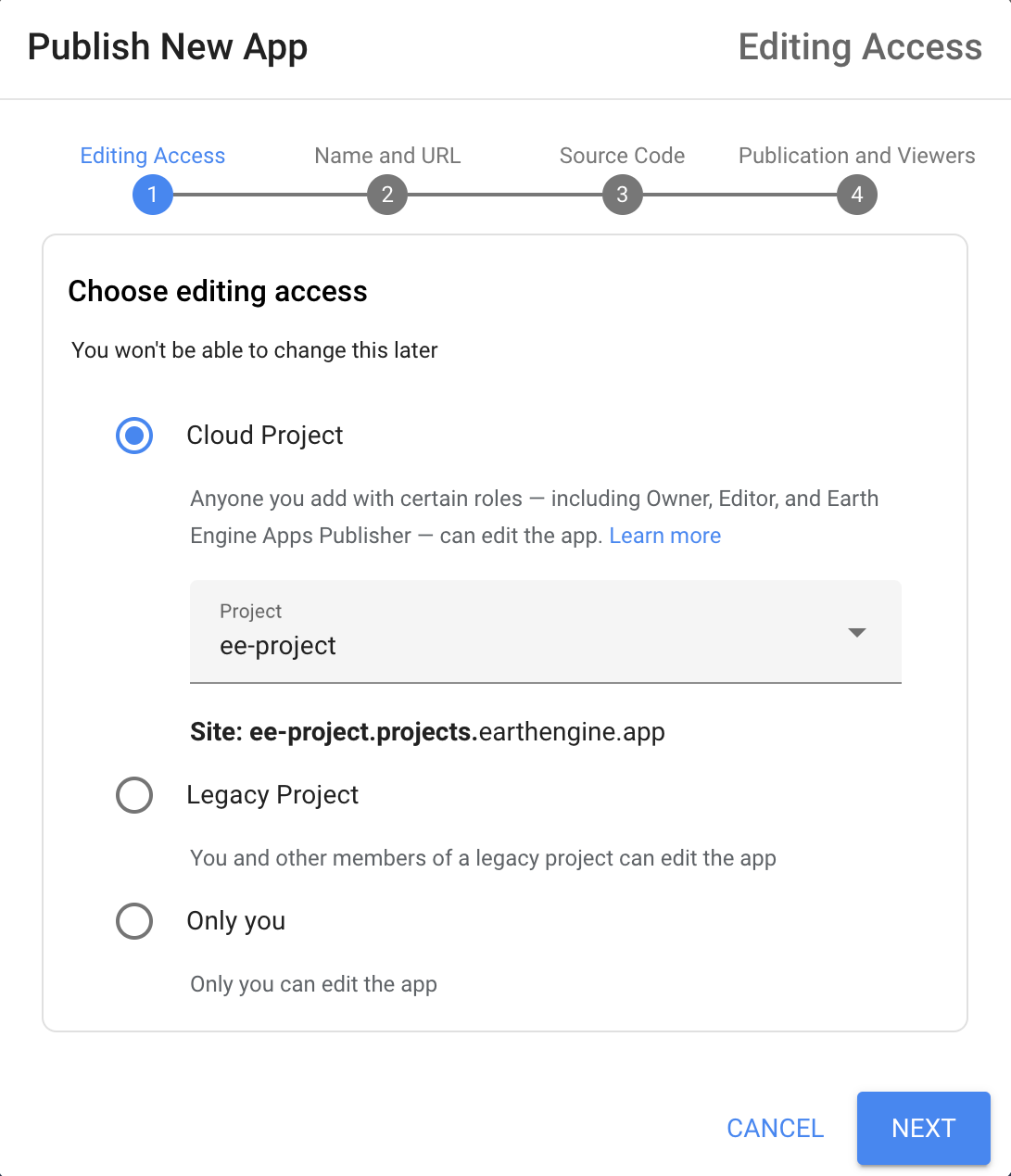
Wenn Sie sich die Apps für ein Cloud-Projekt ansehen möchten, klicken Sie auf die Schaltfläche CLOUD-PROJEKT HINZUFÜGEN und wählen Sie das Cloud-Projekt aus.
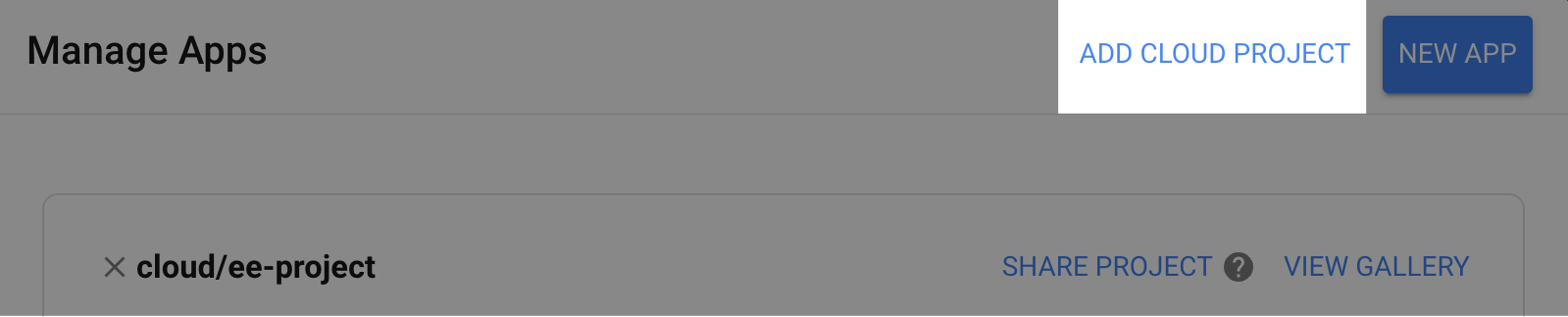
Wenn Sie das Cloud-Projekt für andere freigeben möchten, klicken Sie auf die Schaltfläche PROJEKT EINFÜGEN. Daraufhin gelangen Sie zur IAM-Seite der Cloud Console für das Projekt, auf der Sie Mitbearbeitern die IAM-Rolle „Earth Engine Apps Publisher“ zuweisen können.
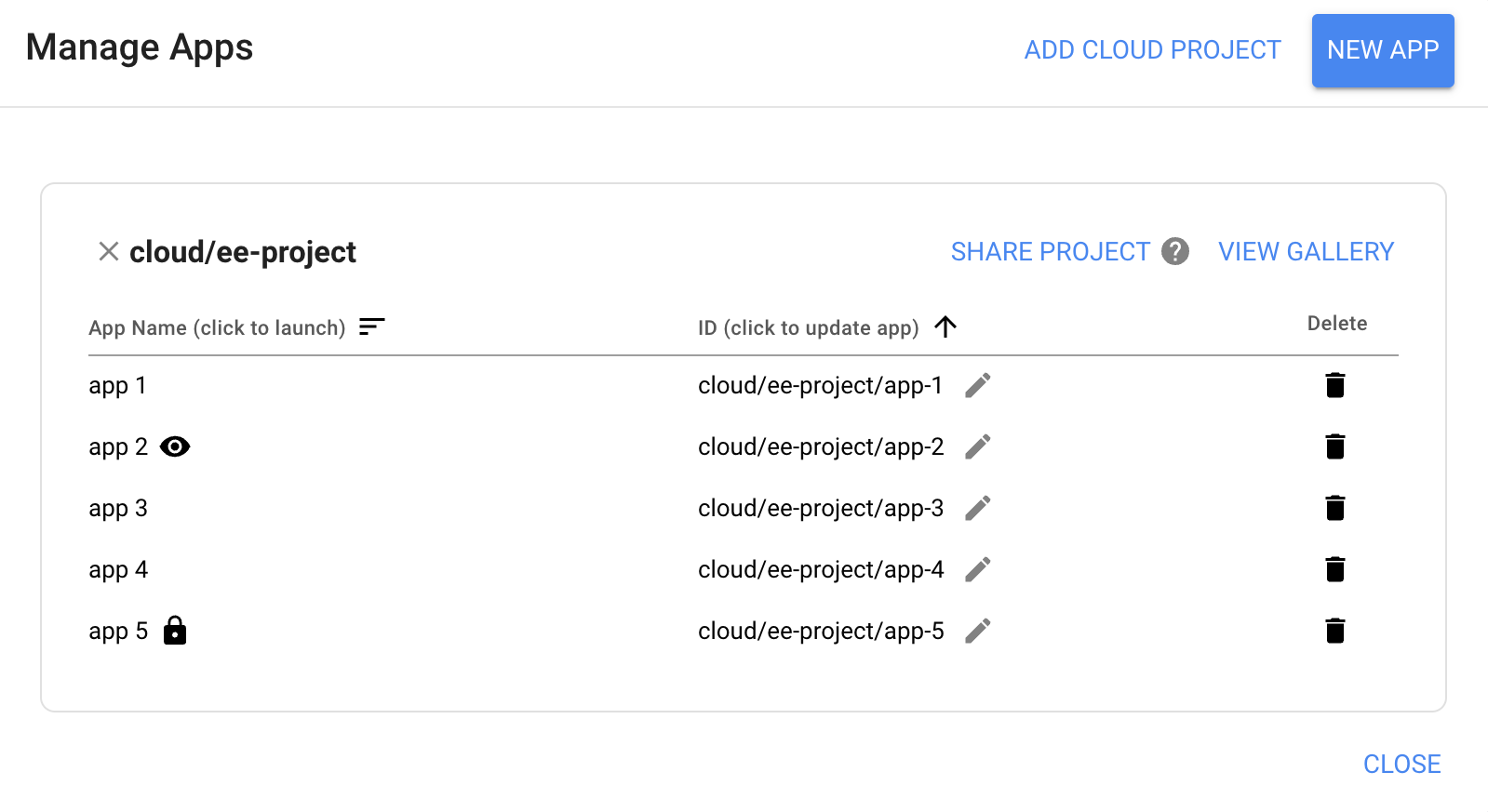
FAQ
- Wie entferne ich eine App aus meiner App-Galerie?
- Mit dem Kästchen „Diese App präsentieren“ auf der Seite „App-Konfiguration“ wird festgelegt, ob eine App auf der Seite „Empfohlene Apps“ angezeigt wird. Apps mit eingeschränktem Zugriff können nicht präsentiert werden.
- Ist mein Earth Engine-Code sichtbar?
- Ja, für alle, die auf die App zugreifen können. Es ist zwar nicht klar sichtbar, wenn Ihre App veröffentlicht wird, aber es ist ziemlich einfach, das JavaScript für Ihre App anzusehen, indem man den Netzwerkverkehr zu seinem Webbrowser beobachtet. In Chrome ist das JavaScript beispielsweise im Bereich „Netzwerk“ der Entwicklertools zu sehen.
- Was sind mögliche Ursachen für den Fehler „Beim Laden einiger Teile der Karte ist ein Fehler aufgetreten“ bei einer veröffentlichten App?
- Achten Sie darauf, dass alle in Ihrer App verwendeten Bild- oder Tabellen-Assets öffentlich oder für die App freigegeben sind. Wählen Sie im Dialogfeld zur Freigabe von Assets die Option „Jeder kann lesen“ oder den Namen der App aus dem Drop-down-Menü aus. Bei Apps, die auf eine Google-Gruppe beschränkt sind, kann ein Asset nicht für die App freigegeben werden, indem es für diese Google-Gruppe freigegeben wird. Die Assets müssen stattdessen für die App oder öffentlich freigegeben werden.
- Warum wird mir die Seite „App ist noch nicht bereit“ angezeigt?
- Nach dem Erstellen einer App kann es einige Zeit dauern, bis die Informationen im System übernommen werden. Das Problem wird in der Regel innerhalb weniger Minuten behoben. Wenn der Fehler weiterhin auftritt, wenden Sie sich bitte an den Support.
- Warum werden meine gezeichneten Geometrien in meiner App angezeigt?
- So können Sie Referenzgeometrien ganz einfach in Ihrer App anzeigen und Apps erstellen, in denen Nutzer die Geometrien bearbeiten können. Wenn Sie nicht möchten, dass bestimmte Geometrien angezeigt oder bearbeitet werden, können Sie einzelne Geometriestapel ausblenden oder sperren, damit Nutzer sie vor der Veröffentlichung Ihrer App nicht sehen oder bearbeiten können. Weitere Informationen finden Sie in der Dokumentation zu Geometrietools.
- Was ist das App-Kontingent?
- Damit fehlerhafte oder ressourcenintensive Scripts die Verfügbarkeit des Dienstes nicht beeinträchtigen, gibt es in Earth Engine App-Nutzungskontingente für gleichzeitige Abfragen. Dieses Kontingent funktioniert ähnlich wie das Kontingent pro Nutzer in Earth Engine, mit der Ausnahme, dass es nicht mit einem bestimmten Nutzer, sondern mit der App verknüpft ist.
- Hat jede App, die ich erstelle, ein eigenes Kontingent?
- Ja. Für jede App ist ein separates Kontingent festgelegt. Bei älteren Apps, die mit einem API-Schlüssel erstellt wurden, ist das Kontingent an das Cloud-Projekt gebunden, über das Sie den API-Schlüssel der App generieren. Wenn Sie mehrere API-Schlüssel aus demselben Cloud-Projekt generieren, teilen sie sich dasselbe Nutzungskontingent.
- Warum ist ein Cloud-Rechnungskonto erforderlich? Werden mir meine Apps in Rechnung gestellt?
- Wir nutzen die Google Cloud Platform für eine Vielzahl von Aufgaben im Hintergrund. Das Erstellen einer Earth Engine App ist kostenlos. Google Cloud Storage ist jedoch nicht kostenlos. Wenn Sie die Ergebnisse Ihrer Analysen in Google Cloud Storage exportieren, fallen möglicherweise Gebühren an.
- Wie kann ich die Nutzung und das Kontingent meiner Apps besser nachvollziehen?
-
Wenn das Kontingent überschritten wird, gibt Earth Engine möglicherweise
HTTP 429: Too Many Requests-Fehler zurück. In der Regel werden diese Fehler von der Earth Engine-Clientbibliothek behandelt, die Anfragen in exponentiellem Backoff umhüllt und die Abfrage so lange wiederholt, bis sie erfolgreich ist. Die Earth Engine-Clientbibliothek wiederholt die Anfrage fünfmal.Wenn Ihre App so beliebt wird, dass viele Nutzer Fehlermeldungen zum Überschreiten des Kontingents erhalten, wird ihnen eine Warnung angezeigt und Earth Engine muss den Zugriff auf die App möglicherweise (vorübergehend) einschränken.
Um 429-Fehler zu vermeiden, können Sie das Caching für Ihre Anwendung aktivieren. Speichern Sie beispielsweise cachefähige zusammengefasste Statistiken als Earth Engine-Tabellen-Assets, anstatt sie direkt zu berechnen.
