الأربعاء 6 نيسان (أبريل) 2022
يُعدّ تحليل بيانات الأداء على "بحث Google" عملية صعبة، وتزداد صعوبة عندما يكون هناك العديد من طلبات البحث الأقل تكرارًا أو استخدامًا والتي يصعب عرضها بشكل مرئي وفهمها. في هذه المشاركة، سنقدّم لك نصائح لمساعدتك في التعرّف على الفرص المتاحة لتحسين أداء موقعك الإلكتروني على "بحث Google".
إذا لم تقرأ بعد أحدث مشاركتَين لنا حول ربط خدمة Search Console بأداة "مركز البيانات" وتتبُّع عدد الزيارات الواردة من محرّك بحث Google باستخدام أداة "مركز البيانات"، ننصحك بالاطّلاع عليهما للتعرّف على مزيد من الإجراءات التي يمكنك تنفيذها في أداة "مركز البيانات" من خلال Search Console.
اليوم، سنقدّم شرحًا حول رسم بياني فقاعي من شأنه مساعدتك في التعرّف على طلبات البحث التي تحقق أداءً جيدًا لموقعك الإلكتروني وتلك التي يمكن تحسين أدائها. سنبدأ بشرح العناصر الرئيسية في الرسم البياني مع توضيح بعض الإعدادات المحددة ووصف كيفية تأثيرها في البيانات. بعد ذلك، سنقدّم بعض المؤشرات حول ما يجب التنبّه إليه عند تحليل البيانات.
يسرّنا أولاً إعلامك بأنك لن تحتاج إلى إنشاء هذا الرسم البياني من نقطة الصفر، بل يمكنك استخدام هذا النموذج وربطه ببياناتك وإجراء أي تعديلات تريدها على الإعدادات.
إليك الرسم البياني:
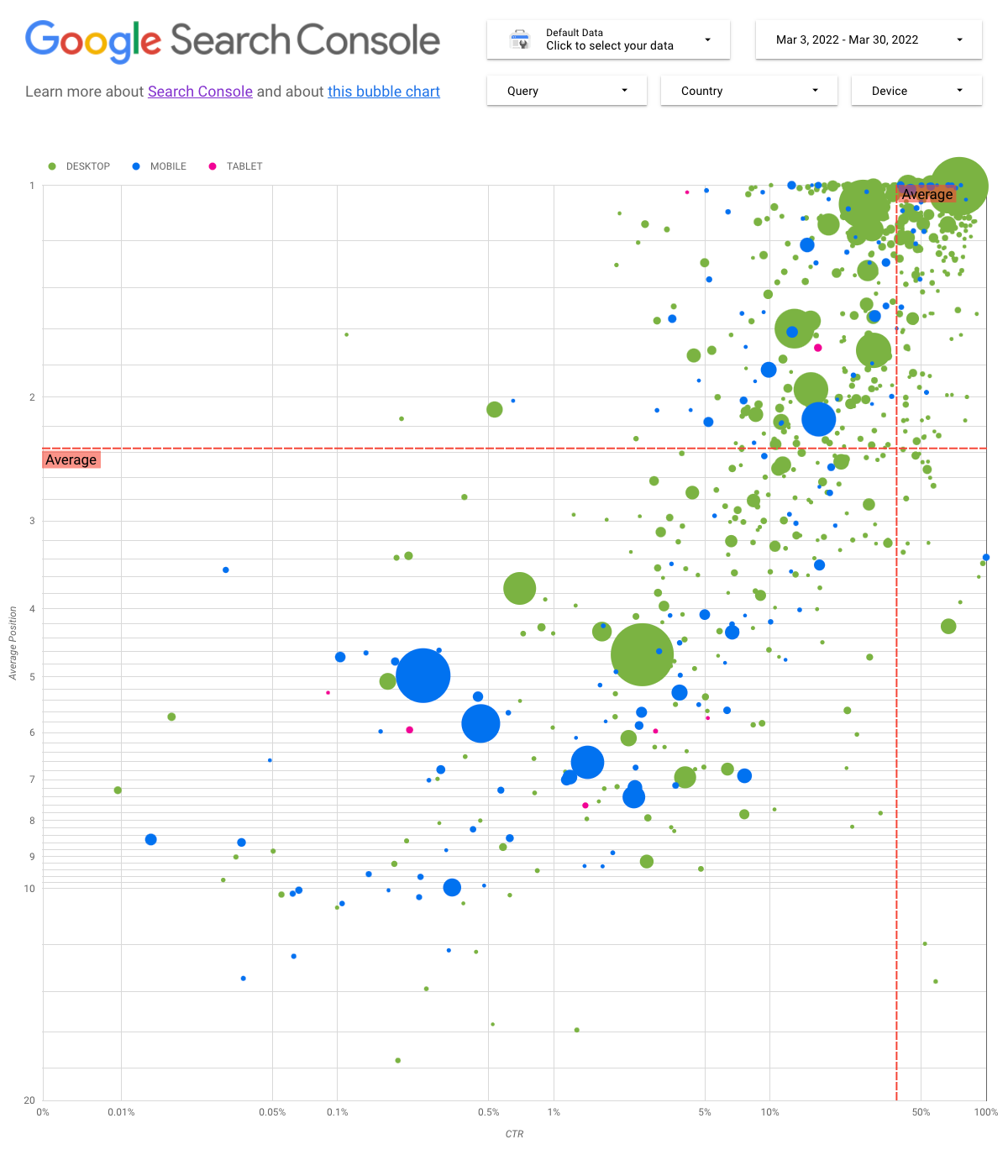
فهم الرسم البياني
يشكّل الرسم البياني الفقاعي تمثيلاً بصريًا جيّدًا يمكنك استخدامه إذا كانت لديك عدة مقاييس وسمات، لأنّه يتيح لك عرض العلاقات والأنماط في بياناتك على نحو أكثر فعالية. في المثال المعروض هنا، يمكنك رؤية سمات الزيارات (نسبة النقر إلى الظهور (CTR) ومتوسط موضع الظهور) وحجمها (إجمالي عدد النقرات) لسمات مختلفة (طلب البحث والجهاز) في الوقت نفسه.
سنتطرّق إلى بعض عناصر الرسم البياني لتوضيح البيانات التي تظهر فيه وتلك التي لا تظهر.
مصدر البيانات
في هذا الرسم البياني، نستخدم جدول عدد مرات ظهور الموقع الإلكتروني المتاح من خلال مصدر البيانات في Search Console، وهو يتضمن بيانات الأداء على "بحث Google" التي تم تجميعها حسب الموقع الإلكتروني وطلبات البحث.
الفلاتر وعناصر التحكّم في البيانات
لكي نسهّل عليك إمكانية التحكّم في بياناتك بشكل فعّال، أدرجنا خمسة خيارات للتخصيص في الرسم البياني:
- التحكّم بالبيانات: يتيح لك اختيار الموقع الإلكتروني على Search Console الذي تريد تحليل بياناته.
- النطاق الزمني: يتيح لك تحديد النطاق الزمني الذي تريد عرضه في التقرير، وحسب الإعدادات التلقائية، يتم عرض آخر 28 يومًا.
- طلب البحث: يتيح لك تضمين أو استبعاد طلبات بحث معيّنة بهدف التركيز عليها. يمكنك استخدام التعابير العادية مثلما تستخدمها في Search Console.
- البلد: يتيح لك تضمين بلدان محددة أو استبعادها.
- الجهاز: يتيح لك تضمين فئات أجهزة محددة أو استبعادها.
المحوران في الرسم البياني
يتضمن الرسم البياني محورَين هما متوسط موضع الظهور (المحور الصادي) ونسبة النقر إلى الظهور للموقع الإلكتروني (المحور السيني)، إلا أنّنا أجرينا ثلاثة تغييرات مهمة لكي نجعل الرسم البياني أكثر فائدة:
- الاتجاه العكسي للمحور الصادي: بما أنّ المحور الصادي يعرض متوسط موضع الظهور، سيؤدي عكسه إلى أن يصبح الرقم 1 في الأعلى. في معظم الرسومات البيانية التجارية، يكون الموضع الأفضل في الزاوية العليا اليمنى، لذا من الأسهل أن يتم عكس المحور الصادي عند استخدامه لعرض متوسط موضع الظهور.
- المقياس اللوغاريتمي: إنّ المقياس اللوغاريتمي هو "طريقة لعرض بيانات بالأرقام على نطاق واسع جدًا من القيم بطريقة مختصرة (...) وتحريك الرقم بمقدار وحدة واحدة على المقياس يعني أنّ الرقم قد تم ضربه بالعدد 10". يتيح لك استخدام المقياس اللوغاريتمي على كِلا المحورَين إمكانية التعرّف بشكل أفضل على طلبات البحث الظاهرة في طرفَي الرسم البياني (التي تكون فيها قيمة نسبة النقر إلى الظهور أو قيمة متوسط موضع الظهور منخفضة جدًا أو تكون كلتا القيمتين منخفضتَين).
- الخطوط المرجعية: يساعدك الخط المرجعي في إبراز القيم الواقعة فوق حدٍّ معيّن أو أدنى منه. وعند الاطّلاع على المعدّل أو المتوسّط أو قيمة مئوية محددة، قد تظهر الانحرافات عن النمط بشكل واضح.
الفقاعات التفسيرية
تمثّل كل فقاعة تفسيرية في الرسم البياني طلب بحث واحدًا، ولجعل الرسم البياني أكثر فائدة، استخدمنا سمتَين للنمط:
- الحجم: إنّ استخدام عدد النقرات لتمثيل حجم الفقاعة التفسيرية من شأنه مساعدتك في الاطّلاع سريعًا على طلبات البحث التي تحقق العدد الأكبر من الزيارات، إذ كلما كبر حجم الفقاعة، ازداد عدد الزيارات الناتجة عن طلب البحث.
- اللون: إنّ استخدام فئة الجهاز لتمثيل لون الفقاعة التفسيرية من شأنه مساعدتك في معرفة الاختلافات بين أداء الموقع الإلكتروني على "بحث Google" لكلٍّ من أجهزة الكمبيوتر المكتبي والأجهزة الجوّالة. يمكنك استخدام أي سمة لتمثيل اللون، ولكن عندما يزداد عدد القيم، يصبح التعرّف على الأنماط أكثر صعوبة.
تحليل البيانات
الهدف من هذا التمثيل البصري هو مساعدتك في التعرّف على أي فرص متاحة لتحسين أداء طلبات البحث. يعرض الرسم البياني أداء طلب البحث، حيث يمثّل المحور الصادي متوسط موضع الظهور ويمثّل المحور السيني نسبة النقر إلى الظهور، في حين يمثّل حجم الفقاعة إجمالي عدد النقرات، ويمثّل لونها فئة الجهاز.
يعرض الخطّان المرجعيان المرسومان باللون الأحمر القيمة المتوسطة لكل محور، ويقسّمان الرسم البياني إلى أربعة أقسام تعرض أربعة أنواع من الأداء الخاص بطلبات البحث. من المرجّح أن تبدو الأقسام الأربعة في الرسم البياني الخاص بك بشكل مختلف عن الأقسام المعروضة في هذه المشاركة، إذ إنّها تستند إلى كيفية توزيع طلبات البحث الخاصة بموقعك الإلكتروني.
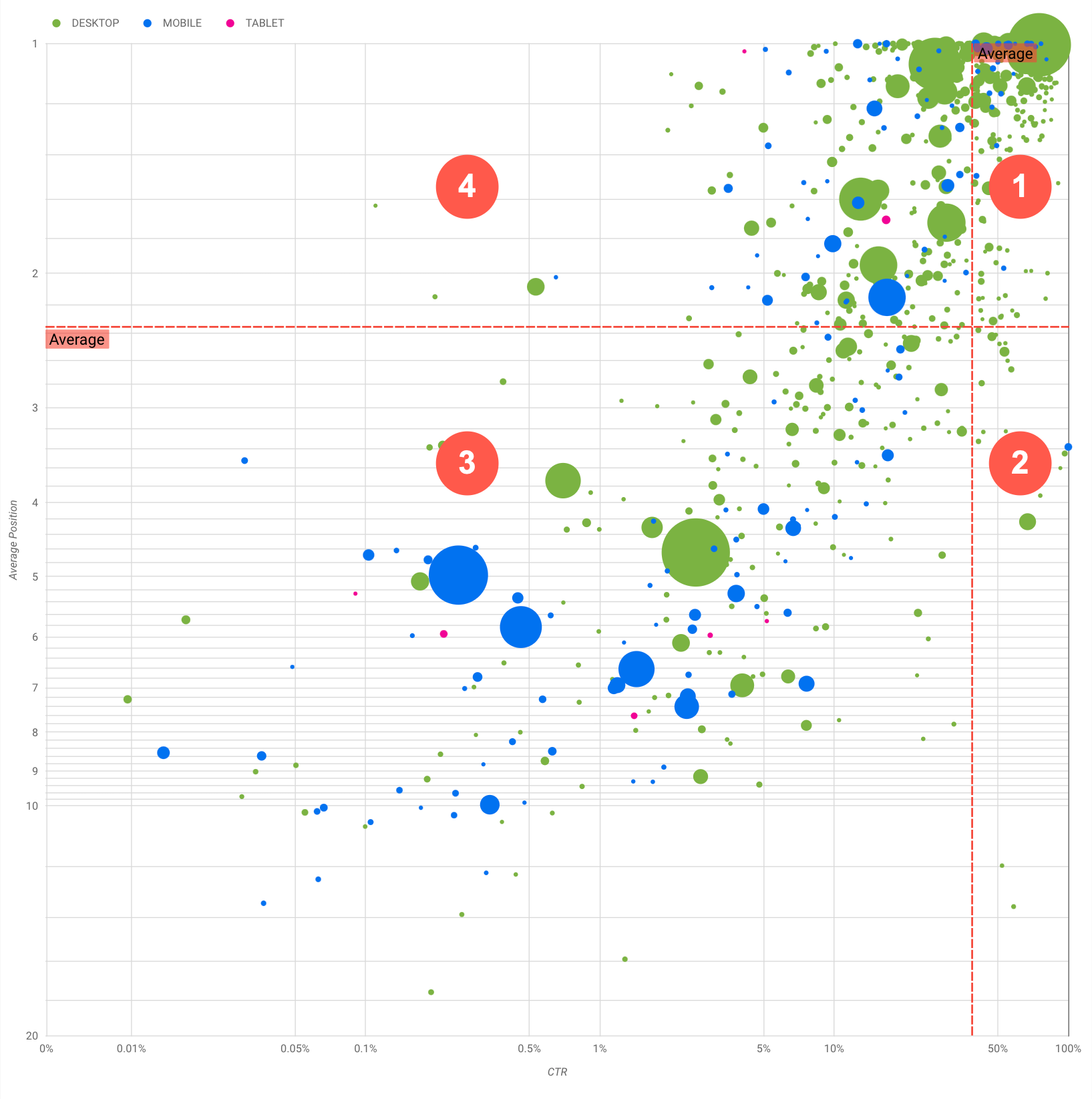
بشكل عام، سيعرض لك الرسم البياني أربع مجموعات يمكنك تحليلها والاستعانة بها لتحديد القسم الذي ستخصص له الوقت عند تحسين أداء طلبات البحث.
- الموضع الأعلى ونسبة نقر إلى الظهور مرتفعة: ما مِن حاجة إلى بذل الكثير من الجهد، لأنّ الأداء جيّد.
- موضع منخفض ونسبة نقر إلى الظهور مرتفعة: يبدو أنّ طلبات البحث هذه ذات صلة بالموضوع الذي يبحث عنه المستخدمون، لأنّها تحصل على نسبة نقر إلى الظهور مرتفعة حتى عندما يكون موضع الظهور أدنى من متوسّط طلبات البحث على موقعك الإلكتروني. يمكن أن تشكّل طلبات البحث هذه مساهمة مهمة إذا ارتفع موضعها، لذا ننصحك بتخصيص الوقت لتحسينها.
- موضع منخفض ونسبة نقر إلى الظهور منخفضة: عند عرض طلبات البحث التي لديها نسبة نقر إلى الظهور منخفضة (في هذه النقطة والنقطة التالية)، من المهم ملاحظة حجم الفقاعات التفسيرية لمعرفة طلبات البحث التي لديها نسبة نقر إلى الظهور منخفضة ولكنها تؤدي إلى زيادة عدد الزيارات بشكل كبير. قد يبدو أنّ طلبات البحث الظاهرة في هذا القسم لا تستحق بذل أي مجهود لتحسينها، ولكن يمكن تقسيمها إلى مجموعتَين:
- طلبات البحث ذات الصلة: إذا كان طلب البحث المعنيّ مهمًّا بالنسبة إليك، يمكنك اعتبار ظهوره في "بحث Google" إشارة جيدة للبدء. امنح أولوية أكبر لطلبات البحث هذه مقارنةً بطلبات البحث التي لا تظهر في "بحث Google" إطلاقًا، لأنّه من الأسهل تحسين طلبات البحث الظاهرة.
- طلبات البحث غير المرتبطة بموقعك الإلكتروني: إذا كان طلب البحث غير مرتبط بموقعك الإلكتروني، ننصحك بتحسين المحتوى الخاص بك والتركيز على طلبات البحث التي من شأنها جذب زيارات ذات صلة إلى موقعك.
- الموضع الأعلى ونسبة نقر إلى الظهور منخفضة: قد تكون نسبة النقر إلى الظهور الخاصة بطلبات البحث هذه منخفضة لعدة أسباب. عليك التحقّق
من الفقاعات التفسيرية الأكبر حجمًا للعثور على إشارات ذات صلة بما يلي:
- قد يكون منافسوك يستخدمون ترميز البيانات المنظّمة ويعرضون المحتوى ضمن النتائج الغنية بصريًا، ما قد يجذب المستخدمين إلى النقر على تلك النتائج بدلاً من النتائج الذي يعرضها موقعك الإلكتروني. ننصحك بتفعيل ميزات نتائج "بحث Google" على موقعك الإلكتروني.
- قد تكون أجريت تحسينات أو حصلت على ترتيب عن طريق "الخطأ" لطلب بحث لا يهم المستخدمين في ما يتعلّق بموقعك الإلكتروني.
- قد يكون المستخدمون سبق أن عثروا على المعلومات التي يحتاجون إليها، مثل ساعات العمل في شركتك أو عنوانها أو رقم الهاتف الخاص بها.
تحسين أداء موقعك الإلكتروني
بعد العثور على طلبات البحث التي تستحق بذل الوقت والمجهود، احرص على تحسين موقعك الإلكتروني بما يتوافق معها من خلال الاستعانة بدليل تحسين نتائج محرّكات البحث للمبتدئين. إليك بعض النصائح:
- احرص على أن تكون عناصر
titleوعلاماتmetaالوصفية وسماتaltوصفيةً ومحددةً ودقيقةً. - استخدِم عناصر العناوين لتسليط الضوء على النص المهم والمساعدة في إنشاء بنية هرمية للمحتوى، ما يسهّل على المستخدمين ومحرّكات البحث إمكانية التنقّل بين أقسام المستند.
- أضِف ترميز البيانات المنظّمة لوصف محتوى موقعك الإلكتروني لمحرّكات البحث ولتكون مؤهّلاً لعرض المحتوى بطرق مفيدة (وجذابة) في نتائج البحث.
- فكِّر في الكلمات التي قد يبحث عنها المستخدم للعثور على محتوى معروض على موقعك الإلكتروني. يمكنك استخدام أداة تخطيط الكلمات الرئيسية المقدَّمة من "إعلانات Google" لمساعدتك في التعرّف على صيغ جديدة من الكلمات الرئيسية والاطّلاع على حجم البحث التقريبي لكل كلمة رئيسية. يمكنك أيضًا استخدام مؤشرات Google للاطّلاع على أفكار جديدة من خلال المواضيع والطلبات الرائجة ذات الصلة بموقعك الإلكتروني.
إرسال ملاحظات
كالعادة، إذا كانت لديك أي أسئلة، يُرجى إعلامنا بها من خلال منتدى "مجموعة خدمات بحث Google" أو منتدى "مركز البيانات". وإذا كنت من مستخدمي Twitter، يمكنك متابعتنا لمعرفة مواعيد نشر المشاركات اللاحقة.
