2022년 4월 6일 수요일
Google 검색 실적 데이터를 분석하는 작업은 쉽지 않지만, 시각화하고 이해하기 어려운 롱테일 검색어가 많으면 훨씬 더 까다롭습니다. 이 게시물에서는 사이트의 Google 검색 실적을 최적화할 수 있는 도움말을 제공합니다.
Search Console을 데이터 스튜디오에 연결하고 데이터 스튜디오로 Google 검색 트래픽을 모니터링하는 방법에 관한 최근 게시물을 읽지 않았다면 확인해 보는 것이 좋습니다. 데이터 스튜디오에서 Search Console로 할 수 있는 작업을 자세히 알아볼 수 있습니다.
오늘은 사이트에서 어떤 검색어가 실적이 좋은지, 어떤 검색어를 개선할 수 있는지 파악하는 데 도움이 되는 풍선형 차트를 살펴보겠습니다. 먼저 차트의 기본 요소를 설명하고 구체적인 설정과 그 설정이 데이터에 미치는 영향을 설명합니다. 그런 다음 데이터 분석 시 중점을 두어야 할 사항을 논의합니다.
다행히 차트를 처음부터 만들 필요는 없습니다. 이 템플릿을 사용해 데이터에 연결하고 원하는 설정으로 바꿀 수 있습니다.
바로 시작하겠습니다.
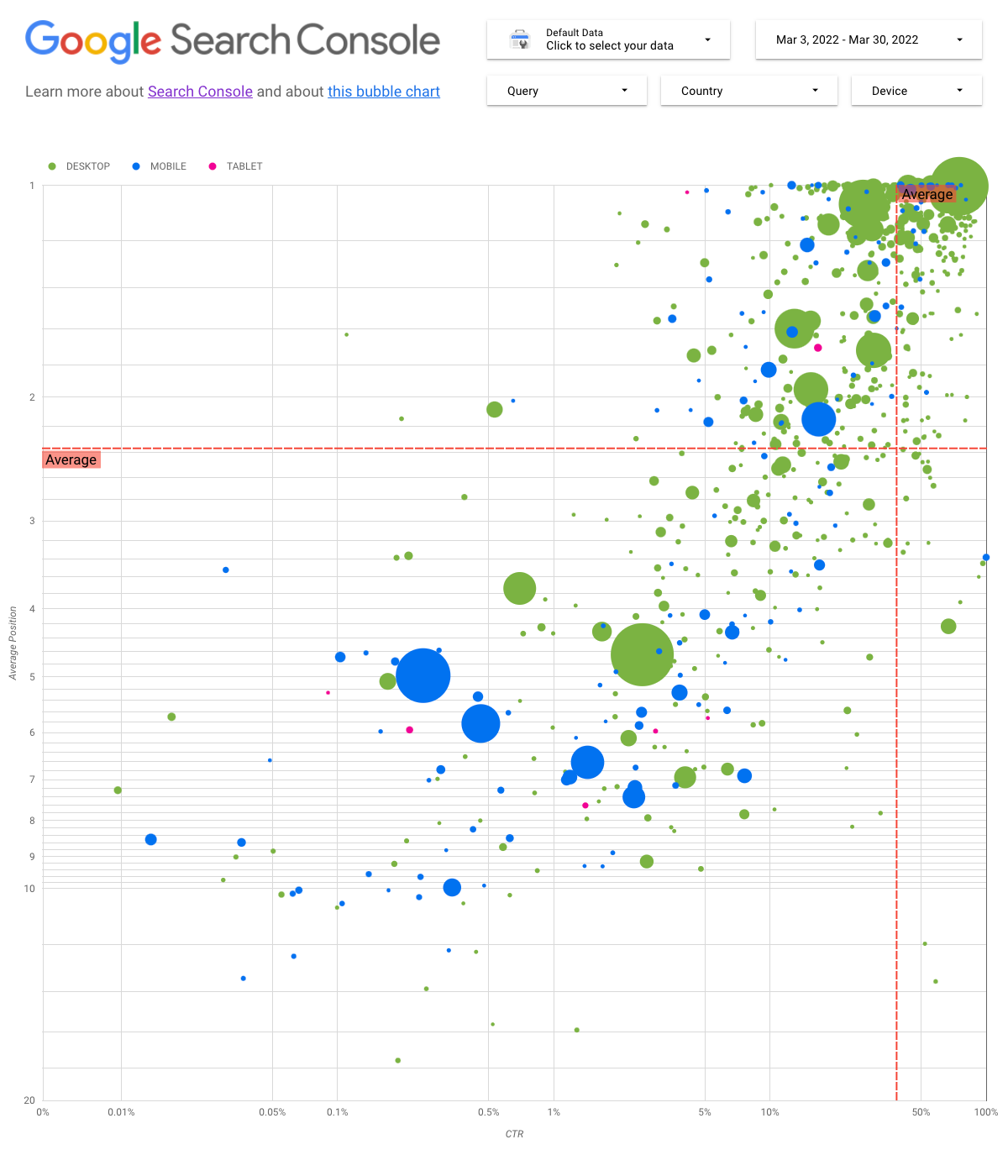
차트 이해하기
풍선형 차트는 측정항목과 측정기준이 여러 개일 때 유용한 시각화 도구입니다. 데이터의 관계와 패턴을 더 효과적으로 확인할 수 있기 때문입니다. 여기 표시된 예에서는 여러 측정기준(검색어, 기기)의 트래픽 속성(클릭률(CTR), 평균 게재순위)과 볼륨(총 클릭수)을 동시에 확인할 수 있습니다.
차트 요소 몇 가지를 살펴보면서 무엇이 표시되고 무엇이 표시되지 않는지 명확하게 알아보겠습니다.
데이터 소스
이 차트에서는 Search Console 데이터 소스를 통해 제공되는 사이트 노출수 표를 사용합니다. 여기에는 사이트와 검색어로 집계된 Google 검색 실적 데이터가 포함되어 있습니다.
필터 및 데이터 관리
데이터를 더 쉽게 효과적으로 제어할 수 있도록 차트에 맞춤설정 옵션 5개를 포함했습니다.
- 데이터 관리: 분석하고자 하는 Search Console 속성을 선택합니다.
- 기간: 보고서에 표시할 기간을 선택합니다. 기본적으로 지난 28일 동안의 데이터가 표시됩니다.
- 검색어: 집중할 검색어를 포함하거나 제외합니다. Search Console에서 사용하는 방법과 유사하게 정규 표현식을 사용할 수 있습니다.
- 국가: 국가를 포함하거나 제외합니다.
- 기기: 기기 카테고리를 포함하거나 제외합니다.
축
차트의 축은 평균 게재순위(y축)와 사이트 CTR(x축)이지만 차트를 더 유용하게 만들기 위해 크게 세 가지를 변경했습니다.
- 역 y축 방향: y축은 평균 게재순위를 표시하므로 이를 반전하면 1이 맨 위에 옵니다. 대부분의 비즈니스 차트에서는 최고 게재순위가 오른쪽 상단에 있으므로 평균 게재순위를 표시할 때 y축을 반전시키는 것이 더 직관적입니다.
- 로그 스케일: 로그 스케일은 '매우 광범위한 값에 관한 수치 데이터를 간략하게 표시하는 방법으로, 스케일을 따라 거리 단위를 이동하면 숫자에 10이 곱해집니다.' 두 축에 모두 로그 스케일을 사용하면 차트의 맨 끝에 있는 검색어를 더 잘 파악할 수 있습니다(매우 낮은 CTR, 평균 게재순위 또는 둘 다).
- 참조선: 참조선은 특정 임계값을 초과하거나 임계값 미만인 값을 강조표시하는 데 매우 유용합니다. 평균이나 중앙값, 특정 백분위수를 살펴보면 패턴의 편차에 주목할 수 있습니다.
풍선
차트에서 각 풍선은 단일 검색어를 나타냅니다. 차트를 더 유용하게 만들기 위해 두 가지 스타일 속성을 사용했습니다.
- 크기: 클릭수를 풍선 크기로 나타내면 많은 트래픽을 유도하는 검색어를 한눈에 확인할 수 있습니다. 풍선이 클수록 검색어에서 더 많은 트래픽이 생성됩니다.
- 색상: 풍선 색상을 사용하여 기기 카테고리를 구분하면 Google 검색의 모바일과 데스크톱 실적 간 차이를 파악하는 데 도움이 됩니다. 색상을 사용해 모든 측정기준을 구분할 수 있지만, 측정기준 개수가 늘어날수록 패턴을 인식하기가 어려워집니다.
데이터 분석
이 시각화의 목표는 검색어 최적화 기회를 확인하는 것입니다. 차트는 검색어 실적을 보여줍니다. 여기서 y축은 평균 게재순위를, x축은 CTR을, 풍선 크기는 총 클릭수를, 풍선 색상은 기기 카테고리를 나타냅니다.
빨간색 참조선은 각 축의 평균을 보여줍니다. 이는 차트를 사분면으로 분할하여 4가지 유형의 검색어 실적을 보여줍니다. 사분면은 이 게시물에 공유된 사분면과 다르게 보일 수 있습니다. 사이트 검색어 분포 방식에 따라 달라집니다.
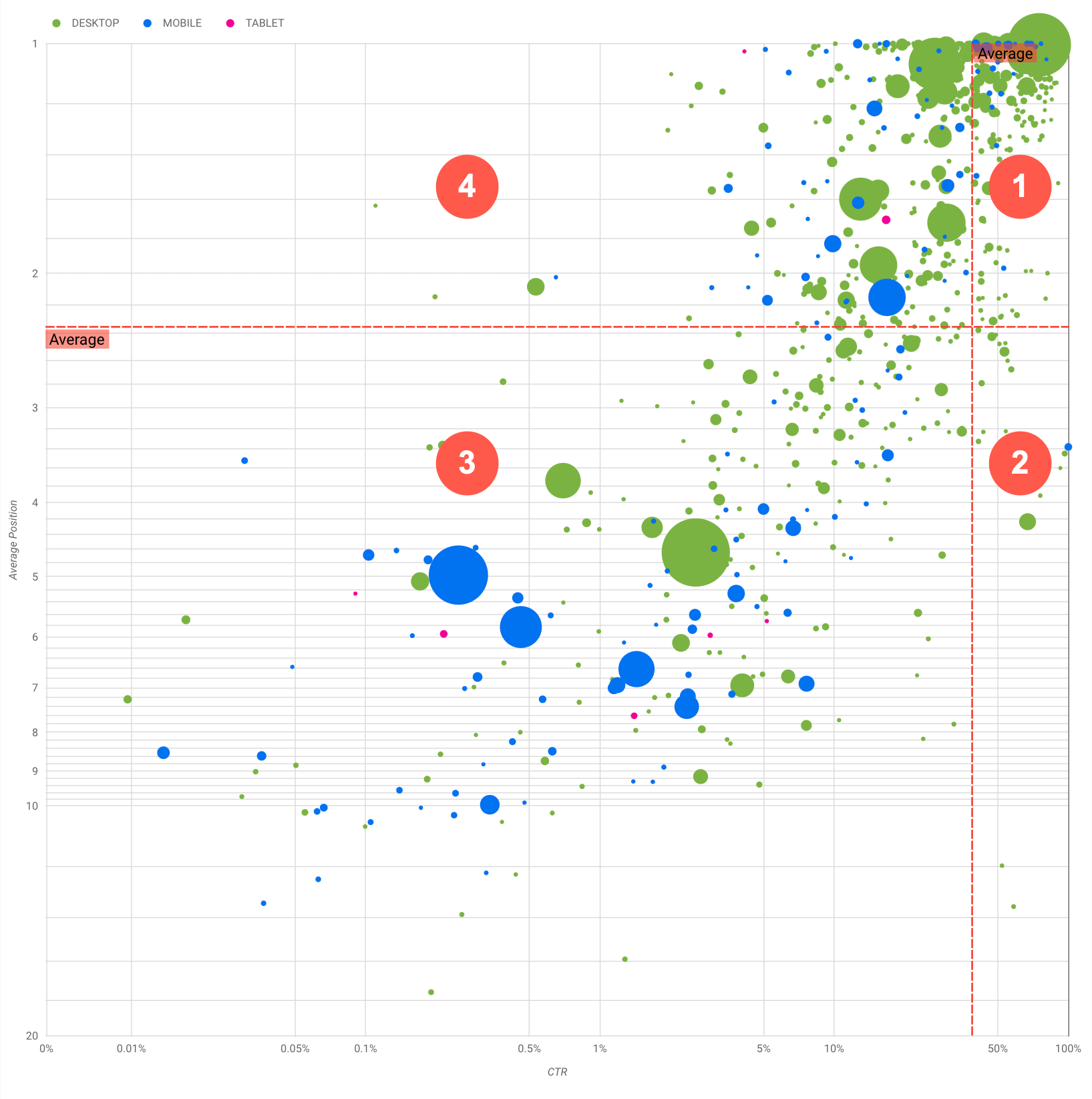
일반적으로 차트에는 검색어 실적을 최적화할 때 시간을 투자할 위치를 결정할 수 있도록 분석할 수 있는 네 가지 그룹이 표시됩니다.
- 최상위 게재순위, 높은 CTR: 이 경우에는 할 일이 별로 없습니다. 이미 잘하고 있습니다.
- 낮은 게재순위, 높은 CTR: 사용자와 관련이 있어 보이는 검색어입니다. 웹사이트의 평균 검색어보다 순위는 낮지만 CTR이 높습니다. 게재순위를 높이면 기여도가 커질 수 있습니다. 이러한 검색어를 최적화해 보세요.
- 낮은 게재순위, 낮은 CTR: CTR이 낮은 검색어(이 글머리기호 및 다음 글머리기호)를 살펴볼 때 풍선 크기를 확인하여 CTR은 낮지만 상당한 트래픽을 유도하는 검색어를 파악하는 것이 특히 흥미롭습니다. 이 사분면의 검색어는 살펴볼 필요가 없어 보일 수 있지만 다음과 같은 두 가지 주요 그룹으로 나눌 수 있습니다.
- 관련 검색어: 문제의 검색어가 중요하다면 Google 검색에 이미 표시되어 있는 것이 좋습니다. Google 검색결과에 전혀 표시되지 않는 검색어보다 이러한 검색어를 우선합니다. 더 쉽게 최적화할 수 있습니다.
- 관련 없는 검색어: 검색어가 사이트와 관련이 없는 경우 관련 트래픽을 유도할 검색어에 집중하도록 콘텐츠를 세부적으로 조정합니다.
- 최상위 게재순위, 낮은 CTR: 여러 이유로 인해 이러한 검색어는 CTR이 낮을 수 있습니다. 가장 큰 풍선을 확인하여 다음 징후가 있는지 확인해야 합니다.
- 경쟁업체에 구조화된 데이터 마크업이 있을 수 있으며 리치 결과로 표시되어 내 검색결과가 아닌 경쟁업체의 검색결과를 클릭하도록 사용자를 유도할 수 있습니다. 사이트에 검색결과 기능을 사용 설정하는 것이 좋습니다.
- 사용자가 사이트와 관련하여 관심을 보이지 않는 검색어의 순위를 최적화했거나 '실수로' 순위를 매겼을 수 있습니다.
- 사용자가 회사의 영업시간이나 주소, 전화번호 등 필요한 정보를 이미 찾았을 수 있습니다.
웹사이트 실적 최적화하기
시간과 노력을 들일 가치가 있는 검색어를 찾으면 SEO 기본 가이드를 참고하여 검색어에 맞게 최적화하세요. 이때 다음 도움말을 참고하세요.
title요소, 설명meta태그,alt속성이 구체적이고 정확한지 확인합니다.- 제목 요소를 사용하여 중요한 텍스트를 강조하고 콘텐츠의 계층 구조를 만들어 사용자와 검색엔진이 문서를 더 쉽게 탐색할 수 있도록 합니다.
- 검색엔진에 콘텐츠를 설명하고 검색결과에 콘텐츠가 눈에 잘 띄게 표시될 수 있도록 구조화된 데이터 마크업을 추가합니다.
- 사용자가 내 콘텐츠를 찾을 때 어떤 검색어를 사용할지 생각해보세요. Google Ads에서 제공하는 키워드 플래너를 사용하면 새로운 키워드 변형을 찾고 각 키워드의 대략적인 검색량을 확인할 수 있습니다. Google 트렌드를 사용하여 웹사이트와 관련된 상승 주제와 검색어를 통해 아이디어를 찾을 수도 있습니다.
의견
궁금한 점이 있으면 Google 검색 센터 커뮤니티 또는 데이터 스튜디오 커뮤니티에서 문의해 주세요. 트위터를 사용한다면 Search Console을 팔로우해 주세요. 앞으로 트위터에도 게시물을 올릴 예정입니다.
